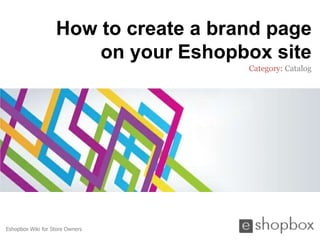
How to create a brand page on your eshopbox site
- 1. How to create a brand page on your Eshopbox site Category: Catalog Eshopbox Wiki for Store Owners
- 2. Welcome to Eshopbox Wiki What will you learn here What is a brand Why to create a brand page on your eshopbox site What should a brand page contain How to create a brand page on your eshopbox site A Eshopbox Wiki production. © All Rights Reserved at BoxBeat Technologies Pvt. Ltd.
- 3. 1 What is a brand A Eshopbox Wiki production. © All Rights Reserved at BoxBeat Technologies Pvt. Ltd.
- 4. What is a brand Brand is an identity that defines a corporate image as a whole It can be name, term, design, symbol, or combination that identifies one seller's product or service as distinct from others Usually brands are registered (trademarked) with a regulatory authority and so cannot be used by any other seller A Eshopbox Wiki production. © All Rights Reserved at BoxBeat Technologies Pvt. Ltd.
- 5. 2 Why to create a brand page on your eshopbox site A Eshopbox Wiki production. © All Rights Reserved at BoxBeat Technologies Pvt. Ltd.
- 6. Why to create a brand page on your eshopbox site It will help your customers to search & buy products of their favorite brands It will supply much more robust information about particular brand and its products It helps in optimizing your store for SEO friendly results as it gives URL to the brand pages A Eshopbox Wiki production. © All Rights Reserved at BoxBeat Technologies Pvt. Ltd.
- 7. 3 What should a brand page contain A Eshopbox Wiki production. © All Rights Reserved at BoxBeat Technologies Pvt. Ltd.
- 8. What should a brand page contain It should contain: A brief description about a particular brand and its features The list of products that brand deals in Latest discounts and offers on its products A Eshopbox Wiki production. © All Rights Reserved at BoxBeat Technologies Pvt. Ltd.
- 9. 4 How to create a brand page on your eshopbox site A Eshopbox Wiki production. © All Rights Reserved at BoxBeat Technologies Pvt. Ltd.
- 10. How to create a brand page on your eshopbox site Step 1: Login to your store admin panel with your Eshopbox website login id and password Click on ‘Create’ tab and select ‘Brand’ link Create Brand link A Eshopbox Wiki production. © All Rights Reserved at BoxBeat Technologies Pvt. Ltd.
- 11. How to create a brand page on your eshopbox site Step 2: You will now be on the ‘Create a new brand’ page Create a new brand page A Eshopbox Wiki production. © All Rights Reserved at BoxBeat Technologies Pvt. Ltd.
- 12. How to create a brand page on your eshopbox site Step 2: Continue… Brand page creation process in divided into 3 sections ‘Fill basic information’, ‘Upload image’ and ‘Optimize’ You have to complete the details of ‘Fill brand information’ section first to move other sections You have a choice to fill the details of any part of ‘Fill brand information’ section first but make sure to save your details You are in this section A Eshopbox Wiki production. © All Rights Reserved at BoxBeat Technologies Pvt. Ltd.
- 13. How to create a brand page on your eshopbox site Step 3: ‘Fill brand information’ section includes general information about your brand page which contains the brand name, description and brand visibility fields Brand name ‘Fill brand information’ section A Eshopbox Wiki production. © All Rights Reserved at BoxBeat Technologies Pvt. Ltd.
- 14. How to create a brand page on your eshopbox site Step 3.1: Enter the brand name you are creating a page on, let’s say Reebok Likewise enter any brand name and follow the same process Note: It’ll not accept a brand name of more than 34 characters Brand name A Eshopbox Wiki production. © All Rights Reserved at BoxBeat Technologies Pvt. Ltd.
- 15. How to create a brand page on your eshopbox site Step 3.2: In the ‘Description’ field, write about your brand in brief You can change its text font, alignment etc using text editor It should give an idea about the products or services of that particular brand Text editor Description about Reebok in brief A Eshopbox Wiki production. © All Rights Reserved at BoxBeat Technologies Pvt. Ltd.
- 16. How to create a brand page on your eshopbox site Step 3.3: Set the brand visibility status by selecting the radio button Selecting yes, will make this brand active & visible on your store Selecting no, will hide this brand and make it inactive To make it active A Eshopbox Wiki production. © All Rights Reserved at BoxBeat Technologies Pvt. Ltd.
- 17. How to create a brand page on your eshopbox site Step 3.4: Click on ‘Save’ button placed on the top to save the filled details Click on ‘red cross’ to quit the process To save basic To quit the Will be enabled at info process end of this section A Eshopbox Wiki production. © All Rights Reserved at BoxBeat Technologies Pvt. Ltd.
- 18. How to create a brand page on your eshopbox site Step 4: After saving the details either click ‘upload image’ at the bottom or from the options in the right The option at the bottom will not let you move further without filling the mandatory fields While the option in the right gives you the choice to jump to the next step without filling even the mandatory fields To move to ‘Upload image’ section A Eshopbox Wiki production. © All Rights Reserved at BoxBeat Technologies Pvt. Ltd.
- 19. How to create a brand page on your eshopbox site Step 4.1: In the ‘upload image' section, add an image identifiable to the brand by clicking on ‘Browser’ button You can upload an image from your browser or directly from the internet It should be in JPG, JPEG, GIF & PNG formats and file size is limited to 700 kb Upload an image Upload an image from computer from internet To upload an image A Eshopbox Wiki production. © All Rights Reserved at BoxBeat Technologies Pvt. Ltd.
- 20. How to create a brand page on your eshopbox site Step 4.2: To upload an image from computer, click radio button on ‘From computer ’ then ‘Browse’ button Select the file location from your computer and click ‘upload’ If you want to replace an image or delete an image, click ‘cancel’ Image from computer Image name by To add an which it is saved image in your computer A Eshopbox Wiki production. © All Rights Reserved at BoxBeat Technologies Pvt. Ltd.
- 21. How to create a brand page on your eshopbox site Step 4.3: To upload an image from internet, click radio button on ‘From web’ then ‘Browse’ button Enter an image URL which you’ll get by placing the icon on an image then right click on it, after that click on ‘open image in new tab’ Copy the URL & paste it in the textbox then click ‘Upload’ button Image from internet Paste the copied URL A Eshopbox Wiki production. © All Rights Reserved at BoxBeat Technologies Pvt. Ltd.
- 22. How to create a brand page on your eshopbox site Step 4.4: Click on upload in both the cases you will be forwarded to ‘Image description field’ You can see your uploaded image and can also delete it to add another by clicking ‘Delete this & add a different image’ link Enter ‘Image title’ & ‘Alt tag’ to optimize your brand image Until the brand image is being uploaded alt tag will be displayed in lieu of that image To remove an uploaded image For image title & alt tag A Eshopbox Wiki production. © All Rights Reserved at BoxBeat Technologies Pvt. Ltd.
- 23. How to create a brand page on your eshopbox site Step 4.5: Click ‘Optimize’ button at the bottom to forward to the ‘optimize’ section To move further to optimize section A Eshopbox Wiki production. © All Rights Reserved at BoxBeat Technologies Pvt. Ltd.
- 24. How to create a brand page on your eshopbox site Step 5: Now you are on ‘Optimize’ section which includes content to optimize your brand page It contains the brand page URL, title, meta description and keywords fields Optimize page A Eshopbox Wiki production. © All Rights Reserved at BoxBeat Technologies Pvt. Ltd.
- 25. How to create a brand page on your eshopbox site Step 5.1: Write URL for your Brand page which should contain your main keyword URL field is already filled depending upon your image title & alt tag but you can customize it if you want Brand page URL A Eshopbox Wiki production. © All Rights Reserved at BoxBeat Technologies Pvt. Ltd.
- 26. How to create a brand page on your eshopbox site Step 5.2: Write your brand page title which will be visible at your page bar on the browser It is used by directories, web resources & other webmasters when they link to your brand page It is filled by default but you can change it too Filled by default A Eshopbox Wiki production. © All Rights Reserved at BoxBeat Technologies Pvt. Ltd.
- 27. How to create a brand page on your eshopbox site Step 5.3: Write your brand page description which includes short & relevant description about brand & its services It is used by the search engines and generally displays at the search result listings Short detail about Reebok products A Eshopbox Wiki production. © All Rights Reserved at BoxBeat Technologies Pvt. Ltd.
- 28. How to create a brand page on your eshopbox site Step 5.4: Write brief and concise list of main keywords It should be related to your products & service It helps in increasing SEO ranking of your page Keywords like this A Eshopbox Wiki production. © All Rights Reserved at BoxBeat Technologies Pvt. Ltd.
- 29. How to create a brand page on your eshopbox site Step 5.5: Click ‘Save’ to save the details filled in ‘Optimize’ section and red cross to discard the details By clicking ‘Save & continue’ button, you’ll be linked to the next section that is ’Review & publish’ To proceed to the next section i.e. ‘Review & publish A Eshopbox Wiki production. © All Rights Reserved at BoxBeat Technologies Pvt. Ltd.
- 30. How to create a brand page on your eshopbox site Step 6: ‘Review & publish’ will show the info you have filled in ‘Fill brand information’ section Image selected in image upload Info filled in basic section info section Info filled in optimize section A Eshopbox Wiki production. © All Rights Reserved at BoxBeat Technologies Pvt. Ltd.
- 31. How to create a brand page on your eshopbox site Step 6.1: To make the changes, click ‘modify’ at the top right Make changes to the filled info A Eshopbox Wiki production. © All Rights Reserved at BoxBeat Technologies Pvt. Ltd.
- 32. How to create a brand page on your eshopbox site Step 6.2: Click ‘Publish’ to finally make your brand page go live You have successfully created your brand page which will show its related info and products To publish the page under your mentioned URL A Eshopbox Wiki production. © All Rights Reserved at BoxBeat Technologies Pvt. Ltd.
- 33. Good to know Recheck that your brand page should not contain any other’s brand logo, tagline or image Optimum utilization of ‘optimize’ section fields (mandatory & optional fields both) for SEO friendly results You can find the category keywords using Google Adwords, don’t include keywords in excess A Eshopbox Wiki production. © All Rights Reserved at BoxBeat Technologies Pvt. Ltd.
- 34. For More Support Wiki : A collection of illustrative presentations which will guide you in a step by step manner to answer your store related queries. Knowledgebase : A repository of detailed articles that provide you with in depth information about running your store and understanding the process involved. Forum : An open community for Store owners to share and discuss everything about Eshopbox. Get real and practical solutions to most of your problems. Blog : A rich source of Tips, Articles and Announcements that keep you updated about the latest happening and techniques to enhance your art of selling online. Ask a question : Find simple answers to complex questions through our experts. For any further assistance, mail us at support@eshopbox.com A Eshopbox Wiki production. © All Rights Reserved at BoxBeat Technologies Pvt. Ltd.
