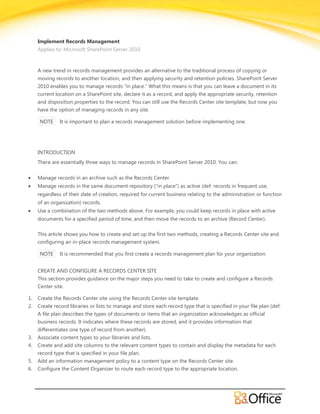More Related Content Similar to Implement Records Management in - SharePoint 2010 - EPC Group (20) 1. Implement Records Management
Applies to: Microsoft SharePoint Server 2010
A new trend in records management provides an alternative to the traditional process of copying or
moving records to another location, and then applying security and retention policies. SharePoint Server
2010 enables you to manage records “in place.” What this means is that you can leave a document in its
current location on a SharePoint site, declare it as a record, and apply the appropriate security, retention
and disposition properties to the record. You can still use the Records Center site template, but now you
have the option of managing records in any site.
NOTE It is important to plan a records management solution before implementing one.
INTRODUCTION
There are essentially three ways to manage records in SharePoint Server 2010. You can:
Manage records in an archive such as the Records Center.
Manage records in the same document repository (“in place”) as active (def: records in frequent use,
regardless of their date of creation, required for current business relating to the administration or function
of an organization) records.
Use a combination of the two methods above. For example, you could keep records in place with active
documents for a specified period of time, and then move the records to an archive (Record Center).
This article shows you how to create and set up the first two methods, creating a Records Center site and
configuring an in-place records management system.
NOTE It is recommended that you first create a records management plan for your organization.
CREATE AND CONFIGURE A RECORDS CENTER SITE
This section provides guidance on the major steps you need to take to create and configure a Records
Center site.
1. Create the Records Center site using the Records Center site template.
2. Create record libraries or lists to manage and store each record type that is specified in your file plan (def:
A file plan describes the types of documents or items that an organization acknowledges as official
business records. It indicates where these records are stored, and it provides information that
differentiates one type of record from another).
3. Associate content types to your libraries and lists.
4. Create and add site columns to the relevant content types to contain and display the metadata for each
record type that is specified in your file plan.
5. Add an information management policy to a content type on the Records Center site.
6. Configure the Content Organizer to route each record type to the appropriate location.
2. Create a Records Center site
You must have at least Designer permissions to create a SharePoint site.
1. Click the Site Actions menu and then click New Site.
2. In the template gallery, select the Records Center symbol.
3. To the right of the page, type the name of the site and the URL name, and then click Create.
NOTE You can click More Options to add a site description, configure the site for unique user
permissions, or to inherit the top link bar from a parent site.
4. On the Welcome to the Records Center page, click Site Actions and then click Manage Records Center.
5. Use the guide under Setup Tasks and File Plan Creation to finish configuring the Records Center site.
The links and information below will help you accomplish these remaining tasks.
Create libraries or lists to manage records
Libraries and lists are important elements in records management. They serve as file cabinets for each
type of record you want to store or manage. Associating content types (explained later) to libraries and
lists further helps categorize your records. We recommend that you create one document library or list for
each content type in your records file plan.
©2009 Microsoft Corporation.
3. Add an existing content type to a list or library
When you add a content type to a list or library, you make it possible for that list or library to contain
items of that type. When records are submitted to the Records Center, they are routed to the relevant list
or library based on the document’s content type.
Create and add site columns to lists, libraries or content types
Columns help you group, categorize, and track records or other items. A site column defines an item of
metadata that can be associated with a content type, list, or library. For example, you might want add site
columns to define “author” or “date completed.” Add a site column to a content type for records either to
store an item of metadata that is submitted with a record, or to add metadata to help manage the record.
Follow the steps below or watch the video.
Create a site column
1. On the Records Center site, click Site Actions, and then click Site Settings.
2. On the Site Settings page, under Galleries, click Site columns.
3. On the Site Columns page, click Create.
4. On the New Site Column page, in the Name and Type section, in the Column name box, type the name
that you want.
5. Select the type of information that you want to store in the column — for example, currency, date and
time, or text. For a table that describes the columns that are available by default, see the links under See
Also.
6. In the Group section, select the existing group in which to store the new site column or select new
group to create a new group to store the column. Groups provide a way to organize columns and make it
easier to find them.
7. In the Additional Column Settings section, select the additional column settings you want. The options
available in this section differ depending on the type of column that you select in the Name and
Type section. For example, if the type of information to store in a column is Choice, you can define the
choices to enumerate in the Additional Column Settings section.
8. Click OK.
©2009 Microsoft Corporation.
4. Add a site column to a content type for records
1. From the home page of the Records Center site, click Site Actions, and then click Site Settings.
2. In the Galleries section, click Site content types.
3. On the Site Content Types page, click the site content type that you want to configure.
NOTE If the content type you want to select does not appear as a link (greyed out) on this page, the
content type belongs to a parent site of the Records Center site and, therefore, needs to be selected and
configured from the parent site. You can do this by clicking the link under the Source column next to the
greyed out site content type under the Site Content Type column.
4. After you have either selected a site content type from the parent site, or created a new site content type,
on the selected site content type page, in the Columns section, click Add from existing site columns.
5. On the Add Columns to Content Type page, in the Select Columns section, select the group that you
want to filter on from the Select columns from list.
6. Select the column that you want to add from the Available columns list, and then click Add.
7. In the Update Lists and Site Content Types section, specify whether the child site content types that
inherit from this site content type will be updated with your changes.
8. After you finish adding the columns that you want, click OK.
Create information management policies for records
An information management policy is a set of rules for a content type. Information management policies
enable organizations to control and track things like how long content is retained or what actions users
can take with that content.
NOTE You must be a member of the Owners group for the Records Center site to complete this task.
.
Add an information management policy to a content type
NOTE You cannot specify an information management policy for a core content type. Core content
types are installed when a site collection is created. You must create a content type that is derived from a
core content type and apply an information management policy to the derived content type
©2009 Microsoft Corporation.
5. 1. In the site, on the Site Actions menu, click Site Settings.
2. On the Site Settings page, in the Galleries section, click Site content types.
3. On the Site Content Types page, click the content type that you want to add an information management
policy to.
4. On the Content Type page, click Information management policy settings.
5. On the Edit Policy page, type a description for the policy, and then write a brief policy statement that
explains to users what the policy is for. A policy statement can be up to 512 characters.
6. Next, you need to add one or more policy features to the information management policy.
Add policy features to the information management policy
The policy features you can add to an information policy are labels, auditing, expiration, and barcodes.
Add a retention policy feature to an information management policy
1. On the Edit Policy page, select the Enable Retention check box.
2. Click Add a retention stage and select one of the following retention period options to specify when
documents expire:
To set the expiration date based on a date property, select This stage is based off a date property
on the item, and then select the action (Created or Modified) and the time period (days, months,
or years). Type a value in the box between the lists to specify the time period.
NOTE
3. A custom formula must be installed on the server in order for the Set by a custom retention formula
installed on this server option to be available.
©2009 Microsoft Corporation.
6. 4. Select the action that should occur when the document expires.
5. If you want the selected action to repeat, select the check box in the Recurrence section and then select
the recurrence period.
6. Click OK.
Add an auditing policy feature to an information management policy
1. On the Edit Policy page, in the Auditing section, select Enable auditing, and then select the check boxes
next to the events for which you want to keep an audit trail.
2. Click OK.
NOTE To view the audit logs, on the Site Collection Settings page, click Audit log reports, and then
select the report to view.
Add a barcode policy feature to an information management policy
1. On the Edit Policy page, in the Barcodes section, select Enable Barcodes.
2. Select the Prompt users to insert a barcode…check box if you want Office client applications to require
users to insert a barcode into their documents.
Add a label policy feature to an information management policy
1. On the Edit Policy page, in the Labels section, select the Enable Labels check box.
©2009 Microsoft Corporation.
7. 2. To require users to insert a label before saving or printing a document, select Prompt users to insert a
label before saving or printing.
3. To prevent labels from being changed after they are added, select Prevent changes to labels after they
are added.
4. In the Label format box, type the text you want to appear on the label. You can use any combination of
fixed text or document properties, except calculated or built-in properties such as a globally unique
identifier (GUID) or Created By. To start a new line, use the n character sequence.
5. Select a font, font size, font style, and justification for the label text.
6. Type a label height in inches in the Height box and a label width in inches in the Width box.
7. Click Refresh to view your changes.
8. Click OK.
CONFIGURE IN-PLACE RECORDS MANAGEMENT
When you use the Records Center, you are working in a locked down repository and can use a Send To
operation to get records into that repository. However, any site can be enabled for in-place records
management can be configured as a records management system. In this type of system, unlike with the
Records Center, you can store records along with active documents in a collaborative space. Some
additional benefits of using an in-place records management system are:
Records can exist and be managed across multiple sites.
With versioning enabled, maintaining versions of records is automatic.
eDiscovery search can be executed against both records and active documents at the same time.
Broader control over what a record is in your organization and who can create a record.
There are three major steps to configure in-place records management:
NOTE You must be a list contributor or administrator to manually declare items as records.
Activate in-place records management at the site collection level
The first step in configuring an in-place records management system is to activate the feature at the site
collection level. Activating the feature enables the Declare/Undeclared Record command on the ribbon.
NOTE You must be a Site Collection administrator to perform this task.
1. At the top most site level, click the Site Actions menu and click Site Settings.
©2009 Microsoft Corporation.
8. 2. Under Site Collection Administration, click Site collection features.
3. Next to In Place Records Management, click Activate.
Configure record declaration settings at the site collection level
1. At the top most site level, click the Site Actions menu and click Site Settings.
2. Under Site Collection Administration, click Record declaration settings.
3. On the Record Declaration Settings page, if you want to place a restriction on what can be done to
items that are declared as records, select one of the options in the Record Restrictions section.
4. In the Record Declaration Availability section, choose whether or not the manual declaration of
records should be available in lists and libraries by default. If you choose the not available in all
locations by default option, records can only be declared through a policy or workflow.
5. In the Declaration Roles section, select the roles that can manually declare and undeclared records.
6. Select OK.
Configure record declaration settings at the list or library level
You can have more control over where items can be declared as records by configuring record
declarations for a list or library. When configuring a list or library for record declaration, you can have
items automatically be declared as records when they are added to the list or library.
1. From the list or library where you want to configure record declaration settings, click
the Library or List tab on the ribbon.
©2009 Microsoft Corporation.
9. 2. For libraries, click Library Settings and for lists, click List Settings .
3. Under Document Library/List Settings page, under Permissions and Management, click Record
declaration settings.
4. In the Manual Record Declaration Availability section, select:
whether you want the list or library to use the default record declaration settings used by the site
collection,
whether users should always be allowed to manually declare items as records for the list or library,
or
Whether users can never manually declare records within the list or library.
5. In the Automatic Declaration section, select the check box if you want all items that are added to the
list or library to be automatically declared as records.
6. Click OK.
©2009 Microsoft Corporation.