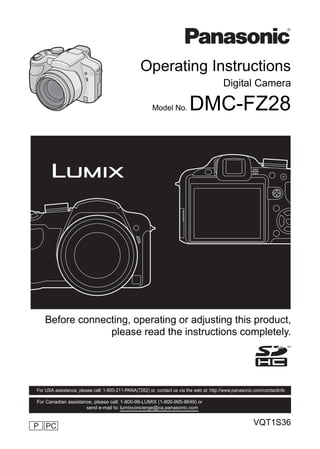
Digital Camera Operating Instructions
- 1. Operating Instructions Digital Camera Model No. DMC-FZ28 Before connecting, operating or adjusting this product, please read the instructions completely. For USA assistance, please call: 1-800-211-PANA(7262) or, contact us via the web at: http://www.panasonic.com/contactinfo For Canadian assistance, please call: 1-800-99-LUMIX (1-800-995-8649) or send e-mail to: lumixconcierge@ca.panasonic.com P PC VQT1S36
- 2. Before Use Before Use Dear Customer, Thank you for choosing Panasonic! You have purchased one of the most sophisticated and reliable products on the market today. Used properly, we’re sure it will bring you and your family years of enjoyment. Please take time to fill in the information on the below. The serial number is on the tag located on the underside of your Camera. Be sure to retain this manual as your convenient Camera information source. A lithium ion battery that is recyclable powers the product you have RBRC purchased. Please call 1-800-8-BATTERY for information on how to TM recycle this battery. Li-ion Information for Your Safety WARNING: TO REDUCE THE RISK OF FIRE, ELECTRIC SHOCK OR PRODUCT DAMAGE, • DO NOT EXPOSE THIS APPARATUS TO RAIN, MOISTURE, DRIPPING OR SPLASHING AND THAT NO OBJECTS FILLED WITH LIQUIDS, SUCH AS VASES, SHALL BE PLACED ON THE APPARATUS. • USE ONLY THE RECOMMENDED ACCESSORIES. • DO NOT REMOVE THE COVER (OR BACK); THERE ARE NO USER SERVICEABLE PARTS INSIDE. REFER SERVICING TO QUALIFIED SERVICE PERSONNEL. Carefully observe copyright laws. Recording of pre-recorded tapes or discs or other published or broadcast material for purposes other than your own private use may infringe copyright laws. Even for the purpose of private use, recording of certain material may be restricted. • Please note that the actual controls and components, menu items, etc. of your Digital Camera may look somewhat different from those shown in the illustrations in these Operating Instructions. • SDHC Logo is a trademark. • Microsoft product screen shot(s) reprinted with permission from Microsoft Corporation. • Other names, company names, and product names printed in these instructions are trademarks or registered trademarks of the companies concerned. THE SOCKET OUTLET SHALL BE INSTALLED NEAR THE EQUIPMENT AND SHALL BE EASILY ACCESSIBLE. 2 VQT1S36
- 3. Before Use CAUTION Danger of explosion if battery is incorrectly replaced. Replace only with the same or equivalent type recommended by the manufacturer. Dispose of used batteries according to the manufacturer’s instructions. Warning Risk of fire, explosion and burns. Do not disassemble, heat above 60 xC (140 oF) or incinerate. Product Identification Marking is located on the bottom of units. THE FOLLOWING APPLIES ONLY IN CANADA. This Class B digital apparatus complies with Canadian ICES-003. THE FOLLOWING APPLIES ONLY IN THE U.S.A. FCC Note: This equipment has been tested and found to comply with the limits for a Class B digital device, pursuant to Part 15 of the FCC Rules. These limits are designed to provide reasonable protection against harmful interference in a residential installation. This equipment generates, uses, and can radiate radio frequency energy and, if not installed and used in accordance with the instructions, may cause harmful interference to radio communications. However, there is no guarantee that interference will not occur in a particular installation. If this equipment does cause harmful interference to radio or television reception, which can be determined by turning the equipment off and on, the user is encouraged to try to correct the interference by one or more of the following measures: • Reorient or relocate the receiving antenna. • Increase the separation between the equipment and receiver. • Connect the equipment into an outlet on a circuit different from that to which the receiver is connected. • Consult the dealer or an experienced radio/TV technician for help. FCC Caution:To assure continued compliance, follow the attached installation instructions and use only shielded interface cables with ferrite core when connecting to computer or peripheral devices. Any changes or modifications not expressly approved by the party responsible for compliance could void the user’s authority to operate this equipment. VQT1S36 3
- 4. Before Use Declaration of Conformity Trade Name: Panasonic Model No.: DMC-FZ28 Responsible party:Panasonic Corporation of North America One Panasonic Way, Secaucus, NJ 07094 Support Contact: Panasonic Consumer Electronics Company 1-800-211-PANA (7262) This device complies with Part 15 of the FCC Rules. Operation is subject to the following two conditions: (1) This device may not cause harmful interference, and (2) this device must accept any interference received, including interference that may cause undesired operation. DMC-FZ28 -If you see this symbol- Information on Disposal in other Countries outside the European Union This symbol is only valid in the European Union. If you wish to discard this product, please contact your local authorities or dealer and ask for the correct method of disposal. ∫ About the battery pack CAUTION Battery pack (Lithium ion battery pack) • Use the specified unit to recharge the battery pack. • Do not use the battery pack with equipment other than the specified unit. • Do not get dirt, sand, liquids, or other foreign matter on the terminals. • Do not touch the plug terminals (i and j) with metal objects. • Do not disassemble, remodel, heat or throw into fire. If any electrolyte should come into contact with your hands or clothes, wash it off thoroughly with water. If any electrolyte should come into contact with your eyes, never rub the eyes. Rinse eyes thoroughly with water, and then consult a doctor. • Do not heat or expose to flame. • Do not leave the battery(ies) in an automobile exposed to direct sunlight for a long period of time with doors and windows closed. 4 VQT1S36
- 5. Before Use ∫ About the battery charger CAUTION! DO NOT INSTALL OR PLACE THIS UNIT IN A BOOKCASE, BUILT-IN CABINET OR IN ANOTHER CONFINED SPACE. ENSURE THE UNIT IS WELL VENTILATED. TO PREVENT RISK OF ELECTRIC SHOCK OR FIRE HAZARD DUE TO OVERHEATING, ENSURE THAT CURTAINS AND ANY OTHER MATERIALS DO NOT OBSTRUCT THE VENTILATION VENTS. Battery charger This battery charger operates on AC between 110 V and 240 V. But • In the U.S.A. and Canada, the battery charger must be connected to a 120 V AC power supply only. • When connecting to an AC supply outside of the U.S.A. or Canada, use a plug adaptor to suit the AC outlet configuration. ∫ Care of the camera • Do not strongly shake or bump the camera by dropping it etc. This unit may malfunction, recording pictures may no longer be possible or the lens or the LCD monitor may be damaged. • Retract the lens before carrying the camera or playing back pictures. • Be particularly careful in the following places as they may cause this unit to malfunction. – Places with a lot of sand or dust. – Places where water can come into contact with this unit such as when using it on a rainy day or on a beach. • Do not touch the lens or the sockets with dirty hands. Also, be careful not to allow liquids, sand and other foreign matter to get into the space around the lens, buttons etc. • If water or seawater splashes on the camera, use a dry cloth to wipe the camera body carefully. ∫ About Condensation (When the lens or the Viewfinder is fogged up) • Condensation occurs when the ambient temperature or humidity changes. Be careful of condensation since it causes lens stains, fungus and camera malfunction. • If condensation occurs, turn the camera off and leave it for about 2 hours. The fog will disappear naturally when the temperature of the camera becomes close to the ambient temperature. ∫ Read together with the “Cautions for Use”. (P125) VQT1S36 5
- 6. Contents Deleting Pictures..................................... 42 • To delete a single picture.................. 42 • To delete multiple pictures Before Use (up to 50) or all the pictures.............. 43 Information for Your Safety....................... 2 Advanced (Recording pictures) Quick Guide .............................................. 8 Standard Accessories............................... 9 About the LCD Monitor/Viewfinder ......... 44 Names of the Components ..................... 10 Taking Pictures using the Built-in Attaching the Lens Cap/Strap................. 12 Flash ....................................................... 46 Attaching the Lens Hood ........................ 13 • Switching to the appropriate flash setting............................................... 46 Preparation Taking Close-up Pictures........................ 51 Taking Pictures with the Self-timer ......... 52 Charging the Battery............................... 15 Compensating the Exposure .................. 53 Taking Pictures using Auto Bracket/ About the Battery (charging/number of Color Bracket .......................................... 54 recordable pictures) ................................ 16 Inserting and Removing the Card • Auto Bracket ..................................... 54 (optional)/the Battery .............................. 17 • Color Bracket .................................... 54 About the Built-in Memory/the Card........ 18 Taking Pictures using Burst Mode .......... 55 Setting Date/Time (Clock Set) ................ 20 Taking pictures by specifying the • Changing the clock setting ............... 20 aperture/shutter speed............................ 56 Setting the Menu..................................... 21 • Aperture-priority AE .......................... 56 • Setting menu items ........................... 22 • Shutter-priority AE ............................ 57 • Using the quick menu ....................... 23 Taking picture by setting the exposure About the Setup Menu ............................ 24 manually ................................................. 57 Selecting the [REC] Mode ...................... 30 Aperture Value and Shutter Speed......... 58 Taking Pictures with Manual Focus ........ 59 • MF ASSIST....................................... 60 Basic Registering Personal Menu Settings (Registering custom settings) ................. 61 Taking pictures using the automatic Taking pictures in Custom mode ............ 62 function (Intelligent Auto Mode) .............. 32 Taking expressive portraits and • Scene detection ................................ 33 landscape pictures • AF Tracking Function ....................... 33 (Advanced scene mode)......................... 63 • About the flash.................................. 34 • [PORTRAIT]..................................... 63 • Settings in Intelligent auto mode ...... 34 • [SCENERY] ..................................... 64 Taking pictures with your favorite • [SPORTS] ........................................ 65 settings (Program AE mode) .................. 35 • [NIGHT PORTRAIT] ........................ 65 • Focusing ........................................... 36 • [CLOSE-UP] .................................... 66 • When the subject is not in focus Taking pictures that match the scene (such as when it is not in the being recorded (Scene mode) ................ 66 center of the composition of the • 2 [PARTY]...................................... 67 picture you want to take) .................. 36 • 3 [CANDLE LIGHT]........................ 67 • Preventing jitter (camera shake)....... 37 • : [BABY1]/; [BABY2].................. 68 • Direction detection function .............. 37 • í [PET]........................................... 68 • Enlarge the focus point (display focus point)....................................... 37 • ï [SUNSET] ................................... 69 • Program shift .................................... 37 • 9 [HIGH SENS.] ............................. 69 Taking Pictures with the Zoom ............... 38 • ô [HI-SPEED BURST].................... 69 • Using the Optical Zoom/Using the • [FLASH BURST] ......................... 70 Extended Optical Zoom (EZ)/Using • [PANNING].................................. 70 the Digital Zoom ............................... 38 Playing back Pictures • 5 [STARRY SKY] ........................... 71 ([NORMAL PLAY]).................................. 40 • 4 [FIREWORKS] ............................ 72 • Confirm the picture in [REC] mode • 6 [BEACH] ..................................... 72 (Review) ........................................... 41 • 8 [SNOW]....................................... 73 • Displaying Multiple Screens (Multi • 7 [AERIAL PHOTO] ....................... 73 Playback).......................................... 41 • [PIN HOLE] ................................. 73 • Using the Playback Zoom................. 41 • Switching the [PLAYBACK] mode .... 42 • [FILM GRAIN] ............................. 73 6 VQT1S36
- 7. Motion Picture Mode ............................... 74 • [TRIMMING] ............................. 104 Useful Functions at Travel • [LEVELING] .............................. 105 Destinations ............................................ 76 • Recording which Day of the • ? [ASPECT CONV.] ..................... 105 Vacation and the Location of the • N [ROTATE]/ Vacation ........................................... 76 M [ROTATE DISP.]....................... 106 • Recording Dates/Times at • Ü [FAVORITE] ............................... 107 Overseas Travel Destinations (World Time)..................................... 78 • O [DPOF PRINT]........................... 108 Using the [REC] Mode Menu .................. 79 • P [PROTECT]............................... 109 • @ [PICTURE SIZE]........................... 79 • B [AUDIO DUB.] ............................. 110 • A [QUALITY]................................... 80 • S [COPY] .................................... 110 • ? [ASPECT RATIO] ....................... 80 • [INTELLIGENT ISO] ................... 81 Connecting to other equipment • > [SENSITIVITY] ............................ 81 • [ISO LIMIT SET] ........................ 82 Connecting to a PC............................... 112 • = [WHITE BALANCE] .................... 82 Printing the Pictures.............................. 114 • Selecting a single picture and • C [METERING MODE].................... 84 printing it ......................................... 115 • AF [AF MODE]................................. 84 • Selecting multiple pictures and • [PRE AF] .................................... 87 printing them................................... 115 • [AF/AE LOCK] ............................ 88 • Print Settings .................................. 116 Playing Back Pictures on a • [I.EXPOSURE]............................ 88 TV Screen ............................................. 118 • ) [DIGITAL ZOOM] ........................ 89 • Playing back pictures using the • H [COLOR EFFECT] ....................... 89 AV cable (supplied) ........................ 118 • Playing back pictures on a TV • I [PICT.ADJ.]................................. 89 with an SD Memory Card slot......... 119 • [STABILIZER] ............................ 90 • Playing back on the TV with • [MIN. SHTR SPEED] .................. 90 component socket .......................... 119 • B [AUDIO REC.] ............................... 91 Using the Conversion Lens (optional) ............................................... 120 • F [AF ASSIST LAMP]................... 91 Using the Protector/Filter ...................... 122 • [FLASH SYNCHRO] ................... 92 • [FLIP ANIM.] .............................. 92 Others • [CONVERSION] ......................... 93 • U [CLOCK SET]............................... 93 Screen Display...................................... 123 Cautions for Use ................................... 125 Message Display .................................. 128 Advanced (Playback) Functions that cannot be set or will not work under some conditions ........... 130 Playing Back Pictures in Sequence Troubleshooting .................................... 134 (Slide Show) ........................................... 94 Number of Recordable Pictures and Selecting Pictures and Playing them Available Recording Time ..................... 142 Specifications........................................ 146 Back ([CATEGORY PLAY]/ Digital Camera Accessory System........ 149 [FAVORITE PLAY]) ................................ 96 Digital Camera Accessory Order • [CATEGORY PLAY] ......................... 96 Form (For USA Customers) .................. 150 • [FAVORITE PLAY]............................ 96 Request for Service Notice Playing Back Motion Pictures/ (For USA Only) ..................................... 151 Pictures with Audio ................................. 97 Limited Warranty (For USA Only) ......... 152 • Motion pictures ................................. 97 Customer Services Directory • Pictures with audio............................ 97 (For USA Only) ..................................... 154 Creating still pictures from a motion Précautions à prendre picture ..................................................... 98 (pour le Canada) ................................... 155 Using the [PLAYBACK] mode menu....... 99 Index ..................................................... 157 • CAL [CALENDAR].............................. 99 • [TITLE EDIT] ............................ 100 • [TEXT STAMP] ......................... 101 • Q [RESIZE]................................... 103 VQT1S36 7
- 8. Before Use Before Use Quick Guide This is an overview of how to record and play back pictures with the camera. For each step, be sure to refer to the pages indicated in brackets. Charge the battery. (P15) • The battery is not charged when the camera is shipped. Charge the battery before use. Insert the battery and the card. (P17) • When you do not use the card, you can record or play back pictures on the built-in memory. (P18) Refer to P19 when you use a card. OFF ON Turn the camera on to take pictures. 1 Slide the [REC]/[PLAYBACK] selector switch to [!]. 2 Press the shutter button to take pictures. (P32) Play back the pictures. 1 Slide the [REC]/[PLAYBACK] selector switch to [(]. 2 Select the picture you want to view. (P40) 8 VQT1S36
- 9. Before Use Standard Accessories Check that all the accessories are included before using the camera. 1 Battery Pack (Indicated as battery in the text) 1 2 Charge the battery before use. 2 Battery Charger (Indicated as charger in the text) 3 USB Connection Cable 4 AV Cable 5 CD-ROM CGR-S006A DE-A43B • Software: 3 4 Use it to install the software to your PC. 6 Shoulder Strap 7 Lens Cap/Lens Cap String 8 Lens Hood A: Silver B: Black K1HA08CD0019 K1HA08CD0020 9 Hood Adaptor 5 6 • SD Memory Card, SDHC Memory Card and MultiMediaCard are indicated as card in the text. • The card is optional. You can record or play back pictures on the built-in memory when you are not using a VFC4269 card. • For information about optional accessories, 7 refer to the “Digital Camera Accessory System”. (P149) VYK2U93 8 9 VYQ4124 VQT1S36 9
- 10. Before Use Names of the Components 1 Lens (P126) 1 2 3 4 2 Flash (P46) 3 Self-timer indicator (P52) AF assist lamp (P91) 4 Microphone (P74, 91, 110) 5 Flash open button (P46) 6 Diopter adjustment dial (P45) 5 6 7 8 910 11 12 7 Viewfinder (P44, 123) 8 Speaker (P97) 9 [EVF/LCD] button (P44) 10 [AF/AE LOCK] button (P33, 86, 88) 11 Joystick (P23, 37, 56, 57, 60) 13 14 15 16 17 The joystick is operated in two different ways: it can be moved in the up, down, left and right directions to perform an operation, or it can be pressed to select. In these operating instructions, it is pictured as shown in the figure below or described with 3/4/2/1. Example: When the joystick is moved toward 2 (left) Place your finger on the right side of the joystick, and move the joystick toward the left. or Move 2 Push the joystick straight in. or Press 10 VQT1S36
- 11. Before Use 12 [REC]/[PLAYBACK] selector switch (P21) 13 LCD monitor (P44, 123) 14 [DISPLAY] button (P42) 15 Delete button (P42)/ Single or burst mode button (P55) 16 [MENU/SET] button (P20) 17 Cursor buttons 2/Self-timer button (P52) 4Function button (P25) Assign [REC] Mode Menu to 4 button. It is convenient to register [REC] Mode Menu that is used often. [REVIEW]/[SENSITIVITY]/[WHITE BALANCE]/[METERING MODE]/[AF MODE]/ [I.EXPOSURE] 1/Flash setting button (P46) 3/Exposure compensation (P53)/ Auto bracket (P54)/Color bracket (P54)/Flash output adjustment (P46)/ In these operating instructions, the cursor buttons are described as shown in the figure below or described with 3/4/2/1. e.g.: When you press the 4 (down) button or Press 4 18 Zoom lever (P38) 19 Shutter button (P32, 74) 18 19 20 20 [AF#/FOCUS] button (P33, 51, 61, 86) 21 Mode dial (P30) 22 Camera ON/OFF switch (P20) 23 Power lamp (P32) 24 [AF/MF] button (P59) 21 22 23 24 25 Strap eyelet (P13) • Be sure to attach the strap when using 25 the camera to ensure that you will not drop it. 26 [DIGITAL/AV OUT] socket (P112, 114, 26 118) 27 [DC IN] socket (P112, 114) 27 • Always use a genuine Panasonic AC 28 adaptor (DMW-AC7PP; optional). 29 VQT1S36 11
- 12. Before Use • This camera cannot charge the battery even when the AC adaptor (DMW-AC7PP; optional) is connected to it. 28 Terminal door 29 Lens barrel (P122) 30 [COMPONENT OUT] socket (P119) 30 31 Card/Battery door (P17) 32 Tripod receptacle • When you use a tripod, make sure the tripod is stable when the camera is attached to it. 31 32 Attaching the Lens Cap/Strap ∫ Lens Cap • When you turn the camera off, carry the camera or play back the pictures, attach the lens cap to protect the surface of the lens. Pass the string through the hole on the lens cap. Pass the same string through the hole on the camera. 12 VQT1S36
- 13. Before Use Attach the lens cap. • Detach the lens cap before turning on the camera in the recording mode. • Do not hang or swing around this unit with the lens cap string attached. • Be careful not to lose the lens cap. ∫ Strap • We recommend attaching the strap when using the camera to prevent it from dropping. Pass the strap through the hole at the strap eyelet. Pass the strap through the stopper and fasten the strap. A Pull the strap 2 cm or more. • Attach the strap to the other side of the camera being careful not to twist it. • Check that the strap is firmly attached to the camera. • Attach the strap so that the “LUMIX” LOGO is on the outside. Attaching the Lens Hood In bright sunlight or backlight, the lens hood will minimize lens flare and ghosting. The lens hood cuts off excess lighting and improves the picture quality. • Check that the camera is turned off. • Close the flash. Securely attach the hood adaptor so that it is all the way into the lens barrel. • Do not tighten the hood adaptor too much. • When attaching the hood adaptor, take extended care not to cross-thread. When removing it, do not squeeze it as it will not unscrew freely. VQT1S36 13
- 14. Before Use Place the camera upside down, align the mark on the lens hood with the mark A on the camera and then insert the lens hood. • Check if the screw is loose and then attach the lens hood. Tighten the screw. • Do not tighten the screw too much. ∫ Removing the hood adaptor • Grasp the base of the hood adaptor to remove it. Note • You cannot attach the lens hood the opposite way. • When taking pictures with flash with the lens hood attached, the lower portion of the photo may turn dark (vignetting effect) and the control of the flash may be disabled because the photo flash may be obscured by the lens hood. We recommend detaching the lens hood. • When using the AF assist lamp in the dark, detach the lens hood. • For details on how to attach the MC protector, ND filter and PL filter, refer to P122. • You cannot attach the conversion lens when the hood adaptor is attached. (P120) • If any accessories are lost, customers in the USA should contact Panasonic’s parts department at 1 800 833-9626 and customers in Canada should contact 1 800 99-LUMIX (1-800-995-8649) for further information about obtaining replacement parts. 14 VQT1S36
- 15. Preparation Preparation Charging the Battery • Use the dedicated charger and battery. • The battery is not charged when the camera is shipped. Charge the battery before use. • Charge the battery with the charger indoors. • Charge the battery in a temperature between 10 oC to 35 oC (50 oF to 95 oF). (The battery temperature should also be the same.) Attach the battery with attention to the direction of the battery. Connect the charger to the electrical outlet. • Charging starts when the [CHARGE] indicator A lights green. Detach the battery after charging is completed. • Charging is complete when the [CHARGE] indicator A turns off (after approx. 120 min maximum). ∫ When the [CHARGE] indicator flashes • The battery temperature is excessively high or low. The charging time will be longer than normal. Also, charging may not be completed. • The terminals of the charger or the battery are dirty. In this case, wipe them with a dry cloth. Note • After charging is completed, be sure to disconnect the power supply device from the electrical outlet. • The battery becomes warm after using it and during and after charging. The camera also becomes warm during use. This is not a malfunction. • The battery will be exhausted if left for a long period of time after being charged. • The battery can be recharged even when it still has some charge left, but it is not recommended that the battery charge be frequently topped up while the battery is fully charged. (The battery has characteristics that will reduce its operating duration and cause the battery to swell up.) • When the operating time of the camera becomes extremely short even after properly charging the battery, the life of the battery may have expired. Buy a new battery. • Do not leave any metal items (such as clips) near the contact areas of the power plug. Otherwise, a fire and/or electric shocks may be caused by short-circuiting or the resulting heat generated. VQT1S36 15
- 16. Preparation About the Battery (charging/number of recordable pictures) ∫ Battery indication The battery indication is displayed on the LCD monitor/Viewfinder. [It does not appear when you use the camera with the AC adaptor (DMW-AC7PP; optional) connected.] • The indication turns red and blinks if the remaining battery power is exhausted. (The power lamp also blinks) Recharge the battery or replace it with a fully charged battery. ∫ The battery life Number of Approx. recordable 460 pictures pictures (By CIPA standard in program AE mode) Approx. Recording time 230 min Recording conditions by CIPA standard • CIPA is an abbreviation of [Camera & Imaging Products Association]. • Temperature: 23 oC (73.4 F)/Humidity: 50% when LCD monitor is on.¢ • Using a Panasonic SD Memory Card (32 MB). • Using the supplied battery. • Starting recording 30 seconds after the camera is turned on. (When the optical image stabilizer function is set to [AUTO].) • Recording once every 30 seconds with full flash every second recording. • Rotating the zoom lever from Tele to Wide or vice versa in every recording. • Turning the camera off every 10 recordings and leaving it until the temperature of the battery decreases. ¢ The number of recordable pictures decreases in Auto power LCD mode, Power LCD mode and High angle mode (P25). The number of recordable pictures varies depending on the recording interval time. If the recording interval time becomes longer, the number of recordable pictures decreases. [e.g. When recording once every 2 minutes, the number of recordable pictures decreases to about 115.] 16 VQT1S36
- 17. Preparation ∫ When using the viewfinder Approx. Number of 480 pictures recordable (By CIPA standard in program AE mode) (Approx. pictures 240 min) ∫ Playback time when using the LCD monitor Playback time Approx. 480 min The number of recordable pictures and playback time will vary depending on the operating conditions and storing condition of the battery. ∫ Charging Charging time Approx. 120 min maximum Charging time and number of recordable pictures with the optional battery pack (CGR-S006A) are the same as above. The charging time will vary slightly depending on the status of the battery and the conditions in the charging environment. When the charging has been completed successfully, the [CHARGE] indicator turns off. Note • The battery may swell and its operating time may become shorter as the number of times it is charged increases. For long term battery use, we recommend you do not frequently charge the battery before it is exhausted. • The performance of the battery may temporarily deteriorate and the operating time may become shorter in low temperature conditions (e.g. skiing/snowboarding). Inserting and Removing the Card (optional)/the Battery • Check that this unit is turned off. • Close the flash. • We recommend using a Panasonic card. Slide the card/battery door to open it. • Always use genuine Panasonic batteries (CGR-S006A). • If you use other batteries, we cannot guarantee the quality of this product. VQT1S36 17
- 18. Preparation Battery: Insert it fully being careful about the direction you insert it. Pull B the lever A in the direction of the arrow to remove the battery. Card: Push it fully until it clicks being careful about the direction you insert it. To remove the card, push the card until it clicks, then pull the card out upright. B: Do not touch the connection terminals of the card. • The card may be damaged if it is not fully inserted. 1:Close the card/battery door. 2:Slide the card/battery door to the end and then close it firmly. • If the card/battery door cannot be completely closed, remove the card, check its direction and then insert it again. Note • Remove the battery after use. • Do not remove the battery while the power is on as the settings on the camera may not be stored properly. • The supplied battery is designed only for the camera. Do not use it with any other equipment. • Before removing the card or battery, turn the camera off, and wait until the power lamp has gone off completely. (Otherwise, this unit may no longer operate normally and the card itself may be damaged or the recorded pictures may be lost.) About the Built-in Memory/the Card The following operations can be performed using this unit. • When a card has not been inserted: Pictures can be recorded in the built-in memory and played back. • When a card has been inserted: Pictures can be recorded on the card and played back. • When using the built-in memory k>ð (access indication¢) • When using the card † (access indication¢) ¢ The access indication lights red when pictures are being recorded on the built-in memory (or the card). 18 VQT1S36
- 19. Preparation Built-in Memory • Memory size: Approx. 50 MB • Recordable motion pictures: QVGA (320k240 pixels) only • The built-in memory can be used as a temporary storage device when the card being used becomes full. • You can copy the recorded pictures to a card. (P110) • The access time for the built-in memory may be longer than the access time for a card. Card The following types of cards can be used with this unit. (These cards are indicated as card in the text.) Type of card Characteristics SD Memory Card (8 MB to 2 GB) • Fast recording and writing speed A (Formatted using the FAT12 or FAT16 • Write-Protect switch A provided (When format in compliance with the SD this switch is set to the [LOCK] position, standard) no further data writing, deletion or SDHC Memory Card (4 GB, 8 GB, formatting is possible. The ability to write, delete and format data is restored 2 16 GB, 32 GB)¢ when the switch is returned to its (Formatted using the FAT32 format in original position.) compliance with the SD standard) MultiMediaCard • Still pictures only. ¢ The SDHC Memory Card is a memory card standard decided by the SD Association in 2006 for high capacity memory cards more than 2 GB. ¢ You can use an SDHC Memory Card in equipment that is compatible with SDHC Memory Cards however you cannot use an SDHC Memory Card in equipment that is only compatible with SD Memory Cards. (Always read the operating instructions for the equipment being used.) • You can only use cards with SDHC logo (indicating compliance with the SD standard) if using cards with 4 GB or more capacity. • Please confirm the latest information on the following website. http://panasonic.co.jp/pavc/global/cs (This Site is English only.) Note • Do not turn this unit off, remove its battery or card or disconnect the AC adaptor (DMW-AC7PP; optional) when the access indication is lit [when pictures are being read or deleted or the built-in memory or the card is being formatted (P29)]. Furthermore, do not subject the camera to vibration or impact. The card or the data on the card may be damaged, and this unit may no longer operate normally. • The data on the built-in memory or the card may be damaged or lost due to electromagnetic waves, static electricity or breakdown of the camera or the card. We recommend storing important data on a PC etc. • Do not format the card on your PC or other equipment. Format it on the camera only to ensure proper operation. (P29) • Keep the Memory Card out of reach of children to prevent swallowing. VQT1S36 19
- 20. Preparation Setting Date/Time (Clock Set) • The clock is not set when the camera is shipped. Turn the camera on. OFF ON • The [PLEASE SET THE CLOCK] message appears. (This message does not appear in [PLAYBACK] mode.) A [MENU/SET] button B Cursor buttons Press [MENU/SET]. Press 2/1 to select the items (year, month, : day, hour, minute, display sequence or time : display format), and press 3/4 to set. A: Time at the home area B: Time at the travel destination (P78) ‚: Cancel without setting the clock. • Select either [24HRS] or [AM/PM] for the time display format. • AM/PM is displayed when [AM/PM] is selected. • When [AM/PM] is selected as the time display format, midnight is displayed as AM 12:00 and noon is displayed as PM 12:00. This display format is common in the US and elsewhere. Press [MENU/SET] to set. • After completing the clock settings, turn the camera off. Then turn the camera back on, switch to recording mode, and check that the display reflects the settings that were performed. • When [MENU/SET] has been pressed to complete the settings without the clock having been set, set the clock correctly by following the “Changing the clock setting” procedure below. Changing the clock setting Select [CLOCK SET] in the [REC] or [SETUP] menu, and press 1. (P22) • It can be changed in steps 3 and 4 to set the clock. • The clock setting is maintained for 3 months using the built-in clock battery even without the battery. (Leave the charged battery in the unit for 24 hours to charge the built-in battery.) 20 VQT1S36
- 21. Preparation Note • The clock is displayed when [DISPLAY] is pressed several times during recording. • You can set the year from 2000 to 2099. • If the clock is not set, the correct date cannot be printed when you stamp the date on the pictures with [TEXT STAMP] (P101) or order a photo studio to print the pictures. • If the clock is set, the correct date can be printed even if the date is not displayed on the screen of the camera. Setting the Menu The camera comes with menus that allow you to set the settings for taking pictures and playing them back just as you like and menus that enable you to have more fun with the camera and use it more easily. In particular, the [SETUP] menu contains some important settings relating to the camera’s clock and power. Check the settings of this menu before proceeding to use the camera. [MODE] playback mode menu (P40, 94 to96) • This menu lets you select the setting of the playback methods such as playback or slide show of only the pictures set as [FAVORITE]. A [REC]/[PLAYBACK] selector switch ( [PLAYBACK] mode menu (P99 to 111) ! [REC] mode menu (P79 to 93) • This menu lets you • This menu lets you make the rotation, set the coloring, protection, trimming sensitivity, aspect or DPOF settings, etc. ratio, number of pixels of recorded pictures. and other aspects of the pictures you are recording. [SETUP] menu (P24 to 29) • This menu lets you perform the clock settings, select the operating beep tone settings and set other settings which make it easier for you to operate the camera. • The [SETUP] menu can be set from either the [REC MODE] or [PLAYBACK MODE]. ∫ Functions that cannot be set or will not work under some conditions Due to the camera’s specifications, it may not be possible to set some of the functions or some functions may not work in some of the conditions under which the camera is used. For details, refer to P130. VQT1S36 21
- 22. Preparation Setting menu items This section describes how to select the program AE mode settings, and the same setting can be used for the [PLAYBACK] menu and [SETUP] menu as well. Example: Setting [AF MODE] from [Ø] to [š] in the program AE mode • 3/4/2/1 in the steps can be operated with the joystick too. Turn the camera on. A [MENU/SET] button OFF ON B [REC]/[PLAYBACK] selector switch C Mode dial Slide the [REC]/[PLAYBACK] selector switch to [!]. • When selecting the [PLAYBACK] mode menu settings, set the [REC]/[PLAYBACK] selector switch to [(], and proceed to step 4. Set the mode dial to [ ]. Press [MENU/SET] to display the menu. • You can switch menu screens from any menu item by rotating the zoom lever. Switching to the [SETUP] menu 1 Press 2. 2 Press 4 to select the [SETUP] menu icon [ ]. 3 Press 1. • Select a menu item next and set it. 22 VQT1S36
- 23. Preparation Press 3/4 to select [AF MODE]. • Select the item at the very bottom, and press 4 to move to the second screen. Press 1. • Depending on the item, its setting may not appear or it may be displayed in a different way. Press 3/4 to select [š]. Press [MENU/SET] to set. Press [MENU/SET] to close the menu. Using the quick menu By using the quick menu, some of the menu settings can be easily found. • Some of the menu items cannot be set by the modes. Press and hold down the joystick in Q.MENU recording mode until the [Q.MENU] is displayed A Press 3/4/2/1 to select the menu item and the setting and then press [MENU/SET] to close the menu. A The items to be set and the settings are displayed. • You can set the following items in detail by pressing [DISPLAY]. [WHITE BALANCE] (P82)/[AF MODE] (P84)/[STABILIZER] (P90) VQT1S36 23
- 24. Preparation Perform these settings if you need to. About the Setup Menu [CLOCK SET], [ECONOMY] and [AUTO REVIEW] are important items. Check their settings before using them. • In the Intelligent auto mode, only [CLOCK SET], [WORLD TIME], [TRAVEL DATE], [BEEP] and [LANGUAGE] can be set. For details on how to select the [SETUP] menu settings, refer to P22. U [CLOCK SET] Setting Date/Time. • Refer to P20 for details. Set the time in your home area and travel destination. “ [DESTINATION]: [WORLD TIME] Travel destination area – [HOME]: Your home area • Refer to P78 for details. Set the departure date and the return date of the vacation. — [TRAVEL DATE] [TRAVEL SETUP] [LOCATION] [OFF]/[SET] [OFF]/[SET] • Refer to P76 for details. This allows you to set the beep and shutter sound. r [BEEP LEVEL]: [SHUTTER VOL.]: [s] (Muted) [ ] (Muted) r [BEEP] [t] (Low) [ ] (Low) [u] (High) [ ] (High) [BEEP TONE]: [SHUTTER TONE]: [ 1 ]/[ 2 ]/[ 3 ] [ 1 ]/[ 2 ]/[ 3 ] u [VOLUME] Adjust the volume of the speaker to any of 7 levels. • When you connect the camera to a TV, the volume of the TV speakers does not change. Up to 4 current camera settings can be registered as custom [CUST. SET MEM.] settings. (Recording mode only) • Refer to P61 for details. 24 VQT1S36
- 25. Preparation Assign [REC] Mode Menu to 4 button. It is convenient to register [REC] Mode Menu that is used often. [Fn BUTTON SET] [REVIEW]/[SENSITIVITY]/[WHITE BALANCE]/ [METERING MODE]/[AF MODE]/[I.EXPOSURE] • Refer to P41 for details about the review. • Refer to P79 for details about the [REC] Mode Menu. [MONITOR/ You can adjust the brightness of the monitor or the Viewfinder in VIEWFINDER] 7 steps. These menu settings make it easier to see the LCD monitor when you are in bright places or when you are holding the camera high above your head. [OFF] „ [AUTO POWER LCD]: The brightness is adjusted automatically depending on how bright LCD [LCD MODE] it is around the camera. … [POWER LCD]: The LCD monitor becomes brighter and easier to see even when taking pictures outdoors. Å [HIGH ANGLE] The LCD monitor is easier to see when taking pictures with the camera held high above your head. • High angle mode is also canceled if you turn the camera off or power save mode is activated. • The brightness of the pictures displayed on the LCD monitor is increased so some subjects may appear differently from actuality on the LCD monitor. However, this does not affect the recorded pictures. • The LCD monitor automatically returns to normal brightness after 30 seconds when recording in Power LCD mode. Press any button to make the LCD monitor bright again. • If the screen is difficult to see because of light from the sun etc. shining on it, use your hand or another object to block the light. • The number of recordable pictures decreases in Auto power LCD, Power LCD and High angle modes. Set the pattern of the guide lines displayed when taking pictures. You can also set whether or not to have the recording information [GUIDE LINE] displayed when the guide lines are displayed. (P44) [REC. INFO.]: [PATTERN]: [OFF]/[ON] [ ]/[ ] • The [PATTERN] setting is fixed to [ ] in the Intelligent auto mode. This allows you to set either to display or not display the [HISTOGRAM] histogram. (P45) [OFF]/[ON] VQT1S36 25
- 26. Preparation When the auto review or the review function is activated, white [HIGHLIGHT] saturated areas blink in black and white. [OFF]/[ON] • If there are any white saturated areas, we recommend [ON] [OFF] compensating the exposure towards negative (P53) referring to the histogram (P45) and then taking the picture again. It may result in a better quality picture. • There may be white saturated areas if the distance between the camera and the subject is too close when taking pictures with the flash. If [HIGHLIGHT] is set to [ON] in this case, the area directly illuminated by the photo flash will become white saturated and appear blinking in black and white. In manual focus, the assistance screen appears on the center of the screen to facilitate focusing on the subject. [OFF]: [MF ASSIST] [MF1]: The center of the screen is enlarged. [MF2]: The center of the screen is enlarged over the whole screen. • Refer to P59 for details. You can conserve the battery life by setting these menus. Also, it will turn off the LCD monitor automatically when not in use to prevent discharge of the battery. p [POWER SAVE]: The camera is automatically turned off if the camera has not been q [ECONOMY] used for the time selected on the setting. [OFF]/[2MIN.]/[5MIN.]/[10MIN.] [AUTO LCD OFF]: The LCD monitor is automatically turned off if the camera has not been used for the time selected on the setting. [OFF]/[15SEC.]/[30SEC.] • Press the shutter button halfway or turn the camera off and on to cancel [POWER SAVE]. • [POWER SAVE] is set to [5MIN.] in the Intelligent auto mode. • [POWER SAVE] is fixed to [2MIN.] when [AUTO LCD OFF] is set to [15SEC.] or [30SEC.]. • Press any button to turn on the LCD monitor again. • [AUTO LCD OFF] does not work while operating menu or playback zoom. • AV and HD output is turned off while LCD monitor is turned off. 26 VQT1S36
- 27. Preparation If you selected the Viewfinder in a recording mode, the display will automatically switch to the LCD monitor when reviewing or [PLAY ON LCD] playing back the pictures. [OFF]/[ON] • Refer to P45 for details. Set the length of time that the picture is displayed after taking it. [OFF] [1SEC.] [2SEC.] o [AUTO REVIEW] [HOLD]: The pictures are displayed until one any of the buttons is pressed. [ZOOM]: The picture is displayed for 1 second and then enlarged 4k and displayed for 1 more second. • The auto review function is activated regardless of its setting when using auto bracket (P54)/ color bracket (P54), [HI-SPEED BURST] (P69) and [FLASH BURST] (P70) in scene mode, burst mode (P55) and when recording still pictures with audio (P91). (The pictures cannot be enlarged.) • In Intelligent auto mode, the auto review function is fixed to [2SEC.]. • If [HIGHLIGHT] (P26) is set to [ON], white saturated areas appear blinking in black and white when the auto review function is activated. Record the zoom position when the camera is turned off. [OFF] [ZOOM RESUME] [ON] It will automatically return to the zoom position when the power was switched [OFF], next time you turn the power [ON]. • Focus position will not be recorded. v [NO.RESET] Reset the file number of the next recording to 0001. • The folder number is updated and the file number starts from 0001. (P113) • A folder number between 100 and 999 can be assigned. When the folder number reaches 999, the number cannot be reset. We recommend formatting the card (P29) after saving the data on a PC or elsewhere. • To reset the folder number to 100, format the built-in memory or the card first and then use this function to reset the file number. A reset screen for the folder number will then appear. Select [YES] to reset the folder number. The [REC] or [SETUP] menu settings are reset to the initial w [RESET] settings. • When the [RESET] setting is selected during recording, the operation that resets the lens is also performed at the same time. You will hear the sound of the lens operating but this is normal and not indicative of malfunctioning. • When [SETUP] menu settings are reset, the following settings are also reset. In addition, [FAVORITE] (P107) in [PLAYBACK] mode menu is set to [OFF], and [ROTATE DISP.] (P106) is set to [ON]. – [ZOOM RESUME] VQT1S36 27
- 28. Preparation – The birthday and name settings for [BABY1]/[BABY2] (P68) and [PET] (P68) in scene mode. – The [TRAVEL DATE] (P76) setting. (Departure date, return date, destination) – The [WORLD TIME] (P78) setting. • The folder number and the clock setting are not changed. Select the USB communication system after or before connecting the camera to your PC or your printer with the USB connection cable (supplied). y [SELECT ON CONNECTION]: x [USB MODE] Select either [PC] or [PictBridge(PTP)] if you connected the camera to a PC or a printer supporting PictBridge. { [PictBridge(PTP)]: Set after or before connecting to a printer supporting PictBridge. z [PC]: Set after or before connecting to a PC. • When [PC] is selected, the camera is connected via the “USB Mass Storage” communication system. • When [PictBridge(PTP)] is selected, the camera is connected via the “PTP (Picture Transfer Protocol)” communication system. Set to match the color television system in each country. (Playback mode only) | [VIDEO OUT]¢ [NTSC]: Video output is set to NTSC system. [PAL]: Video output is set to PAL system. • This will work when the AV cable is connected. ¢ PAL video out is not available on the version DMC-FZ28P sold in the U.S. Set to match the type of TV. (Playback mode only) [TV ASPECT] [W]: When connecting to a 16:9 screen TV. [X]: When connecting to a 4:3 screen TV. • This will work when the AV cable is connected. Change the unit displayed for the focus distance in manual focus, or recordable range display. [m/ft] [m]: The distance is displayed in metres. [ft]: The distance is displayed in feet. Set the screen that is displayed when the mode dial is set to , , , , and . [OFF]: The recording screen in the currently selected } [SCENE MENU] advanced scene mode (P63) or scene mode (P66) appears. [AUTO]: The advanced scene mode or scene mode menu screen appears. 28 VQT1S36
- 29. Preparation The built-in memory or card is formatted. [FORMAT] Formatting irretrievably deletes all the data so check the data carefully before formatting. • Use a battery with sufficient battery power or the AC adaptor (DMW-AC7PP; optional) when formatting. Do not turn the camera off during formatting. • If a card has been inserted, only the card is formatted. To format the built-in memory, remove the card. • If the card has been formatted on a PC or other equipment, format it on the camera again. • It may take longer to format the built-in memory than the card. • If the built-in memory or the card cannot be formatted, consult your nearest Service Center. For USA assistance, please call: For Canadian assistance, please call: 1-800-211-PANA(7262) or, contact us via the web at: 1-800-99-LUMIX (1-800-995-8649) or http://www.panasonic.com/contactinfo send e-mail to: lumixconcierge@ca.panasonic.com Set the language displayed on the screen. ~ [LANGUAGE] [ENGLISH]/[DEUTSCH]/[FRANÇAIS]/[ESPAÑOL]/[ITALIANO]/ [繁體中文 ]¢/[¢] ¢Not available on the version DMC-FZ28P sold in the U.S. • If you set a different language by mistake, select [~] from the menu icons to set the desired language. Select this to display [JITTER, SUBJ. MOVE DEMO.] or the camera’s features. DEMO [DEMO MODE] [JITTER, SUBJ. MOVE DEMO.] [AUTO DEMO]: The camera’s features are displayed as a slide show. A Jitter detection demonstration B Movement detection demonstration A • In playback mode, [JITTER, SUBJ. MOVE DEMO.] cannot be displayed. B • Press [DISPLAY] to close [JITTER, SUBJ. MOVE DEMO.]. • Press [MENU/SET] to close [AUTO DEMO]. • [JITTER, SUBJ. MOVE DEMO.] is an approximation. • [AUTO DEMO] has no TV output capability. • You can also display [JITTER, SUBJ. MOVE DEMO.] by using the quick menu. (P23) VQT1S36 29
- 30. Preparation Mode switching Selecting the [REC] Mode When the [REC] mode is selected, the camera can be set to the Intelligent auto mode in which the optimal settings are established in line with the subject to be recorded and the recording conditions, or to the scene mode which enables you to take pictures that match the scene being recorded. Turn the camera on. OFF ON A [REC]/[PLAYBACK] selector switch Slide the [REC]/[PLAYBACK] selector switch to [!]. Switching the mode by rotating the mode dial. M C 1 C2 A S P SCN Align a desired mode with part B. • Rotate the mode dial slowly and surely to adjust to each mode. (The mode dial rotates 360 o) The screen C is displayed on the LCD monitor/Viewfinder when the mode dial is turned. ∫Basic ¦ Intelligent auto mode (P32) The subjects are recorded using settings automatically selected by the camera. ³ Program AE mode (P35) The subjects are recorded using your own settings. 30 VQT1S36
- 31. Preparation ∫Advanced Aperture-priority AE mode (P56) The shutter speed is automatically determined by the aperture value you set. Shutter-priority AE mode (P57) The aperture value is automatically determined by the shutter speed you set. Manual exposure mode (P57) The exposure is adjusted by the aperture value and the shutter speed which are manually adjusted. Custom mode (P62) Use this mode to take pictures with previously registered settings. $ Motion picture mode (P74) This mode allows you to record motion pictures. Û Scene mode (P66) This allows you to take pictures that match the scene being recorded. ∫Advanced scene mode Portrait mode (P63) Use this mode to take pictures of people. Scenery mode (P64) Use this mode to take pictures of scenery. Sports mode (P65) Use this mode to take pictures of sporting events, etc. Night portrait mode (P65) Use this mode to take pictures of night scenes and people with night time scenery. Close-up mode (P51) Use this mode to take picture of close-by subject. VQT1S36 31
- 32. Basic [REC] mode: ñ Basic Taking pictures using the automatic function (ñ: Intelligent Auto Mode) The camera will set the most appropriate settings to match the subject and the recording conditions so we recommend this mode for beginners or those who want to leave the settings to the camera and take pictures easily. • The following functions are activated automatically. – Scene detection/[STABILIZER]/[INTELLIGENT ISO]/Face detection/[QUICK AF]/ [I.EXPOSURE] (Intelligent Exposure)/Digital Red-eye Correction/Backlight Compensation • The power lamp 3 lights when you turn this unit on 2. (It turns off after about 1 second.) (1: Shutter button) OFF ON Slide the [REC]/[PLAYBACK] selector switch to [!]. Set the mode dial to [ñ]. Hold this unit gently with both hands, keep your arms still at your side and stand with your feet slightly apart. A AF assist lamp Press the shutter button halfway to focus. • The focus indication 1 (green) lights when the subject is focused. • The AF area 2 is displayed around the subject’s face by the face detection function. In other cases, it is displayed at the point on the subject which is in focus. • The focus range is 1 cm (0.04 feet) (Wide)/2 m (6.57 feet) (Tele) to ¶. (Tele-macro function: 1 m (3.28 feet) to ¶) Press the shutter button fully (push it in further), and take the picture. • The access indication (P18) lights red when pictures are being recorded on the built-in memory (or the card). 32 VQT1S36
- 33. Basic Note • Be careful not to move the camera when you press the shutter button. • Do not cover the flash or the AF assist lamp with your fingers or other objects. • Do not touch the front of the lens. • When taking pictures, make sure your footing is stable and there is no danger of colliding with another person, a ball etc. ∫ When taking pictures using the flash (P46) ∫ When taking pictures using the zoom (P38) ∫ To adjust the exposure and take pictures at times when the image appears too dark (P53) Scene detection When the camera identifies the optimum scene, the icon of the scene concerned is displayed in blue for 2 seconds, after which its color changes to the usual red. ¦ > [i-PORTRAIT] [i-SCENERY] [i-CLOSE-UP] [i-NIGHT PORTRAIT] • Only when [‡] is selected [i-NIGHT SCENERY] • Only when [Œ] is selected • [¦] is set if none of the scenes are applicable, and the standard settings are set. • If a tripod is used, for instance, and the camera has judged that camera shake is minimal when the scene mode has been identified as [ ], the shutter speed will be set to a maximum of 8 seconds.Take care not to move the camera while taking pictures. • An optimum scene for the specified subject will be chosen when set to AF tracking (P86). ∫ Face detection When [ ] or [ ] is selected, the camera automatically detects a person’s face, and it will adjust the focus and exposure (P85). Note • Due to conditions such as the ones below, a different scene may be identified for the same subject. – Subject conditions: When the face is bright or dark, The size of the subject, The distance to the subject, The contrast of the subject, When the subject is moving, When zoom is used – Recording conditions: Sunset, Sunrise, Under low brightness conditions, When the camera is shaken • To take pictures in an intended scene, it is recommended that you take pictures in the appropriate recording mode. ∫ The Backlight Compensation Backlight refers to when light comes from the back of a subject. In this case, the subject will become dark, so this function compensates the backlight by brightening the whole of the picture automatically. AF Tracking Function It is possible to set the focus to the specified subject. Focus will keep following the subject automatically even if it moves. Refer to P86 for details. VQT1S36 33
- 34. Basic • Set the [AF TRACKING] in the [REC] mode menu to [ON]. ([ is displayed on the screen.) Bring the subject to the AF tracking frame, and press [AF/AE LOCK] to lock the subject • AF tracking frame will turn yellow. • An optimum scene for the specified subject will be chosen • Press [ AF/AE LOCK] again to cancel. About the flash • Open the flash when the flash is to be used. (P46) •[ ], [iˆ], or [i‹] will appear depending on the type and brightness of the subject. • When [iˆ] or [i‹] is displayed, the Digital red-eye correction (P47) is turned on, and the flash will be activated twice. • Flash modes cannot be switched using 1 (‰) in the intelligent auto mode. Settings in Intelligent auto mode • Only the following functions can be set in this mode. [REC] mode menu – [PICTURE SIZE]¢ (P79)/[ASPECT RATIO] (P80)/[COLOR EFFECT]¢ (P89)/ [AF TRACKING] (P86) ¢ The settings which can be selected are different from when other [REC] modes are used. [SETUP] menu – [CLOCK SET]/[WORLD TIME]/[TRAVEL DATE]/[BEEP]/[LANGUAGE] • The settings of the following items are fixed. Item Settings [Fn BUTTON SET] (P25) o [GUIDE LINE] (P25) ([REC. INFO.]: [OFF]) [ECONOMY] [5MIN.] ([POWER SAVE]) (P26) [AUTO REVIEW] (P27) [2SEC.] Focus range The focus range becomes the same as AF macro mode. The focus range is 1 cm (0.04 feet) (Wide)/2 m (6.57 feet) (Tele) to ¶. (P51) (Tele-macro function: 1 m (3.28 feet) to ¶) • The maximum close-up distance (the shortest distance at which the subject can be taken) differs depending on the zoom magnification. Self-timer (P52) 10 seconds [QUALITY] (P80) A (Set to [›] when picture size is [ ] (0.3M )) [INTELLIGENT ISO] (P81) [ON] (The maximum ISO sensitivity: [ISO800]) [ISO LIMIT SET] (P82) 800 [WHITE BALANCE] (P82) [AWB] [METERING MODE] (P84) C 34 VQT1S36
- 35. Basic [AF MODE] (P84) š (Set to [ ] when a face cannot be detected) [PRE AF] (P87) [I.EXPOSURE] (P88) [STANDARD] [STABILIZER] (P90) AUTO [AF ASSIST LAMP] (P91) [ON] [FLASH SYNCHRO] (P92) [1ST] • The following functions cannot be used. – Flash output adjustment/Auto bracket/Color bracket/White balance fine adjustment/[AF/ AE LOCK]/[DIGITAL ZOOM]/[AUDIO REC.]/[MIN. SHTR SPEED]/[HISTOGRAM]/[PICT. ADJ.]/Out of frame display • The following functions are fixed to the ones set in other modes. – [ZOOM RESUME]/[CONVERSION] • The other items on the [SETUP] menu can be set in a mode such as the program AE mode. What is set will be reflected in the Intelligent auto mode. [REC] mode: ³ Taking pictures with your favorite settings ( : Program AE mode) Many more menu items can be set and you can take pictures with greater freedom than when you take pictures in the Intelligent auto mode (P32). Slide the [REC]/[PLAYBACK] selector switch to [!]. A Mode dial B [REC]/[PLAYBACK] selector switch Set the mode dial to [ ]. • To change the setting while taking pictures, refer to “Using the [REC] Mode Menu” (P79). Aim the AF area at the point you want to focus on. VQT1S36 35
- 36. Basic Press the shutter button halfway to focus. • The focus range is 30 cm (0.99 feet) (Wide)/2 m (6.57 feet) (Tele) to ¶. • If pictures are to be taken at an even closer range, refer to “Taking Close-up Pictures” (P51). Press the halfway pressed shutter button fully to take a picture. • The access indication lights (P18) red when pictures are being recorded on the built-in memory (or the card). ∫ To adjust the colors and take pictures at times when the image appears too red (P82) Focusing Aim the AF area at the subject, and then press the shutter button halfway. When the subject is When the subject Focus focused is not focused Focus indication On Blinks AF area White>Green White>Red Sound Beeps 2 times Beeps 4 times A Focus indication B AF area (normal) C AF area (when using the digital zoom or when it is dark) D Recording distance range display (when zooming) E Aperture value¢ F Shutter speed¢ G ISO sensitivity ¢ If correct exposure cannot be achieved, it will be displayed in red. (However, it will not be displayed in red when the flash is used.) When the subject is not in focus (such as when it is not in the center of the composition of the picture you want to take) 1 Aim the AF area at the subject, and then press the shutter button halfway to fix the focus and exposure. 2 Press and hold the shutter button halfway while moving the camera as you compose the picture. • You can repeatedly retry the actions in step 1 before pressing the shutter button fully. We recommend that you use the face detection function when taking pictures of people. (P84) F2.8 1/125 ISO 100 F2.8 1/125 ISO 100 36 VQT1S36
- 37. Basic ∫ Subjects and recording conditions which are difficult to focus • Fast-moving subjects, extremely bright subjects or subjects without contrast • When the recordable range display has appeared in red. • When recording subjects through windows or near shiny objects • When it is dark or when jitter occurs • When the camera is too close to the subject or when taking a picture of both distant and near subjects Preventing jitter (camera shake) When the jitter alert [ ] appears, use [STABILIZER] (P90), a tripod or the self-timer (P52). • Shutter speed will be slower particularly in the following cases. Keep the camera still from the moment the shutter button is pressed until the picture appears on the screen. We recommend using a tripod. – Slow sync./Red-eye reduction – [NIGHT PORTRAIT] and [NIGHT SCENERY] in the advanced scene mode (P63) – In [PARTY], [CANDLE LIGHT], [STARRY SKY] or [FIREWORKS] in scene mode (P66) – When the shutter speed is slowed in [MIN. SHTR SPEED] Direction detection function Pictures recorded with the camera held vertically are played back vertically (rotated). (Only when [ROTATE DISP.] (P106) is set to [ON]) • Pictures may not be displayed vertically if they were taken with the camera aimed up or down. • Pictures cannot be displayed vertically when recording motion pictures or creating flip animations. Enlarge the focus point (display focus point) This unit will remember the focus point during the recording, and it can be enlarged with that point as a center. Press [AF#/FOCUS] during image playback. • Focus point may not be the center of enlargement when it is at the edge of the image. • Refer to “Using the Playback Zoom” (P41) for operation during zooming. • It will return to the original enlargement if [AF#/FOCUS] is W T pressed again. • Following pictures cannot be enlarged because there is no focus point: – Picture that was taken without focusing – Picture that was taken with manual focus – Picture that was taken with a different camera Program shift In program AE mode, you can change the preset aperture 6 value and shutter speed without changing the exposure. This is called program shift. F4.0 1/30 VQT1S36 37
- 38. Basic You can make the background more blurred by decreasing the aperture value or record a moving subject more dynamically by slowing the shutter speed when taking a picture in program AE mode. • Press the shutter button halfway and then use the joystick to activate program shift while the aperture value and the shutter speed are displayed on the screen (about 10 seconds). • The program shift indication A appears on the screen when program shift is activated. • Program shift is canceled if the camera is turned off or the joystick is moved up and down until the program shift indication disappears. ∫ Example of program shift (A): Aperture value 1 2 3 4 5 6 7 8 9 10 11 12 13 14 (B): Shutter speed 2 1 Program shift amount 2.8 2 Program shift line chart 4 (A) 3 Program shift limit 5.6 8 11 1 1/2 1/4 1/8 1/15 1/30 1/60 1/125 1/250 1/500 1/1000 1/2000 (B) Note • If the exposure is not adequate when the shutter button is pressed halfway, the aperture value and shutter speed turns red. • Program shift is canceled and the camera returns to normal program AE mode if more than 10 seconds pass after program shift is activated. However, the program shift setting is memorized. • Depending on the brightness of the subject, program shift may not be activated. [REC] mode: Taking Pictures with the Zoom Using the Optical Zoom/Using the Extended Optical Zoom (EZ)/Using the Digital Zoom You can zoom-in to make people and objects appear closer or zoom-out to record landscapes in wide angle. To make subjects appear even closer [maximum of 32.1k], do not set the picture size to the highest setting for each aspect ratio (X/Y/W). Even higher levels of magnification are possible when [DIGITAL ZOOM] is set to [ON] in [REC] menu. To make subjects appear closer use (Tele) Rotate the zoom lever towards Tele. W T To make subjects appear further away use (Wide) Rotate the zoom lever towards Wide. W T 38 VQT1S36
- 39. Basic ∫ Changing the zoom speed You can operate the zoom at 2 speeds depending on the rotation angle of the zoom lever. The zoom speed becomes slower when the rotation angle is small and the zoom speed becomes faster when the rotation angle is large. A Fast B Slow C Zoom lever • Zoom speed cannot be changed in the motion picture mode (P74). ∫ Storing the zoom position (Zoom resume) • Refer to P27 for details. ∫ Types of zooms Extended optical zoom Feature Optical zoom Digital zoom (EZ) 72k [including optical zoom Maximum 18k] 18k 32.1k¢1 magnification 128k [including extended optical zoom 32.1k] The higher the magnification Picture No deterioration No deterioration level, the greater the quality deterioration. [PICTURE SIZE] with [DIGITAL ZOOM] (P89) on the Conditions None (P79) is selected. [REC] menu is set to [ON]. B W T W T W T W T Screen B The digital zoom range is display A displayed. The AF area becomes larger A [ ] is displayed. when the shutter button is pressed halfway in the digital zoom range¢2. • When using the zoom function, an estimate of the focus range will appear in conjunction with the zoom display bar. (Example: 0.3 m (0.99 ft.) –¶) ¢1 The magnification level differs depending on [PICTURE SIZE] and [ASPECT RATIO] setting. ¢2 The on-screen zoom indication may momentarily stop moving when you rotate the zoom lever to the extreme Tele position. You can enter the digital zoom range by continuously rotating the zoom lever to Tele or releasing the zoom lever once and then rotating it to Tele again. ∫ Extended optical zoom mechanism When you set the picture size to [ ] (3 million pixels), the 10M (10.1 million pixels) CCD area is cropped to the center 3M (3 million pixels) area, allowing a picture with a higher zoom effect. VQT1S36 39
- 40. Basic Note • The digital zoom cannot be set when õ has been selected. • The indicated zoom magnification is an approximation. • “EZ” is an abbreviation of “Extended optical Zoom”. • The optical zoom is set to Wide (1k) when the camera is turned on. Zoom position is as when the power was turned off if the [ZOOM RESUME] (P27) is set to [ON]. • If you use the zoom function after focusing on the subject, focus on the subject again. • The lens barrel extends or retracts according to the zoom position. Take care not to interrupt the motion of the lens barrel while the zoom lever is rotated. • When you rotate the zoom lever, you may hear some sound from the camera or the camera may shake. This is not a malfunction. • When using the digital zoom, [STABILIZER] may not be effective. • When using the digital zoom, we recommend using a tripod and the self-timer (P52) for taking pictures. [PLAYBACK] mode: ¸ Playing back Pictures ([NORMAL PLAY]) Slide the [REC]/[PLAYBACK] selector switch A to [(]. • Normal playback is set automatically in the following cases. – When the mode was switched from the [REC] to [PLAYBACK]. – When the camera was turned on while the [REC]/[PLAYBACK] selector switch was at [(]. Press 2/1 to select the picture. A B A File number B Picture number 2: Play back the previous picture 1: Play back the next picture • Speed of picture forwarding/rewinding changes depending on the playback status. ∫ Fast forwarding/Fast rewinding Press and hold 2/1 during playback. 2: Fast rewind 1: Fast forward • The file number A and the picture number B only change one by one. Release 2/1 when the number of the desired picture appears to play back the picture. • If you keep pressing 2/1, the number of pictures forwarded/rewound increases. 40 VQT1S36
- 41. Basic Confirm the picture in [REC] mode (Review) You can confirm the picture in [REC] mode. You can also move between pictures using 2/ 1, use zoom playback (P41), or delete pictures (P42). 1 Select the [Fn BUTTON SET] on the [SETUP] menu, and then press 1. 2 Press 3/ 4 to select [REVIEW] and then press [MENU/SET] to set. • You can review by pressing 4 in [REC] mode if it is set. Displaying Multiple Screens (Multi Playback) Rotate the zoom lever towards [L] (W). A 1 screen>12 screens>30 screens>Calendar screen display (P99) A Number of the selected picture and the total number of W T recorded pictures • Rotate the zoom lever towards [Z] (T) to return to the previous screen. • Pictures are not rotated for display. ∫ To return to normal playback 1 Press 3/4/2/1 to select a picture. • An icon will be displayed depending on the recorded picture and the settings. 2 Press [MENU/SET]. • The picture that was selected will appear. Using the Playback Zoom Rotate the zoom lever towards [Z] (T). 1k>2k>4k>8k>16k • When you rotate the zoom lever towards [L] (W) after enlarging the picture, the magnification becomes lower. • When you change the magnification, the zoom position indication A appears for about 1 second, and the position of W T the enlarged section can be moved by pressing 3/4/2/1. • The more a picture is enlarged, the more its quality deteriorates. A • When you move the position to be displayed, the zoom position indication appears for about 1 second. • Focus point will be enlarged when [AF#/FOCUS] is pressed. (P37) • You can review next picture in enlarged view by pressing 2/1 of the joystick. Note • This camera complies with the DCF standard “Design rule for Camera File system” established by JEITA “Japan Electronics and Information Technology Industries Association” and with Exif “Exchangeable Image File Format”. Files which do not comply with the DCF standard cannot be played back. • The lens barrel retracts about 15 seconds after switching from [REC] mode to [PLAYBACK] mode. • You can also delete the recording information etc. on the LCD monitor/Viewfinder during playback zoom by pressing [DISPLAY]. • If you want to save the enlarged picture, use the trimming function. (P104) • The playback zoom may not operate if pictures have been recorded with other equipment. VQT1S36 41
- 42. Basic Switching the [PLAYBACK] mode 1 Press [MENU/SET] during playback. 2 Press 1. 3 Press 3/4 to select the item and then press [MENU/SET]. [NORMAL PLAY] (P40) MENU All the pictures are played back. SET [SLIDE SHOW] (P94) The pictures are played back in sequence. [CATEGORY PLAY] (P96) The pictures grouped together in categories are played back. [FAVORITE PLAY] (P96)¢ Your favorite pictures are played back. ¢ [FAVORITE PLAY] is not displayed when [FAVORITE] has not been set. [PLAYBACK] mode: ¸ Deleting Pictures Once deleted, pictures cannot be recovered. • Pictures on the built-in memory or the card, which is being played back will be deleted. To delete a single picture Select the picture to be deleted, and then press [‚]. A [DISPLAY] button B [‚] button Press 2 to select [YES] and then press [MENU/SET]. 42 VQT1S36
- 43. Basic To delete multiple pictures (up to 50) or all the pictures Press [‚]. Press 3/4 to select [DELETE MULTI] or [DELETE ALL] and then press [MENU/SET]. • [DELETE ALL] > step 5. Press 3/4/2/1 to select the picture, and then press [DISPLAY] to set. (Repeat this step.) •[ ] appears on the selected pictures. If [DISPLAY] is DISPLAY pressed again, the setting is canceled. Press [MENU/SET]. Press 3 to select [YES] and then press [MENU/SET] to set. ∫ When [DELETE ALL] has been selected with the [FAVORITE] (P107) setting The selection screen is displayed again. Select [DELETE ALL] or [ALL DELETE EXCEPTÜ], press 3 to select [YES] and delete the pictures. ([ALL DELETE EXCEPTÜ] cannot be selected if no pictures have been set as [FAVORITE].) Note • Do not turn the camera off while deleting (while [‚] is displayed). Use a battery with a sufficient power or the AC adaptor (DMW-AC7PP; optional). • If you press [MENU/SET] while deleting pictures using [DELETE MULTI], [DELETE ALL] or [ALL DELETE EXCEPT Ü], the deleting will stop halfway. • Depending on the number of pictures to be deleted, it may take some time to delete them. • If pictures do not conform to the DCF standard or are protected (P109), they will not be deleted even if [DELETE ALL] or [ALL DELETE EXCEPTÜ] is selected. VQT1S36 43
- 44. Advanced (Recording pictures) Advanced (Recording pictures) About the LCD Monitor/Viewfinder ∫ Switching the LCD monitor/Viewfinder Press [EVF/LCD] to switch the monitor screen. A Viewfinder B [EVF/LCD] button C LCD monitor • When the LCD monitor turns on, the Viewfinder turns off D (and vice versa). C ∫ Selecting the screen to be used Press [DISPLAY] to change. D [DISPLAY] button • When the menu screen appears, the [DISPLAY] button is not activated. During playback zoom (P41), while playing back motion pictures (P97) and during a slide show (P94), you can only select “Normal display I” or “No display K”. In recording mode E Normal display¢1 F No display G No display (Recording guide line)¢1, 2 H Out-of-frame display In playback mode I Normal display J Display with recording information¢1 K No display ¢1 If the [HISTOGRAM] in [SETUP] menu is set to [ON], histogram will be displayed. ¢2 Set the pattern of the guide lines displayed by setting [GUIDE LINE] in [SETUP] menu. You can also set whether or not to have the recording information displayed when the guide lines are displayed. ¢3 When the number of pictures remaining is more than 1000 or the time remaining in motion picture mode is more than 1000 seconds, [ ] is displayed. 44 VQT1S36