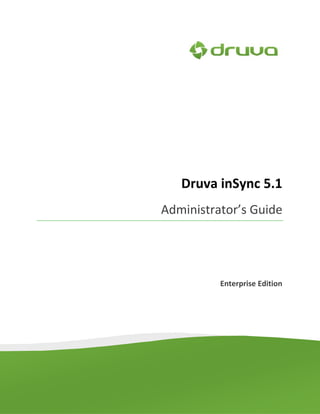
inSync Administrator's Guide Enterprise 5.1
- 1. Druva inSync 5.1 Administrator’s Guide Enterprise Edition
- 2. Druva inSync 5.1 – Administrator’s Guide Copyright Notice Copyright © 2007-2012 Druva Inc. All Rights Reserved. Any technical documentation that is made available by Druva Inc. (“Druva”) is the copyrighted work of Druva and is owned by Druva. This technical documentation is being delivered to you as is, and Druva makes no warranty as to its accuracy or use. Any use of the technical documentation or the information contained therein is at the risk of the user. This document may include technical or other inaccuracies or typographical errors. Druva reserves the right to make changes without prior notice. No part of this publication may be copied without the express written permission of Druva. Trademarks Windows® is a U.S. registered trademark of Microsoft Corporation. Linux is a U.S. registered trademark of Linus Torvalds. Red Hat® Enterprise Linux® is a registered trademark of Red Hat Inc. Ubuntu is a registered trademark of Canonical Ltd. Apple, Mac and Mac OS are trademarks of Apple Inc. Other brands and product names mentioned in this manual may be trademarks or registered trademarks of their respective companies and are hereby acknowledged. Page 2
- 3. Druva inSync 5.1 – Administrator’s Guide Intended Audience This document is meant for backup administrators and system administrators. This document assumes that they have the following skills depending on the target platform: Windows® Administration Linux Administration Windows user Mac OS X user Linux user Typographic Conventions Symbol Meaning Green underlined text A hyperlink or link you can click to go to a related section in this document or to a URL in your Web browser. Bold The names of menus, menu items, headings, and buttons. Italics Variables or placeholders or special terms in the document. Getting help For technical assistance or license renewal, please send an email to support@druva.com. If you have signed up for Enterprise or Professional support, please login into http://support.druva.com/. Give us your feedback We value your feedback. Kindly send your comments on contents of this document to docs@druva.com. Please include the page number of the document along with your feedback. DISCLAIMER The information contained in this document is subject to change without notice. Druva Inc. shall not be liable for errors contained herein or for incidental or consequential damages in connection with the furnishing, performance, or use of this manual. Page 3
- 4. Table of Contents Druva inSync 5.1 – Administrator’s Guide Chapter 1 Introduction................................................................................... 11 1.1 Druva inSync Features................................................................................................ 12 1.2 New Features ............................................................................................................. 13 Chapter 2 Installing the Druva inSync Server .................................................. 14 2.1 Installation Prerequisites ........................................................................................... 14 2.2 Installation on Microsoft Windows Server ................................................................ 14 2.2.1 Configuring the Installation on Microsoft Windows Server.................................... 15 2.3 Installation on Linux ................................................................................................... 17 2.3.1 Debian based Installation........................................................................................ 17 2.3.2 RPM based Installation ........................................................................................... 17 2.3.3 Installing on 64-bit System ...................................................................................... 18 2.3.4 Configuring the Installation on Linux ...................................................................... 18 2.4 Upgrading the Existing Installation ............................................................................ 20 2.4.1 Upgrading the inSync Enterprise Server to v5.1 ..................................................... 20 2.4.2 Upgrading the RPM based Installation to v5.1 ....................................................... 20 2.4.3 Upgrading the Debian based Installation to v5.1 ................................................... 20 Chapter 3 Configuring the Druva inSync Server .............................................. 21 3.1 Express Configuration Wizard .................................................................................... 21 3.1.1 Express Configuration Wizard – Welcome .............................................................. 21 3.1.2 Express Configuration Wizard – Setup Server......................................................... 22 3.1.3 Express Configuration Wizard – Configure Email.................................................... 23 3.1.4 Express Configuration Wizard – Create Storage ..................................................... 24 3.1.5 Express Configuration Wizard – Update Profile...................................................... 25 3.1.6 Express Configuration Wizard - User ...................................................................... 26 3.1.7 Express Configuration Wizard - Finish .................................................................... 27 Page 4
- 5. Druva inSync 5.1 – Administrator’s Guide 3.2 Advanced Configuration Wizard ................................................................................ 27 3.2.1 Advanced Configuration Wizard – Welcome .......................................................... 28 3.2.2 Advanced Configuration Wizard – Network and Email Configuration.................... 28 3.2.3 Advanced Configuration Wizard – Create Storage ................................................. 30 3.2.4 Advanced Configuration Wizard – Update Profile .................................................. 32 3.2.5 Advanced Configuration Wizard – Plan Resources ................................................. 35 3.2.6 Advanced Configuration Wizard – Create User ...................................................... 36 3.2.7 Advanced Configuration Wizard - Finish ................................................................. 37 Chapter 4 Druva inSync Dashboard ................................................................ 38 4.1 Summary .................................................................................................................... 39 4.2 Live Activities.............................................................................................................. 39 4.3 Backup Statistics ........................................................................................................ 39 4.4 Server Usage .............................................................................................................. 40 4.5 Share Summary .......................................................................................................... 40 4.6 DLP Summary ............................................................................................................. 40 Chapter 5 Backup Overview ........................................................................... 42 5.1 Backup Now ............................................................................................................... 42 5.2 User Summary ............................................................................................................ 43 Chapter 6 Restore Overview .......................................................................... 44 6.1 Restoring Users Data.................................................................................................. 44 6.1.1 Restore to Device .................................................................................................... 45 6.1.2 Restore to Server .................................................................................................... 46 6.1.3 Manage Snapshots .................................................................................................. 47 Chapter 7 DLP Overview ................................................................................ 48 7.1 Decommission Device ................................................................................................ 48 7.1.1 Mark On-hold .......................................................................................................... 49 Page 5
- 6. Druva inSync 5.1 – Administrator’s Guide 7.1.2 Mark Normal ........................................................................................................... 49 7.2 Locating a Device ....................................................................................................... 49 7.3 Auto Deleting a Device ............................................................................................... 50 Chapter 8 Share Overview ............................................................................. 52 8.1 Share Summary .......................................................................................................... 52 8.2 Sharing Activity .......................................................................................................... 52 8.3 User Summary ............................................................................................................ 53 Chapter 9 Data Analytics ................................................................................ 54 Chapter 10 Managing the inSync Server ....................................................... 57 10.1 Manage Profiles ......................................................................................................... 57 10.1.1 Create New Profile .................................................................................................. 58 10.1.2 Copy Profile ............................................................................................................. 72 10.1.3 Delete Profile .......................................................................................................... 73 10.1.4 Profile Details .......................................................................................................... 73 10.2 Manage Users ............................................................................................................ 74 10.2.1 Create New User ..................................................................................................... 75 10.2.2 Import Users............................................................................................................ 77 10.2.3 Delete User.............................................................................................................. 89 10.2.4 Disable User ............................................................................................................ 89 10.2.5 Reset Password ....................................................................................................... 89 10.2.6 Change Profile ......................................................................................................... 89 10.2.7 User Details ............................................................................................................. 90 10.3 Manage Devices ......................................................................................................... 90 10.3.1 Add Device .............................................................................................................. 91 10.3.2 Delete Device .......................................................................................................... 91 10.3.3 Disable Device ......................................................................................................... 91 Page 6
- 7. Druva inSync 5.1 – Administrator’s Guide 10.3.4 Upgrade Device ....................................................................................................... 92 10.3.5 Backup Now ............................................................................................................ 92 10.3.6 Device Details .......................................................................................................... 93 10.4 Mange Storages ......................................................................................................... 93 10.4.1 Create New Storage ................................................................................................ 94 10.4.2 Storage Details ........................................................................................................ 98 10.4.3 Compact Now .......................................................................................................... 99 10.4.4 Storage Recovery .................................................................................................. 100 10.5 Server Activities........................................................................................................ 100 10.6 Alerts ........................................................................................................................ 101 10.6.1 Alerts and Actions ................................................................................................. 102 10.7 Reports ..................................................................................................................... 103 10.7.1 Download Reports................................................................................................. 104 10.7.2 Schedule Reports .................................................................................................. 104 10.7.3 View Reports ......................................................................................................... 105 10.8 Diagnostics ............................................................................................................... 106 10.8.1 Server Diagnostics ................................................................................................. 106 10.9 Administrators ......................................................................................................... 107 10.9.1 Create Administrator ............................................................................................ 108 10.9.2 Managing a Server Administrator ......................................................................... 109 10.9.3 Managing a Profile Administrator ......................................................................... 109 10.9.4 Using the Profile Administrator’s Login ................................................................ 111 10.10 Settings ................................................................................................................ 115 10.10.1 Email Settings ................................................................................................... 115 10.10.2 Network ........................................................................................................... 117 10.10.3 AD Accounts ..................................................................................................... 121 10.10.4 Mobile Credentials ........................................................................................... 123 Page 7
- 8. Druva inSync 5.1 – Administrator’s Guide 10.10.5 inSync License .................................................................................................. 125 10.10.6 inSync Service Credentials ............................................................................... 126 10.11 Setup inSync Now ................................................................................................ 127 Chapter 11 Configuring a Bare Metal Restore............................................. 128 11.1 Bare-Metal Restore .................................................................................................. 129 Chapter 12 Administering the Druva inSync Server .................................... 134 12.1 Location of Important Files ...................................................................................... 134 12.1.1 Log Files ................................................................................................................. 134 12.1.2 Configuration File .................................................................................................. 134 12.1.3 Druva inSync Service ............................................................................................. 135 12.2 My Account .............................................................................................................. 135 12.3 Help .......................................................................................................................... 137 Chapter 13 Uninstalling the Druva inSync Server........................................ 138 13.1 Microsoft Windows Server ...................................................................................... 138 13.2 Linux ......................................................................................................................... 138 Chapter 14 Installing the Druva inSync Client ............................................. 140 14.1 Installation Prerequisites ......................................................................................... 140 14.2 Installation on Microsoft Windows 7/ Vista/ XP...................................................... 140 14.3 Installation on Linux ................................................................................................. 142 14.3.1 Debian Based Installation...................................................................................... 142 14.3.2 RPM Based Installation ......................................................................................... 142 14.3.3 Installing on 64-bit System .................................................................................... 142 14.4 Installation on Apple Mac OS ................................................................................... 143 Chapter 15 Using the Druva inSync Client................................................... 147 15.1 Activate Druva inSync .............................................................................................. 147 15.2 Backup Now ............................................................................................................. 149 Page 8
- 9. Druva inSync 5.1 – Administrator’s Guide 15.3 Restoring Backed up Files ........................................................................................ 149 15.3.1 Searching files in Snapshots .................................................................................. 151 15.4 Configuring a Druva inSync Client ............................................................................ 151 15.4.1 Configuring Folders ............................................................................................... 152 15.4.2 Web Restore.......................................................................................................... 157 15.4.3 Backup Settings ..................................................................................................... 159 15.5 More Details ............................................................................................................. 161 15.6 Other inSync client Options ..................................................................................... 162 15.7 Client Notifications................................................................................................... 163 Chapter 16 Using inSync Share ................................................................... 166 16.1 About inSync Share Folder ....................................................................................... 166 16.2 Adding Files to inSync Share .................................................................................... 167 16.3 Working with File Versions ...................................................................................... 167 16.4 Deleting Files and Folders ........................................................................................ 168 16.5 Sharing Folders with Collaborators .......................................................................... 168 16.6 Sharing Files and Folders with External Users ......................................................... 171 16.7 Sharing Data from Web Restore GUI ....................................................................... 172 16.7.1 Sharing a Folder with other Users......................................................................... 173 16.7.2 Viewing Shared Content ....................................................................................... 174 16.7.3 Viewing Links ......................................................................................................... 175 16.7.4 Managing Activities ............................................................................................... 175 Chapter 17 Installing and Managing the inSync app on Mobile Devices...... 177 17.1 Installation Prerequisites ......................................................................................... 177 17.2 Installation of inSync app on Android ...................................................................... 177 17.3 Installation of inSync app on iPhone/iPad ............................................................... 178 17.4 Activate the inSync app............................................................................................ 178 17.5 Start backing up the configured folders .................................................................. 179 Page 9
- 10. Druva inSync 5.1 – Administrator’s Guide 17.6 Restoring files from snapshots................................................................................. 180 17.7 Managing inSync Share on Mobile Devices ............................................................. 180 17.7.1 Sharing Files with other Devices ........................................................................... 181 17.7.2 Sharing a File Link with Others .............................................................................. 181 17.7.3 Viewing Shared Data using inSync ........................................................................ 181 17.7.4 Downloading Files ................................................................................................. 182 17.8 My Account .............................................................................................................. 182 17.8.1 Android Device ...................................................................................................... 182 17.8.2 iOS Device ............................................................................................................. 184 Chapter 18 Uninstalling the Druva inSync Client......................................... 186 18.1 Microsoft Windows .................................................................................................. 186 18.2 Linux ......................................................................................................................... 186 18.3 Apple Mac OS ........................................................................................................... 187 18.4 Android..................................................................................................................... 187 18.5 iOS Devices ............................................................................................................... 187 Page 10
- 11. Chapter 1 Druva inSync 5.1 – Administrator’s Guide Introduction Enterprises today significantly rely upon the corporate data stored on computers and mobile devices. Prevalence of multimedia content, thousands of emails and attachments, proliferation and preservation of many versions and copies of data contributes to the tremendous data growth most companies are experiencing. More than 80% of the computer data is common within organizations. It is generated by conventional Microsoft Office applications, where many of the file characteristics are very similar so the potential of reduction is extremely high. Druva inSync greatly reduces risks and costs of data loss and minimizes a recovery time for distributed computers, laptops, and mobile devices. It is a device backup solution uses advanced distributed data de-duplication technology called – SendUnique to reduce the volume of backed up data up to 90 percent. This decreases the time, bandwidth, and storage needed for backup and recovery. This results in significant time and cost savings for the enterprise. Figure 1 - Druva inSync Network Connectivity As shown in the above diagram, Druva inSync has two components – • Druva inSync Server • Druva inSync Client Druva inSync backup server is installed on a central server reachable by all users over LAN, VPN or WAN. Druva inSync client is installed on all devices within an enterprise. Both components are amazingly easy to set up. Page 11
- 12. Druva inSync 5.1 – Administrator’s Guide The inSync client monitors file changes in configured folders and then, on availability of network connection – • Prepares a fingerprint of changed files and sends it to the server. • Server responds back with the parts of files unique to the client i.e. those parts of files not backed up by any other user in the organization. • The client then compresses, encrypts and sends only the unique data to the server. All of this is transparent to the user. The user only notices a fast backup consuming lesser bandwidth. On snapshot, the user is shown only his files and how they have changed in the past. The user can choose to restore files from any point in the past. 1.1 Druva inSync Features Druva inSync is extremely versatile and easy to use. Some of the key product highlights are as follows: • Data deduplication –Saves 90% backup time, bandwidth, and storage. • Continuous data protection – Never loses a file. Timeline based, from the past snapshots. • TrueSecure – Secure, client triggered backups. Network and storage encrypted. • NetworkSense – Automatic network prioritization and bandwidth scheduling. • Full PC backup – Backup complete PC with operating system, application, data and settings. Snapshot using a bootable bare-metal restore disk. • Search – Search files in snapshot for faster recovery The other key features of inSync are as follows: • Usability o Easy, automated installation and transparent non-intrusive backups. o Opportunistic Scheduling starts backup on availability of bandwidth, during missed schedules. o Intuitive graphical interface to manage and monitor backup policies, either over the corporate network or over the WAN. o Locked/Open File Support – Integrates with Microsoft volume shadow service to back up locked files like Outlook working files (PST files). • Web Restore – Browser based restore when the user is not at his device. Page 12
- 13. Druva inSync 5.1 – Administrator’s Guide • WAN Optimization o Powerful built in WAN optimization and bandwidth scheduler. o Advanced Compression. • Administration o User Profiles facilitates the inSync administrator to view/guide/control user’s configuration. o Manage storage capacity and user quota. o Live server health and user backup statistics. o Configurable backup folders for automated backup planning for large organizations. o Configurable trigger based reporting architecture enables queries for relevant information. o Remote wipe out for stolen devices o Email notifications for detailed reports. 1.2 New Features The following are the new features introduced in this release and these features improve the usability and productivity significantly. • inSync Share: inSync’s enterprise-ready file sharing and collaboration solution enables your employees to easily share files and collaborate with each other while empowering IT with visibility, control and security of corporate data. • Improved User Experience: This release brings many new user experience enhancements for inSync Web control panel and inSync client. The Data Insights and DLP (for Laptops and Mobile devices) are add-on features and they require a separate paid license to activate them. These features included for 30 days of evaluation period, and they will not be functional after expiry of the period. The inSync Share and BMR (Bare Metal Restore) features are not included with the inSync evaluation version but requires a separate paid license to activate. Please send an email to support@druva.com mentioning server ID of the inSync server to get the licenses. For more information, see Getting a new License in this document. Page 13
- 14. Chapter 2 Druva inSync 5.1 – Administrator’s Guide Installing the Druva inSync Server 2.1 Installation Prerequisites The following are the installation prerequisites for the inSync server – o Microsoft Windows 2003 / 2008 Server – 64 bit Operating system o RHEL 5+, Ubuntu 10.04+ – 64 bit o CentOS 5.5 – 64 bit o Installation – 220 MB (Linux) & 150 MB (Windows) Disk Space required o User backup data (storage) – 8 GB minimum o 1.7 GHz Intel dual core processor or higher. CPU o Minimum 8 GB RAM Physical Memory o 10/100 Mbps Fast Ethernet adapters. Network Card o IE8 (but no support to IE7 Compatibility Mode ) and Web browsers support IE9, Mozilla FireFox 3.6+, Safari 5.1.7 and Google Chrome 2.2 Installation on Microsoft Windows Server Before starting the installation, download the Druva InSync server installer from www.Druva.com/download. Double-click the installer file. The installer displays the Druva inSync Server setup screen. Click Next to proceed with the installation. Figure 2- Druva inSync Server Installation Screen Page 14
- 15. Druva inSync 5.1 – Administrator’s Guide 1. The End User License Agreement (EULA) screen displays. Read the agreement carefully and accept the EULA and then click Next. 2. Choose the destination folder for installation or type a directory path for installing the Druva inSync server. Select a choice to have the desktop icon and quick launch icon. Click Install. Figure 3 - Druva inSync Server Installation Screen 3. Setup creates a program shortcut, Druva inSync server in the default Start menu folder. 4. During the installation, the setup screen shows the status of installing the Druva inSync server. 5. Click Finish to exit the setup wizard. 2.2.1 Configuring the Installation on Microsoft Windows Server Now the inSync server initial configuration starts. 1. After successful installation, the inSync setup displays the configuration wizard and follows the database configuration. Click Next to continue. NOTE: If the initial configuration screen does not display after the setup wizard completes, launch the server initial configuration wizard from Start -> All Programs -> Druva inSync Server -> inSync Server management console. 2. Enter a valid Web control port number to access the inSync Server management console remotely. The default port used by the server is 6065. Page 15
- 16. Druva inSync 5.1 – Administrator’s Guide Provide the inSync server administrator account details. Choose the administrator’s name, email id and the password to match your system or domain password management policy. Click Next. Figure 4 - Druva inSync Server Network Configuration Screen 3. Click Finish to complete the initial configuration. 4. Now the Druva inSync control panel displays in the Web browser. Enter the email-id and password in the inSync administrator Login page which are assigned in the initial configuration of inSync server. After successful login, the quick configuration wizard is displayed; see Configuring the Druva inSync Server in this document. Figure 5 - Druva inSync Login Screen Page 16
- 17. Druva inSync 5.1 – Administrator’s Guide 2.3 Installation on Linux Druva inSync server for Linux is distributed as .rpm (Redhat Package Manager) and .deb (Debian) packages. Depending on the server distribution, download the appropriate Druva inSync server installer. For example, Ubuntu uses .deb packages while RHEL uses .rpm packages. For 64-bit systems, see installing on 64-bit. 2.3.1 Debian based Installation On systems that use .deb packages: root@ubuntu:/# dpkg -i inSync-Server-Enterprise-Installer-ver-5.1- <version>_i386.deb Selecting previously deselected package inSync-Server-Enterprise. (Reading database ... 116781 files and directories currently installed.) Unpacking inSync-Server-Enterprise (from inSync-Server-Enterprise-Installer- ver-5.1-<version>_i386.deb) ... Setting up inSync-Server-Enterprise (5.1-<version>) ... Bootstrapping configuration if needed... Please configure the server by running inSyncSrvCfg as root You can restart it using '/etc/init.d/inSyncSrv restart' Starting Druva inSync Server [inSyncMaster]: Starting Druva inSync Server [inSyncWebPanel]: **************************************************************************** **** No administrative account found for the web panel. Please run 'insync-config.sh' as root, to configure the Web Panel admin account. **************************************************************************** **** Processing triggers for sreadahead ... sreadahead will be reprofiled on next reboot Processing triggers for desktop-file-utils ... 2.3.2 RPM based Installation On systems that use .rpm packages: # sudo rpm –ivh inSync-Server-Enterprise-Installer-ver-5.1- <version>.i386.rpm Page 17
- 18. Druva inSync 5.1 – Administrator’s Guide 2.3.3 Installing on 64-bit System Druva currently does not support packages for 64-bit systems. In order to run Druva inSync Server on 64-bit machines, the 32-bit compatibility libraries need to be installed. On Debian- based systems, run the following command: # sudo apt-get install ia32-libs For Redhat-based systems: $ sudo yum install glibc This should be sufficient to allow the 32-bit inSync binaries to run on 64-bit systems. On debian, it will be necessary to force installation since the architecture for the package won’t match the system architecture. So, for 64-bit systems, the dpkg command should look like this: $ sudo dpkg –i –-force-architecture inSync-Server-Enterprise-Installer-ver- 5.1-<version>_i386.deb 2.3.4 Configuring the Installation on Linux Since the inSync server is completely configured using a web interface, there is a little pre- configuration needed prior to actual use. This is primarily to set the Web Admin account and password. The Linux package therefore, provides a small script named insync-config.sh that assists in setting up the administrator’s account as well as creating storage folders with the correct ownership and permission. To configure the Web administrator’s account, run the following: $ sudo insync-config.sh -h This script can be used to configure the inSync server web account or for creating a storage directory and setting permissions correctly prior to actually creating the storage using the web interface. usage: /usr/sbin/insync-config.sh [OPTIONS] -h Show this message -c Check if configuration has a web admin account -f Force web admin account re-configure. Page 18
- 19. Druva inSync 5.1 – Administrator’s Guide -s STORAGE_PATH Create a directory by the given name and set permissions correctly, so an inSync Storage can be created there. Without options, will attempt to set the web admin account if there is none configured. This should ask for a username for the Web Admin user. This is set to ‘admin’ by default and can be changed if needed. The script also prompts for the password to use with this account. Set the password. You will need to remember this username and password as it is needed to log in to the inSync Web Interface. After installation of Druva inSync server, run the following script to configure the inSync server Web admin account and the password. $ sudo insync-config.sh Please enter a username for the Web admin account [admin]:admin Please enter a password for this account: Enter a password: Re-enter the password: Shutting down Druva inSync Server [inSyncWebPanel]: Shutting down Druva inSync Server [inSyncWorker]: Shutting down Druva inSync Server [inSyncStorageMaster]: Shutting down Druva inSync Server [inSyncMaster]: Bootstrapping configuration if needed... Successfully updated Web admin account Starting Druva inSync Server [inSyncMaster]: Starting Druva inSync Server [inSyncWebPanel]: Open the Druva inSync Control Panel using your Web browser with the server IP address. For example, http://192.168.33.216:6065/. For managing license, network settings, email server settings and Active Directory settings, see Settings. NOTE: While creating storage, apply the group and owner permissions to the storage folder. To change the owner and group as insyncserver: $ sudo chown insyncserver:insyncserver Storagefolder Page 19
- 20. Druva inSync 5.1 – Administrator’s Guide If you need to reset the Web Admin account username and password for some reason, it can be done by running the insync-config.sh script with a -f parameter. This will force re-configuration of the Web administrator’s account and password. 2.4 Upgrading the Existing Installation Druva inSync version 5.1 is an upgrade release for version 4.0, 4.1, 4.1.1, 4.2, 4.2.1, 4.2.2, 4.5, 4.5.1, and 5.0 for Microsoft Windows server and Linux operating system. This upgrade does not support versions older than 4.0. 2.4.1 Upgrading the inSync Enterprise Server to v5.1 To upgrade follow these steps. 1. Backup your existing configuration and user data. 2. Download the Druva InSync server v5.1 Enterprise installer and Install it on the existing version. The upgrade will automatically start and take about 1-2 minutes to complete. To upgrade inSync clients to the existing version, see Upgrade Device in the Devices section for more details. 2.4.2 Upgrading the RPM based Installation to v5.1 If you are running RPM based installation of inSync enterprise server, the existing inSync server package should be uninstalled before you install the new version. This uninstall process does not delete your existing configuration and data. See Uninstalling the inSync Server and Installing the Druva inSync Server sections for reference. 2.4.3 Upgrading the Debian based Installation to v5.1 If you are running Debian based installation of inSync enterprise server, the newer version of inSync server package can be installed on the existing inSync installation. See Uninstalling the inSync Server and Installing the Druva inSync Server sections for reference. Page 20
- 21. Chapter 3 Druva inSync 5.1 – Administrator’s Guide Configuring the Druva inSync Server After successful installation of inSync server, it needs to be configured for backing up the client data. These settings can be made with the admin setup wizard or using the inSync Web UI. The inSync server Web control panel can be displayed in the following ways: 1. In the Web browser of server machine, type http://<IP address>:<port number> for example, http://127.0.0.1:6065. 2. Double-click the inSync Server Management Console icon on the server computer. 3. From any other machine, open http://<server-name>:<port number> in the Web browser. For example, http://192.168.33.196:6065 3.1 Express Configuration Wizard Using the quick configuration wizard, you can configure Druva inSync in just few easy steps. These steps include SMTP settings, create storage, create profile, and create user. This wizard appears when you install the inSync server for the first time. You may skip this wizard at any time and configure your settings using the inSync Web panel. The express configuration allows you to set up necessary server settings and the advanced configuration is for setting up all inSync server features. 3.1.1 Express Configuration Wizard – Welcome The following screen describes the quick setup wizard and its steps. Figure 6 – Express Configuration Wizard: Welcome Step Page 21
- 22. Druva inSync 5.1 – Administrator’s Guide Click Express Configuration to proceed. 3.1.2 Express Configuration Wizard – Setup Server The default server settings are displayed on the screen; edit them, if there are any changes. Figure 7 - Express Configuration Wizard: Setup Server Step To configure server settings, enter the following details: Field Description Web/App restore URL Enter the IP address of the inSync server. Backup port The default port for backup is 6061; you can change to any valid port. Web/App restore The default port for restore is 443; you can change to any valid port port. Click Next to proceed. Page 22
- 23. Druva inSync 5.1 – Administrator’s Guide 3.1.3 Express Configuration Wizard – Configure Email You need to provide your email settings to receive important email notifications from Druva inSync. Figure 8 - Express Configuration Wizard: Configure Email Step To configure SMTP settings, enter the following details: Field Description SMTP Server Enter SMTP server name or IP address (for example, smtp.gmail.com) SMTP Port Enter SMTP port (for example, 25 for SMTP or 587 for ESMTP/ SMTPS) SMTP username and If SMTP server needs authentication, specify SMTP username and Password SMTP password else keep blank. These are the login credentials of the inSync administrator. Secure Connection If SMTP server uses SSL/TLS, select the check box. You must receive the email confirmation after you click the Send test email link. Click Next. Page 23
- 24. Druva inSync 5.1 – Administrator’s Guide 3.1.4 Express Configuration Wizard – Create Storage This step creates a new storage for storing user’s backup data. These settings can be further modified using the Web panel. Figure 9 - Express Configuration Wizard: Create Storage Step To create new storage, enter the following details: Field Description Storage Name Type a unique name for storage. The default storage name is inSync Storage1. Location Choose the base folder for creating storages. All new storages are located under this folder. Disk space Specify the maximum space to be reserved for backup. The default space for storage is 100 GB. Click Next. Page 24
- 25. Druva inSync 5.1 – Administrator’s Guide 3.1.5 Express Configuration Wizard – Update Profile Configure your backup policies for a Default profile by specifying the backup contents and frequency of backup. Figure 10 - Express Configuration Wizard: Update Profile Step To configure Default profile, enter the following details: Field Description Quota per user Assign the specific amount of storage space to a user for backing up the configured data. This quota includes backed up files and shared files under the inSync Share folder. Backup every Specify how often the user can backup. The synchronize period can be set from 5 minutes to 7 days. The default value for backup frequency is 8 hours. Enable Sharing If it is selected, the inSync Share folder is created on a user’s device for adding and sharing files. If it is not selected, the user can not add or share files. Enable Link Sharing If it is selected, the user can share documents with viewers by generating a file link and set expiry period for the link. If it is not selected, the user can not share documents with viewers by generating a file/folder link. Apps/Folders Select predefined folders like Email, Desktop, and My Documents for backup. Add specific file types by clicking the Include Files text box. Click Next. Page 25
- 26. Druva inSync 5.1 – Administrator’s Guide 3.1.6 Express Configuration Wizard - User In this last step, you configure the user account by providing the email address and user name for first inSync backup. Figure 11 - Express Configuration Wizard: Create User Step To create a new user, enter the following details: Field Description Email address Type an email address of your first inSync backup user. Name Type a user-friendly name of the backup user. Click Finish. Page 26
- 27. Druva inSync 5.1 – Administrator’s Guide 3.1.7 Express Configuration Wizard - Finish You have completed all the steps and now start the first backup from the device. Figure 12 - Express Configuration Wizard: Finish 3.2 Advanced Configuration Wizard Using the quick configuration wizard, you can configure Druva inSync in just four simple steps. These steps include SMTP settings, create storage, create profile, and create user. This wizard appears when you install the inSync server for the first time. You may skip this wizard at any time and configure your customize settings using the inSync Web panel. The advanced configuration wizard is for setting up all inSync server features. Page 27
- 28. Druva inSync 5.1 – Administrator’s Guide 3.2.1 Advanced Configuration Wizard – Welcome The following screen describes the quick setup wizard and its following steps. Figure 13 - Advanced Configuration Wizard - Welcome Screen Click Advanced Configuration to proceed. 3.2.2 Advanced Configuration Wizard – Network and Email Configuration The default network settings are displayed on the screen; edit them if there are any changes. You need to provide your email settings to receive important email notifications from Druva inSync. Figure 14 - Advanced Configuration Wizard - Setup Server Step Page 28
- 29. Druva inSync 5.1 – Administrator’s Guide To configure server settings, enter the following details: Field Description Network Settings Web/App restore URL Enter the IP address of the inSync server. Backup port The default port for backup is 6061; you can change to any valid port. Web/App restore The default port for restore is 443; you can change to any valid port port. Email Configuration SMTP Server Enter SMTP server name or its IP address (for example, smtp.gmail.com) SMTP Port Enter SMTP port (for example, 25 for SMTP or 587 for ESMTP/ SMTPS) SMTP username and If SMTP server needs authentication, specify SMTP username and Password SMTP password else keep blank. These are the login credentials of the administrator. Use Secure If SMTP server uses SSL/TLS, select this check box. Connection Click Next to proceed. Page 29
- 30. Druva inSync 5.1 – Administrator’s Guide 3.2.3 Advanced Configuration Wizard – Create Storage This step creates a new storage for storing user’s backup data. These settings can be further modified using the Web panel. Figure 15 - Advanced Configuration Wizard - Create Storage Step To create a new storage, enter the following details: Field Description General Information Storage name Type a unique name for storage. The default storage name is inSync Storage1. Storage location Choose the base folder for creating storages. All new storages are located under this folder. Disk space for storage Specify the maximum space to be reserved for backup. The default space for storage is 100 GB. DB location It is recommended to choose the different location or volume for better storage performance. The default path is your data folder. The encrypted SIS store uses the Berkeley DB engine to store the metadata and takes an additional optional option - SIS database folder. This path dictates where Berkeley DB should store metadata relating to this store. For better performance this should be on a different volume than the data folder. DB logs location It is recommended to choose the different location or volume for Page 30
- 31. Druva inSync 5.1 – Administrator’s Guide Field Description better storage performance. The default path is your data folder. The inSync Server internally uses a database engine to maintain indices. The database engine uses log files to keep track of database transactions. Write IO performance to log files is critical for overall database performance. Hence, inSync server allows the user to host database log files at a separate location. For good backup performance, user can have a dedicated fast disk on the inSync server system, and provide its path to host database logs. For small setups, it is advisable not to configure this field. In such a case, database logs will be hosted in the same folder as the database. Page 31
- 32. Druva inSync 5.1 – Administrator’s Guide Field Description High Performance Options Max parallel Specify the total number of parallel connections allowed to the connections particular storage. The default value is 20. Optimization for Select one of the optimization methods. Default is Optimize for Network Bandwidth. When you choose Network Bandwidth, the inSync server always goes for extensive search for the blocks in the store. It means the search can consume time, but a duplicate block will never be sent on the wire conserving the network bandwidth. This option is recommended when most of the clients synchronize through WAN. When you choose Backup Speed, inSync Server uses quick search for a block. In this case, the search time is very small giving faster backups, with the downside that once in a while, duplicate blocks will be sent over the wire. The duplicate blocks will later be discarded during post-processing, so de-duplication is guaranteed even for this option. This option is recommended when most of the clients synchronize through LAN. Enable SSD storage The path prescribes the Solid State Drive (SSD) should store SiS (Single instance Storage) database other than the original location, specifying the different location helps to improve the storage performance but it must be a direct attached storage. It is also recommended to have free disk space at least 5% of the defined storage. For example, if the defined storage is 1 TB then it should be 50 GB space available on SSD. Hypercache size Specify the appropriate cache size for better data I/O performance. For example, If the storage size is 1TB then it is recommended to have cache size 4096 MB for 2 TB = 8192 MB and so on but it should not be more than physical memory minus 4096 MB. The default cache size shows 25% of the physical memory. Click Next. 3.2.4 Advanced Configuration Wizard – Update Profile Configure your backup policies for a Default profile by specifying the backup contents and frequency of backup. Page 32
- 33. Druva inSync 5.1 – Administrator’s Guide Figure 16 - Advanced Configuration Wizard - Update Profile Step To configure Default profile, enter the following details: Field Description General Information Profile Name The Default’s profile name is displayed. Max users Type a number to limit users associate with the user profile. ‘0’ represents unlimited users. Quota per user Assign the specific amount of storage space to a user for backing up the configured data. Enable Sharing If it is selected, the inSync Share folder is created on a user’s device for adding and sharing files. If it is not selected, the user can not add or share files. Enable Link Sharing If it is selected, the user can share documents with viewers by generating a file link and set expiry period for the link. If it is not selected, the user can not share documents with viewers by generating a file/folder link. Laptop Backup every Specify how often the user can backup. The synchronize period can be set from 5 minutes to 7 days. The default value for backup frequency is 8 hours. Apps/Folders Select predefined folders like Email, Desktop, and My Documents for backup. To add more file types, type comma (,) in the text box and then select from the drop-down list. The available file types Page 33
- 34. Druva inSync 5.1 – Administrator’s Guide Field Description are MS Office, PDF, HTML, and Image. Mobile Allow mobile access If it is selected, the user gets the access-only permission and able to users to log in and access the data of other devices. If this option is not selected, the user will not able to log-in to the inSync app. Enable backup & If it is selected, the backup and mobile device protection settings mobile device can be set to optional or mandatory. protection The Optional setting allows a user to activate the device Backup and Protection services as needed. inSync will prompt the user for the required services and these services are listed under My Account. The Mandatory setting allows user’s device to be registered to the inSync server instantly. inSync will prompt the user to install mobile device management (MDM) profile for decommission settings. The user’s device Backup and Protection Services are automatically enabled. The My Account screen shows the status for both as Activated. Backup every Specify how often the user can backup. The synchronize period can be set from 5 minutes to 7 days. The default backup frequency is 8 hours. Folders Select mobile backup options from three different types of folders; Contact, Photos, and Videos. The folders like photos and videos are backed up only from the original locations of Android and iOS devices. These locations are mentioned below: Device Contacts Videos Photos Android Contacts DCIM DCIM directory directory iOS Contacts Camera roll Camera roll Click Next. Page 34
- 35. Druva inSync 5.1 – Administrator’s Guide 3.2.5 Advanced Configuration Wizard – Plan Resources Configure backup policies for the Default profile. Figure 17 - Advanced Configuration Wizard - Plan Resources Step To configure backup policies for Default profile, enter the following details: Field Description Resources Maximum bandwidth Sets the maximum bandwidth for each client to back up with the [LAN] server. The bandwidth can be chosen as an absolute value (KBps/MBps) or as a percentage of available bandwidth for the Maximum bandwidth client. [WAN] A connection is identified as LAN/WAN by the IP address used for data communication (see Network). If the IP address is marked Auto, any connection with 20 ms TTL is identified as WAN based connection. CPU priority Sets the CPU priority and usage for each client. If it is set between 5 and 10, it prioritizes inSync client backup compared to other active applications. If the CPU priority is set below 5, the backup will be slowed down voluntarily to reduce CPU consumption. Access & Notification Show inSync On the client side if the inSync administrator needs the user to be notifications to users notified in case of backup errors or other notifications, select this check box. Allow restore from web If it is selected, the inSync user is able to restore (Web restore) Page 35
- 36. Druva inSync 5.1 – Administrator’s Guide Field Description browser backed up files from the Web browser. Allow user to disable The inSync user can restrict restore of data by the inSync server side restore administrator to the server. After enabling this option, the Server Side Restore option appears on the client side under Restore tab. If a user selects the Disable restore of data by Administrator to the server option then the inSync administrator cannot restore users’ data at the server location. Retention Policies Retain all backups for _ Specify the retention period for all backups. days Retain weekly backups Specify the retention period for weekly backups. for _ weeks Retain monthly backups Specify the retention period for monthly backups. for _ months Click Next. 3.2.6 Advanced Configuration Wizard – Create User In this last step, you configure the user account by providing the email address and user name for first inSync backup. Figure 18 - Advanced Configuration Wizard - Create User Step Page 36
- 37. Druva inSync 5.1 – Administrator’s Guide To create a new user, enter the following details: Field Description Email address Type an email address of your first inSync backup user Name Type a user friendly name of the backup user Import users See the Import Users section for importing users from CSV and AD. Click Finish. 3.2.7 Advanced Configuration Wizard - Finish You have completed all the steps and now start the first backup from the device. Figure 19 - Advanced Configuration Wizard - Finish Now click Proceed to inSync Dashboard. Page 37
- 38. Chapter 4 Druva inSync 5.1 – Administrator’s Guide Druva inSync Dashboard The dashboard provides a quick view of the status of different inSync entities namely storages, users, server machine, and highlights the problems/failures that need the inSync administrator’s attention. The different statistics on the dashboard can help the inSync administrator easily monitor their inSync servers and decide on backup strategies for their organization. See the sample dashboard on the next page. Page 38
- 39. Druva inSync 5.1 – Administrator’s Guide 4.1 Summary The quick summary of users, devices, and storage saving display the following information. Users: The total number of users configured for backup. Devices: The total number of devices configured by users. Dedupe Ratio: Overall de-duplication ratio of all combined storages. Diskspace Savings: This graph shows the total size of incremental data versus actual disk space used on the storage after de-duplication. The incremental data legend shows the newly added data from the different users under specific storage. 4.2 Live Activities The Live activities show the existing status of backup, restore, and compaction. Backups In Progress: The number of data backups currently going on. Restores In Progress: The number of data restores currently going on. Compaction: The number of data compaction currently going on. The quick summary gives the overall information of servers, users, storage, tasks, and alerts. The provided links display more details of each entity. Server Start time: Displays the date and time when the inSync server starts operational. Total Users: Shows total users connected to the inSync server. Storage Status: A quick summary of the assigned storage to the inSync server. Click the Storage Status link, which displays the following information. Active Tasks: The details of the different tasks related to the inSync users. Active Alerts: Alerts generated by the system that need to be acknowledged by the inSync administrator. 4.3 Backup Statistics The graph shows the last backup status of different inSync users. It indicates how many users: - have backed up successfully Page 39
- 40. Druva inSync 5.1 – Administrator’s Guide - have failed backups - have backed up with errors - have not backed up for a while 4.4 Server Usage Connections: Displays the server connection status of users connected in the past 24 hours. This is helpful in determining the backup and compaction strategies. CPU Usage: Displays the CPU usage of the inSync Server in the past 24 hours. Bandwidth Usage: Displays the graph of bandwidth usage of server vs. time in the past 24 hours. NOTE: The historical data of user connections, CPU usage, and bandwidth usage do not display the graph if the inSync server restarted. 4.5 Share Summary This graph shows share activities related to users over the past 24 hours. Users Sharing: Displays the total number of users sharing data over the past 24 hours. Avg. Share Per User: Displays the average data size shared by users over the past 24 hours. Sharing Usage: Displays the aggregate data size shared by users over the past 24 hours. 4.6 DLP Summary The DLP summary shows the geo-location of all inSync devices on the Google world map. Addition to the clients’ location, it also shows the DLP status of all clients. Device traced – Displays the total number of users device traced successfully. Devices managed – Displays the total number of users activated for device trace. Normal – Displays the total number of users whose Device Trace option is enabled. On hold – Displays the total number of users whose data delete activity is put on hold. On alert – Displays the total number of users whose data delete activity is going to start soon. Page 40
- 41. Druva inSync 5.1 – Administrator’s Guide Decommission started – Displays the total number of clients of which data deletion process is being started. Decommission completed – Displays the total number of clients of which data deletion process has been completed. Page 41
- 42. Chapter 5 Druva inSync 5.1 – Administrator’s Guide Backup Overview The Backup Overview screen gives you a complete status of data that is backed up. It includes different backup status like successful, failed, with errors, inactive, and never backed up. You can take corrective actions depend on the backup status of devices. You can further filter the following list by selecting the profile associated with storage. Figure 20 - Backup Overview Screen 5.1 Backup Now The inSync devices can suspend the synchronization activity and sometimes user chooses not to resume it then it creates a data administration issue for inSync administrators. This option allows you to resume the data backup. When you click the Backup Now button for the selected devices, the data synchronization is scheduled, and the inSync device starts backing up the data in a few minutes. Following is the brief description of different backup status. 1. Successful – The last successful backup attempt of devices. 2. Failed – The last failed backup attempt of devices. 3. Errors – The last backup attempt of devices has completed but with errors. 4. Inactive – The devices that are inactive or have been disabled by the inSync administrator. 5. Never Synced – The devices that have not started backup yet. Page 42
- 43. Druva inSync 5.1 – Administrator’s Guide 5.2 User Summary You can view user’s summary by clicking the user link. This summary includes user’s details, profile information, storage used, and devices linked. Click Edit to change the basic information of the selected user. Page 43
- 44. Chapter 6 Druva inSync 5.1 – Administrator’s Guide Restore Overview Druva inSync makes restoring files simple. You can restore files and folder of devices using snapshots associated with users. All files and folders or specific files of users can instantly restore on the server or to the user’s device. Figure 21 - Restore Data Screen 6.1 Restoring Users Data To restore user’s backed up data, follow these steps: 1. Click Restore. The restore screen shows the list of users. 2. Select a user from the list or filter the users list by selecting the particular profile and storage. 3. Click the Restore button. The Restore Data screen displays with all devices and snapshots. 4. Select the device from the list. The list of snapshots for the selected device displays under Snapshots. 5. Select the snapshot from the list. The contents of the snapshot display in the right hand panel or you search specific type of files using the Search Files box. 6. Select a file or folder to restore. The selected file or folder can restore on server or to device. Page 44
- 45. Druva inSync 5.1 – Administrator’s Guide 6.1.1 Restore to Device Using this option, you can restore device data at three different places; device’s desktop area, original location or at given location. The restore details are sent to you after restore is complete. The user also receives the notification if notify user under restore status is selected in the alerts section. Figure 22 - Restore to Device Screen To restore data on client, select one of the following options: Field Description Restoring The restoring information includes snapshot details and file/folder name. Restore to Desktop If it is selected, the user’s device data is restored to the desktop area. The restored files are stored in the folder named with date and time stamp on the user’s desktop. Restore to original If it is selected, the user’s device data is restored at original folder location path from where the data has been backed up. Restore to given path Specify the device’s valid folder path where the device data to be restored. Page 45
- 46. Druva inSync 5.1 – Administrator’s Guide 6.1.2 Restore to Server Using this option, you can restore device’s data on server in zip format or in normal files at the specified location. The restore details are sent to you after restore is complete. The user also receives the notification if notify user under restore status is selected in the alerts section. Figure 23 - Restore to Server Screen To restore data at server side, select one of the two options: Field Description Restoring The restoring information includes snapshot details and file/folder name. Restore to Type a valid folder path or choose the destination drive or folder by clicking the Browse button. Restore to Zip file If it is selected, a zip file containing device’s data is created. Name of ZIP file Specify the file name for zip file. Password for ZIP file You can specify the password for opening the zip file. This option is (optional) not mandatory. Page 46
- 47. Druva inSync 5.1 – Administrator’s Guide 6.1.3 Manage Snapshots This option allows you to view and delete snapshots from the user’s backup. This helps in managing the user’s storage quota. All snapshots except the latest snapshot can be deleted. Figure 24 - Device based Snapshot Listing NOTE: After removing a snapshot, the storage does not release the occupied space unless the data compaction is done. You can use the compact now option under Storage for immediate results. Page 47
- 48. Chapter 7 Druva inSync 5.1 – Administrator’s Guide DLP Overview inSync’s integrated DLP (SafePoint for inSync) is a simple, lightweight, and effective solution that reduces the total economic impact of a lost or stolen laptop or mobile device for enterprises. It provides powerful, multi-layered protection of critical data residing in your organization’s devices. The DLP option shows the list of all users with device details and their status in different tabs. These details include user name, device type, location, and DLP status. You can manage device settings of all users or users of a specific profile. Figure 25 - DLP Overview Screen 7.1 Decommission Device Decommissioning is a preventive action that is configured on a laptop or a mobile device, where the backed up data or the entire data is deleted immediately and in addition, disables the device. This action is very necessary when the user wants to delete the configured data from misuse or some other reason where the information needs to be deleted for the security reasons. To protect your device and important data, you can use two options, which both make sure that all the data either is deleted permanently (decommission device) or deletes the data (Autodelete), thus preventing others from accessing it. Decommission and Auto delete options carry out secure data delete and remove all traces of data from the device so once the configured data gets erased then it can never be recovered Page 48
- 49. Druva inSync 5.1 – Administrator’s Guide but the backed up data of the disabled devices can be restored using Data Restore from the inSync server later. To start decommission for devices, follow these steps: 1. Click DLP. The DLP overview screen displays the list of users. 2. Select devices from the list. 3. Click Decommission Device. The status of that device changes to Decommissioning. Whenever the device tries to connect to the inSync server, it considers that the device has been decommissioned. While the data is being deleted, the user cannot perform backup or restore actions. However, using Web restore the user can recover the configured data. 7.1.1 Mark On-hold The decommission action or auto delete action can be put on hold by clicking the Mark On-hold button. The device status changes to On Hold immediately. However, you should do it before the device data deletes and you may mark the device normal later. 7.1.2 Mark Normal The decommission action can be cancelled before the decommission process completes. To do so, follow these steps: 1. Click DLP from the Web control panel. 2. Select devices which you want to make it normal. The device details screen displays. Select the DLP tab. 3. Click the Mark Normal button. Now the check the device status under DLP. 7.2 Locating a Device To view device details and device location, click the location link next to the device column. The detailed description of the device is displayed on the screen. The device details include last Page 49
- 50. Druva inSync 5.1 – Administrator’s Guide backup details, SafePoint details and device location. The device location includes a geographical map including its last connected IP address, city, state and country name. Using this screen, you can start deleting client’s data in case of laptop is lost or any other reason by clicking the Decommission button. For more information, see Decommissioning a device. 7.3 Auto Deleting a Device When the inSync device is disconnected from the inSync server for a longer period then it can be one of the possible reasons that the device might have lost. Therefore, it is necessary to take protective action from misusing the information stored on the device. The auto data delete feature deletes the configured data for backup from the client’s device after a specific period. This option is applicable to laptop devices only and not for mobile devices. To configure auto delete feature for devices, follow these steps: 1. Click Manage Profiles. The profiles list displays. 2. Click the profile link from the list. The profile details display with necessary tabs. 3. Select the DLP tab. DLP for laptops and DLP for mobiles screens display. Page 50
- 51. Druva inSync 5.1 – Administrator’s Guide 4. Click Edit under DLP for laptops. The Edit Profile screen displays. Select Auto Delete and configure other auto delete related settings. Figure 26 - DLP for Laptops Screen 5. Specify a period (in days) when auto delete needs to be activated and specify a period (in days) to receive the alert notification. When the specified days are over, the alert notification is sent to the inSync administrator and waits for the inSync client to connect to the server. If the client computer fails to connect to the inSync server, data that is configured for backup starts deleting from the computer regardless of internet connectivity. The inSync client can perform backup and restore when the status of the device is On Alert. On performing backup and restore, the number of days over since the last connection, will be reset. Backup and restore activities can continue as usual. On user’s request, the auto delete action can be put on hold to avoid data delete so that delete timeouts will not apply to such a user even though his computer is not going to connect to the server for a longer time. NOTE: The auto delete functionality is applicable to Windows and Mac devices only but the decommission functionality is applicable to all Windows, Mac, iPhone, iPad and Android devices. Page 51
- 52. Chapter 8 Druva inSync 5.1 – Administrator’s Guide Share Overview The Share Overview screen gives you the in-depth analysis of all backup users who are sharing data using inSync Share. You can analyze this information using the sharing summary and sharing activity sections. The information displayed on the screen of all profiles and storages by default, but you can filter out this information by using the profile and storage filters. Figure 27 - Share Overview Screen 8.1 Share Summary Share summary gives you brief information of all users who are sharing files using inSync share and its average and aggregate data size. 8.2 Sharing Activity Sharing activity shows the total number of shared folders, and the external links shared by all users. Page 52
- 53. Druva inSync 5.1 – Administrator’s Guide 8.3 User Summary The summary of users shows share status, shared data size, and external links of individual users. You can click the user link and get more details of users like device details, used storage quota, profile and storage details. The activity stream tab lists all sharing related activities carrying by users. These activities are listed below. 1. Added a file or a folder 2. Deleted a file or a folder 3. Shared a folder 4. Unshared a folder 5. Edited a file 6. Created a link 7. Added a collaborator 8. Removed a collaborator Page 53
- 54. Chapter 9 Druva inSync 5.1 – Administrator’s Guide Data Analytics Data Analytics is a power tool to analyze and identify usage trends, globally search and filter files and folders across all devices, and set up real-time alerts to deal with IT issues proactively. You can do the following with Data Analytics. • Analyze current and future trends • Search any file on any endpoint • Advanced reporting and alerts Data analytics displays the following screen with data summary, file types and file sizes details. Figure 28 - Data Analytics Screen 9.1.1.1 Data Composition The data composition explores the data allocation of different file types and file sizes amongst all users with their latest snapshot. This analysis helps you to determine the statistics of specific type of data synchronized so far, this helps to determine the storage strategy. Page 54
- 55. Druva inSync 5.1 – Administrator’s Guide Figure 29 - Data Composition Screen 9.1.1.2 Search and Analyze You can rapidly and accurately filter, process, and search in real-time for specific files and folders that users store on their devices. The search and analyze option allows comprehensive file search amongst all available storages, users, user profiles, file sizes, and file types. The search results display criteria based files with their modified versions in the list. These files can directly be restored on device or on server by just clicking the file or folder link. Figure 30 - Data Search and Analyze Screen To search the stored data amongst user profiles, users and file type, enter the following details– Field Description Select Profile Select a user profile from the list box, default selection is All means all available user profiles. Users Type user names separating by comma or type All means all available users. This text box is enabled with auto-complete feature so type a few characters to get the desired options list. This field is mandatory. File Name Type file patterns separating by commas. For example, *.pdf, *.docx. This field is mandatory. File Type Type or select file-type from the predefined list. Page 55
- 56. Druva inSync 5.1 – Administrator’s Guide Field Description Date Modified Select dates range in which files are modified. File Size Specify file-size in minimum and maximum range. The size range can be further adjusted in KB or MB or GB. Email Results button The Email Results button sends out the search results to the administrator’s email address as a .CSV file attachment. The CSV file contains all search parameters including the files list but limited to 100,000 files. Page 56
- 57. Chapter 10 Druva inSync 5.1 – Administrator’s Guide Managing the inSync Server The inSync administrator has to carry out configuration and management settings of the inSync server. These functions are categorized under Manage. It includes: • Manage Profiles • Manage Users • Manage Devices • Manage Storages • Server Activities • Alerts • Reports • Diagnostics • Administrators • Settings 10.1 Manage Profiles Managing individual users could be time consuming for a large installation. User profiles enable you to create profiles or groups, which act as configuration containers for users. You can set generic backup configuration parameters on the profile, which automatically applies to all users using the profile. Clicking Profiles under Manage shows the profile management console. This helps you to manage user groups or profiles. The profile list shows the default profile by default. Figure 31 - Manage Profiles Screen Page 57
- 58. Druva inSync 5.1 – Administrator’s Guide 10.1.1 Create New Profile The Create New Profile button shows a wizard for creating a new user profile. Using this wizard you can set laptop / mobile contents to be backed up, configure backup schedule, and DLP settings. The wizard is divided into seven easy steps for new profile configuration. 1. Profile Summary: Provide initial information to the user profile. 2. Backup Content: Configure laptop files or folders to be backed up. 3. Backup Schedule: Configure laptop backup schedule and backup resources. 4. Mobile Backup: Configure mobile backup folders and backup schedule. 5. Backup Policies: Set backup retention policy, password policy, email notifications, and assign storage quota. 6. DLP Settings: Apply data security settings for laptops and Mobiles. 7. Share: Set inSync Share settings for users. 10.1.1.1 Profile Summary The Summary step of Create New Profile displays the following screen. Figure 32 - Create Profile: Profile Summary Step To create a new profile, enter the following details: Field Description Profile Name Type a unique profile name, characters size limit is 50. Max number of users Type a number to limit users associated with the user profile. ‘0’ Page 58
- 59. Druva inSync 5.1 – Administrator’s Guide Field Description represents unlimited users. Quota per user Quota per user limits the storage space for individual users to backup their device data. Setting ‘0’ denotes available storage space for individual users to backup their data. Description Type a short description about the profile, characters size limit is 250. 10.1.1.2 Backup Content The Backup Content step of Create New Profile displays the following screen. Figure 33 - Create Profile: Profile Backup Content Step To define backup contents, enter the following details: Field Description Laptop Backup Folders Folders The Laptop backup content option allows you to choose different folders for backup. The Folders includes a list of pre-defined folders like Email, My Documents, Favorites, All drives, Office Templates, Music, Desktop, and Pictures. Each option can be filtered by selecting the specific file types to be backed up. The All Drives option considers all drives excluding the detachable drives connected to the client’s computer. The selected options are listed in the profile that can still be modified later. If you want to include or exclude folders other than pre-defined options, click Add. See more information on Adding Folders below Page 59
- 60. Druva inSync 5.1 – Administrator’s Guide Field Description this table. Using the Email folder option, you can configure PST and OST mail files, which are attached to MS Outlook for backup. Choose Outlook 2003, 2007 and 2010 Advanced (including 64 bit Microsoft Outlook 2010) from the email client. This option uses MAPI interface, which provides better message level deduplication and faster backup/ restore of PST files. However, other mail options (including Outlook 2011 for MacOS) synchronize email files as plain files. Note: Do not choose the Outlook 2003, 2007 & 2010 Advanced option if you have configured MS Outlook with IMAP. Figure 34 - Email Client Options The inSync administrator has still option of backing up Outlook emails PSTs as plain files by selecting the Include pst files from all drives option. Figure 35 - Email Client includes PST Files from All Drives Option Like Email you can select other folder options like My Documents, Favorites, Office Templates, Music, Desktop and so on. Page 60
- 61. Druva inSync 5.1 – Administrator’s Guide Field Description Global Exclusions Select types of files which you want to exclude from backup or enter specific file types separated by commas in the exclude filter box. Figure 36 - Global Exclusion Tab Allow users to add If it is selected, the inSync users can configure folders for backup folders on their own. If not selected, the inSync users can not configure their own folders for backup. Configure Bare Metal This option backs up complete operating system (supports Restore Windows clients only), applications, and settings. All executables, libraries and configuration files are backed up and scanned changes on every schedule. Later the inSync administrator can create bare metal restore images and restore entire PC from scratch (see Configuring a Bare Metal Restore for more details). Adding Folders: It allows you to backup different folders other than the pre-defined folders. The folder configuration includes include and exclude filters with pre-defined types like Office files, PDF files, HTML files, Email files, Image files, Video files, Audio files, and all files. Each option can be filtered by selecting the specific file types to be backed up. All selected options are displayed in the folders list and it can be further removed or edited later. Page 61