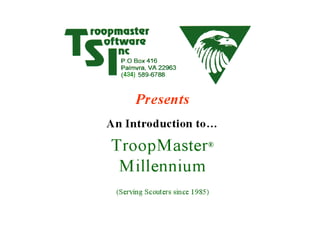
Troop 51 Troopmaster Software Overview
- 2. TroopMaster Millennium is licensed software developed by TROOPMASTER SOFTWARE INC and is compatible with BSA’s ScoutNET 2000 PAS for electronic submission of Troop Recharter and Advancement Reports (TroopMaster is not an official product of BSA)
- 3. • Designed specifically for Boy Scout troops • Primary focus is on advancement • Understands the rules for rank advancement • Helps prevent errors • Reports help you monitor and increase advancement • But there’s MUCH more!
- 4. TROOPS MUST KEEP and MAINTAIN GOOD RECORDS ON... • Scout/adult personal data • Rank advancement • Merit badges & special awards • Scout/adult training & leadership • Camps, hikes, service projects • Meetings, outings, other activities • Fundraiser sales and receipts • Order of the Arrow • Merit badge counselors • Points of contact
- 5. TroopMaster • Windows 95/98/2000/ME/XP/NT • Requires 8MB RAM and 10MB HD space • Price includes site license for entire troop • High quality user support – FREE! • Unconditional 90 day money-back guarantee • Used by over 20,000 troops world-wide!
- 6. SYSTEM OVERVIEW • File • Activities • Adults • Advancement • Flags • Fundraisers • OA • Reports • Scouts • Unit • Help There are ELEVEN options in the main menu
- 7. Main Menu
- 8. Email data files option Send email message Database backup and restore File Menu
- 9. Just select the recipients Enter your subject and text Click send The message will be placed in your email system’s “Outbox” so that you can refine or expand it, if desired, before transmitting. As you will see later, you can also easily attach reports. Send Email Dialog
- 10. You can import data from any of Troopmaster Software’s other products as well as from ASCII delimited files. You can also import data from ScoutNET!
- 11. Database Management option lets you divide responsibility for data updates among two or more leaders. File Menu
- 12. Eight different functional areas Different leaders can be assigned responsibility for different functional areas. Each leader can view all of the areas but can only update data in their assigned area(s).
- 13. This option let’s you customize the program to your personal preferences. File Menu
- 14. Default settings for city, state, zip code, and area code System password Page margins, mailing label sizes, etc. Report fonts, colors, etc. User Preferences
- 15. Define Patrol Names Unit/Patrol Awards Unit Menu
- 16. Unit General Information Unit Type Meeting Place Chartered Organization Vehicle info Unit photo
- 18. Define additional leadership positions, special awards, and training courses Transfer to or receive scouts from other units using TroopMaster ME Promote to next grade Scout Management Scouts Menu
- 19. Scout Management Add New Scout Quick access buttons
- 20. Scout Personal Data Dialog Cub Scout history ScoutNET required Link sibling Click here to send a message Click this button to attach a photo Drop-down selection
- 21. Scout Personal Data – Tab #2 Medical and Physical Info Family Vehicle Info
- 22. Scout Personal Data – Parental Data Guardian checkbox Family links For ScoutNET, nearly all parents are also guardians
- 23. Scout Personal Data – Alternate Relative Family Links Use this tab for divorced or separated parent
- 24. User-defined data fields Church Fees paid Quick access buttons
- 25. Adult Leaders Merit Badge Counselors Points of Contact Adults Menu
- 26. Define additional leadership positions, special awards, and training courses Transfer to or receive adults from other units using TroopMaster ME Group credit of training or special awards when several adults complete the same award or course Adult Management Adult Members Menu
- 27. Personal data Special awards Leadership Order of the Arrow Training Adult Management
- 28. Click this button to attach a photo Family links Linked records Adult Personal Data Dialog Previous/Next buttons Drop-down selection ScoutNET Required
- 29. Adult Personal Data – Tab #2 Medical info Physicals Vehicle info
- 30. Adult Personal Data – Prior service Used to compute service stars
- 31. Adult Personal Data – User defined User-defined “Hobbies” field Quick access buttons
- 32. Current positions Prior positions Previous/next adult Adult Leadership Dialog Similar dialog available for your scouts
- 34. Merit Badge Counselor Dialog Family links Previous/Next buttons Drop-down selection Merit Badges Taught
- 36. Points of Contact Dialog POC Category Skills/Interests Use for district leaders, business references, parent resources, etc.
- 37. You can define additional activity types The activities area lets you create a schedule of events and then record attendance of scouts and adults at camps, hikes, meetings, etc. Generate a schedule of recurring activities, such as troop and committee meetings Activities Menu
- 38. Activity Management dialog displays a list of all past and future activities. Any of these can be displayed individually. “Level” and “Type” options let you narrow the list to a specific group of activities, such as troop camp outs.
- 39. This dialog lets you review and edit a single activity Type, date, location, length, etc. Description Attendance marker 3.5 service hours
- 41. Quick access buttons Rank and badge entry dialogs Venturing awards Individual Advancement
- 42. 2 Eagle, 1 Optional 1 more Eagle-req’d Participation, Pos’n of Responsibility, and Service Project req’ts are automatically monitored and credited when complete Life Rank Dialog
- 43. Completed Merit Badges Rank/Badges Badges are automatically placed under correct ranks based on BSA rules
- 44. Partial Merit Badges Start date Date of last progress Remarks Requirements completed
- 45. Add new MBs Eagle honor roll Modify badge req’ts Advancement Menu
- 46. You can credit a whole group of scouts with merit badges, special awards, training, and early rank requirements Advancement – Group Credit
- 47. Select the requirements Select the scouts Enter the date Click “Process”
- 49. Create Fundraiser Item names Wholesale prices Retail prices
- 50. # Returned Fundraiser Sales/Payments # Sold Balance due Payments
- 51. Scout/Adult O/A Order of the Arrow Menu
- 52. O/A Membership Dialog Election, Order, Brotherhood, Vigil, Vigil Name, etc. Leadership
- 53. 13 report groups Reports Menu
- 54. Activities by type Specific activity Specific scout/adult Tour permit Attendance matrix Activity Reports
- 55. Unit summary 9/23 2/7.2 You can also request attendance percentages
- 57. Phone list General purpose worksheet Individual adult Have/need awards/training Adult Leader Reports
- 58. Board of Review Individual History Partial merit badges Having/needing Eagle application assistance Advancement Reports
- 59. 3 MB (2 ER) Legend Email button
- 60. Req’ts complete Req’ts remaining 3 merit badges (2 Eagle-req’d) Service project (2.0 more hours) Pos’n of Resp (41 more days) Eagle-required badges remaining Advance Summary Email button
- 61. Badges offered Scouts attending # scouts needing
- 62. Target 1st Class Number of scouts who need each of the req’ts
- 64. Include O/A, training, etc. “From – To” period Other inclusion options ScoutNET format Print stick-on labels for rank and MB cards Court of Honor/4403
- 65. Scout awards and dates earned Adult awards “R” flag
- 66. Awards Summary This is what you’ll need to support the Court of Honor
- 67. Signature blocks Unit Advancement Report (4403)
- 68. Creates Diskette File for ScoutNET
- 71. Mailing labels/envelopes Merit Badge Counselors Order of the Arrow Points of Contact
- 72. Scout/Unit General Reports Includes rosters, phone lists, vehicles report, photo directory, etc.
- 73. Troop Leaders Patrol Leaders Other Leaders Scout Leadership Roster
- 74. Class 2 Class 3Class 1 Overdue Physical Exam Status
- 75. Official troop number Council Recharter for ScoutNET
- 76. Recharter Selection Dialog BSA Position Codes Multiple Transfer Paid Clear Non-registering Scouts
- 77. Recharter Selection Dialog Multiple Transfer Paid Do it! Fees Summary
- 78. ERROR! Unit must register a Chartered Org Representative Cover Sheet Summary
- 79. Scout/adult listing Fees summary Executive Officer Certification ScoutNET (Paper) Report
- 80. Creates Diskette File for ScoutNET
- 82. Custom Reports Data Collection Forms Other Reports and Forms
- 83. Flag scouts and adults “Flags” Menu “Flags” feature for reports on selected groups of scouts and adults
- 84. View Users Manual About TroopMaster Help Menu
- 85. Help/About Check for newer version Technical support Version number
- 86. • This concludes this training presentation • We hope that this program overview has given you a better understanding of the many features available, especially the ScoutNET report option • Thank you for attending!
Hinweis der Redaktion
- Troopmaster Software is proud to present an introduction to the new TroopMaster® Millennium ! [Click]
- TroopMaster Millennium is the newest version of our enormously popular TroopMaster program. The software is designed to help you manage your scout unit more effectively. It’s easy to use and tracks a wide variety of unit data. Most importantly, it produces reports that will save you time and make you much more productive. TroopMaster is fully compatible with BSA’s ScoutNET 2000, and it will generate Charter Renewal, Unit Advancement, and Additional Enrollment reports on diskette that will load directly into ScoutNET. [Click]
- TroopMaster is a powerful unit management system [Click] designed specifically for Boy Scout troops. While the program is very comprehensive, [Click] the primary focus is on advancement. [Click] TroopMaster knows the rules for rank advancement, [Click] which not only helps to prevent rank advancement errors, [Click] but also enables the program to produce detailed reports that will help you increase advancement. [Click] But there’s much more. [Click]
- Good unit record keeping is easy with good software. TroopMaster will track: [CLICK] (1) Scout/adult personal data [CLICK] (2) Rank advancement [CLICK] (3) Merit badges and scout/adult special awards [CLICK] (4) Scout/adult training and leadership positions [CLICK] (5) Attendance at camps, hikes, service projects, [CLICK] (6) meetings, outings, and user-defined activity types [CLICK] (7) Fundraisers, such as popcorn sales and receipts [CLICK] (8) Order of the Arrow eligibility and membership [CLICK] (9) Merit badge counselors [CLICK] (10) Points of contact, such as district leaders, business references, volunteers [CLICK]
- This slide shows the TroopMaster system requirements. The program comes with a site license, which means that you are free to make copies for any of your troop leaders. User support is free. [Click]
- The TroopMaster main menu has eleven options. We’ll take a brief look at each of these. [Click]
- This is the main program screen. The camp scene is intended to make you at least feel like you’re outdoors even while you’re putting in your “one hour a week”. [Click]
- The “File” menu is mostly a collection of system management functions, such as data backup/restore, and user preference settings. I mentioned that you can make copies of the program for other troop leaders. [Click] The data backup and restore options provide one method of transferring data files to anther leader. [Click] Another method is to email the data files. In addition, [Click] you can also send email messages directly from the program. Let’s take a look at that. [Click]
- This is the “Send Email” dialog. Just select your recipients [Click] , enter your subject and text [Click] , and click “Send” [Click] . The message can be displayed [Click] in your standard email system so that you can refine it, if desired, before transmitting. [Click] As we will see later, you can also easily attach reports to your messages. [Click]
- You can import data from any of Troopmaster Software’s other products or, if you’ve been using a spreadsheet or some other software program, you can import data from ASCII delimited files. If all you have is paper records, you don’t have to start with an empty database [Click] —just import data from a ScoutNET file that you can get from your council office! [Click]
- If more than one leader will be entering data, the Database Management option lets you manage that process so that the separate databases can be merged together. [Click]
- There are eight different functional areas, such as Advancement, Activities, O/A, etc. Each leader can be assigned responsibility for one or more of these areas. Each leader can view all of the areas but can only update those area(s) that have been assigned. As often as desired, the master system can get backups from the other leaders and merge all of their updates into the master database. The primary leader then redistributes the database to the other leaders so that each leader has access to everyone’s changes. The data can be distributed to or received from the other leaders via diskette or by email. [Click]
- The “Preferences” option let’s you customize the program. [Click]
- For example, [Click] you can enter default settings for city, state, zip code, and area code so that you don’t have to repeatedly enter this information for every new person you add to the database. You can save yourself time if you set these defaults BEFORE you start adding any scouts or adults to the system. To protect your data, [Click] you can define a system password. Other tabs let you set things like [Click] page margins, mailing label sizes, [Click] report fonts, point sizes and colors. [Click]
- Returning to the main menu, the “unit” area includes an option for [Click] defining your patrol names. This should be one of the very first things that you do because you’ll want to assign your scouts to patrols as you add them to the system. [Click] Another option lets you credit unit and patrol awards. Let’s take a more detailed look at the other two options: Unit General Information and Patrol Assignments. [Click]
- This dialog provides fields for the basic information on your unit, such as [Click] unit type (troop, team, crew), [Click] meeting place, and [Click] chartered organization. You can even enter a [Click] unit vehicle or [Click] attach a unit photo. [Click]
- You’ll usually assign a scout to a patrol when you add him to the system, but this dialog makes it easy to modify your patrol assignments. [Click]
- You’ll want to add the scout information next. The “Scouts” menu provides several powerful options. For example, [Click] you can add new leadership positions, special awards, or training courses to the TroopMaster menus. [Click] You can promote all of the scouts in your troop to the next school grade. [Click] You can also retrieve a scout you archived, or transfer scouts to and receive scouts from another troop using TroopMaster. However, [Click] the “Scout Management” option is the one you’ll use most often. [Click]
- Scout management will display a picture of the highlighted scout, and [Click] it includes quick access buttons to take you immediately to any of the associated data entry dialogs, such as personal data, advancement, leadership, and training. [Click] Click here to add a new scout. [Click]
- Clicking the “Personal data” button displays a tabbed data entry dialog. In addition to the basic personal data , [Click] tab #1 includes Cub Scout history. [Click] ScoutNET required fields are marked with asterisks. [Click] This button allows you to attach a photo of the scout, [Click] or click here to send him an email message. [Click] The “Link sibling” button lets you create a second record for a brother in the unit without having to re-key common data, such as address and parent info. [Click] A drop-down list allows you to move directly to any other scout. [Click]
- Tab #2 contains [Click] medical and physical information as well as [Click] data on the family vehicles. [Click]
- This next tab tracks the basic data on two parents or guardians. [Click] The “guardian” checkbox indicates the adult has legal responsibility, not necessarily that he or she is court-appointed. [Click] For ScoutNET purposes, virtually all parents are also guardians. [Click] You can use the family links to create records for either or both parents in other areas of the program. Because of that, it’s a good idea to enter your scouts and parents before you enter data on your adults. TroopMaster knows that the same person may be a parent, an adult leader, a merit badge counselor, and/or a point of contact. The family links let you link related records together so that you only have to enter the data once and, if something changes, you only have to change it once. [Click]
- The “Alternate Relative” tab allows you to track, name, address, phones, vehicles, etc., an another relative who does not live with the scout, [Click] such as a divorced parent. Of course, [Click] this person can also have family links. [Click]
- In addition to “Remarks”, this last tab lets you define up to four text fields and four checkboxes so that you can track items for which there are no system-defined data fields. In this example, the user has defined fields for [Click] “Church” and [Click] “Fees paid”. All of the scout personal data tabs have quick access buttons [Click] that will bring up advancement, patrol assignment, leadership, and training dialogs for this scout. [Click]
- The “Adults” menu is used to track your adult leaders, merit badge counselors, and points of contact. [Click]
- The adult members menu provides several powerful options. For example, [Click] you can add new leadership positions, special awards, or training courses to the TroopMaster menus. [Click] You can also transfer adults to or receive adults from another troop using TroopMaster. [Click] And there’s “Group Credit” feature that makes it easy to credit several adults with the same special award or training course. [Click] However, the “Adult Management” option is the one you’ll use most often. [Click]
- This is the Adult Management dialog. You can use it to get to any of the adult member data entry dialogs, including [Click] personal data, [Click] special awards, [Click] leadership positions, [Click] Order of the Arrow, and [Click] training. [Click]
- This is the adult personal data dialog. Tab #1 handles basic data items, such as name, address, phone numbers, email address, and employment information. [Click] ScoutNET required data items are marked with asterisks. [Click] This button allows you to attach a photo of the leader. [Click] This section allows you to create family links and it also shows you which links already exist. If the leader has records in other areas, [Click] these buttons let you quickly access any of those records; in this case, a parent or merit badge counselor record. [Click] Previous/next buttons let you “page” back and forth between adult leaders, [Click] and a drop-down selection list let’s you move directly to another leader. [Click]
- There are four tabs on the adult dialog. Tab #2 contains medical information, [Click] including physician and insurance data, and [Click] dates for the three classes of physicals. [Click] This tab also has vehicle information needed for the tour permit. These fields are for adults who do not have sons in the troop. Otherwise, you should enter this data in the family vehicles area. [Click]
- This next tab lets you record service this adult had with prior units. [Click] The information is used when computing service stars. [Click]
- This last tab provides fields for you to enter items that have no pre-defined data fields. In addition to “Remarks”, there are four text fields and four checkboxes available. Labels for each of these fields are user-defined. For example, [Click] this user has defined a “Hobbies” field. [Click] All of the tabs have buttons that allow quick access to the “Awards”, “Training”, and “Leadership” dialogs for this adult. Let’s look at leadership. [Click]
- You can use the adult leadership dialog [Click] to assign the adult to as many as four different positions. [Click] There’s also an area to enter positions in which this adult previously served. Whenever an adult vacates one of his current positions, TroopMaster automatically moves that position to the history section of this dialog. [Click] Previous/next buttons let you review the leadership positions for all of your adults sequentially. [Click] There’s a similar leadership dialog for your scouts. [Click]
- Returning to the adults menu, this next option lets you track the merit badge counselors associated with your troop. [Click]
- TroopMaster tracks the basic personal data on your counselors plus, of course, [Click] badges taught. Like the adult leader dialog, [Click] this one also has family links [Click] , previous/next counselor buttons [Click] and a drop-down selection list. [Click]
- This last adult option is used to track your points of contact. [Click]
- The POCs dialog is used to track information on people associated with your troop who are not troop leaders, [Click] such as district leaders, business or religious contacts, and parent resources. [Click] POCs should be grouped into categories so that the associated reports will be more useful. [Click] The skills/interests fields are used to indicate how this person can be helpful to your unit. This example shows a parent resource who is willing to help with refreshments and special events. The POCs report lets you search the database for people who have volunteered for things like that. [Click]
- Returning to the main menu, the next main option we’ll review is “Activities”, where you can create a schedule of troop events and later record attendance for your scouts and adult leaders. Several of the more common activity types (such as camps, hikes, and meetings) are pre-defined, [Click] but you can define additional types, as needed. For example, you could create a type of “Driving” and use that to track the number of miles each adult drives. This can save them money at tax time! For recurring activities, like troop meetings or committee meetings, [Click] you can use the “Generate Schedule” option to automatically generate the activities so you don’t have to create them one at a time. [Click]
- The Activity Management dialog displays a list of all of your activities, past and future. You can select any activity to review details or record attendance. [Click] The “Level” and “Type” options allow you to focus on specific groups of activities, such as troop camp outs or service projects. [Click]
- Selecting a specific activity displays this dialog. For each activity, [Click] you’ll enter a type, length, location, start time, and so on. [Click] Click the “Description” button to enter more details, such as a description of the service project or directions to a camp ground. The attendance marker [Click] is very flexible. Most of the time, you’ll probably use an “X” but you can enter a number if you want to give different scouts credit for a different number of nights camped, miles hiked, service hours worked, etc. [Click] In this service project example, this particular scout worked 3 and ½ hours. [Click]
- This is the advancement menu. The individual and group advancement options are the ones you’ll use most often. [Click] We’ll look at individual advancement first. [Click]
- When you select an individual scout, this dialog is displayed. Clicking the “Advancement” button in the scout personal data area is an another method of displaying this same dialog. If you’ve attached a photo, that too will be displayed. [Click] Buttons provide quick access to the scout’s personal data, leadership, special awards, and training dialogs. [Click] This list box provides access to a separate data entry dialog for each rank, including the palms. If the scout is a Venturer, [Click] a radio button let’s you list the Venturing dialogs. There are also dialogs where you can enter completed merit badges, partial merit badges, and advancement remarks. Let’s take a quick look at a couple of those dialogs. This scout is working on the Life rank… [Click]
- … and has thus far completed the “Participation” and “Position of Responsibility” requirements. [Click] TroopMaster automatically monitors and credits these requirements for you and, for example, will automatically enter a completion date in the Position of Responsibility field when the scout has served enough time in valid positions. Similarly, when this scout completes six hours of service project time, the program will enter a completion date in that field. The scout has also completed three merit badges for this rank, [Click] two Eagle-required and one optional, so TroopMaster displays a message at the top of the dialog [Click] telling you that one of the two remaining badges must be from the Eagle-required list. As each scout completes merit badges, TroopMaster automatically places the badges under the appropriate ranks based on BSA advancement rules. That’s true whether you credit a badge through one of the rank dialogs or through the separate badge completion dialog. Let’s take a look at that dialog. [Click]
- This dialog is not only a good place to see where each of the scout’s merit badges has been placed [Click] , but it’s also a great dialog to use when you’re just starting out with the program. [Click] You can enter a scout’s completed badges in any date sequence and TroopMaster will automatically place each badge under the appropriate rank, rearranging previously credited merit badges, as required, based on badge completion dates and BSA advancement rules. [Click]
- This dialog lets you track merit badges that the scout has started but not yet completed. For each badge, you can track [Click] start date, [Click] date of last progress, [Click] requirements completed, [Click] and remarks. [Click]
- Other advancement menu options let you [Click] add new merit badges to the system as BSA approves them, [Click] create an honor roll of scouts who have earned Eagle with your troop, and [Click] modify merit badge requirements as the booklets are updated. But the big time saver is “Group Credit” [Click]
- These options allow you to credit an entire group of scouts with the same item without having to bring up each scout one at a time. [Click] For example, you can credit completion of a special award, training class, or merit badge. You can also credit scouts with completing any of the early rank requirements. Let’s take a look at that dialog. [Click]
- Suppose that on a troop camp you conducted training on six of the Tenderfoot, 2 nd Class and 1 st Class requirements. To credit all of that, [Click] highlight the requirements, [Click] select the scouts who attended, [Click] enter a completion date, and [Click] click “Process”. That’s it! TroopMaster will retrieve the advancement records for each of these scouts and enter completion dates for all of the selected requirements. [Click]
- TroopMaster provides a powerful feature to help you track fundraiser sales and payments. [Click] For example, you could track sales of popcorn, candy, or Christmas wreaths. [Click]
- This is an example of a popcorn fundraiser. For each item to be sold, enter the [Click] item name, [Click] wholesale price, and [Click] retail price. The wholesale prices are optional but if you enter those, TroopMaster will compute profits. [Click]
- For each scout, [Click] this dialog provides a place to record how many of each product were sold, [Click] the number returned (if returns are allowed), and [Click] the date and amount of each payment the scout has made. [Click] This area shows the total amount he has paid, the total owed, and any balance still due. [Click]
- TroopMaster also tracks [Click] scout and adult membership in Order of the Arrow. [Click]
- In addition to tracking dates for [Click] Election, Ordeal, Brotherhood, Vigil, etc., TroopMaster also tracks [Click] O/A leadership position and leadership history. [Click]
- TroopMaster will produce over 100 different reports and each of those has multiple user options, so the reporting capabilities are enormous. The reports are divided into 13 different groups , [Click] such as activities, fundraisers, and advancement. Obviously, there is far more than we could cover in a short presentation, so we’ll just touch briefly on each of the groups and we’ll review a handful of the associated reports. [Click]
- These are the activity reports. You can, for example, [Click] focus on a specific type of activity, [Click] get complete details on an individual activity, [Click] generate an attendance report for a specific scout or adult, or [Click] produce a tour permit assistance report for your council. The attendance matrix [Click] lets you review attendance for past activities, or you can use it as a worksheet to record attendance at future activities. Let’s take a quick look at two of the other reports, the Participation Summary and the Unit Calendar. [Click]
- The Scout Participation Summary will give you activity totals for each of your scouts for any desired time period. For example, [Click] this scout has attended 9 camps for a total of 23 nights, [Click] and 2 service projects for a total of 7.2 hours. [Click] Unit totals are displayed at the bottom. Optionally, [Click] you can get attendance percentages instead of totals. That makes it easy to spot a scout who’s attending all of the camp outs but very few of the fundraisers! This same set of reports is also available for your adults. [Click]
- This is an example of the Troop Calendar. [Click] An optional legend at the bottom provides details on each of the activities. If you prefer, you can generate the activities calendar in a list format instead of the standard wall calendar. [Click]
- There are several reports specifically for adult leaders, [Click] such as a phone list, [Click] a worksheet, and [Click] an individual adult report that includes personal data, training, and special awards. You can also [Click] generate a list of adults who either have or need any specific training course or special award. [Click]
- The advancement reports are the most powerful in the system because, in many cases, TroopMaster is doing a detailed analysis of the data. I’ll just mention a few of these briefly. [Click] The Board of Review report provides information to help adult leaders conduct the Board. [Click] The Individual History provides complete details on a selected scout’s advancement, special awards, training and leadership. [Click] The partial merit badges list shows you which scouts are working on each of the badges, and the associated matrix gives you details on their progress. [Click] The “Have/Need” reports let you get lists if scouts who either have or need a merit badge, special award, or training class, and they also will list each scout’s status on the service project and position of responsibility requirements. [Click] There are application assistance reports for the Eagle rank and for Eagle Palms. Let’s take a quick look at some of the other reports. [Click]
- The Troop Advancement Status report gives a complete summary of what each scout needs to complete the next rank. Although concise, the report is detailed enough to show things like merit badge status. For example, [Click] you can see that this scout needs three more merit badges of which two must be Eagle-required. [Click] There’s a legend at the bottom to help you understand the abbreviations. I mentioned earlier that you can email reports. To send this report, [Click] just click the “Email” button. You will be asked to choose a report format, such as HTML or Rich Text. TroopMaster will then take you to the same “Send email” dialog that you saw earlier, where you can select the desired recipients. It’s that easy. [Click]
- The Individual Progress report is designed to go home to the scout and his parents. For a scout’s next rank, the report lists [Click] requirements complete and [Click] requirements remaining. Based on BSA advancement rules, TroopMaster tells the scout [Click] how many more merit badges he needs and how many of those must be Eagle-required, [Click] how many more service hours he needs, and [Click] how much more time he must serve in a valid leadership position. [Click] The report also lists the Eagle badges remaining, and [Click] it provides a summary of prior ranks and merit badges earned. If you like, [Click] you can email an entire set of Individual Progress reports with one request. TroopMaster will build a separate message for each scout, attach the correct report to each message, and automatically put all of the messages in your “Outbox”. This is all done in a matter of seconds! [Click]
- The Merit Badge Matrix is a great report to help you prepare for Summer Camp. [Click] Just select the merit badges being taught and [Click] the scouts who are going, and TroopMaster will generate a spreadsheet-type report that shows you which badges each scout still needs. [Click] The total number of scouts needing each badge is displayed at the bottom. [Click]
- The Target 1 st Class report is another spreadsheet-type report, but this one shows which of your younger scouts needs each of the early rank requirements. You can select requirements by rank or type (like Outdoor Skills), or you can individually select the requirements to include. For example, if you plan to hold a class on the cooking requirements, this report will show you who needs those. [Click] The legend at the bottom describes each requirement and tells you how many scouts need it. Optionally, you can sort the legend based on the number of scouts who need each item. [Click]
- By far, the biggest time saver is the Court of Honor report, [Click] which generates everything you need to support your Court, including the Unit Advancement Report for your council. Let’s see how easy this is to prepare. [Click]
- This dialog lets you control what is included on the Court of Honor. For example, in addition to awards, [Click] you can also include O/A recognition and/or training courses completed. [Click] Enter the starting and ending dates here as well as a Board of Review date and Date Awards Needed. [Click] This area gives you the option of including awards earned outside of the specified time period that have not yet been reported to council or presented to the scout. [Click] If you check this option, then in addition to generating the report, TroopMaster will also print a set of stick-on labels for your rank and merit badge cards so that you don’t have to fill them out by hand. Imagine how much time this can save after Summer Camp! [Click] Checking this option tells TroopMaster to also generate the ScoutNET report. [Click]
- There are three parts to the paper report. [Click] This first part lists all scouts who earned awards during the specified time period. For each scout, the program lists merit badges, rank advancements, special awards, and/or service stars. Following this, [Click] the program lists adults who have earned special awards or service stars. [Click] The “R” flag on this award indicated that it was earned prior to the time period of this report but has not yet been reported to the council office. That sometimes happens if a scout forgets to turn in his blue card on time. If you prefer, TroopMaster will sort and print all of this data by award instead of by recipient. [Click]
- The second part of the report is an awards summary. [Click] This part tells you what awards you need to purchase from your council office, grouped by award type.. TIP: If you run this report for your entire scouting year, it provides a complete summary of awards earned by your troop during the year. [Click]
- The last part of the report is the Unit Advancement Report (Form 4403) for your council office. [Click] It even includes signature blocks for you to certify accuracy. TroopMaster will print three copies: a council copy, a district copy and a unit copy. Keep the unit copy and submit the other two to your council. [Click]
- TroopMaster will then prompt you for a diskette so that it can create the transmittal file for ScoutNET. You should submit this diskette along with the paper report. That’s it! Preparing for a Court of Honor manually would have taken you several hours but with TroopMaster, you’re done in a couple of minutes! [Click]
- The fundraiser reports include a detailed report on individual scouts as well as troop-level payment and sales summaries. Let’s take a look at the Scout Sales Matrix. [Click]
- The Scout Sales Matrix shows the individual products and the number each scout has sold. It also shows [Click] totals for each scout, [Click] totals for each product, and [Click] total sales and profits. A similar report shows amounts paid and amounts due for each scout. [Click]
- [Click] This group lets you to print mailing labels or envelopes for any members in your database, including scouts, adult leaders, merit badge counselors, and POCs. You can also print troop return address labels and custom labels. [Click] The merit badge counselor reports include individual counselor reports, counselors grouped by badge, and badges with no counselor. [Click] O/A reports include O/A membership, individual scout/adult reports, and O/A eligibility. The eligibility report shows the status of each scout and adult versus O/A eligibility criteria, including both long-term and short-term camping requirements. [Click] The POC reports are very flexible and they allow you to search for specific resources. For example, you can request a list of parents who have offered to help with transportation or refreshments. [Click]
- The “Scout/Unit” group comprises a large block of very flexible reports, [Click] including individual personal data, a scout leadership roster, a photo directory, a unit phone list, unit and patrol rosters, and a unit/parent vehicles report. Let’s take a look at three reports: the Scout Leadership Roster, the Physical Exam Status report, and the Council Recharter. [Click]
- This leadership roster is for a very small troop but as you can see, the leaders are divided into three groups: [Click] troop leaders, to include the senior patrol leader and assistant; [Click] individual patrol leaders and assistants; and [Click] other leaders, such as the quartermaster and troop scribe. For each leader, the report includes name, patrol, rank, age, phone and email address. [Click]
- The physical exam status report is a big help when preparing for Summer Camp, especially since you can specify an “as of” date. For each scout and adult, TroopMaster lists the dates that the member last completed [Click] Class 1, Class 2, and Class 3 physicals. [Click] Physicals that will outdated based on the specified “as of” date will be flagged with asterisks. [Click]
- Because the Council Recharter report for ScoutNET is so important, I want to briefly take you through each of the dialogs used to create the report. Assuming all of the ScoutNET required data has already been entered, you can recharter in a matter of minutes. This first dialog provides some of the basic information, such as your new expiration date and current recharter fees. IMPORTANT! If you official troop number is different from the one you use internally, [Click] make sure you enter the official number here. [Click].
- Clicking “Next” takes you to the Recharter Selection dialog. We’ll select the adults first. Adults who hold more than one leadership position will be listed more than once on this dialog so that you can decide which position or positions in which to charter the leader. [Click] The BSA position codes are shown in this column. For each adult you want to charter, highlight the name [Click] and then click the “Paid”, “Transfer”, or “Multiple” button. If you select someone by mistake, [Click] highlight the name and click “Clear”. PLEASE NOTE: [Click] Do not use the “Non-registering” button to mark adults who are not being registered. This option is only used in rare instances where you need to send data on an adult to the council without officially registering him. When you have finished selecting the adults, [Click] click this button to switch to the scouts list. [Click]
- For each scout you want to charter, highlight the name and [Click] then click the “Paid”, “Transfer”, or “Multiple” button. [Click] A summary box tracks the number of scouts or adults you’ve selected and computes registration fees. That’s it. You’re now ready to let TroopMaster generate your charter report, [Click] so click OK [Click]
- The first thing you see is a cover sheet. This is for your information—it is not part of the official report. The cover sheet gives you a basic overview of what is being included on the diskette report. There is much more data in the diskette report than on the paper report. This cover sheet is provided so that you will understand what data you are submitting. TroopMaster will validate your report against BSA recharter rules and if there are any errors, it will list those errors on this cover sheet. In this example, [Click] the user has forgotten to register a Chartered Organization Representative, one of the required positions. We’ll correct that problem and move on. [Click]
- This is page one of the official report. [Click] In addition to listing the basic data on the adults and scouts you are registering, [Click] there is a fee section that shows you how much you owe. [Click] There’s also a signature block for the Executive Officer. After reviewing the report, print it and then close the report window. [Click]
- TroopMaster will then present this dialog so that you can write the ScoutNET transmittal file to a diskette. That’s it! Just sign the report and give the paper report and the diskette to your Unit Commissioner. [Click]
- TroopMaster also provides a very flexible set of Venturing reports, including badge progress reports as well as detailed reports on each Crew member. [Click]
- To help you get started with the system, [Click] there’s a set of data collection forms. The “Forms” option also provides personalized permission slips for things like troop outings. Still don’t have enough reports? No problem. [Click] TroopMaster lets you create custom reports on your scouts and adults, where you select the data fields you want included. [Click]
- The “flags” feature provides a way of generating reports on subsets of your troop. [Click] For example, you could flag all of the scouts and adults who are planning to go to summer camp and then print a phone list, mailing labels, advancement reports, etc., on just those members. You can assign as many as five flags to each scout and adult. [Click]
- The last main option is the “Help” menu. TroopMaster provides full, on-line help through this menu and also through “Help” buttons on each of the dialogs. The full Users Manual is in Adobe Acrobat format. [Click] You can view it through this option. Lastly, [Click] let’s look at the “Help/About” dialog. [Click]
- This dialog [Click] has the tech support number and standard office hours. If needed Troopmaster staff members can be available after hours on an appointment basis. [Click] This dialog also shows which version you are using. To see if there’s a newer version available, [Click] just click here to go directly to the update patch area on the Troopmaster web site. If an update is available for this program, you’ll be able to download a free update patch. [Click]
- This concludes the presentation. There are far more features and options in TroopMaster Millennium than we can cover in a short presentation, but we hope that this training session has given you a good overview of the main features, especially the ScoutNET report options. Thank you for attending!