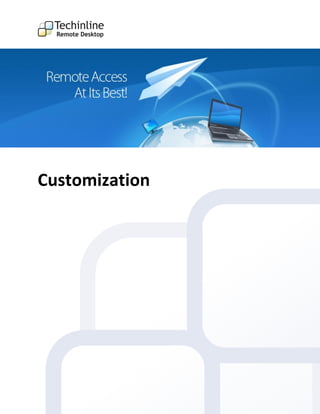
Custom Remote Desktop service by Techinline
- 2. Table of contents Introduction to Customization ...................................................................................................................... 1 Main Benefits of Techinline Customization: ............................................................................................. 1 Reference Guide ....................................................................................................................................... 1 Client Box Setup ............................................................................................................................................ 4 Logo ........................................................................................................................................................... 5 Caption ...................................................................................................................................................... 5 Caption Style ............................................................................................................................................. 5 Prompt ...................................................................................................................................................... 6 Prompt Style.............................................................................................................................................. 6 Menu Style ................................................................................................................................................ 6 Main Area Style ......................................................................................................................................... 7 Client ID Box Style ..................................................................................................................................... 7 Client Page .................................................................................................................................................... 8 Getting Client link ....................................................................................................................................... 10 Contact information:................................................................................................................................... 12
- 3. Introduction to Customization There is a vast number of reasons why you may choose to customize the service design in accordance with the company’s style or personal preference. A simple Google search turns up nearly 17 900 000 results for the “change software template” phrase, which supports the fact that users prefer to modify the appearance of software which they rely on. As a result, the availability of a customization kit in any software or service is becoming increasingly crucial for any user, and the remote support industry is by no means an exception. Large IT companies must often abide by strict guidelines and style when it comes to implementing an outside solution for the helpdesk, while such “branding” options play an essential role in any small business’s strategy of establishing brand recognition and providing a flexible and convenient assistance approach. The main purpose of this guide is to accompany you through the complete process of personalizing Techinline Remote Desktop. You will also discover the significant benefits which are made possible with a custom interface of our service. Main Benefits of Techinline Customization: Convenience: avoid the need to spell out any 3rd party URLs or walking the customer through the process laid out on our site. You are able to fully integrate the service into your company’s or personal website, which will now act as the “landing page” for your clients. Brand Recognition: eliminate any mention of Techinline and make the service appear as an “in-house” solution by adding your logo, instructions, and any other text which will enable you to better promote your brand name. Adherence to Guidelines: you are given the freedom to draw up the connection process and instructions for your clients on how to join the remote session. This allows meeting certain guidelines and requirements which may be present in a given corporate environment. Improve the “Bottom Line”: Increase the quality of support provided while collecting positive feedback and achieving customer satisfaction. The procedure of redecoration mainly consists of editing templates using HTML and CSS codes. It does not require advanced knowledge of HTML or the technology in place. After reading this guide, one should be able to redecorate the Techinline Remote Desktop interface without hiring a designer or a web-master. Reference Guide These sources contain helpful information on HTML/CSS tags used for formatting: http://www.w3schools.com/CSS/CSS_reference.asp - CSS tags’ definitions with examples. http://colormixers.com/mixers/cmr/ - Color mixer can be used to see what a color looks like having a specific #-code. Here, you may also get a #-code of the mixed color. Techinline Ltd. 1 http://www.techinline.com
- 4. The customization options will enable you to change the appearance of the service interface for your clients. As a result, we will concentrate on editing the following pages: Client Box Client Page As an example for this guide, we have created a simple “Your company” Techinline account which will be redesigned according to its corporate style. To present you with a better idea of the customization steps performed and the subsequent changes which are made to the interface, we have included the “Before” and “After” screenshots for each applied technique. Client Box Before Client Box After Techinline Ltd. 2 http://www.techinline.com
- 5. Client Page Before Client Page After We will now demonstrate how easy this entire process actually is, even for those who may lack advanced artistic or technical skills. Normally, in order to join the remote session a Client must go to https://techinline.net and obtain a Client ID number. However, to meet the customization requirements, you may specify a personalized link for the Client to connect to the Techinline service. This enables you to set up a direct link on any webpage such as your website, blog, social network page, threaded discussion, etc. Directing the customer to this link will be more than enough for him/her to launch the service, thereby avoiding the need to refer them to Techinline Ltd. 3 http://www.techinline.com
- 6. https://techinline.net. For every Techinline Expert account, this link is unique and is generated in the Client Box Setup section. See Getting Client Link for instructions. The entire customization procedure is performed in two sections of the My Account menu - Client Box Setup and Page template. Let’s get to work! Client Box Setup The Client Box initially appears in its default style. To change the appearance of the Client Box: 1. Launch Techinline Remote Desktop. Your Techinline Remote Desktop Expert Page appears. 2. In the Main Menu Bar, choose My Account menu. 3. The My Account page appears. Click the Client Box Setup link. The following objects are available for customization: Logo, Caption, Prompt, Menu, Main Area, and Client ID Box. HTML/CSS is used to change properties of these objects. 4. Click the Update Client Box button to save and update the appearance of the Client Box. Techinline Ltd. 4 http://www.techinline.com
- 7. Logo To replace the Techinline logo with your company’s logo: 1. Click Browse to open the logo image file from your computer. Result: Caption This area may be used for the company’s name or any message that you would like to be displayed in the header to the right of the company’s logo. In our example, we prefer to have the text in Bold, so put the title into the <b><b> tag. Here, the following code was used: <b>Your company remote desktop<b> Caption Style Specify the apperance properties for the Caption area where your company’s name is placed. Here, the following code was used: color: white; color of the inscription White background-color: #F26522; color of the background is #F26522. Please refer to the Reference Guide for „Color Mixer font-family: Tahoma; font Tahoma font-weight: bold; font weight bold Techinline Ltd. 5 http://www.techinline.com
- 8. Result: Prompt Provide the Client with instructions on how he/she should communicate the Client ID to the Expert. Here, the following code was used: Please give the <strong>Client ID</strong> provided above to one of our technicians by phone at (123) 123 4567 Prompt Style You may change the font properties of the Client ID number and the surrounding area. Here, the following code was used: color: #323232; color of the text #32323; background-color: #d9f9ff; color of the background is #d9f9ff font-family: verdana font Verdana Result: Menu Style Specify the apperance properties for the Menu area. Here, the following code was used: color: black; color of the text Black background-color: #348fd6; color of the background is #F26522. font-family: verdana font Verdana Techinline Ltd. 6 http://www.techinline.com
- 9. Result: Main Area Style Setting properties for the Main area. Here, the following code was used: color: red; color of the text Red background-color: #d0d0d0; color of the background is #d0d0d0. font-family: Tahoma; font Tahoma font-weight: regular; font weight regular Result: Client ID Box Style You may change the font properties of the Client ID number and the surrounding area. Here, the following tags were used: color: #323232; color of the text #32323; background-color: #d9f9ff; color of the background is #d9f9ff font-family: verdana font Verdana Techinline Ltd. 7 http://www.techinline.com
- 10. Result: Client Page In addition to performing a partial or complete redesign of the Client Box area, you may also edit or integrate the entire Client Page into your website. This is done through the Page Template section of your Techinline Remote Desktop account. The template is an HTML page with the main object - <#CLIENT_BOX#>. This object must appear in the code for the service to work properly. The remaining content may be changed in accordance with personal preference or required appearance. To access the Page Template section: 1. Launch Techinline Remote Desktop. Your Techinline Remote Desktop Expert Page appears. 2. In the Main Menu Bar, choose My Account menu. 3. The My Account page appears. Click the Page Template link. In the Page HTML field, enter the HTML-code for the customized page which will appear to the Client. 4. Click the Update Template button to save and update the template for the Client Page. For the example in this Guide, we have created a simple template: <HTML> <HEADER> <TITLE>Your Page Title</TITLE> </HEADER> <BODY> <H1>Your company name</H1> <P><font size="2" face="Verdana">Please save all open documents and backup any important files before joining the session.</font></P> Techinline Ltd. 8 http://www.techinline.com
- 11. <#CLIENT_BOX#> <P>A live support representative is available between 8 AM and 5:30 PM (EST) 7 days a week</P> </BODY> </HTML> Definition of HTML tags used: The text between <html> and </html> describes the web page. The text between <header> and </header> defines the header of a section or document. The text between <title> and </title> defines the title of the document. The text between <body> and </body> is the visible page content. The text between <h1> and </h1> is displayed as a heading. The text between <p> and </p> is displayed as a paragraph. The <font> tag specifies the font face, font size, and font color of text. <P><font size="2" face="Verdana">Please save all <H1>Your company name</H1> open documents and backup any important files before joining the session.</font></P> <P>A live support representative is available between 8 AM and 5:30 PM (EST) 7 days a week</P> <#CLIENT_BOX#> The template presented above outlines the basics of the branding process which ideally suits small/middle-sized business solutions. At the same time, the Techinline technology is Techinline Ltd. 9 http://www.techinline.com
- 12. advanced and flexible enough to fit the requirements of a business of any size. With the appropriate approach, Techinline Remote Desktop can be entirely integrated into an existing website template, thereby enabling you to eliminate any mention of an outside solution. Getting Client link By default, the Client is connected to the service upon entering the https://techinline.net link in his/her browser. However, you can specify a personalized link for the Client to connect to the Techinline service. This allows you to set up a link on your website from which the customer can be easily directed to the service. To specify the Client link for connecting the Client to the customized Techinline service page: 1. Launch Techinline Remote Desktop. Your Techinline Remote Desktop Expert Page appears. 2. In the Main Menu Bar, choose My Account menu. Techinline Ltd. 10 http://www.techinline.com
- 13. 3. The My Account page appears. Click the Page Template link. The Page Template section appears. It contains the link to the customized Techinline Remote Desktop service page for the Client. You can integrate this link into your own website, thereby enabling your customer to access the Techinline service directly from your webpage. Result: Link to join Remote Desktop suppport session http://www.techinline.com/?eid=ecc2a308-2e5a-4b4c-96a4-4eb47abeb6b3 Techinline Ltd. 11 http://www.techinline.com
- 14. Contact information: Official website http://www.techinline.com Complete online documentation http://www.techinline.com/help Frequently Asked Questions http://www.techinline.com/support/faq info@techinline.com - for general enquiries and suggestions, website, feedback, and other proposals support@techinline.com – for any technical issues Techinline Ltd. 12 http://www.techinline.com
