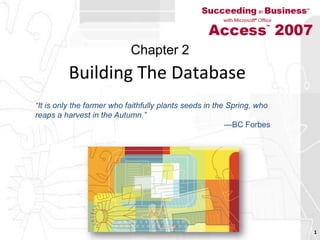
Ch02 Access
- 1. Building The Database 1 Chapter 2 “It is only the farmer who faithfully plants seeds in the Spring, whoreaps a harvest in the Autumn.”—BC Forbes
- 2. Chapter Introduction Learn different techniques for Creating tables Entering data Verifying data Relating tables Documenting database objects Backing up database Repairing database Securing data Succeeding in Business with Microsoft Office Access 2007: A Problem-Solving Approach 2
- 3. Tools Covered in This Chapter Datasheet view Design view Documenter Import spreadsheet wizard Input mask wizard Lookup Wizard Relationships window Database Security Subdatasheet Table Templates Succeeding in Business with Microsoft Office Access 2007: A Problem-Solving Approach 3
- 4. Level 1 Objectives: Creating the Database Tables Create a database and tables Work in Design view Set a field’s data type size and properties Use the Input Mask Wizard and the Lookup Wizard Validate fields Succeeding in Business with Microsoft Office Access 2007: A Problem-Solving Approach 4
- 5. Using the Database Design to Create the Database Blank Database option in the Getting Started Screen Database window Main control panel for database Succeeding in Business with Microsoft Office Access 2007: A Problem-Solving Approach 5
- 6. Creating a Table by Entering Data Click Create tab, and then click Table Datasheet view Shows table’s records in rows and table’s fields in columns Table window Indicates table’s name Just start entering data Access adds ID field to datasheet Succeeding in Business with Microsoft Office Access 2007: A Problem-Solving Approach 6
- 7. Datasheet View Succeeding in Business with Microsoft Office Access 2007: A Problem-Solving Approach 7
- 8. Creating a Table by Entering Data (continued) Click save button Save as dialog box Enter table name Change to design view Click view button on the Home tab Succeeding in Business with Microsoft Office Access 2007: A Problem-Solving Approach 8
- 9. Working in Table Design View Design view Define table’s fields and field properties Rearrange order of fields as necessary Table design grid Top part of design view Includes field name data type and description columns Each row Field in table Succeeding in Business with Microsoft Office Access 2007: A Problem-Solving Approach 9
- 10. Working in Table Design View (continued) Field properties pane Bottom part of design view Displays field properties for selected field Rules when naming fields and database objects Up to 64 characters Any combination of Letters Numbers Spaces Special characters except ., !, `, [, and ] Succeeding in Business with Microsoft Office Access 2007: A Problem-Solving Approach 10
- 11. Working in Table Design View (continued) Rules when naming fields and database objects Cannot begin with space Some organizations establish standards for naming objects and fields Field size property Limit number of characters to store in text field Type of numeric data to store in number field Succeeding in Business with Microsoft Office Access 2007: A Problem-Solving Approach 11
- 12. Adding Descriptions to Fields in Table Design View Description property Document contents Identify field as primary or foreign key Provide users with instructions about entering values into field Primary key button Succeeding in Business with Microsoft Office Access 2007: A Problem-Solving Approach 12
- 13. Creating a Table Using the Table Templates Table Templates Includes sample tables for business and personal needs Select and modify fields to create tables Good method to use when Table already exists as sample table Accept default field properties assigned to fields in template or easily change them Succeeding in Business with Microsoft Office Access 2007: A Problem-Solving Approach 13
- 14. Table Template Succeeding in Business with Microsoft Office Access 2007: A Problem-Solving Approach 14
- 15. Creating a Table in Design View Click Design button on Create tab Enter field names and data types Succeeding in Business with Microsoft Office Access 2007: A Problem-Solving Approach 15
- 16. Evaluating and Testing the Table Design By moving to next record Access saves record in table To cancel record Press Esc key After designing table Evaluate for potential problems Succeeding in Business with Microsoft Office Access 2007: A Problem-Solving Approach 16
- 17. Displaying Descriptive Field Names Using the Caption Property Caption property Change way field name displayed Specifies how field name will appear in different database objects Default caption property Field name for all data types Succeeding in Business with Microsoft Office Access 2007: A Problem-Solving Approach 17
- 18. Formatting Field Values Using an Input Mask Input mask Predefined format Applied to field Values are displayed using format specified Ensures that all of necessary data entered Literal characters Not stored in database User does not need to type them Input Mask Wizard Succeeding in Business with Microsoft Office Access 2007: A Problem-Solving Approach 18
- 19. Input Mask Characters and Descriptions Succeeding in Business with Microsoft Office Access 2007: A Problem-Solving Approach 19
- 20. Validating Fields to Ensure Accurate and Consistent Data Validation rule Compares data entered by user against one or more valid values Validation Rule property Specifies valid values that users can enter Validation Text property Displayed if user enters invalid value Succeeding in Business with Microsoft Office Access 2007: A Problem-Solving Approach 20
- 21. Sample Validation Rules and Validation Text Succeeding in Business with Microsoft Office Access 2007: A Problem-Solving Approach 21
- 22. Automating Data Entry by Using a Default Field Value Default Value property Enters default value into any type of field Except for AutoNumber field Succeeding in Business with Microsoft Office Access 2007: A Problem-Solving Approach 22
- 23. Automating Data Entry by Using a Lookup Field Lookup field Lets user select field value From List of existing field values stored in database List of values specified when lookup field created Change field’s data type in Lookup Wizard Succeeding in Business with Microsoft Office Access 2007: A Problem-Solving Approach 23
- 24. Level 1 Summary Create tables by Entering data Using design view Create table templates Customizing tables Captions Validation rules Using lookup wizard Succeeding in Business with Microsoft Office Access 2007: A Problem-Solving Approach 24
- 25. Level 2 Objectives:Populating and Relating the Database Tables Import data into a database Set a table’s primary key Create foreign keys Create one-to-many and many-to-many relationships Use a subdatasheet to view related records in a table Succeeding in Business with Microsoft Office Access 2007: A Problem-Solving Approach 25
- 26. Populating the Database Tables Populating database Load tables with data Enter data in datasheets Import data Succeeding in Business with Microsoft Office Access 2007: A Problem-Solving Approach 26
- 27. Copying Records from One Table to Another Import existing data from another table Table structure must be identical Select all of records Click copy button Open target database table Click paste button Correct errors with AutoNumber field record numbers that should be incremented sequentially Delete AutoNumber field from table Add it back Succeeding in Business with Microsoft Office Access 2007: A Problem-Solving Approach 27
- 28. Importing Data from an Excel Workbook Can import data and create table at same time Review contents of workbook to understand how it is arranged If column heading names comply with rules for naming fields in access Access uses them as field names data imported If column headings absent or do not comply Access assigns generic field names Succeeding in Business with Microsoft Office Access 2007: A Problem-Solving Approach 28
- 29. Importing Data from an Excel Workbook (continued) Access can import most data from worksheet Not graphics Formulas converted to numbers Hyperlinks imported as text data Usually entire worksheet imported Can import range of data Succeeding in Business with Microsoft Office Access 2007: A Problem-Solving Approach 29
- 30. Import Spreadsheet Wizard Succeeding in Business with Microsoft Office Access 2007: A Problem-Solving Approach 30
- 31. Setting a Primary Key Field Succeeding in Business with Microsoft Office Access 2007: A Problem-Solving Approach 31
- 32. Working with Primary and Foreign Keys Primary key and foreign key counterparts Must have same data type and field size Fields must contain identical values Primary key value must exist before entering corresponding record If referential integrity set User cannot enter null value into primary key field Required property Nonprimary key field Ensure that users enter value into field Succeeding in Business with Microsoft Office Access 2007: A Problem-Solving Approach 32
- 33. Working with Primary and Foreign Keys (continued) Works to make data retrieval faster Access creates index for primary key field Index List maintained by database Associates field values in indexed field with records that contain field values Succeeding in Business with Microsoft Office Access 2007: A Problem-Solving Approach 33
- 34. Creating an Index Increase speed at which access searches Open table in design view Select field to index Click indexed property list arrow Create index for any field Except fields of type Memo Hyperlink OLE object Succeeding in Business with Microsoft Office Access 2007: A Problem-Solving Approach 34
- 35. Creating an Index for a Nonprimary Key Field Succeeding in Business with Microsoft Office Access 2007: A Problem-Solving Approach 35
- 36. Creating an Index View indexes created in table Click indexes button on Table Design tab Create indexes for as many fields as necessary to optimize searches in database Records indexed when table saved Updated automatically as records added deleted, or changed As database grows Indexes might slow down database Succeeding in Business with Microsoft Office Access 2007: A Problem-Solving Approach 36
- 37. Creating an Index (continued) Increases size of database Slows down database Must update index as users add change and delete records Add indexes as needed When improved performance necessary Delete indexes to Increase speed Reduce file size Succeeding in Business with Microsoft Office Access 2007: A Problem-Solving Approach 37
- 38. Creating One-to-Many Relationships Between Tables Open relationships window Click relationships button on Database Tools tab Relationship has certain properties Type One-to-many One-to-one Many-to-many Attributes Specify how to manage changes when records updated or deleted Succeeding in Business with Microsoft Office Access 2007: A Problem-Solving Approach 38
- 39. Relationships Window Succeeding in Business with Microsoft Office Access 2007: A Problem-Solving Approach 39
- 40. Edit Relationships Dialog Box Succeeding in Business with Microsoft Office Access 2007: A Problem-Solving Approach 40
- 41. Creating a Many-to-Many Relationship Between Tables Use junction table to create many-to-many relationship Create 1:M relationships between both tables and junction table Succeeding in Business with Microsoft Office Access 2007: A Problem-Solving Approach 41
- 42. Using a Subdatasheet to View Related Records After importing data into database Good idea to open each table in Datasheet view Check data for problems Plus box appears for relationships Click to view subdatasheet Succeeding in Business with Microsoft Office Access 2007: A Problem-Solving Approach 42
- 43. Level 2 Summary Import data from Other Access tables Excel Index Used to aid searches Create relationships using Relationships Window Succeeding in Business with Microsoft Office Access 2007: A Problem-Solving Approach 43
- 44. Level 3 Objectives:Maintaining and Securing a Database Learn about the role of the database administrator Compact repair and back up a database Document the database design using the documenter Secure a database by setting a password encrypting data, and hiding objects Create user-level security in a database Succeeding in Business with Microsoft Office Access 2007: A Problem-Solving Approach 44
- 45. The Database Administrator Role Database administration (DBA) Responsible for maintaining database Sets security and other features of database Default option for opening database Available to other users at same time Open access database in four ways Open mode Open read-only mode Open exclusive mode Open exclusive read-only mode Succeeding in Business with Microsoft Office Access 2007: A Problem-Solving Approach 45
- 46. Compacting and Repairing a Database Compact Data and objects reorganized Unused spaces reassigned and deleted Result Decreased file size Improved efficiency Can be done manually or every time database closed Good idea to compact before backing up Succeeding in Business with Microsoft Office Access 2007: A Problem-Solving Approach 46
- 47. Backing Up a Database Creates copy of database Use to restore in event of loss Schedule database backups based on manageable amount of data loss Important to store copy in fireproof location offsite Created on external media such as CD DVD External hard drive Succeeding in Business with Microsoft Office Access 2007: A Problem-Solving Approach 47
- 48. Backing Up a Database (continued) Back up database Click Office button Point to Manage Click back up database Default backup database name Original database name followed by current date Might few minutes to several hours to backup Depends on database size Backup copy can be opened like any other Access database Succeeding in Business with Microsoft Office Access 2007: A Problem-Solving Approach 48
- 49. Documenting the Database Design Documenter tool Produces report of every object or just selected objects in database Click Database Tools tab, and then click the Database Documenter button Tabs at top of documenter dialog box Sort objects by type Succeeding in Business with Microsoft Office Access 2007: A Problem-Solving Approach 49
- 50. Documenter Dialog Box Succeeding in Business with Microsoft Office Access 2007: A Problem-Solving Approach 50
- 51. Securing a Database From Unauthorized Use Plan for and prevent data loss Protect database from unintentional or malicious damage DBA must open database with exclusive access prior to setting protection features Tools Setting database password Encrypting database Hiding database objects Succeeding in Business with Microsoft Office Access 2007: A Problem-Solving Approach 51
- 52. Using a Password to Protect a Database Password Collection of characters that user types to gain access to file Database administrator sets database password Users cannot open database file in access Unless they provide correct password Succeeding in Business with Microsoft Office Access 2007: A Problem-Solving Approach 52
- 53. Encrypting a Database to Prevent Unauthorized Use If someone steals file and tries to open it with program other than access Password will not protect file Encrypting database Converts data in database into format readable only by Access Click the Encrypt with Password button on the Database Tools tab on the Ribbon Succeeding in Business with Microsoft Office Access 2007: A Problem-Solving Approach 53
- 54. Hiding Database Objects From Users Casual users may damage database by Unintentionally altering object’s design Deleting object entirely Hide objects from being displayed in database window User will not be able to accidentally or intentionally damage database Revealing hidden object not difficult Hide using properties dialog box Succeeding in Business with Microsoft Office Access 2007: A Problem-Solving Approach 54
- 55. Level 3 Summary Compact database Backup database Document database Secure database Password Encryption Hiding objects Succeeding in Business with Microsoft Office Access 2007: A Problem-Solving Approach 55
- 56. Chapter Summary Create tables using one of three methods Import data from Other Access tables Excel Create relationships using Relationships Window Secure database using: Password Encryption Hiding Objects Succeeding in Business with Microsoft Office Access 2007: A Problem-Solving Approach 56
