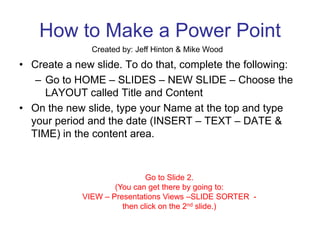
Cte i power point 07 tutorial
- 1. How to Make a Power Point Created by: Jeff Hinton & Mike Wood Create a new slide. To do that, complete the following: Go to HOME – SLIDES – NEW SLIDE – Choose the LAYOUT called Title and Content On the new slide, type your Name at the top and type your period and the date (INSERT – TEXT – DATE & TIME) in the content area. Go to Slide 2. (You can get there by going to: VIEW – Presentations Views –SLIDE SORTER - then click on the 2nd slide.)
- 2. Title Save this Tutorial to your own drive as CTE PowerPoint. Change the title of THIS slide to “CTE Intro PowerPoint.” Change the DESIGN of this entire show to any theme you would like (Design Ribbon). You may also change the colors. Change the design of just this Slide (#3) to a different design from the rest choice. (Right-click on the design and then click “apply to selected slides.”)
- 3. Fonts Change the font of the title of this slide to Tahoma with the font size of 50. (HOME – TEXT) Add the “shadow” effect to the title. You can do this by going to HOME– FONT. Change the title font color to PURPLE. Bold the Title. Shadow Color
- 4. WordArt Add WordArt to the bottom of this slide below the directions. Have the text be the name of your favorite car. (INSERT – TEXT – WORDART). Change the color of the text to your favorite color. (Right-click on the WordArt and select FORMAT – TEXT EFFECTS). You can edit the shadow by going to RIGHT CLICK – FORMAT TEXT EFFECTS – SHADOW - .
- 6. Backgrounds Change the color of all of the text on this page to yellow (HOME – TEXT). Change the color of the background of this page to “Green.” (RIGHT CLICK – FORMAT BACKGROUND – FILL– SOLID FILL).
- 7. Creating Handouts Create a “handout” of this slide show that prints 9 slide pages per sheet. (OFFICE BUTTON – PRINT – PRINT PREVIEW). In the “print what” area, select “HANDOUTS” then “9 SLIDES PER PAGE.” View your show by pressing the F5 button or by going to SLIDE SHOW – FROM BEGINNING or FROM CURRENT SLIDE. PRINT & SAVE Turn in the printout. Thanks for using this PowerPoint Tutorial. You are now ready to make your own basic PowerPoint.