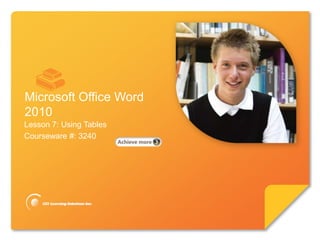
Word Lesson 7C PPT
- 1. Microsoft® Word 2010 Core Skills Microsoft Office Word 2010 Lesson 7: Using Tables Courseware #: 3240
- 2. Microsoft® Word 2010 Core Skills Lesson 7 Objectives • create tables • insert and delete • enter items into tables cells, rows and columns • adjust rows and columns • format tables • merge and split cells • modify table properties © CCI Learning Solutions Inc. 2
- 3. Microsoft® Word 2010 Core Skills Modifying the Borders and Shading • Under Table Tools, on Design tab, in Table Styles group, click arrow for Borders • Under Table Tools, on Design tab, in Table Styles group, click arrow for Shading • Under Table Tools, on Design tab, in Draw Borders group, click to draw borders © CCI Learning Solutions Inc. 3
- 4. Microsoft® Word 2010 Core Skills Learn the Skill (pp. 145-147) •Re-open your Directory file. © CCI Learning Solutions Inc. 4
- 5. Microsoft® Word 2010 Core Skills Manipulating Text in Cells • To change horizontal or vertical alignment, under Table Tools, on Layout tab, in Alignment group, click command • To change direction of text, under Table Tools, on Layout tab, in Alignment group, click Text Direction © CCI Learning Solutions Inc. 5
- 6. Microsoft® Word 2010 Core Skills Learn the Skill (p. 147) •Re-open your Directory file © CCI Learning Solutions Inc. 6
- 7. Microsoft® Word 2010 Core Skills Converting Text to a Table • Convert text separated by tab characters, commas or paragraph marks • Characters place text in individual cells for each column • To convert to table format, select text and then: – On Insert tab, in Tables group, click Table and click Convert Text to Table – on Insert tab, in Tables group, click Insert Table © CCI Learning Solutions Inc. 7
- 8. Microsoft® Word 2010 Core Skills Learn the Skill (p. 148) •Open the Popular Tours Breakdown file. Save it as Breakdown Table © CCI Learning Solutions Inc. 8
- 9. Microsoft® Word 2010 Core Skills Converting a Table to Text • To convert table into text format, click anywhere in table. Then under Table Tools, on Layout tab, in Data group, click Convert to Text © CCI Learning Solutions Inc. 9
- 10. Microsoft® Word 2010 Core Skills Learn the Skill (p. 149) •Re-open the Breakdown Table. Save it as Breakdown Table- Commas © CCI Learning Solutions Inc. 10
- 11. Microsoft® Word 2010 Core Skills Sorting Data • Sort text alphabetically or numerically from paragraphs, lists created with tab characters, commas, or rows in a table • Use up to three different criteria or order to sort columns by • To sort regular text, on Home tab, in Paragraph group, click Sort © CCI Learning Solutions Inc. 11
- 12. Microsoft® Word 2010 Core Skills Sorting Data • To sort text in table, under Table Tools, on Layout tab, in Data group, click Sort Sort by Choose which data to sort; column headings display in list. Type Choose type of data. Using Select how data separated. Order Select to sort in ascending or descending order. Then by Select next priority for sort. My list Select if there are titles for each has column. Options Select how data organized if not regular text or table format. © CCI Learning Solutions Inc. 12
- 13. Microsoft® Word 2010 Core Skills Learn the Skill (pp. 151- 153) •Open the Proposal for Haunted Adventure Tours and Tour Prices Breakdown. Don’t save. © CCI Learning Solutions Inc. 13
- 14. Microsoft® Word 2010 Core Skills Summary of Lesson 7 • create tables • insert and delete • enter items into tables cells, rows and columns • adjust rows and columns • format tables • merge and split cells • modify table properties © CCI Learning Solutions Inc. 14
- 15. Microsoft® Word 2010 Core Skills Review Questions 1. Explain the difference in appearance from a border and the gridline on a table. 2. How can you create a new table? 3. If you want to insert a row between the title and the column headings in the following table, in which row would you place the cursor? 4. Provide an example of when you would merge a cell. 5. What alignment options are available for text when working with tables? © CCI Learning Solutions Inc. 15
Hinweis der Redaktion
- Pg 131Briefly introduce which topics will be covered in this lesson so students are aware of the new skills they will learn. Remind students also that all the information is available in the book as a reference so they don’t need to commit anything to memory or take notes.
- Pg 144-145Objective 2.6You may want to include a quick discussion about the gridlines and using them as a guide or the borders instead. There may be occasion when you want to modify the borders to different colors (as seen on these slides), or to have no lines as all, especially if you are using shading (fill) with the rows and columns.Open the discussion with the class about what enhancing the appearance of the document can mean. For instance, if Microsoft offers you specific styles and colors, shouldn’t you just automatically take advantage of these, or should you look at only setting up your own standards (“less is more”, “keep it simple”). Include in your discussion that there is no right or wrong answer to this – it really is based on any standards in place with company documents, or in most cases, who your audience is. You may want to mention the rule of “if it looks too busy to you, it may be too busy for the audience”. The focus should be on the message of the content, not how many colors or effects you add. Enhancements should be exactly that – they make the content stand out more.
- Pg 147Objective 2.6Mentionthe alignment options learned previously for text and discuss how they apply to table cells as well. The new feature enables you to align text vertically as well as horizontally, thereby giving you another way to enhance the text when there is more than one line of text in specific cells. However, ensure you discuss how you should look at the report with an objective eye and decide whether all data in a row should be vertically centered or if would be best to align the contents at the top instead, as seen in the following (files available you in the gallery to create your own slides):
- Pg 148Objective 2.6Provide examples of when you may need to convert a text based report into a table format, e.g., simple monthly report now expanded to include twelve months and converting the text to a table makes it much easier to set up new months as well as entering data.Many students find that they tend to move to this format for any report with a large amount of data set up in columnar format, similar to accounting or financial reports. Given that the formatting is applicable when using tables, focus can be placed on entering the text as if using a spreadsheet program.Provide a tip about watching for the number of tabs between the columnar text as each will become a new column when the text is converted. This is an example of why it is important to set up the tabs correctly before doing any type of conversion. Encourage students to turn on the non-formatting characters to review the text report before automatically selecting the text for conversion to a table. This can save a lot of time for edits afterwards.
- (
- Pg 149Objective 2.6Provide examples of when you may need to convert a table into text format such as converting a financial report created in Word into a text format that can be used in Excel or for someone who doesn’t know how to use tables in Word (familiar with tabs though).Discuss the different types of separator characters and how these are common for database or spreadsheet reports, no matter who makes the program.
- Pg 150Objective 2.6Provide examples of when you may want to sort the data in a report, e.g., glossary entries, list of contacts, etc. Often it isn’t necessary to convert a report into a table format just so you can sort it. Word provides a feature that can handle the sort, although it does rely on the user to provide the guidelines on what and how to sort the information.
- Pg 150Objective 2.6Sorting information in a table is very similar to sorting regular text with the main exception that most tables have column headings set up to identify the information. This becomes very handy when in the Sort option as you can then see these column headings instead of trying to “count” how many columns over is the column you want to sort by.
- Pg 153Briefly review which topics were covered in this lesson so students are aware of the new skills they learned. Remind students also that all the information is available in the book as a reference.
- Pg 153As time permits, go through the questions with students, or choose to assign these for groups or homework review.