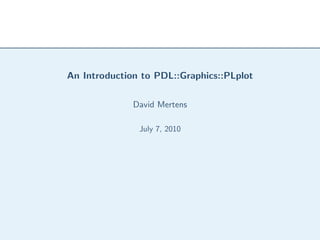
An Introduction to Plotting in Perl using PDL::Graphics::PLplot
- 1. An Introduction to PDL::Graphics::PLplot David Mertens July 7, 2010
- 2. Introduction PDL and PLplot PLplot PDL Bindings Alternatives First Steps Multiple Curves Boxes and Viewports Other Methods Introduction Text Using the mem Device Miscellaneous Conclusions
- 3. PDL and PLplot Introduction PDL and PLplot The Perl Data Language, PLplot, a modern open-source PLplot making number-crunching as plotting library written in C. PDL Bindings Alternatives easy as writing a Perl script. First Steps Multiple Curves pdl.perl.org plplot.sourceforge.net Boxes and Viewports Other Methods Text Using the mem Device Miscellaneous Conclusions
- 4. PLplot Introduction PDL and PLplot s Written in C PLplot PDL Bindings Alternatives s Bindings for Lisp, Perl (PDL), Python, OCaml, etc First Steps s Strong separation between plotting commands and output Multiple Curves Boxes and Viewports devices Other Methods s All plotting commands can be used on all output devices Text Using the mem Device s New devices are relatively easy to write - only require a Miscellaneous handful of commands Conclusions s Well documented with many examples on their website s Downside: worked very hard on cross-platform compatibility, but installation is still tricky sometimes
- 5. PDL::Graphics::PLplot Introduction PDL and PLplot High-level object-oriented in- Low-level wrappers of (most PLplot terface of) the C interface PDL Bindings Alternatives s Easier s More powerful First Steps Multiple Curves s Perlish feel s Feels like C Boxes and Viewports Other Methods s Only a handful of func- s Many functions Text tions Using the mem Device s Tweak plots by calling Miscellaneous s Tweak plots by specifying tweaking functions Conclusions options s Incomplete
- 6. Alternatives Introduction PDL and PLplot Alternatives to using PLplot: PLplot PDL Bindings Alternatives s PGPLOT (requires Fortran to compile) First Steps s Asymptote, with Perl and PDL bindings (slow) Multiple Curves Boxes and Viewports s gnuplot (no PDL interface) Other Methods Text s PDL::Graphics::TriD (not publication quality) Using the mem Device s Karma ?? Miscellaneous Conclusions s ... and many others
- 7. Introduction First Steps Loading PLplot Hello PLplot Labels and Title Setting the Device Plotting Points Multiple Curves Boxes and Viewports First Steps Other Methods Text Using the mem Device Miscellaneous Conclusions
- 8. Loading PLplot Introduction To load PLplot, just use the bindings module: First Steps Loading PLplot 1 use strict; Hello PLplot 2 use warnings; Labels and Title 3 use PDL; Setting the Device 4 use PDL::Graphics::PLplot; Plotting Points 5 Multiple Curves 6 # ... Boxes and Viewports Other Methods To save myself keystrokes, I will make use of the aliased Text module, available from CPAN, making these two pairs of Using the mem Device statements equivalent: Miscellaneous 1 use aliased ’PDL::Graphics::PLplot’; Conclusions 2 my $pl = PLplot->new( ’args...’ ); 3 4 # works the same as: 5 use PDL::Graphics::PLplot; 6 my $pl = PDL::Graphics::PLplot->new( ’args...’ );
- 9. Hello PLplot new([OPTIONS]) creates a new PLplot object xyplot($x, $y, [OPTIONS]) plots x vs y data close() closes the PLplot object and finalizes the plot 1 use strict; use warnings; use PDL; 2 use PDL::Graphics::PLplot; 3 4 # Generate a time series 5 my $time = sequence(100)/10; 6 my $sinewave = 5 * sin($time); 7 8 # Prompts the user for the device 9 # and file name: 10 my $pl = PDL::Graphics::PLplot->new; 11 12 # Plot the time series 13 $pl->xyplot($time, $sinewave); 14 15 # Close the PLplot object to finalize 16 $pl->close;
- 10. Labels and Title How do we add axis labels and a title? Options XLAB, YLAB specify the axis labels and TITLE specifies the plot title 1 use strict; use warnings; use PDL; 2 use aliased ’PDL::Graphics::PLplot’; 3 4 # Generate a time series 5 my $time = sequence(100)/10; 6 my $sinewave = 5 * sin($time); 7 8 # Create the PLplot object: 9 my $pl = PLplot->new; 10 11 # Plot the time series 12 $pl->xyplot($time, $sinewave 13 , XLAB => ’time [s]’ 14 , YLAB => ’position [cm]’ 15 , TITLE => ’Mass on Spring’ 16 ); 17 18 # Close the PLplot object to finalize 19 $pl->close;
- 11. Setting the Device Introduction PLplot supports multiple devices. Specify them in your call to First Steps Loading PLplot new. For output to a window: Hello PLplot Labels and Title s option DEV must be set to xwin, wxwidgets, or similar Setting the Device Plotting Points Multiple Curves For output to a file: Boxes and Viewports s option DEV must be set to xfig, svg, pscairo, or similar Other Methods Text s option FILE must give the output file’s name Using the mem Device Miscellaneous For output to a memory buffer: Conclusions s option DEV must be set to mem or memcairo s option MEM must be passed a piddle where the results will be plot
- 12. Setting the Device Introduction 1 use strict; use warnings; use PDL; First Steps 2 use PDL::Graphics::PLplot; Loading PLplot 3 Hello PLplot 4 # Generate a time series Labels and Title 5 my $time = sequence(100)/10; Setting the Device 6 my $sinewave = 5 * sin($time); Plotting Points 7 Multiple Curves 8 # Create a PLplot wxwidgets object: Boxes and Viewports 9 my $pl = PDL::Graphics::PLplot->new( 10 DEV => ’wxwidgets’ Other Methods 11 ); Text 12 Using the mem 13 # Plot the time series Device 14 $pl->xyplot($time, $sinewave Miscellaneous 15 , XLAB => ’time [s]’, YLAB => ’position [cm]’ Conclusions 16 , TITLE => ’Mass on Spring’ 17 ); 18 19 # Close the PLplot object to finalize 20 $pl->close;
- 13. Setting the Device Introduction 1 use strict; use warnings; use PDL; First Steps 2 use PDL::Graphics::PLplot; Loading PLplot 3 Hello PLplot 4 # Generate a time series Labels and Title 5 my $time = sequence(100)/10; Setting the Device 6 my $sinewave = 5 * sin($time); Plotting Points 7 Multiple Curves 8 # Save the image to a postscript file Boxes and Viewports 9 my $pl = PDL::Graphics::PLplot->new( 10 DEV => ’ps’ Other Methods 11 , FILE => ’myfile.eps’ Text 12 ); Using the mem 13 Device 14 # Plot the time series Miscellaneous 15 $pl->xyplot($time, $sinewave Conclusions 16 , XLAB => ’time [s]’, YLAB => ’position [cm]’ 17 , TITLE => ’Mass on Spring’ 18 ); 19 20 # Close the PLplot object to finalize 21 $pl->close;
- 14. Plotting Points Introduction You can plot lines, symbols, or both by using the PLOTTYPE First Steps Loading PLplot option. You specify error bars in x and y by passing a scalar or a Hello PLplot piddle with those errors to XERRORBAR and YERRORBAR. Labels and Title Setting the Device Plotting Points s PLOTTYPE => LINE plots data as lines (default) Multiple Curves Boxes and Viewports s PLOTTYPE => POINTS plots data as points Other Methods Text s PLOTTYPE => LINEPOINTS plots data as lines and points Using the mem Device s PLplot’s built in error-bars can plot asymmetric error bars, Miscellaneous Conclusions but the high-level PDL bindings do not support this.
- 15. Plotting Points Introduction To set the symbol type and size, use the SYMBOL and First Steps Loading PLplot SYMBOLSIZE options. Hello PLplot Labels and Title Setting the Device s Symbol sizes are measured as multiples of the default size Plotting Points Multiple Curves s Symbol sizes can be fractional, such as 0.7 or 4.5 Boxes and Viewports Other Methods s Symbols are identified by their number Text Using the mem s Symbol numbers are shown on the PLplot demo page 7 at Device http://plplot.sourceforge.net/examples.php?demo=07 Miscellaneous 1 Conclusions 1 Warning: I had to choose a symbol numbered 200 or higher. YMMV.
- 16. Symbols Example 1 use strict; use warnings; use PDL; 2 use aliased ’PDL::Graphics::PLplot’; 3 4 # Generate a time series 5 my $time = sequence(100)/10; 6 my $sinewave = 5 * sin($time); 7 8 # Save the image to a postscript file 9 my $pl = PLplot->new( 10 DEV => ’pscairo’ 11 , FILE => ’Symbols.eps’ 12 ); 13 14 # Plot the time series as points 15 $pl->xyplot($time, $sinewave 16 , PLOTTYPE => ’POINTS’ 17 , SYMBOL => 843 18 , YERRORBAR => grandom($time)/2 19 ); 20 21 $pl->close;
- 17. Introduction First Steps Multiple Curves TIMTOWTDI Multidim Piddles Multiple xyplots Problems Solutions stripplots stripplots and Multiple Curves rcols SUBPAGES Insets Boxes and Viewports Other Methods Text Using the mem Device Miscellaneous Conclusions
- 18. TIMTOWTDI Introduction Depending on what you want, there are at least five ways to plot First Steps multiple curves on a plot. Multiple Curves TIMTOWTDI Multidim Piddles s plot a multidimensional piddle Multiple xyplots Problems Solutions s call xyplot multiple times stripplots stripplots and rcols s use stripplots SUBPAGES Insets s specify SUBPAGES in the constructor Boxes and Viewports Other Methods s create insets using the VIEWPORT option Text Using the mem Device Miscellaneous Conclusions
- 19. Multidimensional Piddles The easiest way to plot multiple curves is to create a multi-dimensional piddle that you plot with xyplot: 1 use strict; use warnings; use PDL; 2 use aliased ’PDL::Graphics::PLplot’; 3 4 # Generate a time series 5 my $time = sequence(100)/10; 6 my $sinewave = 5 * sin($time); 7 my $cosinewave = 4 * cos($time); 8 my $toplot = cat($sinewave, $cosinewave); 9 10 # Save the image to a postscript file 11 my $pl = PLplot->new( 12 DEV => ’pscairo’ 13 , FILE => ’Multidimensional.eps’ 14 ); 15 16 # Plot the time series 17 $pl->xyplot($time, $toplot); 18 19 $pl->close;
- 20. Multidimensional Piddles Introduction Use color to differentiate different data sets: First Steps Multiple Curves TIMTOWTDI s For multidimensional piddles, plot as POINTS and use the Multidim Piddles COLORMAP and PALETTE options. Multiple xyplots Problems Solutions s For multiple calls to xyplot, use POINTS, COLORMAP, and stripplots PALETTE, or use COLOR option. stripplots and rcols SUBPAGES Insets The COLORMAP option lets you specify a third value for each Boxes and Viewports (x, y) pair, making it (x, y, colorval). Other Methods Which color is associated with the minimum colorval? Which Text color is associated with the maximum value? All of these are set Using the mem Device with the PALETTE. Miscellaneous Conclusions
- 21. Multidimensional Piddles Introduction Valid PALETTEs include: First Steps RAINBOW - from red to violet through the spectrum Multiple Curves TIMTOWTDI REVERSERAINBOW - violet through red Multidim Piddles Multiple xyplots GREYSCALE - from black to white via grey Problems REVERSEGREYSCALE - from white to black via grey Solutions stripplots GREENRED - from green to red stripplots and rcols REDGREEN - from red to green SUBPAGES Insets Note: Boxes and Viewports s the default palette is not named Other Methods Text s this only works when plotting points, not lines or error bars Using the mem Device Miscellaneous Conclusions
- 22. Multidimensional Piddles 1 use strict; use warnings; use PDL; 2 use aliased ’PDL::Graphics::PLplot’; 3 my $pl = PLplot->new( 4 DEV => ’pscairo’ 5 ,FILE => ’Multidimensional2.eps’); 6 7 # Generate a time series and phase offset 8 my $time = sequence(100)/10; 9 my $phi = zeroes(4)->xlinvals(0, 3) 10 ->transpose; 11 my $sinewaves = 5*sin($time + $phi); 12 # Plot the time series and phi color key 13 $pl->xyplot($time, $sinewaves 14 , PLOTTYPE => ’POINTS’ 15 , COLORMAP => $phi 16 , TITLE => ’sin(x + #gf)’); 17 $pl->colorkey($phi, ’v’ 18 , TITLE => ’#gf’ 19 , VIEWPORT 20 => [0.93, 0.96, 0.15, 0.85]); 21 $pl->close;
- 23. Call xyplot multiple times Introduction Another way to plot multiple curves on the same plot is to call First Steps xyplot multiple times, specifying the COLOR option. Multiple Curves TIMTOWTDI BLACK GREEN WHEAT Multidim Piddles Multiple xyplots BLUE RED AQUAMARINE Problems GREY BLUEVIOLET YELLOW Solutions stripplots PINK BROWN CYAN stripplots and rcols TURQUOISE MAGENTA SALMON SUBPAGES WHITE ROYALBLUE DEEPSKYBLUE Insets Boxes and Viewports VIOLET STEELBLUE1 DEEPPINK Other Methods MAGENTA DARKORCHID1 PALEVIOLETRED2 Text TURQUOISE1 LIGHTSEAGREEN SKYBLUE Using the mem FORESTGREEN CHARTREUSE3 GOLD2 Device Miscellaneous SIENNA1 CORAL HOTPINK Conclusions LIGHTCORAL LIGHTPINK1 LIGHTGOLDENROD
- 24. Call xyplot multiple times 1 use strict; use warnings; use PDL; 2 use aliased ’PDL::Graphics::PLplot’; 3 4 # Generate a time series 5 my $time = sequence(100)/10; 6 my $sinewave = 5 * sin($time); 7 my $cosinewave = 4 * cos($time); 8 9 # Save the image to a postscript file 10 my $pl = PLplot->new( 11 DEV => ’pscairo’ 12 , FILE => ’Multiple curves.eps’ 13 ); 14 15 # Plot the sine in black, cosine in red 16 $pl->xyplot($time, $sinewave); 17 $pl->xyplot($time, $cosinewave 18 , COLOR => ’RED’); 19 20 $pl->close;
- 25. Problems with multiple xyplot calls Introduction Things can easily go awry and not Do What You Mean: First Steps Multiple Curves TIMTOWTDI s Curve clipping - the first plot sets the plotting boundaries Multidim Piddles and later plots fall outside of those boundaries Multiple xyplots Problems Solutions s Changing ‘current’ color - the first plot sets the ‘current’ stripplots color and the second does not specify a color stripplots and rcols SUBPAGES Insets Also, PLplots has a discrete color limit of 16, including Boxes and Viewports foreground and background color. Other Methods Text Using the mem Device Miscellaneous Conclusions
- 26. Curve Clipping 1 use strict; use warnings; use PDL; 2 use aliased ’PDL::Graphics::PLplot’; 3 4 # Generate a time series 5 my $time = sequence(100)/10; 6 my $sinewave = 5 * sin($time); 7 my $cosinewave = 6 * cos($time); 8 9 # Save the image to a postscript file 10 my $pl = PLplot->new( 11 DEV => ’pscairo’ 12 , FILE => ’Multiple curves2.eps’ 13 ); 14 15 # Plot the sine in black, cosine in red 16 $pl->xyplot($time, $sinewave); 17 $pl->xyplot($time, $cosinewave 18 , COLOR => ’RED’); 19 20 $pl->close;
- 27. Changing Current Colors 1 use strict; use warnings; use PDL; 2 use aliased ’PDL::Graphics::PLplot’; 3 4 # Generate a time series 5 my $time = sequence(100)/10; 6 my $sinewave = 5 * sin($time); 7 my $cosinewave = 6 * cos($time); 8 9 # Save the image to a postscript file 10 my $pl = PLplot->new( 11 DEV => ’pscairo’ 12 , FILE => ’Color wart.eps’ 13 ); 14 15 # Plot the cosine in red 16 $pl->xyplot($time, $cosinewave 17 , COLOR => ’RED’); 18 # Plot the sine in black 19 # ERROR: current color is red! 20 $pl->xyplot($time, $sinewave); 21 22 $pl->close;
- 28. Solution to Changing Current Color 1 use strict; use warnings; use PDL; 2 use aliased ’PDL::Graphics::PLplot’; 3 4 # Generate a time series 5 my $time = sequence(100)/10; 6 my $sinewave = 5 * sin($time); 7 my $cosinewave = 6 * cos($time); 8 9 # Save the image to a postscript file 10 my $pl = PLplot->new( 11 DEV => ’pscairo’ 12 , FILE => ’Color solution.eps’ 13 ); 14 15 # Plot the cosine in red 16 $pl->xyplot($time, $cosinewave 17 , COLOR => ’RED’); 18 # Plot the sine in black 19 $pl->xyplot($time, $sinewave 20 , COLOR => ’BLACK’); 21 22 $pl->close;
- 29. Solution to Curve Clipping 1 use strict; use warnings; use PDL; 2 use aliased ’PDL::Graphics::PLplot’; 3 4 # Generate a time series 5 my $time = sequence(100)/10; 6 my $sinewave = 5 * sin($time); 7 my $cosinewave = 6 * cos($time); 8 9 # Save the image to a postscript file 10 my $pl = PLplot->new( 11 DEV => ’pscairo’ 12 , FILE => ’Multiple curves3.eps’ 13 ); 14 15 # Plot the sine with full bounds 16 $pl->xyplot($time, $sinewave 17 , BOX => [$time->minmax 18 , $cosinewave->minmax]); 19 # Plot the cosine in red 20 $pl->xyplot($time, $cosinewave 21 , COLOR => ’RED’); 22 23 $pl->close;
- 30. stripplots 1 use strict; use warnings; use PDL; 2 use aliased ’PDL::Graphics::PLplot’; 3 4 # Save the image to a postscript file 5 my $pl = PLplot->new( 6 DEV => ’pscairo’ 7 , FILE => ’stripplots.eps’ 8 ); 9 10 # Generate a time series 11 my $time = sequence(100)/10; 12 13 # Make stripplots with the 14 # different time series 15 $pl->stripplots($time 16 , [sin($time), cos($time)] 17 , XLAB => ’x’ 18 , YLAB => [’sine’, ’cosine’] 19 , COLOR => [’BLUE’, ’RED’] 20 , TITLE => ’Sine and Cosine’ 21 ); 22 23 $pl->close;
- 31. stripplots 1 use strict; use warnings; use PDL; 2 use aliased ’PDL::Graphics::PLplot’; 3 4 # Save the image to a postscript file 5 my $pl = PLplot->new( 6 DEV => ’pscairo’ 7 , FILE => ’stripplots.eps’ 8 ); 9 10 # Generate a time series 11 my $time = sequence(100)/10; 12 my $data 13 = cat(sin($time), cos($time)); 14 # Make stripplots with the 15 # different time series 16 $pl->stripplots($time, $data 17 , XLAB => ’x’ 18 , YLAB => [’sine’, ’cosine’] 19 , COLOR => [’BLUE’, ’RED’] 20 , TITLE => ’Sine and Cosine’ 21 ); 22 23 $pl->close;
- 32. stripplots and rcols Introduction 1 use strict; use warnings; use PDL; First Steps 2 use PDL::Graphics::PLplot; 3 Multiple Curves 4 my ($t, $data) = rcols(*DATA, 0, []); TIMTOWTDI Multidim Piddles 5 Multiple xyplots 6 my $pl = PDL::Graphics::PLplot->new; Problems 7 Solutions 8 # Make stripplots with the different time series stripplots 9 $pl->stripplots($t, $data->transpose); stripplots and 10 rcols 11 $pl->close; SUBPAGES Insets 12 13 DATA Boxes and Viewports 14 # t x1 x2 x3 Other Methods 15 1 4 6 -1 Text 16 2 3 9 3 Using the mem 17 3 2 8 7 Device 18 3 -1 4 10 Miscellaneous 19 5 1 2 6 20 6 5 -1 5 Conclusions
- 33. SUBPAGES Introduction When you create your PLplot object, you can carve the canvas First Steps into immutable subpages. Multiple Curves TIMTOWTDI 1 my $pl = PDL::Graphics::PLplot->new( Multidim Piddles 2 # ... Multiple xyplots 3 , SUBPAGES => [$nx, $ny] Problems 4 ); Solutions stripplots To advance to a new subpage, specify the SUBPAGE option. stripplots and rcols 1 # Advance to next subpage SUBPAGES 2 $pl->xyplot($x, $y Insets 3 # other options... 4 , SUBPAGE => 0 Boxes and Viewports 5 # other options... Other Methods 6 ); Text 7 Using the mem 8 # Advance to fourth subpage Device 9 $pl->xyplot($x, $y Miscellaneous 10 # other options... 11 , SUBPAGE => 4 Conclusions 12 # other options... 13 );
- 34. SUBPAGES 1 use strict; use warnings; use PDL; 2 use aliased ’PDL::Graphics::PLplot’; 3 4 # Generate a time series 5 my $time = sequence(100)/10; 6 7 # Save the image to a postscript file 8 my $pl = PLplot->new( 9 DEV => ’pscairo’ 10 , FILE => ’subpages.eps’ 11 , SUBPAGES => [2,2]); 12 13 # Plot the time series 14 $pl->xyplot($time, sin($time) 15 , TITLE => ’Sine’); 16 $pl->xyplot($time, cos($time) 17 , TITLE => ’Cosine’, SUBPAGE => 0); 18 $pl->xyplot($time, tan($time) 19 , TITLE => ’Tangent’, SUBPAGE => 4); 20 $pl->xyplot($time, $time**2 21 , TITLE => ’Squared’, SUBPAGE => 3); 22 23 $pl->close;
- 35. Insets Sometimes you want a small inset in one of the corners of your plot. If you want to do this you should: s Specify the VIEWPORT s Specify the BOX s Use a smaller CHARSIZE s If the underlying plot has a title, you should probably undefine it s undefine or change the XLAB and YLAB unless you want to use the values from the underlying plot
- 36. Insets 1 use strict; use warnings; 2 use PDL::Graphics::PLplot; 3 use PDL; use PDL::NiceSlice; 4 5 # Generate a noisy time series 6 my $time = sequence(1000) /10; 7 my $sinewave = 1 * sin($time) + grandom($time) / 3; 8 9 # Save the image to a postscript file 10 my $pl = PDL::Graphics::PLplot->new(DEV => ’pscairo’, FILE => ’inset.eps’); 11 12 # Plot subset as the main plot 13 $pl->xyplot($time(0:65), $sinewave(0:65), TITLE => ’Noisy Pendulum’ 14 , YLAB => ’Displacement d [m]’, XLAB => ’Time t [s]’); 15 16 # Plot full data set as inset 17 $pl->xyplot($time, $sinewave 18 , TITLE => undef 19 , VIEWPORT => [0.525, 0.825, 0.525, 0.775] 20 , BOX => [$time->minmax, $sinewave->minmax] 21 , CHARSIZE => 0.6 22 ); 23 $pl->close;
- 37. Insets
- 38. Introduction First Steps Multiple Curves Boxes and Viewports Three Layers Surface Dimensions Viewport Positioning Clipping Box Examples Summary Boxes and Viewports Other Methods Text Using the mem Device Miscellaneous Conclusions
- 39. Three Layers of Coordinates Introduction PLplot has three distinct measurements for your plot at any First Steps point: Multiple Curves Boxes and Viewports Three Layers s the plotting surface’s dimensions Surface Dimensions Viewport Positioning s the viewport’s relative extent Clipping Box Examples Summary s the ‘natural’ coordinates within the viewport Other Methods Text Using the mem Device Miscellaneous Conclusions
- 40. Surface Dimensions Introduction The dimensions of the canvas or surface that you are using can First Steps be specified in the constructor (and cannot be changed later): Multiple Curves 1 my $pl = PDL::Graphics::PLplot->new( Boxes and Viewports 2 # other options... Three Layers Surface Dimensions 3 PAGESIZE => [$width, $height] Viewport Positioning 4 # other options... Clipping Box 5 ); Examples Summary Other Methods These are measured either in pixels or milimeters depending on Text whether the underlying format is a raster or vector format. Using the mem Device Miscellaneous Conclusions
- 41. Viewport Positioning Introduction The viewport carves out a chunk of space on the canvas for First Steps plotting and can be changed with each plotting function. Multiple Curves 1 $pl->xyplot($x, $y Boxes and Viewports 2 # other options Three Layers Surface Dimensions 3 , VIEWPORT => [$xmin, $xmax, $ymin, $ymax] Viewport Positioning 4 # other options Clipping Box 5 ); Examples 6 Summary 7 # Plot on right half of the page Other Methods 8 VIEWPORT => [0.5, 1, 0, 1] 9 # Plot in upper half of the page Text 10 VIEWPORT => [0, 1, 0, 0.5] Using the mem 11 # Vertically centered, horizontally offset Device 12 VIEWPORT => [0.5, 0.7, 0.4, 0.6] Miscellaneous Conclusions Viewport values are fractions of the full page (or sub-page) width – all four values should be a number between 0 and 1.
- 42. Clipping Box Introduction If the viewport indicates the chunk of space you will be graphing First Steps on, the clipping box indicates the coordinates within that chunk Multiple Curves of space. Boxes and Viewports 1 $pl->xyplot($x, $y Three Layers 2 # other options... Surface Dimensions Viewport Positioning 3 , BOX => [$xmin, $xmax, $ymin, $ymax] Clipping Box 4 # other options... Examples 5 ); Summary 6 Other Methods 7 # x runs from 0 to 10, y from -8 to 8: 8 BOX => [0, 10, -8, 8] Text 9 # piddles have the minmax method: Using the mem 10 BOX => [$x pdl->minmax, $y pdl->minmax] Device Miscellaneous Conclusions When plotting using the specified box, a data point near (0, −8) will be plotted near the lower left corner and a data point near (5, 0) will be plotted at the center. Viewports define where plots are drawn. Tick labels, axis labels, and plot titles are drawn outside the viewport.
- 43. Examples Introduction Here are some examples to show how each of these work. First Steps Multiple Curves Boxes and Viewports Three Layers Surface Dimensions Viewport Positioning Clipping Box Examples Summary Other Methods Text Using the mem Device Miscellaneous Conclusions
- 44. Starting Example 1 use strict; use warnings; use PDL; 2 use aliased ’PDL::Graphics::PLplot’; 3 4 my $x = zeroes(20)->xlinvals(-3, 3); 5 my $y = $x**2; 6 7 # Set the backgound to blue: 8 my $pl = PLplot->new( 9 DEV => ’pscairo’ 10 , FILE => ’box example 1.eps’ 11 , BACKGROUND => ’SKYBLUE’ 12 ); 13 14 # Plot a quadratic function: 15 $pl->xyplot($x, $y 16 , YLAB => ’y’, XLAB => ’x’); 17 18 $pl->close; I set the background to blue so you can see the extent of the canvas.
- 45. Page Size Example 1 use strict; use warnings; use PDL; 2 use aliased ’PDL::Graphics::PLplot’; 3 4 my $x = zeroes(20)->xlinvals(-3, 3); 5 my $y = $x**2; 6 7 # Set a custom page size 8 my $pl = PLplot->new( 9 DEV => ’pscairo’ 10 , FILE => ’box example 2.eps’ 11 , BACKGROUND => ’SKYBLUE’ 12 , PAGESIZE => [360, 240] 13 ); 14 15 # Plot a quadratic function: 16 $pl->xyplot($x, $y 17 , YLAB => ’y’, XLAB => ’x’); 18 19 $pl->close;
- 46. Viewport Example - Upper Right 1 use strict; use warnings; use PDL; 2 use aliased ’PDL::Graphics::PLplot’; 3 4 my $x = zeroes(20)->xlinvals(-3, 3); 5 my $y = $x**2; 6 my $pl = PLplot->new( 7 DEV => ’pscairo’ 8 , FILE => ’box example 3.eps’ 9 , BACKGROUND => ’SKYBLUE’ 10 ); 11 12 # Put the plot in the upper right: 13 $pl->xyplot($x, $y 14 , YLAB => ’y’, XLAB => ’x’ 15 , VIEWPORT 16 => [0.5, 0.9, 0.6, 0.8]); 17 18 $pl->close;
- 47. Viewport Example - Centered 1 use strict; use warnings; use PDL; 2 use aliased ’PDL::Graphics::PLplot’; 3 4 my $x = zeroes(20)->xlinvals(-3, 3); 5 my $y = $x**2; 6 my $pl = PLplot->new( 7 DEV => ’pscairo’ 8 , FILE => ’box example 4.eps’ 9 , BACKGROUND => ’SKYBLUE’ 10 ); 11 12 # Center the plot 13 $pl->xyplot($x, $y 14 , YLAB => ’y’, XLAB => ’x’ 15 , VIEWPORT 16 => [0.3, 0.7, 0.3, 0.7]); 17 18 $pl->close;
- 48. Viewport Example - Extreme Bounds 1 use strict; use warnings; use PDL; 2 use aliased ’PDL::Graphics::PLplot’; 3 4 my $x = zeroes(20)->xlinvals(-3, 3); 5 my $y = $x**2; 6 my $pl = PLplot->new( 7 DEV => ’pscairo’ 8 , FILE => ’box example 5.eps’ 9 , BACKGROUND => ’SKYBLUE’ 10 ); 11 12 # Try extreme bounds for the viewport 13 $pl->xyplot($x, $y 14 , YLAB => ’y’, XLAB => ’x’ 15 , VIEWPORT 16 => [0, 1, 0.3, 1]); 17 18 $pl->close;
- 49. Viewport Example - Multiple Plots 1 use strict; use warnings; use PDL; 2 use aliased ’PDL::Graphics::PLplot’; 3 4 my $x = zeroes(20)->xlinvals(-3, 3); 5 my $y = $x**2; 6 my $pl = PLplot->new( 7 DEV => ’pscairo’ 8 , FILE => ’box example 6.eps’ 9 , BACKGROUND => ’SKYBLUE’); 10 11 # Big plot on left 12 $pl->xyplot($x, $y, VIEWPORT 13 => [0.1, 0.6, 0.1, 0.8]); 14 # Medium plot on upper right 15 $pl->xyplot($x, $y, VIEWPORT 16 => [0.5, 0.9, 0.6, 0.9]); 17 # Small plot on lower right 18 $pl->xyplot($x, $y, VIEWPORT 19 => [0.7, 0.9, 0.1, 0.4]); 20 21 $pl->close;
- 50. Box Example - Default Box 1 use strict; use warnings; use PDL; 2 use aliased ’PDL::Graphics::PLplot’; 3 4 my $x = zeroes(20)->xlinvals(-3, 3); 5 my $pl = PLplot->new( 6 DEV => ’pscairo’ 7 , FILE => ’box example 7.eps’ 8 , BACKGROUND => ’SKYBLUE’); 9 10 # Sine wave on top 11 $pl->xyplot($x, sin($x), VIEWPORT 12 => [0.1, 0.9, 0.55, 0.9]); 13 # Quadratic on bottom 14 # BOX is inherited from first plot 15 $pl->xyplot($x, $x**2, VIEWPORT 16 => [0.1, 0.9, 0.1, 0.45]); 17 18 19 $pl->close;
- 51. Box Example - Tweaked Box 1 use strict; use warnings; use PDL; 2 use aliased ’PDL::Graphics::PLplot’; 3 4 my $x = zeroes(20)->xlinvals(-3, 3); 5 my $pl = PLplot->new( 6 DEV => ’pscairo’ 7 , FILE => ’box example 8.eps’ 8 , BACKGROUND => ’SKYBLUE’); 9 10 # Sine wave on top 11 $pl->xyplot($x, sin($x), VIEWPORT 12 => [0.1, 0.9, 0.55, 0.9]); 13 # Quadratic on bottom 14 $pl->xyplot($x, $x**2, VIEWPORT 15 => [0.1, 0.9, 0.1, 0.45] 16 , BOX => [-3, 3, 0, 9]); 17 18 19 $pl->close;
- 52. Box Example - Two Plots 1 use strict; use warnings; use PDL; 2 use aliased ’PDL::Graphics::PLplot’; 3 4 my $x = zeroes(20)->xlinvals(-3, 3); 5 my $pl = PLplot->new( 6 DEV => ’pscairo’ 7 , FILE => ’box example 9.eps’ 8 , BACKGROUND => ’SKYBLUE’); 9 10 # Sine wave 11 $pl->xyplot($x, sin($x)); 12 13 # Plotting a quadratic on top works 14 # but the bounds are not good 15 $pl->xyplot($x, $x**2); 16 17 $pl->close;
- 53. Box Example - Changing Box but not Viewport 1 use strict; use warnings; use PDL; 2 use aliased ’PDL::Graphics::PLplot’; 3 4 my $x = zeroes(20)->xlinvals(-3, 3); 5 my $pl = PLplot->new( 6 DEV => ’pscairo’ 7 , FILE => ’box example 10.eps’ 8 , BACKGROUND => ’SKYBLUE’); 9 10 # Sine wave 11 $pl->xyplot($x, sin($x)); 12 13 # Changing the box for the quadratic 14 # does not work - bad y ticks 15 $pl->xyplot($x, $x**2 16 , BOX => [-3, 3, 0, 9]); 17 18 $pl->close;
- 54. Summary Introduction First Steps s For multiple plots on the same viewport, set the box with Multiple Curves the first call to xyplot Boxes and Viewports Three Layers s For non-overlapping plots (on different viewports), specify Surface Dimensions Viewport Positioning the box as necessary Clipping Box Examples s The viewport specifies the extent of the plotting region; tick Summary labels, axis labels, and titles are drawn outside the viewport Other Methods Text Using the mem Device Miscellaneous Conclusions
- 55. Introduction First Steps Multiple Curves Boxes and Viewports Other Methods Sticky Options Overview shadeplot histogram Other Methods bargraph setparm Text Using the mem Device Miscellaneous Conclusions
- 56. Sticky Options Introduction Once you specify a plotting option, the option will carry over to First Steps future calls on the same PLplot object. Multiple Curves Boxes and Viewports Other Methods Sticky Options Overview shadeplot histogram bargraph setparm Text Using the mem Device Miscellaneous Conclusions
- 57. Overview Introduction The high-level object-oriented interface in PDL::Graphics::PLplot First Steps has a handful of methods: Multiple Curves Boxes and Viewports new, close create and finalize plot objects Other Methods Sticky Options Overview xyplot, stripplots 2D plotting shadeplot histogram bargraph shadeplot ‘topographical’ 3D data representation setparm Text histogram plot distribution of 1D data Using the mem Device bargraph plot distribution of categorical data Miscellaneous Conclusions text annotate plots setparm set various plotting parameters
- 58. shadeplot 1 use strict; use warnings; use PDL; 2 use aliased ’PDL::Graphics::PLplot’; 3 4 my $pl = PLplot->new( 5 DEV => ’pscairo’ 6 , FILE => ’shadeplot2.eps’); 7 8 # Have x run from -10 to 10 9 # and y run from 1 to 7: 10 my $x = zeroes(51) 11 ->xlinvals(-10, 10); 12 my $y = zeroes(51)->xlinvals(1, 7); 13 # Define z = sin(x) + cos(y), a 2D piddle: 14 my $z = sin($x) 15 + cos($y->transpose); 16 17 # Make a shade plot with 15 color steps: 18 $pl->shadeplot($z, 15, BOX => [$x->minmax, $y->minmax]); 19 20 # Indicate the color scaling: 21 $pl->colorkey($z, ’v’, VIEWPORT => [0.93, 0.96, 0.15, 0.85]); 22 23 $pl->close;
- 59. shadeplot 1 use strict; use warnings; use PDL; 2 use aliased ’PDL::Graphics::PLplot’; 3 4 my $pl = PLplot->new( 5 DEV => ’pscairo’ 6 , FILE => ’shadeplot3.eps’); 7 8 # Define z = sin(x) + cos(y), a 2D piddle: 9 my $x=zeroes(51)->xlinvals(-10, 10); 10 my $y=zeroes(51)->xlinvals(1, 7); 11 my $z=sin($x) + cos($y->transpose); 12 13 # Make a shade plot with 15 color steps: 14 $pl->shadeplot($z, 15 15 , BOX => [$x->minmax, $y->minmax] 16 , XLAB => ’x’, YLAB => ’y’ 17 , TITLE => ’Egg Carton’); 18 # Add a ’vertical’ color key: 19 $pl->colorkey($z, ’v’, VIEWPORT 20 => [0.93, 0.96, 0.15, 0.85] 21 , XLAB => ’’, YLAB => ’’, TITLE => ’depth’); 22 23 $pl->close;
- 60. histogram 1 use strict; use warnings; use PDL; 2 use aliased ’PDL::Graphics::PLplot’; 3 4 my $pl = PLplot->new( 5 DEV => ’pscairo’ 6 , FILE => ’histogram.eps’); 7 8 # Generate some data: 9 my $data = grandom(1000); 10 11 # Make a histogram of that data in 20 bins: 12 $pl->histogram($data, 20); 13 14 $pl->close;
- 61. histogram 1 use strict; use warnings; use PDL; 2 use aliased ’PDL::Graphics::PLplot’; 3 4 my $pl = PLplot->new( 5 DEV => ’pscairo’ 6 , FILE => ’histogram2.eps’); 7 8 # Generate some data: 9 my $data = grandom(1000); 10 11 # Get approximate binning: 12 my $nbins = 20; 13 my $binwidth = 14 ($data->max-$data->min) / $nbins; 15 my ($x, $y) = hist($data 16 , $data->minmax, $binwidth); 17 18 # Make a histogram of that data in 20 bins: 19 my $fudgefactor = 1.1; 20 $pl->histogram($data, $nbins 21 , BOX => [$x->minmax, 0, $y->max * $fudgefactor]); 22 23 $pl->close;
- 62. bargraph 1 use strict; use warnings; use PDL; 2 use aliased ’PDL::Graphics::PLplot’; 3 4 my $pl = PLplot->new( 5 DEV => ’pscairo’ 6 , FILE => ’bargraph.eps’); 7 8 # Generate some data: 9 my @colors = qw(red orange yellow 10 green blue purple); 11 my $votes = random(scalar(@colors)); 12 13 # Normalize the votes 14 $votes /= $votes->sum; 15 16 # Make a barchart of the votes. 17 $pl->bargraph(@colors, $votes); 18 19 $pl->close;
- 63. bargraph 1 use strict; use warnings; use PDL; 2 use aliased ’PDL::Graphics::PLplot’; 3 4 my $pl = PLplot->new( 5 DEV => ’pscairo’ 6 , FILE => ’bargraph2.eps’); 7 8 # Generate some data: 9 my @colors = qw(red orange yellow 10 green blue purple); 11 my $votes = random(scalar(@colors)); 12 13 # Normalize the votes 14 $votes /= $votes->sum; 15 16 # Make a barchart of the votes. 17 $pl->bargraph(@colors, $votes 18 , COLOR => ’BLUE’ 19 , BOX => [0, scalar(@colors), 0, 1.1 * $votes->max] 20 ); 21 22 $pl->close;
- 64. bargraph 1 use strict; use warnings; use PDL; 2 use aliased ’PDL::Graphics::PLplot’; 3 4 my $pl = PLplot->new( 5 DEV => ’pscairo’ 6 , FILE => ’bargraph3.eps’); 7 8 # voting on letters: 9 my @letters = (’a’ .. ’z’); 10 my $votes = random(0 + @letters); 11 12 # Normalize the votes 13 $votes /= $votes->sum; 14 15 # Make a barchart of the votes. 16 $pl->bargraph(@letters, $votes 17 , COLOR => ’LIGHTGOLDENROD’ 18 , BOX => [0, scalar(@letters) 19 , 0, 1.1 * $votes->max] 20 , MAXBARLABELS => 10 21 ); 22 23 $pl->close;
- 65. setparm Introduction First Steps Multiple Curves Boxes and Viewports Other Methods Sticky Options Overview shadeplot histogram bargraph setparm Text Using the mem Device Miscellaneous Conclusions
- 66. Introduction First Steps Multiple Curves Boxes and Viewports Other Methods Text Typesetting Greek Letters psfrag Text Annotations Legends Using the mem Device Miscellaneous Conclusions
- 67. Typesetting Introduction Use escape sequences to insert superscripts, subscripts, Greek First Steps letters, etc. Multiple Curves #u - superscript until the next #d Boxes and Viewports #d - subscript until the next #u Other Methods #- - toggle underline mode Text Typesetting #+ - toggle overline mode Greek Letters psfrag #fn - switch to normal (sans-serif) font Annotations #fr - switch to Roman (serif) font Legends #fi - switch to italic font Using the mem Device #fs - switch to script font Miscellaneous Unicode is supported though I won’t get into it here. Conclusions
- 68. Typesetting 1 use strict; use warnings; use PDL; 2 use aliased ’PDL::Graphics::PLplot’; 3 4 # Generate a time series 5 my $time = sequence(100)/10; 6 my $sinewave = 5 * sin($time); 7 8 # Create the PLplot object: 9 my $pl = PLplot->new( 10 DEV => ’pscairo’ 11 , FILE => ’Typesetting.eps’); 12 13 # Plot the time series 14 $pl->xyplot($time, $sinewave 15 , XLAB => ’#fi time #fn [Hz#u-1#d]’ 16 , YLAB => ’#fiposition#fn [cm]’ 17 , TITLE => ’#frMass on Spring’ 18 ); 19 20 # Close the PLplot object to finalize 21 $pl->close;
- 69. Greek Letters Introduction Use the string #gx to print the Greek letter equivalent of x: First Steps Multiple Curves A B G D E Z Y H I K L M Boxes and Viewports A B Γ ∆ E Z H Θ I K Λ M Other Methods N C O P R S T U F X Q W Text N Ξ O Π P Σ T Y Φ X Ψ Ω Typesetting Greek Letters a b g d e z y h i k l m psfrag α β γ δ ζ η θ ι κ λ µ Annotations Legends n c o p r s t u f x q w Using the mem ν ξ o π ρ σ τ υ φ χ ψ ω Device Miscellaneous 1 # Use greek symbol rho for density: 2 $pl->xyplot($radius, $density Conclusions 3 , YLAB => ’density #gr’ 4 , # ... 5 );
- 70. psfrag Introduction For LTEX typsetting, post-process eps images with psfrag. A First Steps Multiple Curves s replaces simple strings with any valid LTEX text. A Boxes and Viewports Other Methods s ensures consistent fonts for both images and documents Text Typesetting Greek Letters Do not use the pscairo device. Use ps or psc. psfrag Annotations Legends Using the mem Device Miscellaneous Conclusions
- 71. Annotations Introduction To add text to a plot, use the text method, specifying the First Steps TEXTPOSITION option. The TEXTPOSITION takes either four or Multiple Curves five arguments. The four-argument form places text outside the Boxes and Viewports Other Methods viewport along one of its edges: Text 1 $pl->text($string, TEXTPOSITION => [$side, $disp, $pos, $just]); Typesetting Greek Letters psfrag $side is one of ’t’, ’b’, ’l’, or ’r’ indicating the top, bottom, left, Annotations Legends or right edge Using the mem $disp is the number of character heights out from the edge Device Miscellaneous $pos is the position of the string’s reference point along the Conclusions edge of the viewport, from 0 to 1 $just indicates the location of the reference point of the string. 0 means the reference point is the string’s left edge; 1 indicates the right edge
- 72. Annotations Introduction The five-argument form places the text within the viewport at an First Steps arbitrary position and slope: Multiple Curves 1 $pl->text($string, TEXTPOSITION => [$x, $y, $dx, $dy, $just]); Boxes and Viewports Other Methods Text $x, $y are the location of the string’s reference point within the Typesetting clipping box Greek Letters psfrag Annotations $dx, $dy together indicate the slope along which the text is Legends drawn Using the mem Device $just indicates the location of the reference point of the string. Miscellaneous 0 means the reference point is the string’s left edge; 1 indicates Conclusions the right edge
- 73. Annotations 1 use strict; use warnings; use PDL; 2 use aliased ’PDL::Graphics::PLplot’; 3 4 my $pl = PLplot->new( 5 DEV => ’pscairo’ 6 , FILE => ’text1.eps’); 7 8 my $x = zeroes(100)->xlinvals(-3,3); 9 my $y = $x**2; 10 $pl->xyplot($x, $y); 11 12 $pl->setparm(CHARSIZE => 1.2); 13 # x label on the lower right 14 $pl->text(’Position x [m]’, 15 , TEXTPOSITION => [’b’, 3, 1, 1]); 16 # y label on the upper left 17 $pl->text(’Potential Energy V [J]’ 18 , TEXTPOSITION => [’l’, 3.5, 1, 1]); 19 # title at the center top 20 $pl->text(’Harmonic Oscillator’ 21 , CHARSIZE => 2.5, TEXTPOSITION => [’t’, 1.5, 0.5, 0.5]); 22 23 $pl->close;
- 74. Annotations 1 use strict; use warnings; use PDL; 2 use aliased ’PDL::Graphics::PLplot’; 3 4 my $pl = PLplot->new( 5 DEV => ’pscairo’ 6 , FILE => ’text2.eps’); 7 8 # Plot a quadratic 9 my $x = zeroes(100)->xlinvals(-3,3); 10 my $y = $x**2; 11 12 $pl->xyplot($x, $y, TITLE => ’SHO’ 13 , XLAB => ’Position x [m]’ 14 , YLAB => ’Potential V [J]’); 15 16 # annotate negative slope at (-2, 4) 17 $pl->text(’Slope is negative’ 18 , TEXTPOSITION => [-1.8, 4.1, 1, -4, 0.5]); 19 # annotate positive slope at (2, 4) 20 $pl->text(’Slope is positive’ 21 , TEXTPOSITION => [1.9, 3.9, 10, 40, 1]); 22 23 $pl->close;
- 75. Legends Introduction PLplot does not have a command to create legends. We must First Steps make them ourselves. Multiple Curves Boxes and Viewports Legends are only necessary when plotting discrete data sets. Other Methods Text Typesetting If possible, use color keys instead of constructing legends by Greek Letters hand. psfrag Annotations Legends Using the mem Device Miscellaneous Conclusions
- 76. Legends Introduction 1 use strict; use warnings; use PDL; First Steps 2 use PDL::Graphics::PLplot; 3 my $pl = PDL::Graphics::PLplot->new(DEV => ’pscairo’ Multiple Curves 4 , FILE => ’legend.eps’); Boxes and Viewports 5 Other Methods 6 my $x = zeroes(100)->xlinvals(-1.2, 1.2); Text 7 my @colors = qw(BLACK GREEN BLUE); Typesetting 8 my @labels = qw(Linear Quadratic Cubic); Greek Letters 9 psfrag 10 my $legend x = pdl(0.3, 0.5); Annotations 11 my $legend y = -0.5; Legends 12 Using the mem 13 # Plot linear, quadratic, and cubic curves with a legend Device 14 for my $i (0..2) { Miscellaneous 15 $pl->xyplot($x, $x**($i+1), COLOR => $colors[$i]); 16 $pl->xyplot($legend x, pdl($legend y, $legend y) Conclusions 17 , COLOR => $colors[$i]); 18 $pl->text($labels[$i], COLOR => ’BLACK’ 19 , TEXTPOSITION => [0.6, $legend y, 1, 0, 0]); 20 $legend y -= 0.2; 21 } 22 23 $pl->close;
- 77. Legends Introduction First Steps Multiple Curves Boxes and Viewports Other Methods Text Typesetting Greek Letters psfrag Annotations Legends Using the mem Device Miscellaneous Conclusions
- 78. Legends Introduction 1 use strict; use warnings; use PDL; First Steps 2 use PDL::Graphics::PLplot; 3 my $pl = PDL::Graphics::PLplot->new(DEV => ’pscairo’ Multiple Curves 4 , FILE => ’no legend.eps’); Boxes and Viewports 5 Other Methods 6 my $x = zeroes(100)->xlinvals(0, 1.2); Text 7 my $powers = zeroes(7)->xlinvals(1, 4)->transpose; Typesetting 8 my $ys = $x**$powers; Greek Letters 9 psfrag 10 $pl->xyplot($x, $ys Annotations 11 , COLORMAP => $powers Legends 12 , XLAB => ’x’, YLAB => ’x#upower#d’ Using the mem 13 , PALETTE => ’REDGREEN’, PLOTTYPE => ’POINTS’ Device 14 ); Miscellaneous 15 $pl->colorkey($powers, ’v’ 16 , XLAB => undef, YLAB => undef Conclusions 17 , TITLE => ’power’ 18 , VIEWPORT => [0.93, 0.96, 0.15, 0.85] 19 ); 20 21 $pl->close;
- 79. Legends Introduction First Steps Multiple Curves Boxes and Viewports Other Methods Text Typesetting Greek Letters psfrag Annotations Legends Using the mem Device Miscellaneous Conclusions
- 80. Introduction First Steps Multiple Curves Boxes and Viewports Other Methods Text Using the mem Device Uses for mem Device Using the mem Device Creating a Memory Buffer Plotting over an image Miscellaneous Conclusions
- 81. Uses for mem Device Introduction First Steps s load an image and plot over that image Multiple Curves s plot to a custom windowing device Boxes and Viewports Other Methods s animated plots Text Using the mem Device Uses for mem Device Creating a Memory Buffer Plotting over an image Miscellaneous Conclusions
- 82. Creating a Memory Buffer Introduction 1 ## For the mem device ## First Steps 2 3 # Allocate the buffer Multiple Curves 4 my $buffer = zeroes(byte, 3, $width, $height); Boxes and Viewports 5 Other Methods 6 # Create the PLplot object Text 7 my $pl = PDL::Graphics::PLplot->new( 8 DEV => ’mem’ Using the mem Device 9 , MEM => $buffer Uses for mem Device 10 ); Creating a Memory 11 Buffer Plotting over an 12 image 13 ## For the memcairo device ## Miscellaneous 14 15 # Allocate the buffer Conclusions 16 my $buffer = zeroes(byte, 4, $width, $height); 17 18 # Create the PLplot object 19 my $pl = PDL::Graphics::PLplot->new( 20 DEV => ’memcairo’ 21 , MEM => $buffer 22 );
- 83. Plotting over an image 1 use strict; use warnings; use PDL; 2 use aliased ’PDL::Graphics::PLplot’; 3 use PDL::IO::Pic; 4 5 # Load an image 6 # (has dims 3 x width x height) 7 my $pic = rpic(’starry night.jpg’); 8 # Flip the y axis 9 $pic = $pic->slice(’:,:,-1:0:-1’); 10 # Whiten the image a bit 11 $pic = 127 + $pic / 2; 12 13 my $pl = PLplot->new(DEV => ’mem’ 14 , MEM => $pic); 15 16 # Plot a quadratic curve over the image 17 my $x=zeroes(51)->xlinvals(-10, 10); 18 $pl->xyplot($x, $x**2); 19 $pl->close; 20 21 # flip the y axis back and save the image 22 $pic = $pic->slice(’:,:,-1:0:-1’); 23 wpic($pic, ’starry plot.png’);
- 84. Introduction First Steps Multiple Curves Boxes and Viewports Other Methods Text Using the mem Device Miscellaneous Miscellaneous use aliased Log plots Bad Values Conclusions
- 85. use aliased Introduction The aliased module, available on CPAN, makes dealing with First Steps length package names much simpler: Multiple Curves 1 use strict; Boxes and Viewports 2 use warnings; Other Methods 3 use PDL; Text 4 use aliased ’PDL::Graphics::PLplot’; Using the mem 5 Device 6 my $pl = PLplot->new(DEV => ’pscairo’ Miscellaneous 7 , FILE => ’text.eps’); use aliased 8 Log plots 9 # ... Bad Values Conclusions
- 86. Log plots Introduction If you need to have one (or both) axes to have a log scale, use First Steps the XBOX or YBOX option, these let you determine certain aspects Multiple Curves of the x and y ticks and tick labels. Boxes and Viewports Other Methods 1 $pl->xyplot(log($x), $y 2 # include ’l’ for a logarithmic axis Text 3 , XBOX => ’bclnst’ Using the mem 4 ); Device Miscellaneous use aliased Log plots Bad Values Conclusions
- 87. Bad Values Introduction The PDL wrapper to PLplot supports bad values. First Steps Multiple Curves Bad values are not plotted, and a gap is inserted into the plot. Boxes and Viewports Other Methods Text Using the mem Device Miscellaneous use aliased Log plots Bad Values Conclusions
- 88. Introduction First Steps Multiple Curves Boxes and Viewports Other Methods Text Using the mem Device Conclusions Miscellaneous Conclusions What I Skipped Strengths and Weaknesses Improvements Other Documentation
- 89. What I Skipped Introduction First Steps s the many low-level commands Multiple Curves s 3D plots (using low-level commands) Boxes and Viewports Other Methods s options for creation: BACKGROUND, JUST, OPTS, Text Using the mem ORIENTATION Device Miscellaneous s plotting options: LINEWIDTH, LINESTYLE, Conclusions MAJTICKSIZE, MINTICKSIZE, NXSUB, NYSUB, XBOX, What I Skipped Strengths and XTICK, YBOX, YTICK, ZRANGE Weaknesses Improvements Other Documentation
- 90. Strengths and Weaknesses Introduction The PDL PLplot bindings are excellent at plotting 2D data. First Steps Multiple Curves The bindings are poor for 3D plotting and have many quirks. Boxes and Viewports Other Methods Text Using the mem Device Miscellaneous Conclusions What I Skipped Strengths and Weaknesses Improvements Other Documentation
- 91. Improvements Introduction First Steps s better overall documentation Multiple Curves s bring low-level functions up-to-date with current PLplot Boxes and Viewports Other Methods library Text Using the mem s create low-level wrappers for colored error bars and lines Device Miscellaneous s better handling of histograms and bargraphs with more Conclusions options What I Skipped Strengths and Weaknesses s high level 3D plotting Improvements Other Documentation s Alien::PLplot
- 92. Other Documentation Introduction PLplot’s web site: First Steps http://plplot.sourceforge.net/documentation.php. Multiple Curves Boxes and Viewports PDL::Graphics::PLplot: Other Methods http://pdl.perl.org/?docs=Graphics/PLplot&title=PDL::Gra Text Using the mem Device Miscellaneous Conclusions What I Skipped Strengths and Weaknesses Improvements Other Documentation