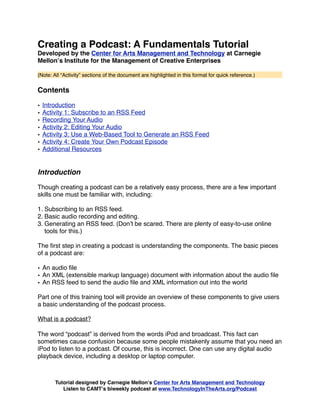
Creating A Podcast Camt
- 1. Creating a Podcast: A Fundamentals Tutorial Developed by the Center for Arts Management and Technology at Carnegie Mellonʼs Institute for the Management of Creative Enterprises (Note: All “Activity” sections of the document are highlighted in this format for quick reference.) Contents • Introduction • Activity 1: Subscribe to an RSS Feed • Recording Your Audio • Activity 2: Editing Your Audio • Activity 3: Use a Web-Based Tool to Generate an RSS Feed • Activity 4: Create Your Own Podcast Episode • Additional Resources Introduction Though creating a podcast can be a relatively easy process, there are a few important skills one must be familiar with, including: 1. Subscribing to an RSS feed. 2. Basic audio recording and editing. 3. Generating an RSS feed. (Donʼt be scared. There are plenty of easy-to-use online tools for this.) The first step in creating a podcast is understanding the components. The basic pieces of a podcast are: • An audio file • An XML (extensible markup language) document with information about the audio file • An RSS feed to send the audio file and XML information out into the world Part one of this training tool will provide an overview of these components to give users a basic understanding of the podcast process. What is a podcast? The word “podcast” is derived from the words iPod and broadcast. This fact can sometimes cause confusion because some people mistakenly assume that you need an iPod to listen to a podcast. Of course, this is incorrect. One can use any digital audio playback device, including a desktop or laptop computer. Tutorial designed by Carnegie Mellonʼs Center for Arts Management and Technology Listen to CAMTʼs biweekly podcast at www.TechnologyInTheArts.org/Podcast
- 2. A podcast is not an audio file. A podcast is a series of audio files to which users can subscribe. The best way to think about a podcast is by comparing it to a magazine subscription. You refer to a single magazine issue as you would a single audio file, or episode (if you want to be very buzz-wordy, you can call them “webisodes”), and you refer to a publication as you would a podcast. For instance, a WIRED Magazine subscriber receives a monthly hardcopy issue in the mail much like a subscriber to a weekly podcast such as Filmspotting automatically receives the latest episode through an aggregator (see “How do people subscribe?”). In sum, if people canʼt subscribe, itʼs not a podcast. How do people subscribe? People subscribe to podcasts using an RSS feed. RSS can stand for different things, depending on the version of RSS to which youʼre referring, but the best way to think of RSS is as “Really Simple Syndication.” Youʼre probably familiar with newspaper syndication. Comics are the most common example of syndicated content. Letʼs use my favorite comic, ʻFoxTrot,ʼ as an example. Cartoonist Bill Amend works with a syndicate to have ʻFoxtrotʼ distributed internationally. When he completes a new strip, he sends it to his syndicate, which then distributes it to all of the newspapers in the world that buy the rights to print it. That way, Amend doesnʼt have to send a copy to each and every newspaper. Itʼs the same for RSS. You create a piece of Internet content, such as a blog post or podcast episode, that is connected to an RSS feed, and that content instantly becomes available to anyone whoʼs subscribed to your feed. To subscribe to an RSS feed, you can use a downloadable RSS reader (also known as an “aggregator,” a Web-based RSS reader, or a Web browser. When you click on the RSS feed link or icon (it usually looks like this: ) you will be directed to an RSS feed page. You can either simply view that page with the latest RSS entries or you can subscribe using one of the easy-to-use Web-based readers. Simply click on the reader of your choosing to subscribe to the feed in that Web-based reader. Here are some free and popular RSS feed readers: RSS Readers • NetNewsWire (http://www.newsgator.com/Individuals/NetNewsWire/) • FeedDemon (http://www.newsgator.com/Individuals/FeedDemon/) • NewsGator Inbox (http://www.newsgator.com/Individuals/NewsGatorInbox/) • FeedReader (http://www.feedreader.com) Tutorial designed by Carnegie Mellonʼs Center for Arts Management and Technology Listen to CAMTʼs biweekly podcast at www.TechnologyInTheArts.org/Podcast
- 3. • SharpReader (http://www.sharpreader.net) Web-based Readers • iGoogle (http://www.google.com/ig) • MyAOL (http://feeds.my.aol.com) • MyYahoo (http://my.yahoo.com) • NetVibes (http://www.netvibes.com) • PageFlakes (http://www.pageflakes.com) • NewsGator (https://www.newsgator.com/ngs/order1.aspx) What is an RSS feed, and how do I create a feed? An RSS feed is an XML (extensible markup language) document that provides information about your podcast, blog entry, calendar listing, etc. In the past, Web sites were built in such a way that the content couldnʼt easily be separated from the site structure. Now, though, more and more Web sites divide the content from the aesthetic. A good way to think about this is to consider a picture frame. No matter what picture you place in it, the frame remains unchanged. Also, you are free to remove the picture and put it into other frames with ease. It is this division of content from structure that has enabled syndication, and many people never have to even visit a Web site to receive its content. Do I have to know XML to create an RSS feed? You donʼt have to know anything very complicated to take advantage of RSS technology. Most online blogs feature a standard RSS feed generator, and you simply need to provide the RSS address to your subscribers. ACTIVITY 1: Subscribe to an RSS feed using a free online aggregator. 1. Go to www.google.com/reader. 2. If you already have a Google account, go to step 3. If you donʼt, click the “Create an Account” button and follow the steps to create a Google account. 3. Once youʼve completed your account setup, youʼll need to add a subscription to your Google Reader account. Letʼs use the Technology in the Arts blog for this activity. Go to www.TechnologyInTheArts.org/blog. 4. Find the blogʼs feed, which most blogs have in an obvious location. For this particular blog, youʼll see the icon in the left column next to the text “Blog Feed.” Tutorial designed by Carnegie Mellonʼs Center for Arts Management and Technology Listen to CAMTʼs biweekly podcast at www.TechnologyInTheArts.org/Podcast
- 4. 5. Once you click on the feed link, you should get a page that provides the “Current Feed Content.” At the top right, you should see options for subscribing. Choose Google and click “Add to Google Reader.” If you are signed into Google Reader, the feed will automatically be added to your Reader feed list. If you arenʼt signed into Reader, the feed will be added as soon as you sign in. Now that you have an understanding of how users can subscribe to a podcast using its RSS feed, itʼs time to create and distribute your own podcast. Recording Your Audio You can record an audio file using either a computer that has a microphone or a standalone digital recording device. Most laptops have built-in mics, but for best quality, it is recommended that you invest in a USB microphone. You can get something affordable that works well, such as the *****. Or you can get a little more advanced with a podcast-specific microphone like the Samson C03U (http://tinyurl.com/ebz5n). If you want to be a bit more mobile with your recordings, you should invest in a digital recording device. For Technology in the Arts, we use Samsonʼs H2 (http://tinyurl.com/ 28lvth) and H4 (http://tinyurl.com/hmkzu) Handy Recorders. However, you can use any digital audio recorder if youʼre happy with its recording quality. In the interest of time, weʼll be editing prerecorded audio files. If you have any questions about recording equipment, feel free to contact podcast@technologyinthearts.org. ACTIVITY 2: Editing Your Audio In this tutorial, weʼll be using a few fun tracks to create a podcast episode. The basic components of any podcast are: 1. Intro - Music and/or a welcome message 2. Content - The meat of the podcast episode, usually composed of interviews, monologues, etc. 3. Segue music - Used to separate non-linear segments of content; can contain ads or sponsorship acknowledgements 4. Outro - Closing music and/or farewell message The following files will serve as our practice material: • intro.mp3 Tutorial designed by Carnegie Mellonʼs Center for Arts Management and Technology Listen to CAMTʼs biweekly podcast at www.TechnologyInTheArts.org/Podcast
- 5. • neighbor.wav - From The Simpsons • vietnam.wav - From Good Morning, Vietnam • intro_outro.mp3 - 24bit MEMORY by Andre Morgunoff • hangover.wav - From School of Rock • farewell.wav - From Back to the Future III To download the files, right click on each and select “Save As...” Save all of the files to your computerʼs desktop so youʼll know where to find them later. Weʼll be using Audacity to edit and mix our audio files. Audacity is free and very good for a basic podcast. Garage Band, which comes pre-installed on Macs, is also a very popular audio editor. It is more robust than Audacity but also more complicated. Letʼs practice the basics of editing an audio file using Audacity. Cut, Copy & Paste Just like with a word processing program, Audacity lets you select a piece of content, cut or copy it and paste it in another place. Letʼs practice this: 1. Read the “Cut, Copy and Paste” Audacity tutorial: http://audacity.sourceforge.net/ manual-1.2/tutorial_ed_beginner2.html. 2. With Audacity open, select Project>Import Audio... 3. Select the “neighbor.wav” file from your desktop and click OPEN. 4. We want to move everything that comes after the first “Fa la la” section to the beginning of the track. Listen to the track while watching the visual representation of the audio. Youʼll see that the first “Fa la la” section ends just after the 5-second mark. 5. Following the instructions in the Audacity tutorial, cut the portion of audio that comes after the first “Fa la la” section and move it to the beginning of the track. Your new audio should sound like this: neighbor_edited.wav. 6. Save your completed file to the desktop as “neighbor1.wav”. Fade In Letʼs use the “Fade In” effect on our new track. 1. Select the first 3 seconds of the track in your new “neighbor1.wav” file. 2. Click “Effect” and select “Fade In.” Tutorial designed by Carnegie Mellonʼs Center for Arts Management and Technology Listen to CAMTʼs biweekly podcast at www.TechnologyInTheArts.org/Podcast
- 6. 3. Your track should now look like this: 4. Save your track. Working with Multiple Tracks When you want to layer one track on top of another, you need to work with multiple tracks in Audacity. 1. Using your “neighbor1.wav” file, click Project>Import Audio... 2. Choose the “intro.mp3” file from the desktop and click OPEN. (When you import audio, you can import both WAV and MP3 files into the same Audacity file.) 3. Your file should now look like this: 4. Click the PLAY button (or hit the spacebar) to hear your layered audio file. 5. Click the MUTE button on the “Intro” track and play the file again. You should only hear the “Fa la la” track. 6. Unclick the MUTE button. 7. Select the Time Shift tool by clicking the button at the top left that looks like a double- headed arrow. Now click anywhere in the “Intro” track and move the mouse back and forth. The track should slide left and right as you do this. 8. Slide the track such that it starts at the 5-second mark and release the mouse button. Tutorial designed by Carnegie Mellonʼs Center for Arts Management and Technology Listen to CAMTʼs biweekly podcast at www.TechnologyInTheArts.org/Podcast
- 7. 9. Your file should now look like this: 10. Save your file. Export as an MP3 File In order to function as a podcast, your audio file must be saved as an MP3 file. To do this with Audacity, youʼll need the LAME MP3 audio encoder. 1. Using the “neighbor1.wav” file you created, click FILE>EXPORT AS MP3. 2. If the “Export As MP3” option is grayed out (unavailable), you will need to follow these directions to download and install the LAME MP3 encoder. 3. A popup will inform you that your file will be mixed down to two stereo channels. Click “OK.” 4. Choose a location to save your file and name it “neighbor1”. Be sure to leave the “.mp3” at the end of the filename if your computer automatically adds it. 5. Click “Save.” 6. You should now get an “ID3 Settings” popup. ID3 is a audio file data tagging format. Select “ID3v2 (more flexible)” and add any appropriate title and author information. These settings arenʼt all that critical, as youʼll be using a Web-based tool to generate an RSS feed. Tutorial designed by Carnegie Mellonʼs Center for Arts Management and Technology Listen to CAMTʼs biweekly podcast at www.TechnologyInTheArts.org/Podcast
- 8. 7. Click “OK.” ACTIVITY 3: Use a Web-Based Tool to Generate an RSS Feed For its biweekly “Technology in the Arts” podcast, CAMT uses LibSyn.com, a paid podcast hosting service. However, weʼll be using the free service Podbean.com for this tutorial. 1. Go to Podbean.com and create a new podcast account. Select the Podbean Basic Account. (NOTE: You will need to use a valid email address to create your account.) 2. Once you receive your username and password via email, log into Podbean.com. 3. You may see a profile setup page where you can upload a podcast logo. Click “Skip for now” to move forward without adding a logo. 4. You will be taken to the Podbean Dashboard. Select “Publish a new show.” Tutorial designed by Carnegie Mellonʼs Center for Arts Management and Technology Listen to CAMTʼs biweekly podcast at www.TechnologyInTheArts.org/Podcast
- 9. 5. Enter all of the appropriate information about your new episode. Type “tutorials” into the “tags” field for now. More information on “tagging” is available here. The large text field is where you would add “show notes,” which provide more information about your podcast episode, including any appropriate Web site addresses you discuss during the show. For now, just title the episode, “My First Podcast” and type into the show notes area, “This is my first show.” 6. In the “Path” area, upload the “neighbor1.mp3” file you created earlier. 7. For “File Type,” choose “MP3 - Standard Audio.” 8. Leave “Duration” blank. 9. Donʼt worry about the “iTunes” settings for now. These fields allow you to enter custom information for use by iTunes that is different from what you entered in the post area above. 10. Click “Publish.” 11. Once the episode has published, you should see a success message, along with a “View Site >>” link. Click “View site >>” Tutorial designed by Carnegie Mellonʼs Center for Arts Management and Technology Listen to CAMTʼs biweekly podcast at www.TechnologyInTheArts.org/Podcast
- 10. 12. Youʼll see your first podcast show in its blog post format. Try playing the file using the “Listen Now” play button. 13. Finally, subscribe to the podcast using the “Posts” RSS link at the top right of the page. Refer to Activity 1 for more information. ACTIVITY 4: Create Your Own Podcast Episode Now that you know the basics of editing an audio file, itʼs time to put your skills to use. Using the audio files provided on the CAMT “Creating a Podcast” page, build a podcast episode that includes: 1. Intro music and sound clips (Hint: Try layering some music and a few audio clips) 2. Content (Hint: Try using an audio file that features dialog) 3. Outro Additional Resources For more information, please visit TechnologyInTheArts.orgʼs Podcast Resources page. If you have questions, please email podcast@technologyinthearts.org. Tutorial designed by Carnegie Mellonʼs Center for Arts Management and Technology Listen to CAMTʼs biweekly podcast at www.TechnologyInTheArts.org/Podcast
