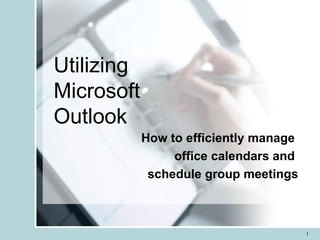
Davis calendaring ppt
- 1. Utilizing Microsoft Outlook How to efficiently manage office calendars and schedule group meetings
- 5. Basic Calendar Layout-Month view Toolbars options covered later View One month or many Show as many or as few as you like Works like any Windows Product Month, Day, Work week or Today View
- 6. View tools Arrange by provides you with lots of options Choose your view of the calendar-day, week or month View your calendar items by various options: currently viewed by conversation
- 7. Work week view Set intervals in calendar listings by right-clicking the time bar Two Month View
- 8. Day view Jam packed day??? See full calendar with meeting by meeting listing for each day Change time span for a work day, if needed
- 10. File tools File/New Full listing of optional choices for new activities Import & Export, Archive, Page Setup, Preview, Print—all choices like MS Word Working offline is an option, if network connection is not currently available
- 11. Edit tools Edit tools do not have many options in calendaring—More tools available in email, tasks and contacts
- 12. Go tools Go Tools provides a quick “One Click” navigation option from Calendar to other Outlook Components
- 14. Action tools “ Two-click” action buttons different than the “Go” menu options Allow for quick opening of new item within just Calendar
- 15. HELP! Help in MS Outlook operates much like MS Word and other MS Office tools Use it!
- 16. Toolbars-what they can do for you Toolbars help you to do what you want, quickly and with one click Toolbar shown in the Standard Toolbar Other choices are Web or Advanced Color scheme View Group Schedules View format Find tool as in other Office Applications
- 19. New Appointment/Meeting Subject:topic of the meeting Location: where meeting will occur Keep calendar listing short and put detail here Time issues: date and time meeting begins and ends or all day event Reminder notice Show time as… Can add label for type of meeting, and will color code the entry Private option: especially important with shared calendars where you want to keep meeting hidden from view: i.e. doctor’s appointments, etc.
- 20. Setting a group meeting Select New Meeting, then go to the “Scheduling” Tab Add other meeting attendees from your address book Use Auto Pick selection to look for next available time for meeting
- 21. Viewing multiple calendars to assess availability of meeting attendees This option shows multiple schedules of possible meeting attendees Allows you to look for “free blocks of time” Once again you can use “Auto Pick Next” to look for the next available time on all potential meeting attendees After you find an available time block, they you click on “Send Invitation” to send email invitation to attendees
- 22. Sending a meeting request Meeting attendees will receive an email like the one shown here Once you choose a choice, a response email will be generated to the meeting organizer Attendees will have the choice to Accept, Tentatively Accept, Decline or Propose a New Time
- 23. Accept/Decline meeting request After making your choice, click “Ok” to send If you accept, meeting is placed automatically on your calendar Decline, Propose a New Time and Tentative chosen: a new response is sent Next the attendee has the choice to send a response to the meeting invitation
- 25. Assigning delegates to your calendar Go to the Tools/Options/ Delegates tab to view a list of Calendar delegates you can assign access to your information