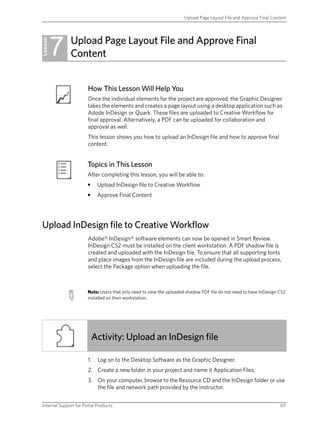
Lesson 7 - Upload Page Layout And Approve Final Content
- 1. Upload Page Layout File and Approve Final Content 7 Upload Page Layout File and Approve Final Lesson Content How This Lesson Will Help You Once the individual elements for the project are approved, the Graphic Designer takes the elements and creates a page layout using a desktop application such as Adode InDesign or Quark. These files are uploaded to Creative Workflow for final approval. Alternatively, a PDF can be uploaded for collaboration and approval as well. This lesson shows you how to upload an InDesign file and how to approve final content. Topics in This Lesson After completing this lesson, you will be able to: • Upload InDesign file to Creative Workflow • Approve Final Content Upload InDesign file to Creative Workflow Adobe® InDesign® software elements can now be opened in Smart Review. InDesign CS2 must be installed on the client workstation. A PDF shadow file is created and uploaded with the InDesign file. To ensure that all supporting fonts and place images from the InDesign file are included during the upload process, select the Package option when uploading the file. Note: Users that only need to view the uploaded shadow PDF file do not need to have InDesign CS2 installed on their workstation. Activity: Upload an InDesign file 1. Log on to the Desktop Software as the Graphic Designer. 2. Create a new folder in your project and name it Application Files. 3. On your computer, browse to the Resource CD and the InDesign folder or use the file and network path provided by the instructor. Internal Support for Portal Products 69
- 2. Module 2: Creative Workflow and Asset Library To connect to the server, on the MAC menu, click Go, and choose Connect to Server. Enter Server address. For example: smb://araxi. 4. Drag the 4pg_SportsShopBroch_US1.indd file onto the file display area of the project's Application Files folder. 5. In the Upload window, select Make viewable in Smart Review. The Package option enables you to upload all of an InDesign element's support files (for example, fonts and placed images) along with the element. Other users can then download the whole package without losing the files needed to continue working on the project. To use the Package option, the fonts and image links must be updated in the InDesign file. To check if all the fonts and links are included use the Preflight or Package options in InDesign. 6. Click Upload. Two windows appear displaying the processing for InDesign files and download of images. This processing may also take a while. A PDF shadow of the InDesign file is created for viewing as a thumbnail. This also allows you to launch Smart Review on a native InDesign file making it available for review and approval even if the client reviewing the file does not have Adobe CS2 installed. Approve Final Content After the content is laid out and the page layout file is uploaded, the Site Manager creates a task for the customer to approve the final content. Depending on whether the customer has access to a Mac or PC, the customer can approve the final content using the Desktop Software on a Mac or by logging onto the Creative Workflow web application using a PC-based computer. If the customer is only involved in the final content approval process, accessing the web application is sufficient. Project collaboration through the Creative Workflow web application is covered later in this course. 70 Internal Student Guide
- 3. Upload Page Layout File and Approve Final Content Activity: Approve final content For the purpose of completing all tasks in the Desktop Software, the customer will make the final approval in the Desktop Software interface. This exercise has two sections. In the first section, the Site Manager creates a task for the client to approve the final content. In the second section, the client approves the final content. Creating task for the client to approve final content 1. Log on to the Desktop Software as the Site Manager. 2. Create a task for the client to approve the 4pg_SportsShopBroch_US2.indd file. Approving the final content 1. Log on to the Desktop Software as the client. 2. In the project's application file tab, double-click 4pg_SportsShopBroch_US2.indd to open it in Smart Review. 3. Use the Smart Review tools to look at the file. 4. Approve the file. Lesson Summary After completing this lesson, you are now able to: • Upload InDesign file to Creative Workflow • Approve Final Content Internal Support for Portal Products 71
