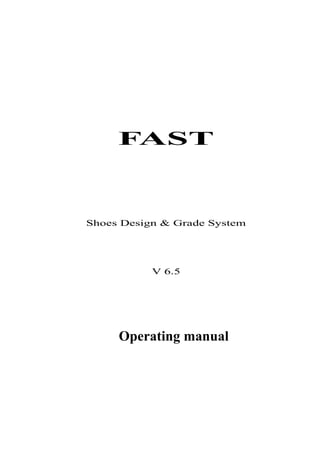
Fast shoes design grading software manual
- 1. FAST Shoes Design & Grade System V 6.5 Operating manual
- 2. Contents System instruction …………………………………………… 3 A、Operating process …………………………………………4 B、Display and documents ……………………………………4 C、Shoe pattern input …………………………………………5 D、Put sample pieces in order ……………………………….8 E、Control …………………………………………………….13 5.1 Piece name ……………………………………………….. 13 5.2 Piece- parted frame ………………………………………. 15 5.3 Folded side ……………………………………………….. 15 5.4 Adding side ………………………………………………. 16 5.5 Reducing side …………………………………………….. 17 5.6 Equidistance ……………………………………………… 17 5.7 Main and following ………………………………………. 18 5.7 Constancy ………………………………………………… 19 5.8 Share ……………………………………………………… 20 5.9 Symmetry …………………………………………………. 23 5.10 Single side ………………………………………………. 24 5.11 Arrangement …………………………………………….. 25 2
- 3. 5.12 Signal tooth ………………………………………………27 5.13 Wheel line ………………………………………………..28 5.14 Transition ………………………………………………... 29 5.15 Sections of width ………………………………………… 29 5.16 Ratio element …………………………………………….. 32 5.17 Decorative piece section …………………………………. 32 5.18 Reference line ……………………………………………. 32 5.19 Control of height …………………………………………. 32 5.20 Knurling control ………………………………………….. 34 5.21 Area control of inner knife ………………………………. 35 5.22 Attribute control of straight line ………………………… 35 5.23 Cancel of control ………………………………………….. 35 5.24 Inquiry …………………………………………………….. 36 F、Grade …………………………………………………………36 G、Composition and cutting ……………………………………. 40 H、Other commands ……………………………………………..43 I、 Design of shoe pattern ………………………………………. 49 J、 Command list ……………………………………………….. .51 K、System maintenance …………………………………………. 52 3
- 4. System Instruction FAST shoe pattern software is all Chinese interface. It is easy to operate and learn. Its high function enables various shoes to be graded. So it is extensively used for many plants that make shoes, tree sole of shoe, tool model, shoe- pattern design and grade. Main function and characteristics: 1. Pattern and hemi-plate are inputted by a scanner or figure plate. 2. It can automatically take a plate apart on the hemi-plate, and add side. 3. The folded side accurately controls the distance of the pressed side, and the side of the upper is not graded. 4. A common size can save the tool model and automatically make up. 5. The different distance between two lines can be controlled. 6. The symmetry, one side’s control of two concave sides, and grade are accurate. 7. The wrapping shoes: the number of needle holes of different size’s shoes is irregularly ranged, in uneven density. And remainder. 8. The height and its tube size of boot, and the height of the soles of sports shoes can be controlled. 9. The sandals: the width of shoelace is fixed, or sectioned and decorative section’s size is sectioned. 4
- 5. 10. Keeping the same grade shape of the curve section: The special rate of progress of a model line: The special requirement of the rate of progress of the grade. 11. The base plate: the control of the different distance of the big and middle base lines, the control of three sections of the sole width. 12. The main line Change: change following the line. 13. The plane design: auxiliary location by varied way. Adding upper etc. 14.The sole model: A sole decorative pattern can automatically fill up and range, following revising line on side, by the supply of the sole decorative pattern storage. 15. The automatic composition after grade: keeping the last time remaining paper frame can save it .It can automatically count up the original plate, and grade, and add the cut sections. 16. Automatically showing the girth, and area generating, bill of each pattern section, scientifically classifying and filing, it is easy to search the file of grade. 17. Series of tree shoes pattern are directly graded according to theavailable pattern. 18. The line of the pattern section is rapidly looked up, and revised. Information can be controlled. 19. The different input and output equipment can be included. Varied documents can be inputted and outputted to be easy to exchange with other system. Term explanation: 5
- 6. 1. Push the left, middle and right key: It indicates the mouse button. 2. Push “Z”: It indicates that push “Z” key on keyboard, then push key. Push “ctrl + A” key: It indicates that keep pushing “ctrl” key till push “A” key, then relax these two key sat the same time. Push “ESC” key: It indicates that push ”ESC” function key on keyboard. FAST system explanation 1. Starting FAST: point to: “FAST” on the table by the left key of the mouse, push it two times. 2. FAST interface: see drawing (1-1) 3. Quitting system: point to [pattern] in the menu by the left key. Push it – [system end] Drawing (1-1) Menu Button tools Operating area Common row State A. Operating process The following is the brief explanation of the grade steps. The parts after it will explain in detail. 1. Inputting pattern: There are two ways by scanner or figure plate. Scanning way: NO: 1. Put a pattern section on the scanner, scanning it. “ Black and white is 6
- 7. two different values”. The usual resolving power is “ 200 ”. The scanning effect relates to valve value. The value of recommendation of white paperboard is 128. The one of paper is 60. NO: 2. Entering grade system, Push “ctrl + A” keys. NO: 3. After drawing the line. Push “ctrl + Z” keys. It will delete sole drawing. Figure plate way: NO: 1. Put pattern pieces together, and put them on the figure plate in the direction of tree of shoe. NO: 2. Push “ctrl + W” keys to start the figure plate. NO: 3. Draw line according to paper pattern. NO: 4. Push “ctrl + E” keys to close the figure plate. 2. Push to store. A dialog frame will show. Input the name of document in the editorial frame after “the name of document (N).” Usually input a form name as the name of document to be easy to spot, then push “store” button by the left key. 3.Sorting out pattern pieces. Input paper patterns by scanning way: [Regulating curve] command may be used to sort out lines: Position each pattern piece’s line or make-up board in the direction of tree of shoe by [Rotation] command. Make-up paperboard: Push [distribution] key to separate the pieces. The drawn lines are external tool (white). When pattern pieces have internal 7
- 8. holes, push [drawing] and [internal] keys to change lines into drawing (Red) or internal tool (Blue) 4. If there is many pattern pieces, push [separating frame] command. It includes adding a square frame for each piece. Put [name of piece] on each piece: Put control to pieces but buses. At first, put the main control to line. Such as folded side, added side,cut side, same distance, constancy, common, symmetry single side. Then Control the line units such as range, sewing thread, sign tooth, transition. 5. Push “Grade parameter” Command: Choose “shoe number” ______ numbers of China, Britain, France and unification. Choose “Shoe Kind” ______ baby’s shoes, Child’s shoes, woman’s shoes, man’s shoes: then choose the scope of grade. If it is graded according to the standard tree of shoe, push key “acceptance”. It is able to change the sample long, its grade difference, the girth of tree toe, and the grade difference of radian and each number. 6. Push “grade” command, then point to the pieces dividing frame of the graded sample piece, push left key. 7. Push automatically composing command: Push “cutting” command, and send the composed sample piece to output equipment such as cutting machine and so on. If there is more than one paper, push left key and choose the sample piece in paper frame and send it to cutter. 8. After all sample pieces are graded and composed, file them so as to grade later. Push “tool” ______ “file” command, push left key and “acceptance” key on a 8
- 9. firm name in the list frame. B. Display & Documents 1. Display (1). Point “display”: or push “Z” key. Use: let picture between two points cover whole screen, so as to magnify graph. A point: push left key at a position. Another point: push left key at another position. (2). Point “whole display”: Or push “ZE” key Use: Let all sample pieces display on the screen. (3). Point “see picture”: Or push “P” key, push “ctrl and left keys. Use: Drag and display picture. Push left key, don’t loose it and drag picture until it reach a suitable position, then push space key, that’s all. (4). Point “rapid display”: or push F11 key. Use: Magnify or reduce graph. Push left key, don’t loose it and drag it down. It can show more pictures. Drag it up, it can show less pictures, then push space key, it ends. (5). “Moving picture”: Push F12 key, then point the mobile position and push left key. It can automatically move picture. The bird picture command function is the same, but it can’t be used in the process of execution of other command. “Clear screen” command: Close end picture. 9
- 10. Clear signs of curve direction on the screen and consult signs of command point. “Renovate” command: It only displays the end picture when the end picture is closed; it only displays hiding line if it has hiding line. The screen is renovated without the closed end picture and hiding line. So it increases its display precision, especially when the end picture can’t display smoothly. 2. Documents Each shoe sample is stored in the computer as a document. A name of document should follow typical name of the shoe sample, so as to look for the file latterly. The document includes its original sample, control data of grade, sample piece and composition after grade. (1). Point “store” or push “ctrl + s” keys. Each start of grade system or “new build” command in the system, Indicates no name of document. After a shoe sample is input, you must push “store” command. It appears dialogue frame. Input a name of document such as 9602 after “name of document (N)”, then push “store (S)” key. (2). “New built” Another shoe sample need grade after one shoe sample is graded, push “new built” command to build a space document. Things needing attention: Before this command is inputted, you must pay attention to deciding whether or not to push “store” to store last work, because the “new built” command can’t automatically store last work. (3). “Open” If a shoe sample used to be graded, and now it need to be graded in one number or to be changed, you have to open original document. The dialog 10
- 11. frame appears, choose the document name such as 9602, by left key of mouse, in list. This document picture will appear on the right side, then push “open (0)” key. Matters needing attention: A、If the dialogue frame appears after you push “open”, it indicates the current file has not stored. If you want to store it push “yes (Y)” key, otherwise, “No (N)”. Push “cancel”, it will no longer open. After you push “picture file” ______ “finishing system” command, it may appear this prompt. B、The document of shoe sample picture is “DWG” type. The document of grade parameter is “GRD” type. They all are in work list. C: SHOE. C. Shoe sample input 1. Shoe sample: Two ways are allowed to be used to input original shoe sample. (A). Sweep. The first step: Start the scanner to get sweep picture file such as 1. PCX / The second step: Start grade system and push “ctrl +A” keys (trans-file parameter) Choose item. Choose (tick-off) “automatic shift file” ____ Sweep: push key in the rear in the left key, and choose the name of picture file got in sweep. ____ Resolution ratio: It is the same as the sweep resolution ratio. 200 are 11
- 12. recommended. ____ Approximation: It indicates that in how many image elements a picture outline is distinguished a datum. 1.2 is recommended. The higher the value is, the smoother the sample piece out line is, but the poorer the precisions. ____ Degree of fineness: It indicates that in how many image elements a picture is distinguished a width. O is recommended. ____ Stain value: It indicates that stain isn’t distinguished in sweep of filthy sample piece. 10 are recommended. The higher the value is, the cleaner the picture is, but the poorer the precision is. Choose “auto draw line”: ____ “Auto set circle”: If there is circular hole on a sample piece, select “auto set circle”. It distinguishes circle in range between the maximum radius and the minimum one. 0.30, and 1.5 are recommended. ____ “Efficient line length”: The higher the value is, the less the drawn picture in sample piece is. No drawn line is 78, and the drawn line or inner hole is 16. ____ Efficient arc length: The sections of circular are at the bottom picture are used to indicate curve. If the string length of the arc is too short, the curve will not be in passing. The recommended value is 2.0. The higher the value in range between 2.0 and 4.0 is, the smoother the sample piece is, but the poorer the precision is. ____ Corner: The angle difference of two lines on a sample piece. The break point is over the angle value. The recommended value is 35. The less the value between 30.0 and 45.0, the more the break point is. After the parameter is 12
- 13. determined, push “acceptance” key. Generally, it only needs to change the name of sweep file. The successful rate of automatic drawing line, relates to the sweep value. The higher the value is, the cleaner the line on paper mould is. Generally, the recommended value of white paper mould is 128, and the one of green mould is 60. The third step: If it can’t finish sweep in one time because of the excessive original sample pieces, the first and second steps should be repeated. The forth step: A light green bottom picture and drawn sample piece will appear on the screen. Maybe, it needs executing “adjusting curve” command to adjust the original one. The fifth step: After the line is drawn, push ctrl and Z keys, it will delete the bottom picture. If you want to hide the bottom picture push “clean”. If to show it, push “Renovate”. (1). Push “curve”: Or Push “J” command. Use: Drawing straight line or curve. Start point: Push the left key at start position of curve or straight line. If the start point of one line is the end point at another line, push the right key. The second point “push the right key is straight line”: If drawing a straight line, push the right key at another end of the straight line. If the position of pushing key is wrong, push “return”. When the curve is drawn till the last point, moving the mouse makes the cross cursor to point the last point position or to move it to outside of the line, then push the right key: 13
- 14. If no “auto drawing line” is selected in “shift file parameter”, draw a line according to the bottom picture. As long as the mouse moves to the bottom picture, a yellow sign will appear. Push the left key, and it will automatically fix on the bottom picture. (2). Push “circle”, or “C” command Center of circle: The mouse points the center of circle, then push the left key. Radius (1.0): When a circular radius is equal to prompting value, push the right key. Other wise, push the value of radius on the keyboard. Matters needing attention: When the radius is “radius 1” (0.5) “radius 2” (0.8) “radius 3” (1.0) in menu “too__ ” system parameter, push “circle 1” “circle 2” “circle 3” by the left key. (B). Figure board: At first compose each piece of shoe sample, and put it on figure bard in the direction of tree of shoe. The first step: Push “ctrl” and “W” keys “start figure board” to start it. The second step: Drawing line begins. Point the cross of the start position of a line on sample paper. Then push key 3, and drawing line begins. Command prompts “on start point, push drawing line 1 drawing circle 3, return 4”: A. If there is circle on a sample paper, push key 3 to draw circle. It will prompt: 14
- 15. Center of circle < radius = 0.75 push 1 to fix center of circle, 2 to return, 3 to change radius 3 to quit: ____ Point the center of circle, push “1” key. It will draw a circle. The radius is prompting value. ____ Push “Z” key, it willreturn, and cancel the just drawing circle. ____ If the prompting radius value is not the circular radius that need to draw, push “3” key, another radius value will appear. ____ If you don’t want to draw circle any more, push “4” key to end command. Push “3” key to begin drawing other line again. B. Draw straight line and curve, point the start position of the line with cross, and push 1 key. Prompting: The second point: (push “1” key, curve push “4” key straight line. Push E ____ If this line is straight, point its one end and push 4 key, it will draw straight line. ____ Push ESC key, command of drawing line ends. ____ If it is curve, push 1 key at its second point. Prompting: curve point (push “1” drawing point 2, return in one point, 3 mark, 4 end.) ____ Point every point of the curve on sample paper by cross and push 1 key. ____ If the previous point is not true, push “2” key to return, step by step. ____ If you want to mark a start point and end one or sign tooth on this curve, point that position and push “3” key. After the line is drawn, it will take a section of line as auxiliary line between the first mark and the second one. And draw a 15
- 16. auxiliary circle at the third mark. C. After one sample piece is drawn, another one will be drawn, then push “4” key to end command, and push “3” key to draw another one. Matters needing attention: ①. The points at smooth position of the curve should be less than the points at turn one of it. ②.When drawing wheel line,don't draw four sides up, don't push [wheel line] command to control till last control is done. ③.A symmetric sample paper: only draw one side of line. Push (symmetry) or (single side) command to control symmetry or single side. 2. Adjusting drawn line. No matter how inputting shoe sample (by figure board or sweep), maybe it must be after drawing line, then adjust it. The following is the command of adjusting line. ①. Push "adjusting curve" command or "T" key. Function: For drawn line, if the curve is distinctly, different from the bottom picture, in fact, it may be that the screen precision is too poor. Push "renovate" command. This can improve it. Due to sweep, the bottom picture isn't right, and automatically drawing line also isn't good, push " adjusting curve" to revise the curve. "Choosing curve": choose line by left key. Notice: only start point of the curve has a green sign. "O: return, /1 plus point, /2 minus point, /3 and above line joining /4, lower 16
- 17. line /5, above line /6 and lower line intersection point, /7 delete lower line, /8 breakup, /9 lengthen, choose blue point to move": _____ When "system parameter" is chosen, "curve adjusting point equals static earth", point blue position and push the left key, then move it to right position and push the left key. Push key each time, move one" step distance ". When this point is the start or end point of a line, the line connected with it automatically draws _____ When yon want to move a picture; as long as the left key doesn't point the blue point of the line, it will move the picture to there; _____ When the line segment after some point on a line isn't smooth point position may be too close. Input "J" or "Z", then, point blue position, and push the left key. Push the right key to end. ____ The points of some segment on the line are not enough. The curve will stagger the bottom picture. Input "I" or "1" key to add point, then point the blue point and push the left key. Push the left key to add point between it and its next point. Push the right key to end. If you want to cancel above-mentioned moving point, minus point, add point at this line, input "O" or "U". Only one step can return in each time. But after the command end, push "return" key, it can cancel the whole command results. ____ Input "4" it will automatically shift to the line connected with the end point of this line (lower line) ____ Input "5" it will automatically shift to the line connected with the beginning point of this line (above line). ____ If you want to connect this line with the above line, push "3". ____ 17
- 18. ____ If you want to delete the lower line, push "7". ____ If the angle of intersect between this line and the lower line is not right, push "6", it will automatically adjust the intersect position of the line and the lower one. ____ If there is a broken segment like step at intersect of the line and the lower one, input "7" to delete the lower line, then input "6" to choose the lower line. So it will automatically adjust the intersect position of two lines. ____ If no line segment connects with each other, it is the broken section, input "6", and the left key choose the lower line, it will automatically adjust the intersect position of two lines. ____ If you want to break a line into two lines, push "8", then push the left key to choose the broken point. ____ One end of the curve by hand may often have no end, push "x" or "9" keys. It will automatically extend the terminal that only shows on the screen. ____ Push "ESC" key to end command (Adjusting curve): increasing "curve adjusting way", (Dynamic, static)" step distance" newly in (system parameter): The dynamic way is that draw directly the blue point to a suitable position by cursor, then push the left key. The static way is to choose the blue point, then, draw it to a suitable position by cursor, and push the left key to adjust slightly it. Push the left key each time, the blue point will automatically move according to the step distance. When the step distance need change, push "Ctrl" and "↑" or "ctrl" and "↓" keys to increase or decrease this step distance in 0.05 m/m, each time. (Input "__ " adjusting curve “__” increasing 18
- 19. step distance, decreasing step distance") 2. Push “delete” or “E” key to delete spare line. D. Put sample pieces in order 1. Put shoe sample and distribution ①. Push “move” or "m" key to move a sample piece to a new position. Use: move a selected line from the original position to a new position. Choice: to choose a mould Moving basic point: push the left key in the original position. Target: Draw the cross cursor to a new position and push the left key. ②.When you want to input a sample piece by the sweep way, you should put each sample piece in the direction of the tree head. Push "rotation" command: or push "Y" key. Use: Take a selected line, from a static position (called rotating basic point) to another position (called reference point), as a reference line. Wind it round the rotating basic point, and move the reference point dynamically to rotate it to a suitable position, and push the left key. Choice: prompt what line will be selected to rotate. It is called choice mould. Rotating basic point: If you take a straight line as the reference line, push the right key. Choosing reference line: point the straight line and push the left key. Or point the basic point and push the left key: Reference point: point reference point position and push the left key. 19
- 20. Target: move the mouse to a suitable position and push the left key. The line will dynamically rotate. If you push "F8" key, it will rotate horizontally and vertically. Composition: equals moving and rotating ③.If a makeup board is inputted, it need be distributed into various sample pieces. "Auto-distribution": get sample pieces by inner point in a close area. The sample center: push the left key in center of the sample piece. The sample piece location: put the sample piece in a suitable positron and push the left key. "Auto distribution and inner line": when there is inner hole or line in the close area. Choose inner line on the sample piece: Choose the inner line of circular hole, and push the right key. Center of the sample piece: push the left key in the center of the sample piece. Sample piece location: put it in a suitable position and push the left key. "Distribution by hand" Choose several lines in the close area to get sample piece. Choose external line: Choose several lines of makeup sample piece. Then push the right key. The center of the sample piece: push the left key in the sample piece. Sample piece location: Put the sample piece in a suitable position, and push the left key. 20
- 21. "Distribution by hand and inner line" there is an inner hole in the area. Choose inner line or the sample piece: Choose the inner line in circular hole, and push the right key. Choose the external line of the sample piece: Choose the several lines of the make-up sample piece, and push the right key. Sample piece center: Push the left key in the sample piece. Sample piece location: put the sample piece in a suitable position, and push the left key. The following is important explanation: Select mould, select line. The beginning of some commands prompt: "select" (such as "delete", "move", "copy", "rotate", "reflect", "constant", "symmetry", "single side") There may be several way: (A). Point a selected line and push the left key. (B). If some selected lines are all in an area the left key point two points to form a frame. If order of two points is from right to left, the line in the frame and of its intersect is selected: And if it is from left to right, the line included fully in the frame will be selected. (C). If above command is selected, now those lines need be selected, push "P" key. (D). Once the line is selected, it will show a dotted line. It indicates the line is selected, push "return" or "U" keys, the just selected line isn't selected. Now it will not show a dotted line. (E). After all lines have been selected, you must push the right key to end the selected mould. Of course, before you push the command, you can first select line by these ways. Then push the command again. Such prompting as "choice" will disappear. See drawing: If the left key selects 21
- 22. "1" position, choose 1 line. If the left key selects "A" position, then it chooses B. Only "1" line is selected. If the left key selects B, then it selects A. 1.2 and 3 lines and all selected. Catch mould: it is used to get point exactly. In the process of executing commands, the prompt like "point" will show, such commands as editing and control. If you don't want exact position, push the left key in that position. If you want exact location, you should adopt the "catch mould". At first, start catching way. Push shift and right key of mouse, a catching menu comes up, then push the left key on a suitable catching way, then you will get point position: (Terminal) equals to "ctrl" and "1" key: two ends of a line have each a point, called terminal: push the left key nearby a end of the line, select that terminal. (Intersection): ctrl + 2 key: multi-line intersected position is called inter- section: push the left key near the position The point is selected. (Circular center) = ctrl + "3" key: point circle, push the left key, circular center is, automatically selected. (Foot of a perpendicular) = ctrl + "4" key: It is impossible to use this catching singly, and it is used to get this point, then from this point to vertical point of a line. For example, to measure distance between two lines, it can first catch (closest point) of a line, then choose the way of a perpendicular foot, and point the line, push the left key, and select the point of a perpendicular foot from the former point to this line. (Closest point) = ctrl + "5" key: any position on the line is called closest point: 22
- 23. point it, and push the left key. The closest point is selected. (Middle point) = ctrl + "6" key: the center position of line is called the middle point. Push the left key near middle on line. See drawing: At first push ctrl + "1" key, point "A" and push the left key, then it will get a terminal of this line. Intersection of the line At first push “ctrl + 3” key, point "C" and push the left key it will get a point of circular center. At first push ctrl + "6" key. Point "A" and push the left key it will get the middle point of this line. Push (copy) or "k" command Use: there have been some lines or a position (called copy basic point). The same line also is on another position. Choice: select mould (Copy point) M multi-copy: If you want to copy it to multi-position push "M" key. Basic point: push the left key in the basic point: Target point: push the left key continuously in new position. If there is no copy, push the right key to end command. Or, push the left key in the basic point directly. Generally, when it is distributed, there is no catching. But, if a line is exactly copied to another sample piece, it is necessary to catch basic and target points. Target point: Push the left key on new position. 23
- 24. 2. Editing (1). Line tool number When output equipment is a cutter, the line on a sample piece corresponds four tool numbers drawing line-red, half knife-yellow (general, only middle line of middle board is half knife), inner knife-blue (such as cut circle, wheel line), external knife-white. Sometime you want to change a line tool number: When a line is changed into drawing line from external knife. Push (drawing line) command. The line on side of a sample piece surely is external knife cutting. When some lines need be cut in the sample piece, it must be changed into inner knife, push "inner knife" command. Such as some lines, is only used as control auxiliary line, No grading and cutting, so push "auxiliary line" command. (2). When a line is too short, it need extend. Push "extend" or "X" commands S: single extend /D: dynamic extend /E extend length=4.01 (select line): When the extending length isn't the prompted value, push "E" It will prompt: extending length <4.0>: Input required length value. The line that its two ends can all extend is called both-way extension. Only the end selected by the left key extends called single- way extension. Push "S" key to change; push "D" key to change extending way: directional extension-extension according to the prompted length; dynamic extension-draw the mouse to extend dynamically; auto straight extension- extend straight and automatically to closest line; point line, and push the left key 24
- 25. to extend. Matters needing attention: It is able to select several lines and push a command. It will automatically extend the both way extension. If there is the bottom picture, it is able to select together with it. But the bottom picture will not extend. (see drawing): when 1line and 2 line is "fixed in width" or controlled in "fold side", these two lines and those two lines connected with them must all extend and go ends out, then control, or it can't from sample piece after grade. (3). Push "cutting" or "D" command, select: when cutting middle line, point the middle line and push the left key, then push the right key, or push the right key, (point the circle and of the picture that will cut down.) / F multi-cutting /A cut the middle line/u, when the middle line is cut, push “A” key, which side will be cut? When two lines are intersected, cut the position of intersection, and push the left key on the cut line. When cutting is wrong, push “return" command to restore, (see picture): Push “cutting” key, the right one: Push the left one on "A" the left one on "B" to get effect of the right picture. (4). For example, copy line from makeup board, it may be too long, and must be cut, and push (break) or "B" command. Use: cancel a line from some point to other point. Select line: point the first point of line and push the left key. The second point (push the right key to break till the end point): Point another point and push the left key. When you want to cancel a line form first point to the end near it, push the right key. Close curve, and order of these two points to decide the short line or the one that is cut, (see picture): 25
- 26. Push C break "command, point “A” push the left key. Then point "B", push the left one to get the effect of the right picture. (5).For example, a section of a line is on the external knife, another section is the picture the line must be broken into two lines. Push "break" or "B1" command. Select line: point the position that the line break, push the left key; when it has multi-lines, push the left one to select which line needing be broken. When closed curve is broken into two lines, push the left key to select another broken point to break it. It can also select one line. Select breaking point again. (6).For example, when a line is drawn by hand, the middle line need be maybe drawn into straight line. But the drawn middle line may not be accurate. So the line need be (reflected) toward another side. See whether or not it coincides with the bottom picture. Without coincidence, “rotate” or “balance” the middle line. Push (reflect) or "N" command select: select mould. Select the middle line (push the right key to select two points): point the middle line if there is it, and push the left key, without the middle line, push the right key. One point. Push the left key at a terminal of the middle line. Another point: with the cursor going, another line on side shows: dynamically, push the left key at a suitable position, and it will automatically draw out the middle line according to these two points. If the first point is wrong, it is able to push (ESE) key, reselect two points. For example, the bottom picture draws a line, then adjust the middle line of the board. After (delete bottom picture) and reflection, push "P" the way, it will automatically select original line. In (tool)- (system 26
- 27. parameter), “the middle line”: (draw half knife no drawing) the middle line is drawing line, is half knife, without it. Above-several commands may be used repeatedly, you must first master, especially 1.2.3.commands. (7). As opposed to (break) command, for example, two curves need be connected into one line. (Connection) command selects first line; point a line and push the left key. Select second line: point another line and push it. If the selected line in two times is the same one, it will connect its two ends and become a closed curve. The direction of the connected curve is related to the direction of these two lines and the selected order. If the beginning point of the first line is no closer the second one than its finish point, it is the same as the direction of the first line. Other wise, if the beginning points of two lines are closer it also is the same as the direction of the first one, if their finish points are closer it is the same as their direction. It is able to select two curves, at first then push command. A straight line can be connected with arc and the straight one, curve and arc and (curve). (8).For example, when drawing a line, sometimes two lines should have intersected, but they should not. Otherwise, for example, the end of a trademark on sample piece doesn't go out, but when drawing line, its end goes out. You can delete it. It can automatically extend intersection. Or cut the end that goes out. Push (repair side) or "F1" command: (Not function key F1) select line point a line and push the left key. Select another line, point another, and push the left one. It is able to select multi-lines to 27
- 28. repair side according to order. When the first line doesn't intersect the second one, it will automatically extend the repairing side. The third line begins two lines don't intersect to end command, (Sample piece repair F2). If all lines on side go their ends out, it is unnecessary to repair all sides separately. You can directly push (sample piece-repair-side). (9). When drawing line, it only draws lines on side of a sample piece. The interval between inner side and line on side is uniform. Then the inner side needn't be drawn. Generally the line on side is sub-line, and the inner line is generating line. If it is controlled lately select line on side, and control (minus side) toward inner side. For example, a sample piece is a tree board (or called net sample). If a line on side adds a line toward side, no matter, till late it is controlled select these side lines that are drawn, and control (add side) toward external side. But, sometime, it maybe need make a line that is uniform. Interval to be used as an auxiliary line, or there has been a circle. Add a circle that its radius differs from the former and its center position is same and parallel push (parallel) or “O” command. Select line: point this line and push the left key, it is able to select a line first. Direction: which side is parallel, and push the left key in this side. Width (5.00): If parallel distance is the same as prompting value, and push the right key otherwise, input the distant value. If this line is external knife and parallels out a line, it is able to input negative value (such as-5). Measure the width of two lines: It is able to measure size directly in paper- board and computer: push “ctrl+5” 28
- 29. key first, the left key on a line, then “ctrl + 4” key and point another line, push the left key. A matter needing attention is that if the two parallel lines are not controlled the width between two lines will magnify in grade, because the parallel is not control, and a drawing way. If you want not to change the width of two lines, you must push “fold-side” command. Meanwhile the opposite line got by (reflect) command will also change in the grade. The opposite line differs from this line on side. So you must push “symmetry” command to select this line on side to make former symmetry and must delete another line first. It is mainly used to design a shoe sample or to add some auxiliary line. After the lines parallel, push “P” key, it will automatically select the line that needs parallel, such as (delete) (same width line). The parallel lines are too many, and the points of the some width lines and the selected lines also are too many. The distance of two ends can still change. The middle one will automatically change. It is often used to add side in the different distance. (10).The points of curve got by parallel are very close. It isn't easy to adjust. It is able to use (smooth light) command to decrease points of this curve and to distribute well. (Smooth light) command: = H G smooth light precision =3.01 (select curve): point the curve that needs smooth light and push the left key. If you want to change its precision, push "G" key: precision <3.0>: input its new value. Generally it is 3. The greater the number is, the easier the curve deforms. Matters needing attention: It is able to select several curves first. Then push command to smooth light 29
- 30. automatically according to its precision. (11). Push (input)- (curve direction) or “V” commands: select line. Point the line and push the left one. It is also able to select multi-lines first to show a direction or to select a line first to change the direction directly. See direction in the drawing, opposite direction? Push “Y” to change the direction of curve or straight line: push (cancel) or “R” command to delete the yellow sign, also to ignore it. As long as you use show command, it will disappear. E. Control Whether or not a shoe sample is graded very well, control is very important, in some case, it may make up multi control way. You must really understand the use of each control to use it flexibly 1. (piece name) command: Use: a basic number must separately be pushed on each basic sample piece. Each number will automatically change a corresponding number after grade. If the sample piece name is not inputted, push (set up)-(piece name)--(only shoe number) commands. If you select “no set up” in (tool)--(present parameter), it is the same affect as (typewrite), and isn't a control. For example, the number after grade will not become separate number, but always be this number. If “tree-head”, “type” sample length “girth” “date” "perimeter", and “area” are first selected in (tool)--(system parameter), it will automatically show on the basic piece when (piece name) command is inputted. These marks and “the word 30
- 31. height” of shoe number are decided in (system parameter), or present word height is inputted in (present parameter), or after typewriting, push (input)--(word)-- (change the word attribute) to change the word height. In (system parameter), “written form”, means the form of these marks and shoe number. It is unnecessary to change them one by one, although the words have been indicated. After grade, it will automatically change them according to the written form in (system parameter). “Chinese form” can show Chinese, but the speed and smooth degree of drawing are not better than “Roman form” in (system parameter), “half of number” means the state that half of a shoe number shows after grade, “0.5” such as #2.3.5 “1/2”, 31/2 “empty” such as 235. Only in English number, uniform number may have half of number. (Shoe)“(auto-mark), (make) (draw) (hold) (bottom)”: (auto-mark) will automatically show number type head of tree, and date in each original sample. Show a dialog frame: select piece number. In (tool)-(System parameter) command. Marks column: written form: (Chinese Roman) is the forms “shoe number” “other number” “type” “tree head” “sample length” “girth” “perimeter” “area”. “Pattern” is “date's” one. If a sample of shoe need be done in two numbers. For example, Chinese number is selected in (grade parameter). The number is 40, and it is 25 if uniform number is inputted, and push (set up z)-(other number) key after all names of sample pieces are inputted. (Other number) command: 31
- 32. Other number, input basic sample number, another number is such as 25. Including half of NO.: Another number is or not half such as, it is uniform and English and American number and it has half of number then push "Y" key, otherwise, push the right key: English number "N" Another number is English and American then push "Y" otherwise push the right key, if the command is executed once again, it will prompt: it has been done, change it? If change it. Push "Y", or push the right one. If a name of the piece is not used (input)-(word)-(auto-mark) commands can be pushed: 2. If there is only a sample, the frame of part - piece, is not added otherwise, each sample piece should be added a frame. Several pieces can be included in a frame. They become a set after grade. (Part-piece frame) command: A point of part-piece frame Push the left key Another point Push the right one The line all-included between two points acts as a sample piece to grade. The wheel line, arrange, mark tooth, transition continues wheel line in a sample attach to piece line to grade. These are parts, and the line is the main line you must first control the main line, (such as fold side, add side, minus side, same distance, constancy, share, symmetry, single side,) then control part. 3. Push "fold-side" or "W1" key. Use: fold line on side back to original line, and the distance from the side line to the original line will not magnify or reduce it, and the side line grades and points position with original line. Some lines on sample piece may grade and point position with another line, The distance of 32
- 33. these two lines is roughly same, Also fold these lines back to the position of another line, this command may be mostly used. (Fold-side) command: select fold side: point the line that is folded back, and push the left key. (Fold line on side). Fold side direction: push the left key in any position of that line on side folded back. The width of fold side (5.0) Input the distant value that is folded back: but a negative number can’t be inputted. If it is the same value as prompt, push the right key. The fold line on side will become bright blue, an oxford--blue line called original fold line on side, newly forms in fold position. It can't be deleted. If a line has been folded and controlled, but the width and direction of fold- side need be changed, the fold-side line can be directly selected again, then controlled, (see drawing) (drawing instruction) (5-3-1) drawing: the line 1 is side one. And the line 2 is inner line. There can be wheel line above. Generally, fold line 1 back to the position of line 2 the width of fold-side is the distance between two lines. (Push" measure" command), the line 2 is not controlled. (5-3-2) Drawing the line 1 and 2 is an inner line. Their width is fixed, but its length need be extended. The line 1 and 2 be used as (fold side), They are folded to the middle of them. Their width is a half of them. Another two lines are (constant), Its constant basic point is the middle point in itself. The line 3 and 4 are shoelace samples. The width need be fixed. Fold two lines to the middle according to (fold side) because two lines are out parallel. So the width between them is different. Usually its width is the short end. Another two lines are not used as the constant control because they are external cutting lines. 33
- 34. How is the distance between two lines measured? Push (measure) command, and ctrl + 5 keys, then point any position of line 1 and push the left key. Then push ctrl+4 key. And point line 2 position roughly and push the left key, the width of two lines will show in command row “distance = 65.02” 4. Add side use: Original tree plate, line on side, increases allowance equals drawing sample the allowance is all fixed. Before add side, (copy) is used as net sample then (add side) There are (do) (drawing) (hold) (bottom) in (shoes) buttons, They are used to mark piece name and numbers (add-side) command: A drawing sample is got from a net sample. Then for the sideline of net one, its two ends are connected. The inter section will automatically extend, select the first line, point the line of adding side in net sample and push the left key, The direction of add side (the right key non symmetry add side): push the left key on any position outside this line: push the right key and the line is divided into several sections and add side. The first broken point: the left key selects broken point. The second broken point: the left key select broken point: push the right key and only divide it into two sections, input the add-side direction and side distance of each section, side distance (5.00): input the width value. Select the second line: keep pushing the left key to select line its step is the same as the former. Do not push the right until finishing adding side to the last line. It will end command, and will automatically extend the line on side. The side line that is added can be revised directly by command, such as (smooth), (add point), (reduce point), (extend) (break) or adjusting the point of the curve. If two ends of side distance need be different, make (line of the same 34
- 35. width) first, then (same distance) push (tool)-(system parameter) to change "frame of add side" "Original line" can select "not drawing", real line, dotted line. If it is dotted line, it is able to change the value of "line type". Illustration: In drawing (5-4-1), four lines are the sample pieces two ends connect. If two ends are not connected, push (sample piece of revising side) command to break the superfluous line segment. Drawing (5-4-2) is sample piece after add-side. It will automatically extend and go out. If it is too long, push (break) key, and push the left key in breaking position, then push the right key. But don't push (revising side) command to break it wholly. (Add-side of one line): If there is only a line at first do fold side, same distance, share, proportion, then (add side). The new line will not extend, and always grade along original line. Select the first line, select original line, the direction of add- side: position point side distance (3.00): Tool number of new line is 1 drawing line (external knife): 5. (Reduce side) use: as opposed to the add side. A back-line comes from reduction of line on side, and the gotten reducing line is like an adding line on side. It can be revised. (Reducing side) command: select line: point the line on side and push the left key, direction of reducing side: push the left key in piece width of reducing side (7.00) input parallel width value. If it is the same as prompting value, push the right key. 6. Equidistance: use: If the distance between a curve and another line is inhomogeneous, but the distance is not graded, this line (called as equidistance line) is graded and located along that line (called as equidistance original line), (equidistance) command: select equidistance line: Point the line and push the left 35
- 36. key. Select equidistance original line: Point the original line, and push the left key. Matters needing attention: (1). The distance of curve and virtual line is constant. Draw it first, and change it into (auxiliary line). Then do (equidistance) control: (2). At first, control curve (equidistance) on the hemi-board, and (copy) it to sharing pieces, then push (break) command. Illustration: In drawing (5-6-1), the distance between line 2.3.4. And line 1 is fixed, because the intersection point between line 2 and line 1 is not fixed. The auxiliary line 1 roughly parallels line 2 first, then control (equidistance). Drawing (5-6-2): There is a radian on line 1, and the distance between the right section of line 1 and the line 2 need fix. If the radian is not standard, (break) point 3 of line1 first. It becomes two lines then select line 1 and 2 and control (equidistance). Drawing (5-6-4) is sample piece of large bottom. The distance between side line2 and inner line 1 is fixed, select line2 then select line 1 to control (equidistance) (line 1, in fact, is the middle bottom board). 6. (Main and following): The distance between main line and following line will not grade, and it is able to change point position of the main line according to (adjust curve) after grade. The following line change automatically. 7. Constancy use: If each number of size lines is all done, such as decorative unit. Trade mark and some point (this point is called as constant point) its distance also is constant. But when circle, words, inserted flower are graded, their size will not change automatically. It is unnecessary to control in constancy if its 36
- 37. position also is constant, and it is necessary to control in constancy. The radius of the circle generally is constant. If you want to change its radius according to number, you should control (proportional element) (equal ratio element). If you want the radius to be a parted into several sections to change them, it can only control (share). If the basic point of the constant element is share (constancy) should be controlled first then (share) be controlled. If the distance between the basic point of the constant element and some reference point need be sectioned then it need be controlled in (width section) attention: General width of two lines is fixed, it is not constant control but fold-side control. (Constancy) command: select objects: select model constant element point, If this point is original line. Push the left key on this point. If this point is at the line of fold and add side and equidistance, the basic point need be selected at a vertical point of original line, "constant point" ---push the right key," from which point?" --- select the original line: If this point is the inter section of fold and add side and equidistance line and other line, it is necessary to catch the intersection of the original line of the following line corresponding drawing (5-7-1), drawing (5-7-2) drawing (5-7-3) Illustration: Drawing (5-7-1): it is shoelace sample three circles need be fixed not only in size, but also in distance between them. The size of circle it self, is constant. However, as their position is constant, select three circles as (constancy) control, its basic is at 2 point position Drawing (5-7-2): The circle need be fixed at A point (line 1 and 3’s intersection), but line 1is fold side, line 2 is fold-side original line of line 1. So select circle as (constant) control, the basic point need catch B point (lines 2 and 3 intersection). 37
- 38. In dialog frame, input "long" (value of hole length and direction), “width” (value of width direction), then push "accept" key by the left one. If there is same length hole, it had better push ctrl + V key or (input)-(lot) -(insert lot) command: In drawing (5-7-3), X is the value of length, Y the one of width, and a point is the central position of hole. 8. Share, use: Such as decorative units, they take 36 as a base from 35 to 37, and take 39 as the base from 38 to 40 so they is called as share. And they and some point (called share point) also follow number as share. The difference from constancy is: each number of constant control lines is the same as the number, (share) command: A dialog frame will appear, request inputting the parameter of the number share section. Part share: only curve, and add side of fold-side decrease, side and a line. There also are symmetry, single side or share control of whole line. They can be as part share, part share control order: A curve controls add side of fold side, decrease side, then it is part share, symmetry, single side can do first or late, then do arrangement, wheel-line. That is, don't do part first then do fold-side, decrease and increase control. Main points: (1). Share point: according to composing board position see the followings. (2). Transition select smooth position on curve. After the length of transition section and taken point affect grade, whether or not the transition between the share section and grade section is even. (3). Only the curve can be used part as share. If a fold side is controlled on line, it must be folded and increased, selecting line should be at the first section. (4). If, at first, it is constant, then share, it shows this line is same not only in 38
- 39. each number, but also in share basic point and number. (5). The radius of a circle can also change share. (6). Select part frame as share, only grade the basic number of share, and shoe number shows "34 to 37". (7) A curve need be used as part share, it can be on composing board first, as (part share) control, then (copy) to set each sample then (break) to break. (8). Close curve to (break), then (share): Drawing (5-8-1) (Drawing (5-8-2) Illustration, in drawing (5-8-1) the left sample, in fact, is one that is distributed from the right composing board, if the sample is shared the line, it self, isn't shared, only the part frame of selecting it is share, and it is share on the position of the right sample 2 The basic point is selected on A point (nearby outside of shoe mouth). The whole lines of Line 1 and line 3 are all shared, only one section of line 2 and line 4 is shared, other part is still graded normally. Drawing (5-8-2), shows process of share, push (share) command first, and input parameter, push the left key at A. select line: point line 1 and push the left key, select first break point: push the right key (because line 1 is wholly shared). Select line point line 3 and push the left key, select first break point: push the right key (because line 3 is wholly shared). Select line. Point line 2 and A1 position: then push the left key, select first break point: catch intersection A2 The section is: J grade section: push the right key, (because this part is share) Transition second break point: take suitable length push the left key at A3, grade second break points: push the right key (because remainder of line 2 is 39
- 40. grade) so does line 4 Drawing (5-8-3) section from point 2 to point 3 of curve is fixed, but it can't be controlled as (constancy) because it will select whole line, only (share) control. Input share parameter, it is from minimum number to maximum number, all share this number, drawing (5-8-4) is bottom sample, width needing heel is divided into three sections. The section from point 1 to 2 need be shared, push (break) first, then select C point of curve, and select point of the front, then push (share) and input share parameter. Share basic point: notice to select C paint Drawing (5-8-5) is a composing board, it consists of sample and sample 2. (1). Composing board (copy) line 1.2.3.4 to get sample piece l (as drawing has revised side) add (part frame) If you want to put shoes number "34-35" on the sample 1, push (share) command. Select "share parameter number" first, then prompting" share basic point", push the right key, then the left key to select part frame: (2). Sample 2 connects with the sample 1, so the line connected with the sample 1 is used as (share). If there first is the composing board, do (share) on the composing board: Share basic point: catch point A (push ctrl +2 keys first, then push the left key at A point. 1. (Delete). Then it is the same as the second explanation but no line 2. The third step: no (copy) directly push (break) command. Separately break line 2.4 to get sample 2. 9. symmetry. Use: If the sample points middle board, it only need 40
- 41. draw one line on side, and then control this side. Then control in symmetry, and another line on side is unnecessary, (Symmetry) command: Select objects: select modality Select the middle line, and push the right key to select 2 point. Illustration: (1). Drawing (5-9-1). The right sample 2 is the true sample, and the left sample 1 is the one drawing line. This points middle board. So it only need draw half of it, line 2, middle line is drawn according to (straight line). 10. Single side. Use: if the sample point the middle board, and two sides of some lines of them, is different, such as inner and outside lines, and another side and the same line as this side are first deleted. At first control this line on side, then symmetry control. And the different line of that side also is many, all lines of this side (including control line) will first be (hided) then push (reflect) command, to reflect those lines to this side. And delete those lines, then to control them. Lately select these lines to control single side, (single side) command. It is like (symmetry), but no opposite line after finishing it. Illustration: Drawing (5- 10-1): drawing A is true sample (point the middle board) lines, line 4 are whole symmetry opposite side, only line 2 is different from its opposite line 5 line 3 and line 4 Make each other symmetry (delete the opposite line being like them), then hide all lines of this side (including control line). Such as drawing B, select lines of B drawing (reflect) this side to get line 55, and (delete) line 5, Such as C 41
- 42. drawing, then select line 55 of drawing C to control, last, select line 55 as (single side). And push (refresh) command to show all lines hided formerly: Maters needing attention: 1). If the middle line of pointing middle board is level or vertical, it can directly (reflect) without symmetry or single side. 2) If (grade parameter) is "equal ratio grade," it can also directly (reflect) without symmetry or single side. 3). Only under two above conditions. The two symmetry external lines to two middle boards can be connected into one line to control. If push (tool)- (present parameter) or ctrl + T keys first, select "non-setup" Units is not used as control (can't directly be cut, and done after grade), and directly units drawn out (directly cut). All controls, including unit control, can directly copy to another sample don't control again, if there is the same control on another sample piece. 11. Arrangement Use: Arrange drawing on the sample. Arrange several rows according to number or gap, and it is able to increase or decrease number in several gaps or different number. Each number begins to empty a section at some point, then begins to arrange. It is able to make the distance between punch and density non- coincidence. Matters needing attention 1). If you arrange circles and close curve according to gap, it will automatically count the length of line, then delete gaps to get the number. So the arrangement will be even, and gaps are roughly the same as the input gaps. 42
- 43. 2). If you arrange many rows toward inner side on line, you must first input " side distance " as the second row, then do another rows. 3). The second row, in turn position of a line. It will become close, and it is different from the arrangement directly on line in this position, because this is for corresponding with the first row punch, and radiation type. 4). If no "allowing adjust", it will newly produce a light blue arranging control line don't (delete). 5). A line can be arranged many ways Illustration: Drawing (5-11-1) input arranging number "=5 then input 2 at" side distance", push the right key the select "the first row" Drawing (5-11-2), arrange cutting knife from A to B but its middle need density, select "cutting knife", then input “number = 8”. Then select "allowing adjust." Drawing (5-11-3) Arrangement in position of the distance of line 1, and each number is the position parting a point and D long. And begin arranging, and input side “distance”=11 input “remain =D”. Drawing (5-11-4) select “push gap”, then in put "gap" =D (gap of two neighbor punch) 12. Signal tooth Use: put signal tooth on line. In general, the signal tooth is picture. If it is changed in to cutting, push (tool)-(system parameter) first. Select, on "signal tooth" column (knife in picture, knife outside picture). The signal tooth is picture line, and it is inner knife, external knife (used for sample). (Signal tooth) command: Signal point: If this point is on a line, aim directly at the point position of this line and push the left key, If this point is the intersection of several lines. Catch the intersection. 43
- 44. Direction: Drag a line out, rotate cursor to a suitable position and push the left key. After command finished, it is able to (move), (rotate) the signal tooth position, of course, able to select it to do (constancy). If the line is share make (signal tooth) first when put signal tooth on line, then when make (share), select the line of the signal tooth. 13.Wheel line Use: the wheel line is not drawn when line is drawn, If the line attached the wheel line is not need, it first is changed into auxiliary line, If the differed kind of the wheel lines is needed, push (tool)-(present parameter) first or push “ctrl + T” key, in put "wheel line gap" (generally, 1.5mm). Select "wheel line type". (Wheel line) command: start point (push the right key: all line. used as wheel line): If you want to do the wheel line on whole line, push the right key. Then select line: point the line, and push the left key. Illustration drawing (5-13-1)、Drawing A is a continuous wheel line of two lines: Start point: push the left key at 1 point The first line: push the left key at 2 point: the second line: push the left key at 3 point. Finishing: push the left key at 4 point. Drawing A is a continuous wheel line of three lines: Start point: push the left key: The first line: push the left key at 2 point. The second line: push the left key at 3 point. The finishing: push the left key at 5 point. Drawing c. is "middle position" wheel line type. 44
- 45. Matters needing attention: (1). Only straight line, not closed curve, can be used as the wheel line. (2). If you want to make the wheel line on the closed curve, you must first (break). 14. (Transition) Use: two lines have an arc join, or two lines need be cut into even lines, or fold side can't be controlled. Select the first line: point a line and push the left key. Select another line: point another line, and push the one. Upside circular radius: If it is the are join, please input the arc radius value, otherwise, input "O" to cut it into even line. 15. (Setup 2)_ (width section) independent control Use: A the width between two lines is divided into several sections, such as the shoelace of summer _ shoe. It is called as "width section of two lines." Select the first line: point a line and push the left key, select the second line, push the right key to set basic point: Point another line, and push the left key. In dialog frame, input "from" "to" two lines "width". Illustration: Drawing (5-15-1). The shoelace needs that the width B of line 1 and 2 is divided into several sections, and that the width A of line 1 and 3 is also divided into several sections, control it by (width section). Matters needing attention: The number section of line 1 and 2 must wholly be the same as the one of line 1and 3. Parallel increasing basic point: point basic point and push the left 45
- 46. key. In dialog frame, the grade from this line to the basic point is whether length direction or width one. It is different from grade parameter: Input "basic distance then select X direction or Y. direction is "increasing" or "normal grade" according to parameter, or rate of progress, "no grade", then input "increasing distance" of each section. Matters needing attention: "basic distance" should be the vertical distance of the increasing direction. Drawing (5-15-3), line 1 is shoe mouth line, and the rate of progress of its length direction is different from the grade parameter. It is according to analogizing type, if line 2 like drawing (5-15-6) is instep side. 1). Select line 2 as (fold-side) of the instep side. Setting original line 3, and 2) select line 2 as (fold-side) to original 3 position. At first, (measuring) distance from point B to point A. select the first line: the left key select line 1, select the second line: push the right key. Parallel in creasing basic point: push the left key at a point, in parameter, input "basic distance" =(distance from A to B point =20.) "X direction" select "increasing" "Y direction" select "normal " then input "increasing distance" of different number, push (inquiry) command and select this line, it will (show) that section of grade rate of progress, the basic distance = 20.00 X direction increases Y one's normal grade. The distance from 35.0 to 35.0 = 16.00.The distance from 36.0 to 36.0 =18.00.The distance from 37.0 to 37.0 =20.00.The distance from 38.0 to 38.0 = 22.00.The distance from 39.0 to 39.0 = 24.00.The distance from 40.0 to 40.0=26.00" 46
- 47. D. The basic point of constant element and the distance section of some reference point. Drawing (5-15-7), size of two labels of circular hole is constant, The distance between it and heel point is divided into several sections, It needs (constant) control, then (width section) control: "select the first line", then push the right key, "select objects" select constant element, push the right key After selecting it: "reference point" select reference point A. In dialog frame, input factual distance D between constant basic point B of each section and reference point A. 16. (Set -up 2)-(rate element): Use: A For example: the arc curve is kept circular type in grade. Generally circular radius is constant. But if the circular radius also changes according to number, it must control (the rate element); if the circular radius is divided into several number sections to change, it can only control (share). Select objects select modal. Basic point: push the left key at the basic point. In dialog frame, select: "the rate element" "grade according to Y rate " or "grade according to X rate" and push (accept). B. The rate of progress of some lines grade is different from the parameter rate of progress, Change it into" rate element", then separately Input parameter. 17. (Setup 2) - (decorative piece section) Use: For example, there is some decorative drawing on sample piece. It is divided into 2 sections. There has been a large original sample, and another small one, small decorative piece from 37 to 39, large decorative piece from 40 to 42. 47
- 48. Fox example, length section of hole. The dialog frame appears at first, select the first section number range, then push "select line" key. Select objects: select small decorative piece line. Basic point: generally, push the left key in center of it. Dialog frame appears again, and select the second section number range, then push "select line" key. Select objects: select large line of decorative piece. 18. (Set-up 2)-(reference line) Use: selected line used as reference line takes part in grade, but it can't be cut out, and used as comparison after grade. 19. (Set-up 2)-(height control) Use: select part of sample piece, and change the rate of progress of X of Y direction, for example, height, width of shoe, height of heed and shoe fall. The rate of progress is different from the grade parameter of the shoe sample. Select control frame to sample piece, select object: as height control, it will prompt this, frame point 1: another point: X direction change (height change) push the right key height: push "X" as length. Height of the shoe number: basic value. The mate of progress of each shoe height; Drawing (5-19-1) illustrations: This is shoe, its hemi-board consists of sample 2 and 3. Its height, and width need different rate of progress. 1). Control height on hemi-board. Frame point 1: select point 1. Another point: select point 2. X direction change (height change), push the right key, the number 48
- 49. height: input H value. The rate of progress of each height: input the rate of progress of H or push the right key, input the factual height of every number. 2). Control width on the hemi-board. Select objects: push the right key Frame point: select point 3 Another point: select point 4 X direction change (height change) input "X" height of this number: input X value. The rate of progress of every number height input X rate Of progress, or push the right key. Input the factual width of every number. 3). After sample 2 and 3 are controlled, share the same height to control. Select control frame to sample piece. Select objects: select above two dotted from select part frame: select part frame of sample piece 2, basic point of the hemi- board: select A point sample objective point: select A2 point, select part frame: also make sample 3 from A to A3. Drawing (5-19-2) illustration: This is a drawing of a sports shoe. It consists of many sample pieces, the height of its heel progresses 1m/m, the height of shoe face 0.8m/m. (1). Control the height of the heel: Frame are point select point 1 Another point select point 2 X direction change (height change) Push the right key, height of this boot: input H value. The rate of progress of 49
- 50. each boot height: input H rate of progress, or push the right key, input actual height of each number. (2). Height control: Same working regulations, pay attention to size of dotted frame. Drawing (5-19-3) illustration. The width of the sample piece isn't changed. But its length is changed according to different progress. 1). The operation of the sample piece l and 2 is same. 2). The sample piece 3 doesn't frame the upper line, but the length of the lower line change and become trapezoid. Matters needing attention: 1). The dotted frame direction is different, and the rate of progress may be negative value. 2). After control height on hemi-board, the sample piece the dotted line framed need all be allotted in control of height. 20. (Set up2)-(knurling control) use: arrange knurling according to number on line the number can be increased. Drawing (5-20-1) illustration: The left one is the original sample, and the line on side isn't broken, it is automatically broken after grade, and into the right one. 1). Shoe mouth line: Lace radius (1.0): input arc radius value Z central way (total number) input arc number increasing number? Push "Y" to increase arc number in grade. 50
- 51. Several number space (2) Increasing several numbers (1) Start: push the left key at a point Select line: push the left key at B point 2). Shoe line on side must be arranged from the middle line EE point to two sides. Lace radius (5.0): Central way (total number): push "Z" number of a side, and input one side arc number increasing number? Middle point: push the left key at C position. Select line: push the left key at D position. Matters needing attention: 1). The lace always is along counterclockwise, and arranged towards outside. 2). At first main control of line, then symmetrical control of lace. 21. (Set-up 2)---(area control of inner knife) Use: A closed area is formed in the sample piece, Drawing (5-21-1) illustration. A sample is plane board. The area formed by line 1.2.3 and 4 cooperated to make shoelace well. Its width is fixed (that is 1.3 line). The width of 2 and 4 lines is also fixed, and the area is inner knife. The rest parts of 2 and 4 lines are drawing line. The area can't be controlled in (constancy), only 1 and 3 lines can first go their heads out, and change into (drawing line) and to the middle to control (fold side), line 2 (folds side) to line 4, then does (area control of inner 51
- 52. knife). The central point of area: point A position and push the left key: push --the right key to end. 22. (Set-up 2)---(attribute control of straight line) Use: two terminals of the straight line and the position of some point are constant. It is often used for the summer shoes. Drawing (5-22-1) illustration: The drawing, for example, is half a sample, then the width of 1 and 2 lines are fixed, and the shoelace of 3 and 4 lines are fixed. And 3.4 and 5 lines are external knife. 6 and 7 lines are (folded side) to shoe side D Select straight line: select line 1 by the left key. The first end point is controlled to that point: The second end point is controlled to that point: Catch the original line point corresponding this end point. Such as the original point is itself, then push the right key. For example: A point corresponds with B point, B with B; C with D; E with D. 23.(Cancel control) or push "G" key. Use: if a line or parts on a line are controlled, and if these controls are cancelled, select these lives to cancel controls and to return to original state. The main control (folding side, decreasing side, increasing side, constant, equidistance, share, symmetry, single side), after cancel of control, its line will be deleted, and the original lines will return, A parts control (arrangement, signal tooth, wheel line, continuous wheel line, transition), are cancelled, and their control lines are all deleted. But a side of a sample piece, after cancel of control, is increasing side 52
- 53. become an original sample after an increasing side. Meanwhile, the inner line of decreasing side also exists. If the just control is changed or cancelled, it is able to push (return) key to cancel the just control 24 (enquiry): or push “A” key Use: line controls show in commands. This function is very useful, especially in correcting, if you want to know how wide its fold side of a line is, you can use this command. And the length of a line, the radius and girth of a circle and the tool number of a line can show. If there is constant or share control, the screen will show the control point of constant basic point. If a part of a line is share, the red part is share and the blue one indicates the normal grade at that section on the line. When there is control line, a dotted line will show. In inquiry of fold-side line, the corresponding original line of fold side will show a dotted line. You can ignore it, can also select original line into blue by the left key, then push (ESC) two times to cancel it. Inquiry of arrangement, choice of control line of arrangement: “arrangement, lot name=CO number=8 section number=0” indicate that the number is 8 section arrangement is according to number. The detailed section is not listed. Push (arrangement) command, then select “number” or “distance”, push “section arrangement”, then select suitable “parameter number”, it will list detailed section. Inquiry of share: “complete share: parameter NO: =0” indicates the share of general line. “Part share (red section is share, blue one is grade) parameter 53
- 54. NO=0” indicates that the red part is share, the blue one is the normal (grade, and the middle part is transition. "A circular radius also is share parameter NO.=0" indicates that the circular radius also change. The above ways will show a across point, share basic point: "piece frame share=0" indicates that the piece only grade out several numbers. It is 40-41. If you want to grade all numbers, you can push (cancel control). The number indicates the order of share section parameter. The detailed condition is not listed. Push (share) key, and select "parameter number". It can be seen on above list. Select: the left key select line, and a line can first be selected. F grade Whether a sample piece grade meets requirement or no, it is related to the suitable control. The accuracy of the length and girth of a sample piece is related to the grade parameter. Each line on a sample piece after grade can all (change tool number)(edit) again, and cut. (1). (Grade parameter) Use: If you want to grade, you must know number range, its length and width and rate of progress of grade. A. Select "shoe number"------Chinese shoe number, English and French number, uniform number. B. Select "shoes"- baby shoes, children shoes, woman’s shoes, man's shoes. 54
- 55. C. Select “tree type”----different girth, no revising. D. "Grade range" column. "Minimum number"---grade minimum number. "Original number" ----basic number of shoe pattern. "Maximum number"----grade maximum number. "Half number"----If "a shoe number" is English or uniform one, it needs whole number increase or half number increase. E. Whether or no inputting "shape" "head of tree"---If they are inputted, they will automatically be marked on each sample piece. F. "The number sample long"----show the tree bottom long of the number. "Difference of sample long" - show rate of progress of tree bottom long. “Tree toe girth” ----show girth of the number. "Girth difference"----show the rate of progress of girth attention: Select "shoe type=English or uniform number". The shortage of grade range is the interval of all number, and the rate of progress also the one of all number. Change "interval of half a number". The rate of progress will automatically be changed into a corresponding all number or the rate of progress of half a number. Special attention: when change the rate of progress, if select “interval of half a number”, the rate of progress of half a number must be inputted, otherwise, the rate of progress of all number should be inputted G. If the rate of progress of each number is the same, push “difference of each number” key directly. Attention: 55
- 56. For example: grade from 3.3 to 40, the number is 37, difference of girth is 2, 33-35 and 34 girth is same, and 33 girth difference = 0 34 difference girth = 0 35 girth difference = 2 + 2 + 2 = 6. 36-37 and 37the number is same, and 36 girth difference = 0 38 grade according to normal one, 38 girth difference = 2. 39-40 is the same as 38. 39 girth difference = 0 40girth difference = 0. 38-40 is the same as 40 38 girth difference = 2 + 2 + 2 = 6, 39 girth difference = 0 40 girth difference = 0 If 40 girth is 1 longer than 39 then 40 girth difference = -1. If 35 girth is 1 longer than 36, then 35 girth difference = -1. Illustration: In drawing (6- 1-1), it is set sample piece up. Line 1 needs fixed width with line 2. And height direction needs that each number in creases 3m/m. Its progress is the same as the middle bottom-board it is 7m/m. In (grade parameter), “tree toe girth” is inputted in value, "girth difference" is inputted. The sample length is the normal parameter, and line 1 needs (fold side) to line 2 point. In drawing (6-1-2) it is the middle bottom board. Line AB is the central line of the bottom board, in (grade parameter)," the number sample length" =AB "the difference of the sample length"=AB progress, “tree toe girth” =CD “girth difference” = CD progress. Change tree: such as the shrink board or a set of board originally is a kind of tree head. If it is changed into another one, it is able to push (tool)--(current parameter) and select "changing tree grade" before grade, then input "changing tree rate of X direction" "changing tree rate of Y direction”, then push (grade) For example old tree, length: X 1 = 300mm. New tree: length: X2=302mm width Y 1=90mm. Width: Y2 = 89mm. 56
- 57. The rate of changing tree in X direction=X 2/X1=302/300=1.00667 The rate of changing tree in Y direction=Y 2/Y1=89/90=0.988889. Such as shrinkage board: Original length X1= 300mm after shrinkage: length X2=302mm Board width Y1=90mm width Y2=98mm The rate of changing tree in X direction=X2/X1=302/300=1.00667 The rate of changing tree in Y direction= Y2/X1=89/90=0.988889 In counting rate, it is able to push (tool)-(counter) or ctrl +K keys Matters needing attention: 1). If the maximum and minimum of grade are changed, and (share), (section arrangement) had been done before this. For example: Now grade 37-42 Former grade 38-41: Automatically become: (Share) 38-39 40-41 37-39 40-42 (Section arrangement) 38-39 40-41 37-39 40-42 (Decorative section) 38-39 40-41 37-42 no grade (Width section) 38-39 40-41 37-39 40-42 Such as (section arrangement), don't cancel arrangement control. As long as push (arrangement) command. Select “in number” or “in distance” then push "section arrangement", select, which “parameter order number”, then push "revising" key, next, input new section, then revise other order number. 2). If some number is not graded, push (select number) keys then singly push no grade number, then push "accept" key. If all numbers, next time, are graded, 57
- 58. directly push "all grade" key. 3). (Grade) command: If only one sample piece, it will directly grade this sample piece, otherwise, which piece is grade point that part from, and push the left key, (hidden) line will not be graded you must push (renovate) and show all, then grade. In (tool)--(system parameter) command, there is the cutting state after a sample grade "sample state", side cutting state of each sample after grade -----No end goes out. -----End goes out -----Original sample Cause of no end of the cutting sample after grade: 1). In fold-side control of external knife line, the ends of the line and two connected lines must all go out, otherwise no end goes out. 2). After "end goes out" grade, if such prompt as 12.0 is only one number, it's no end goes out "please notice" appears, it indicates that the number is still the cutting stat of "original sample". 3). If the line in the sample is cut, it is changed into inner knife, no external knife. 4). If there are two external knife-lines towards inner cut, and if "no end goes out", it is unnecessary to cut even first and to control (transition); and if “end goes out”, it must control (transition=0); and if it is “original sample” and line control, it must control (transition=0), and if no line-control, do (revising side). 4. (Set-up)--(grade test) command: 58
- 59. It is used to test grade parameter, such as drawing (6-1-2). There are two ways: (I) Grade of sample: only grade of external knife line, it is a group. The original number is red. Select part frame: push the left key Test of basic point of radiation: Radiation basic point, and push the right key, it is the left lower point. (2) Grade of point: Only grade of length and width the former point is the test of the basic point grade, select part frame: push the right key. If it is the first test, it prompt: front point: (such as drawing, select A point) back point: It is equal to two points that is measured in length on shoe pattern, inner point: (such as drawing select C point) external point: It is equal to two points that is measured in width on shoe pattern list in command: Test effect Number Length Width Last difference In length Last difference In width This LD This well 34.0 119.12 49.64 2.52 0.44 7.56 1.32 35.0 121.64 50.07 2.52 0.44 5.04 0.88 36.0 124.16 50.51 2.52 0.44 2.52 0.44 37.0 126.68 50.95 This-number 0.44 38.0 129.20 51.39 2.52 0.44 2.52 0.44 39.0 131.20 51.83 2.52 0.44 5.04 0.88 134.24 52.27 2.52 0.44 7.56 1.32 59
- 60. Length: Maximum number-- minimum number=15.13/6=2.52 Width: Maximum number--minimum number=2.64/6=0.44 Explanation: "Length" = the distance of front and back points of each number "width"=the distance of inner and external points of each number, “last length difference” = “last width difference” =different value with last one "This number length difference" = “This number width difference” =different value with this one "maximum number-minimum number = 15.13" indicates the different value of maximum and minimum numbers."/6=2.52" indicates that the different value/total number= average value. G. Composition and cutting 1. (Paper frame): push "I" key. Insert a square as the range of composition. If there is a part frame, automatically insert paper frame. Otherwise the left lower corner of new paper frame is put in a position, where push the left key. The size of new in creasing paper frame: in (tool)--(system parameter) size, input "long" "width". If you want to inquire the size of existing paper frame, also push (inquiry) key, select that frame, its length and width will show. Matters needing attention: The size of paper frame is different from the efficient cutting range of a cutter. The cutting range is the parameter of the cutter. So the size of the paper frame must be smaller than the cutting range of the cutter. 2. (Composition): Each number after grade will automatically show 60
- 61. according to the number order. Push the left key to locate it or push the space key to cooperate with the mouse, and it locates position as it automatically rotates. Then the next sample will automatically show. If push (Esc) key to cancel the composition, it is able to push other such commands as (moving), (cutting). Then push (composition) key to continue composition according to the next number order. When "allowing auto composition" is selected in (system parameter), and when you deter mine sample pieces and its distance, and the distance between the sample pieces and the side of paper frame, then after grade, auto-composition can be used. There are six ways: (auto-transverse row), (auto-vertical row): after grading sample do auto-composition again, it will inquire whether or no "continuing composition". Push the tight key to go on with auto-composition from the best position, push "N" key, and it needs the left key to select a new start-point. (Alternative transverse row), and (alternative vertical row), they are the same as the last one, but each row will inquire "reverse row". When a paper is full of rows, it will automatically insert a paper frame. (Range composition). After auto-composition, sometime, there is space in the paper frame, select a range, in this range do transverse or vertical composition automatically. When the number has not been composed up, it will go on inquiring the range. (Paper board rotation): If the sample piece is aslope after grade, it is able to push the space key in (composition) command to rotate one by one, or 61
- 62. push this key first. 3. In the sample piece after grade, the line of each number can all be used as a group to be selected, and push ctrl + Q key, and the group will be opened or closed. When the group opens, push (copy) key. When shoe piece after grade need be cut, you must pay attention to first opening group, then push copy key. "Sample copy basic point" "sample objective point": push (moving): select shoe piece: directly push the left key to select sample piece, then move it to another position and push the left key. Push (rotation): select shoe piece: directly push the left key to select sample piece, then rotate the cursor to a suitable position and push the left key. If you want to move many sample pieces, first push ctrl + Q keys to close the group, then push (moving) key, and push ctrl + Q keys to open group. It is able to move many sample pieces. 4. (Cutting): or ctrl + X keys Send the composed sample piece in paper frame to such output equipment as a cutter. If there are many paper frames, push the left key to select which frame sample piece to be cut. The auxiliary line will not be sent to the cutter. 5. (Selected piece cut): In a paper frame composed with many sample pieces, you want to cut some sample piece, push this command. If there is many paper frames, first point that paper frame and push the left key, then select the needing cut piece, next to push the space key. 62
- 63. 6. (Making sample) the sample piece that need to be cut is still the original sample piece after grade. Change some lines on the sample piece after grade, and when this curve doesn’t become group, it is not cut according to order. After it must become sample piece it can be cut according to "end going out" cutting state. Select objects: select it first, and only one line is selected each time. 7. After finish grading all sample pieces, and composing, you can file drawing, so as to grade and to revise a sample later. Push (too) (file) keys. In list frame of "name of firm", push the left key on a suitable name of firm or directly input name of firm. Such as "B ", then push "accept "key". C: user BB catalogue, copy picture document "1234.DWG"and parameter "1234.GRD". To under catalogue, and C:under SHOE catalogue, two same documents exist. They can be deleted: Later if you want to grade or to revise composition, from C:USERBB catalogue, copy picture document "1234.DWG"and parameter file "1234 GRD" to under C:SHOE catalogue, then push (open) key. If C:USERcatalogue's document is too many, it is able to Cut it and go to other part. 8. After grade. Push (composition)--(statistics) keys to show how many the original sample and total grades and cut they have. Push (tool) --(Sign) keys to indicate which to grade and date, which grade order. If you want to select" girth" "area" and "report form"," unit" in (tool) --(system parameter), push (composition) after grading all sample pieces. The document name is the 63
- 64. same as the picture file name, the extended name is "TXT", list every girth and area of each sample piece, so as to buy materials. For example, the document name of shoe pattern is "1234","1234,TXT" under C:SHOE catalogue is the report file. Its content is: Unit: inch Shoe head: Number: 35.0 36.0 37.0 38.0 39.0 40.0 Girth: 15.0 15.4 15.8 16.1 16.5 16.9 Area: 14.1 14.9 15.6 16.3 17.1 17.9 Explanation: The first row is girth area, unit of report form. The second row is the name of sample piece. The third row is number: The forth row is the corresponding girth of each number: The fifth row is the corresponding area of each number. The bottom one is the data of other sample piece. H. Other command These commands are not in common use. 1. (Picture file)- (change name and store): change all present pictures into another names of documents. 2. (Mergence) merge another document into this one. If you want to (move) just line that was merged, push (front) (under whole) or push "P" in 64
- 65. "select objects", it is necessary to select one by one by pushing the left key. 3. (Picture file) - (input DXF file). Turn the picture into DXF type, and turn it into this system. 4. (Picture file) - (turning DWG file). For example, drawing Auto CAD system is put into the system to grade, directly select that DWG file. 5. (Picture file) - (shoes file management) - (revising file). When the picture file cannot be opened once again because of abnormal dead computer, it indicates damage, and can automatically repair. If it is serious damage and can’t be opened, (rebuilding) and (mergence) are needed. 6. (Picture file) - (change pattern) - (input): Such five picture files as WMF (metafile), DXF, SAT (ACIS), EPS (Encapsulated P S). 3DS (3D studio) go into the system. 7. (Picture file) - (change pattern)-(output): Turn the picture file of this system into other system. It can be turn into many patterns of document. There are twelve patterns. Such as WMF (Metafile), SAT (ACIS), STL (Lithography), EPS (Encapsulated P S), DXX (Extract), BMP (Bitmap), DXF (Auto CAD RⅡDXF), DXF (AutoCAD R13/LT 95 DXF), DXF(AutoCAD R12/LT2 DXF), 3DS (3D Studio). DWG (Block), DWF (Drawing web format). 8. (Curve)-(straight line)-(straight line): select a curve, and change it into a straight line by the left key. Two ends of the curve become two ends of the straight line. 65
- 66. 9. (Input)-(straight line) -(straight control) The left key selects a curve, and change the curve into a straight line. The length of the straight line equals the length of the curve. 10. (Input) - (straight line) - (vertical line): Point a position on the straight line and push the left key, and make its vertical line by this point. 11. (Input) - (straight line)-(bisector). Divide the straight line several parts between two points, separately make a vertical line sections of bisector: input several bisections. Select line. (Push the right key to locate two points). If there is a straight line, point the line and push the left key, or push the right key. Then the first point: Push the left key, the second point, and push the left key. 12. (Input) - (straight line) - (distance line) Draw a auxiliary line on distant position of the beginning of the curve, so as to locate position. Select line point the curve and push the left key. Start point: push the left key on the point of line. Distance input the value of distance. 13. (Input) - (curve) - (change the beginning point of closed curve).] When drawing line automatically, the beginning position of the close curve of the bottom board probably isn't good, and the cutting effect is not good, and to change the beginning point. Select curve; point the curve and push the left key. Select new beginning point: point that blue point and push the left key. And take this point as the beginning of cutting. 66
- 67. 14. (Input) - (curve): Change a circle, a oval, an arc and a line into a curve. It is able to select many lines first according to (light smooth precision) as step-distance. 15. (Input) - (circle) - (oval Ell): It is used for drawing. The size of the oval will change with grade. (Circular center way 1< major axis terminal): push the left key at an end of the maximum major axis. Another terminal: push the left key at another terminal of the maximum, major axis. Short axis length: input half a length of short axis, or push the left key to decide an end of short axis. 16. (Input)-(word)-(typewriting DZ): Push explanatory words out of (name of piece) on a sample. It is able to push (tool) - (present parameter) first and input new "word height" "script". Words: input words: position (push the right key and write wards after last word): If you want to put it after the last row, then push the right key, or push the left key at grade position. Then angle: push the left key to locate position. 17. (Input) - (words) -(change attribute of word DE) Used for changing height, width, oblique angle, script, handstand, and reversal. Only typewriting, piece name, type name, tree name can be changed. 18. (Input) - (word) - (change word DD): Point the word and push the left key, then input new word, and push the right key to end command. 19. (Input) - (word) - (replace character DT) Used for changing a letter of word: For example, "#" replaces "*" If you want to change all words, push (finish) first. 67
