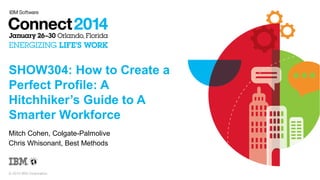
How to Create a Perfect Profile: A Hitchiker's Guide to A Smarter Workforce
- 1. SHOW304: How to Create a Perfect Profile: A Hitchhiker’s Guide to A Smarter Workforce Mitch Cohen, Colgate-Palmolive Chris Whisonant, Best Methods © 2014 IBM Corporation
- 2. Software we are using in this session 2 In the course of this session the following IBM Trademarked Software will be mentioned – Domino® 9.0.1 – IBM Connections® 4.5 – Tivoli Directory Integrator® 7.1 – IBM Security Direcory Integrator® – DB2® 10.1 – Lotus® – Lotusphere®
- 3. Agenda About Us Our Demo Environment Introduction to IBM Tivoli Directory Integrator ® The Profiles Population Wizard Populating Photos Creating Custom Profile Fields Creating Custom Assembly Lines Summary Questions (and possibly answers) Ice Cream 3
- 4. Our Cast of Characters 4
- 5. Want to talk about this session? @curiousmitch @cwhisonant #IBMConnect #SHOW304 5
- 6. About Us 6
- 7. About Us Mitch Cohen – 3 crazy kids – Working with Collaboration Technology for 15 years – NY Giants Fan – NY Mets Fan – Talks Fast / Runs Slow – 2014 IBM Champion 7 Chris Whisonant – 2 kids (1 of them is crazy) – Working with Collaboration Technology for 13 years – South Carolina Gamecocks Fan – NY Yankees Fan – Talks Slow / Runs Fast
- 8. Please Note We had nothing to do with the healthcare.gov roll out – The roll out might have gone better if the White House used IBM Connections ® – OK enough politics lets move on 8
- 10. Before we get started Our Goal today is to show you how to create a Profile that makes sense for your organization – We will demo ● Out of the box functionality to create Profiles ● How to populate existing photos in to Profiles ● How to extend Profiles for custom data requirements ● How to use data that reside in other systems to populate Profiles The systems we are using today are – IBM Lotus Domino ® LDAP – IBM DB2 ® – HR Data (stored in a MySQL database for demo purposes) – CSV Files 10
- 11. Before we get started A profile populated by the population wizard with data from LDAP looks like this 11
- 12. Before we get Started When we are done today it will look like this 12
- 13. Before we get Started As long as Chris remembers who he reports to this should all be easy 13
- 14. Introduction to Tivoli Directory Integrator (TDI) 14
- 15. Introduction to TDI •Please Note IBM has recently rebranded products in the Tivoli Brand – Tivoli Directory Integrator is now known as IBM Security Directory Integrator – IBM Connections 4.5 requires TDI 7.1 ● This version is still branded as TDI ● We will refer to it as TDI* *Come back next year we will probably still be calling it TDI 15
- 16. Introduction to TDI 16 What is Tivoli Directory Integrator?
- 17. Introduction to TDI 17 TDI Terminology – Projects ● Collection of AssemblyLines and Resources – Connectors ● Pre built templates to connect to different systems ● Many installed with TDI ● If you are adventurous you can write your own – Connections ships with custom TDI Connectors – AssemblyLine are made up of ● Feeds and Data Flows – Workspace – Solution Directory
- 18. Introduction to TDI 18 When you install TDI select this option for your Solution Directory
- 19. Introduction to TDI 19 The TDI Configuration Editor
- 20. Introduction to TDI 20 Partial list of the many Connectors TDI Ships with
- 21. Introduction to TDI 21 AssemblyLines – AssemblyLines are where your TDI Code lives ● One AssemblyLine can contain multiple tasks ● One AssemblyLine can call another AssemblyLine – AssemblyLines are made up of two parts ● Feed ● Data Flow We will be showing you today – AssemblyLines that Ship with IBM Connections – Examples of custom AssemblyLines
- 22. Introduction to TDI 22 Property Files allow you to store your properties in a common file instead of manually entering them in each AssemblyLine Component – Using Property Files will save you time – Allows you to change a parameter once regardless of how many times it appears in the AssemblyLine(s) – Allows you to point an AssemblyLine at different environments ● i.e Test/Dev/Production When you run the IBM Connections Profiles Population Wizard your connection properties are saved to a TDI Properties File for later use
- 24. Introduction to TDI 24 It is not obvious but all of these attributes are clickable to assign a property value – Trust me use Properties don't hardcode them you will regret it later
- 25. Introduction to TDI 25 TDI Connectors – In this session we will be working with ● Connectors that ship with TDI – LDAP Connector – JDBC Connector – File Connector ● Connectors that ship with IBM Connections – Profile Connector – Photo Connector
- 26. The Profiles Population Wizard 26
- 27. The Profiles Population Wizard 27 The Profiles Population Wizard ships with IBM Connections – It requires Tivoli Directory Integrator v7.1 Fix Pack 2 to be installed ● It does not install TDI you need to do that before running the wizard ● Don't forget FP2 – The Wizard will walk you through the initial configuration and save all of your connection information to the profile properties file which we will use again later
- 28. The Profiles Population Wizard 28 Where do I get the Profiles Population Wizard? – You download it from Passport Advantage
- 29. The Profiles Population Wizard 29 After downloading the wizards installer, click on it to extract it – Pick a location to save the extracted wizard files – You can always move it later if you are not happy with your choice
- 30. The Profiles Population Wizard Pop Quiz – What is 5378? A. The Number of slides in this presentation B. The number of files to be extracted C. All of the above D. None of the above 30
- 31. The Profiles Population Wizard 31 If you guessed B you were right
- 32. The Profiles Population Wizard 32 To launch the wizards run populationWizard.bat – You can also click on the batch file in Explorer – We like the command line
- 33. The Profiles Population Wizard 33 Click Next to continue
- 34. The Profiles Population Wizard If you installed TDI to the default location “c:Program FilesibmTDIV7.1” – You will be taken directly to the Database Selection Screen If you customized your TDI Install location – We don't think any less of you – You may be sent to the Steam Pipe Trunk Distribution Venue – You will see the screen on the next slide where you can tell the wizard* where TDI is installed *If it was really a wizard it would have known 34
- 35. The Profiles Population Wizard 35 Use browse to point to the install – If you do not see this screen it means the wizard found TDI on its own
- 36. The Profiles Population Wizard 36 Select your Database Type – We are using DB2 for our demo today
- 37. The Profiles Population Wizard 37 Fill in your DB Connection Properties – If you are not sure find a DBA and be nice to them they might tell you – You might need to copy the appropriate database drivers on to the TDI machine
- 38. The Profiles Population Wizard 38 Specify your LDAP Server hostname and port – If you are using SSL make sure you check the box
- 39. The Profiles Population Wizard 39 Specify the Login ID and Password for LDAP
- 40. The Profiles Population Wizard 40 Specify your LDAP search base and Filter
- 41. The Profiles Population Wizard 41 Next we are going to map the fields from LDAP to Profiles – The defaults will generally work well – As a best practice set any field you are not using from LDAP to null ● This will prevent bringing over any garbage data – We will be showing you later how to write your own TDI Code to populate data from other sources If needed you can create your own custom functions with in the wizard to manipulate data – We are not going to cover that today but ask me if you need to know how
- 42. The Profiles Population Wizard 42 In this example we are setting description to null
- 43. The Profiles Population Wizard 43 Next decide if you want to populate any of these other tables – You can always do these later
- 44. The Profiles Population Wizard 44 Review the summary of your configuration – If you are ready to go click Configure and watch the magic
- 45. The Profiles Population Wizard 45 Depending on the size of your directory this could take a while
- 46. The Profiles Population Wizard 46 When the wizard finishes you can view see the results or click to view the complete log
- 47. The Profiles Population Wizard 47 All of the Connection Properties we input in the wizard are saved to – profiles_tdi.properties
- 48. The Profiles Population Wizard 48 All of our field mapping are saved to – map_dbrepos_from_source.properties
- 49. The Profiles Population Wizard 49 Where are we? – We used the Profiles Population Wizard to create profiles for the users in LDAP we specified – We only have basic information in our LDAP ● Name ● Email address ● Employee ID Number – This is fairly typical – We are going to show you later how we use TDI to add other data ● Title ● Manager ● Location ● And others
- 50. The Profiles Population Wizard 50
- 51. Uploading Photos Into Profiles 51
- 52. Uploading Photos Into Profiles 52 Photos can be uploaded / edited by your users in the Profiles UI If you have access to employee photos you might want to provide an initial photo for each profile Profiles ships with a TDI AssemblyLine to upload photos to Profiles – BUT, you need a way to easily build your input file – this is NOT included with the Assembly Lines – Luckily, we will make this easy for you!
- 53. Uploading Photos Into Profiles 53 The out of the box AL used to upload photos is: load_photos_from_files.bat – This will iterate through the collect_photos.in file and load the photos into each specified Profile – collect_photos.in is what we need to build
- 54. Uploading Photos Into Profiles The first thing you need to know is the file format for collect_photos.in Sample format: photo:file:/c:/photosfolder/filename.jpg uid:cwhisonant . photo:file:/c:/photosfolder/otherfile.jpg uid:ahayes After seeing that, the first thing you ask yourself is: “How in the world do I build a file in THAT format?” 54
- 55. Uploading Photos Into Profiles 55 Luckily, you have TDI and this will be simple In this section, you will primarily learn how to build the input file as expected. – The input file is collect_photos.in You can also use the concepts explained here and later in the Custom AssemblyLine section to build your own custom AL to suit your environment
- 56. Uploading Photos Into Profiles 56 The second thing you need to know is what format the files are in. – You will need to be able to match the file name to the profile In our example, the files are firstname.jpg.
- 57. Uploading Photos Into Profiles 57 Open your TDI Configuration Editor. Under your project, create a New AssemblyLine
- 58. Uploading Photos Into Profiles 58 Name the Assembly Line Remember to give your AssemblyLine and Components logical names – we named it build_collect_photos_in
- 59. Uploading Photos Into Profiles 59 After the new Assembly Line is created, Add a component
- 60. Uploading Photos Into Profiles 60 Choose the Profile Connector. This will know how to connect directly to the Profiles Database without having to specify DB Connectivity – It is using the properties defined when we ran the Profiles Population Wizard You can change the name if you wish. You'll be using Iterator mode.
- 61. Uploading Photos Into Profiles 61 After that is complete, you can select the attributes that you will need. For this example, all we need to iterate are: – givenName (i.e. FirstName) – uid (i.e. “ShortName” field, which for us is FirstName LastName)
- 62. Uploading Photos Into Profiles 62 In the Data Flow section, Add another component.
- 63. Uploading Photos Into Profiles 63 Choose File System Connector Choose AddOnly Mode
- 64. Uploading Photos Into Profiles 64 Specify the path. – You can just use collect_photos.in which will be in the relative path
- 65. Uploading Photos Into Profiles 65 On the next screen, you should be prompted for the parser type. – Choose Simple Parser – See, we told you this was simple!
- 66. Uploading Photos Into Profiles 66 This will be the next screen. Just choose Finish from here
- 67. Uploading Photos Into Profiles 67 This is where it gets a little tricky. For our requirements, we need to have output lines with attributes of photo and uid. We must parse in work.givenName to the file path to build the name of the photo file: – Return “file:/c:/path/to/photos/” + work.givenName + “.jpg” for photo – work.uid will be used for uid
- 68. Uploading Photos Into Profiles 68 Now, you can run this Assembly Line
- 69. Uploading Photos Into Profiles 69 Open the collect_photos.in file to validate that the values were built as expected. With the file path, note that on Windows it must be “/” instead of the usual “”
- 70. Uploading Photos Into Profiles 70 If you were to search the Profiles Directory currently, you would see that there are no profile photos. This is quite bland.
- 71. Uploading Photos Into Profiles 71 But now that you've built the collect_photos.in file, all you have to do is run the load_photos_from_files.bat Assembly Line
- 72. Uploading Photos Into Profiles 72 Now when you search the Profiles Directory, you can see that the photos have been loaded (hopefully properly!) and this will provide a much better experience! Hey - there's the Jackyl! – Never talk to me during the Jackyl
- 73. Uploading Photos Into Profiles 73
- 74. Adding Custom fields to IBM Connections Profiles 74
- 75. Adding Custom Fields to Profiles •Out of the box, there are many available fields – This may be sufficient for some companies – Other companies may want to add other data ● Can be populated from an alternate data source (which we will show you) ● Can be maintained by employees via profile edits 75
- 76. Adding Custom Fields to Profiles 76 You may need to add custom fields to maximize the value of Profiles in your environment – For our demo we will be adding two fields ● Addressed As *to be edited by the employees ● Secret Service Code Name *to be populated by a custom AL You will want to prepare ahead of time to know the fields you want as well as being consistent with the labeling – Use alllowercase? – Use AllCamelCase? ● Both work just be consistent
- 77. Adding Custom Fields to Profiles 77 Steps to add a custom field – Use wsadmin to check out the properties files – Edit the properties files – Check the files back in – Full resynchronize the node – Restart profiles
- 78. Adding Custom Fields to Profiles 78 The recommended method for modifying (most of) the properties files is to check them out using the wsadmin service. The first step is to navigate to the WAS Deployment Manager's bin directory
- 79. Adding Custom Fields to Profiles 79 Next, you launch wsadmin using the following commands: – wsadmin.sh (.bat) -lang jython -user <wasadmin> -password <waspassword> -port 8879 You will see that you're connected to the SOAP port for the Deployment Manager
- 80. Adding Custom Fields to Profiles 80 The files we modify will need to be checked out into a temporary directory. We are creating it using the command line because that's what POTUS recommends.
- 81. Adding Custom Fields to Profiles 81 The next step is to start the Profiles Administration task: – execfile(“profilesAdmin.py”) Then check out the configuration files into the temporary directory: – ProfilesConfigService.checkOutConfig(“<tmpdir>”, “<CellName>”)
- 82. Adding Custom Fields to Profiles 82 Now, open the folder and you can modify the files using a text editor. – We recommend notepad++ (Windows) or gedit (Linux) The first file we need to edit is profiles-config.xml
- 83. Adding Custom Fields to Profiles 83 At the end of the <profilesExtensionAttributes> section, add in your attributes. Here, we are using simple attributes (text), but there are other options with various parameters. One of our examples: – <simpleAttribute extensionId=”AddressedAs” length=”64”/>
- 84. Adding Custom Fields to Profiles 84 Still in profiles-config.xml, find the empty <templateNlsBundles> section Add in the name you will use for the bundle – This will be used later to assign a label for the field ● This is what will appear in Profiles as the field name ● Optionally you can use bundles to translate fields names into additional languages – We are using: customBundle ● Bundle name is case sensitive be consistent
- 85. Adding Custom Fields to Profiles 85 Back to Linux - Switch back to the temporary directory on the Profiles server Edit the profiles-types.xml file
- 86. Adding Custom Fields to Profiles 86 In the <type> section, add an entry for each custom attribute. Note the 3 options for each property: – Ref: use the same case you decided earlier. – Updatability: whether the user can modify this – Hidden: whether it can be seen
- 87. Adding Custom Fields to Profiles 87 On the Profiles Server, you need to edit a template properties file. – Note there are different properties files for various languages – In our example, the English file is edited Edit the following file: – <WAS Dmgr>/config/cells/<cell>/LotusConnectionsconfig/profiles/templates/resources/nls/template_en.properties
- 88. Adding Custom Fields to Profiles 88 After all of the stock labels from Profiles, we are adding our two new labels under a commented line stating that these are new Extension Labels – Note the label on the left must be consistent with the case as used before – The text on the right is what will render in the Profile UI screens Example: label.SSCodeName=Secret Service Code Name:
- 89. Adding Custom Fields to Profiles 89 Switch back to the temporary directory on the Profiles server Edit the profileEdit.ftl file – This controls what is visible when, you guessed it, the Profile is in Edit Mode
- 90. Adding Custom Fields to Profiles 90 The order matters in this file, but in our example we have added the new form controls at the end of the <@util.renderSection> Example: – <@util.renderFormControl ref=”AddressedAs” singleColumnLayout=false nlsKey=”label.AddressedAs”/>
- 91. Adding Custom Fields to Profiles 91 Switch back to the temporary directory on the Profiles server Edit the profileDetails.ftl file – This controls what is visible when the Profile is in Read Mode
- 92. Adding Custom Fields to Profiles 92 There is a lot in this file. We have highlighted the first section in which you will add the edits on the next slide. The “jobInformation” section is what you see above the Profile tabs. Also can be referred to as the Business Card section of the Profile.
- 93. Adding Custom Fields to Profiles 93 In this section, order matters. This actually has nothing to do with the Custom Fields, but is the best place to show this. We wanted to add the street address to the Job Information Section. – This is in the Address1 and Address2 sections – Note where the <br/> or “,” are located as this controls spacing and new lines.
- 94. Adding Custom Fields to Profiles 94 Find the section label for “contactInformation” as this will be where you make your next edits.
- 95. Adding Custom Fields to Profiles 95 Immediately after the </util.renderProperty> ending tag for the secretaryName dataKey, we have added a new section used to display the AddressedAs and SSCodeName
- 96. Adding Custom Fields to Profiles 96 Now, you need to create the customBundle properties file referenced above. This is under the <ConnectionsSharedData> directory: – /opt/IBM/Connections/data/shared/customization/strings – Create the file that was referenced in the slide above: ● com.whitehouse.resources.customBundle.properties
- 97. Adding Custom Fields to Profiles 97 The customBundle properties file only needs to have the labels as per below: – label.SSCodeName=Secret Service Code Name:
- 98. Adding Custom Fields to Profiles 98 Now that we have modified many of the files in the temporary check-out directory, we need to check them back in! This is easy – just switch back to your command window where wsadmin is still active and issue this command: – ProfilesConfigService.checkInConfig()
- 99. Adding Custom Fields to Profiles 99 Make sure that you clear out the temporary directory.
- 100. Adding Custom Fields to Profiles 100 The next file we need to modify is the general Lotus Connections configuration file. First, let's create another temporary directory for wsadmin.
- 101. Adding Custom Fields to Profiles 101 As before, you will now start wsadmin. This time, though, you will launch the Connections Configuration service: – execfile(“connectionsConfig.py”) Check out the configuration into the new tmpcommon directory.
- 102. Adding Custom Fields to Profiles 102 Open the tmpcommon directory and edit the LotusConnections-config.xml file
- 103. Adding Custom Fields to Profiles 103 Go to the <resources> section. Add in an entry for the “customBundle” that we will be creating. – <widgetBundle prefix=”customBundle” name=”com.whitehouse.resources.customBundle”/>
- 104. Adding Custom Fields to Profiles 104 Now, you will check in the configuration file (just as before)
- 105. Adding Custom Fields to Profiles 105 Finally, don't forget to clear out the tmpcommon directory!
- 106. Adding Custom Fields to Profiles 106 If you are familiar with WAS, you will know that we were doing this work in the Deployment Manager. Now we need to log into the ISC and do a full synchronize on the Node(s) so that all of the properties files are pushed out to all of the Nodes for use by the Applications
- 107. Adding Custom Fields to Profiles 107 Expand System administration Click Nodes Select the Node and choose Full Resynchronize
- 108. Adding Custom Fields to Profiles 108 The last thing is to restart the Application Server after the Full Resynchronize has completed. Expand Server Types and open Websphere application servers Select the server and choose Restart
- 109. Adding Custom Fields to Profiles 109 Open the Profile into Edit Mode and you should see the Custom Attributes We will actually populate them later!
- 110. Adding Custom Fields to Profiles 110 Optionally, we need to make a couple of changes in the TDI Profiles Configuration file This is only if you plan on using TDI to reference these custom fields In the extracted TDI Solution directory from the Wizard, go to: – confLotusConnections-config directory – Edit tdi-profiles-config.xml
- 111. Adding Custom Fields to Profiles 111 Just as above, at the end of the <profilesExtensionAttributes> section, add in your attributes. Here, we are using simple attributes (text), but there are other options with various parameters. One of our examples: – <simpleAttribute extensionId=”AddressedAs” length=”64”/>
- 112. Adding Custom Fields to Profiles 112 Again, this is optional, but now switch back to the TDI Lotus Connections Configuration This is only if you plan on using TDI to reference these custom fields In the extracted TDI Solution directory from the Wizard, go to: – confLotusConnections-config directory – Edit profiles-types.xml
- 113. Adding Custom Fields to Profiles 113 In the <type> section, add an entry for each custom attribute. Note the 3 options for each property: – Ref: use the same case you decided earlier. – Updatability: whether the user can modify this – Hidden: whether it can be seen
- 114. We are about Halfway there now 114 Chris has been thinking about the “Kitchen Sink” at Beaches and Cream for the last 40 minutes
- 115. Creating a Custom AssemblyLine 115
- 116. Creating a Custom AssemblyLine 116 A quick recap of where we are – We have run the Profiles Population Wizard creating a profile with very basic information – We created a TDI AssemblyLine to help us populate photos in to Profiles – We added two custom fields in to our Profiles deployment With all that completed we will now move in to more custom code – You are now being presented code developed by a couple of Admins – Be afraid... be very afraid ● Not that afraid it all works
- 117. Creating a Custom AssemblyLine 117 The Profiles Population Wizard only got us started – We need to write custom code to integrate with our HR system and populate other data – For Demo purposes our 'HR System' is a MySQL Database – We are going to populate the following fields in Profiles ● Department ● Preferred First Name (If one exists) ● Location ● Office ● Title ● Reports To ● Manager Status (Y or N)
- 118. Creating a Custom AssemblyLine 118 The first step is to define our properties for the HR System
- 119. Creating a Custom AssemblyLine 119 Next we are going to create a new AssemblyLine
- 120. Creating a Custom AssemblyLine 120 Next we will name our AssemblyLine – Try to use logical names for your AL and their components
- 121. Creating a Custom AssemblyLine 121 We now have a blank AssemblyLine just waiting for some code
- 122. Creating a Custom AssemblyLine 122 Next we Click on Add Component – The first Connector we are going to use is the JDBC Connector
- 123. Creating a Custom AssemblyLine 123 The Connection parameters were defined from our properties file
- 124. Creating a Custom AssemblyLine 124 We are now going to test the connection by clicking on Connect
- 125. Creating a Custom AssemblyLine 125 If your connection is working Next will be available to click to see the data
- 126. Creating a Custom AssemblyLine 126 If your connection fails – Remain Calm and keep your arms and legs in the vehicle – Check your Login Credentials – Look in the logs subdirectory of your solution directory for additional info – Remember to check network connectivity – Are there any firewalls that need ports open between TDI and the data source?
- 127. Creating a Custom AssemblyLine 127 Next we are going to add the fields that we need – We can do this by clicking Add or by simply dragging and dropping them over
- 128. Creating a Custom AssemblyLine 128 Our Feed is now complete – The Feed is where we read in the fields we are going to push in to Profiles – Next we are going to create our Data Flow ● This is where we establish a Link Criteria to match records and populate data ● We are also going to build in some basic error handling
- 129. Creating a Custom AssemblyLine 129 We are going to add a component to the Data Flow – We are again using the JDBC Component connecting to the Profiles Database
- 130. Creating a Custom AssemblyLine 130 Next we are going to add our Connection Attributes from our already populated Properties – As a reminder the property names are clickable
- 131. Creating a Custom AssemblyLine 131 Click on Connect to check the connectivity to the Database
- 132. Creating a Custom AssemblyLine 132 Clicking Next allows you to browse data from the database
- 133. Creating a Custom AssemblyLine 133 The next step it to define the Link Criteria – This is where we tell TDI how to match records between our HR System and Profiles – You need to find a unique key across your different data repositories – In our demo we are using Employee Number
- 134. Creating a Custom AssemblyLine 134 To define the Link Criteria switch to the Link Criteria Tab and click Add
- 135. Creating a Custom AssemblyLine 135 Use the Dropdowns to select the fields to Match – On the left we are using PROF_EMPLOYEE_NUMBER which is a field from the Profiles Database – On the right we are using employeeid which is a field from our HR system Note while we are only using one you can specify multiple Link Criteria – You can require them all to be met or any to met – You can also script Link Criteria
- 136. Creating a Custom AssemblyLine 136 Link Criteria Dropdowns
- 137. Creating a Custom AssemblyLine 137 Our Completed Link Criteria looks like this
- 138. Creating a Custom AssemblyLine 138 We are now going to add the fields from the HR System and map them to the correct field in the Profiles database – The next slide contains our field mappings – I suggest before you start writing code you write out all your mappings
- 139. Creating a Custom AssemblyLine Field in Profiles Field in HR PROF_DEPARTMENT_NUMBER department PROF_IS_MANAGER ismanager PROF_JOB_RESPONSIBILITIES title PROF_PHYSICAL_DELIVERY_OFFICE office PROF_PREFERRED_FIRST_NAME knownas PROF_WORK_LOCATION location PROF_MGR_UID* reports_to** PROF_MGR_UID_LOWER* reports_to** 139
- 140. Creating a Custom AssemblyLine * Manager UID is stored in two fields PROF_MANAGER_UID and PROF_MANAGER_UID_LOWER – We will show you how to retrieve these values from the Profiles Database ** Our HR system contains the employee number of the manager – We will show you how we take the employee number and use it to retrieve the required values (PROF_MANAGER_UID and PROF_MANAGER_UID_LOWER) from Profiles 140
- 141. Creating a Custom AssemblyLine 141 Click Add to add fields to the Output Map
- 142. Creating a Custom AssemblyLine 142 Scroll down the attribute list to get to find the fields from the HR system
- 143. Creating a Custom AssemblyLine 143 For now we are going to select everything except for – employeeid – reports_to employeeid is our key and already exists in Profiles – Rememebr we specified this as our Link Criteria report_to we will cover a little later on
- 144. Creating a Custom AssemblyLine 144 Our selected fields
- 145. Creating a Custom AssemblyLine 145 Our Mapping now looks like this – We have to update the Component Attribute to map to the correct Profiles field
- 146. Creating a Custom AssemblyLine 146 Click in each field and use the dropdown to select the appropriate field – Refer back to our mapping table
- 147. Creating a Custom AssemblyLine 147 Next we are going to add in some basic error handling – We can't assume that for every record in the HR system there is a matching profile – Without error handling the AssemblyLine would fail as soon as it could not match a record – We are going to implement our error handling through the Hooks tab ● For our demo we are simply going to use the “Default on Error” hook ● We are going to log to the console – You can also write out log files ● There are many hooks you can use for logging and error handling
- 148. Creating a Custom AssemblyLine 148 Navigate to the Hooks tab
- 149. Creating a Custom AssemblyLine 149 Scroll down and enable the 'Default on Error' Hook – This is we are adding our code
- 150. Creating a Custom AssemblyLine 150 We are using 'task.logmsg' to write the error out to the console We are using system.skipEntry to skip the unmatched entry – When dealing with larger amounts of data you probably want to write your errors out to log files for later followup – You can write both to the console and a log file in one Hook
- 151. Creating a Custom AssemblyLine 151 Where are we? – Hopefully you are following along here – We are close to being done with the AssemblyLine – We just have that small matter of dealing with the reports to structure
- 152. Creating a Custom AssemblyLine 152 Why is reporting structure different than other fields? – In our HR system Managers are identified by their employee ID number – In Profiles Managers are identified by their UID ● Usually First <space> Last Name – Remember this is our demo data your data might be different
- 153. Creating a Custom AssemblyLine 153 We are going to add another JDBC Connector to the profiles DB Define an additional Link Criteria Take the employeeid and translate it in to the managers UID – Remember Profiles wants both the UID Field ● First <space> Last – And The UID_LOWER Field ● first <space> last We are going to place this component above the update_profiles component as they run in the order they are specified
- 154. Creating a Custom AssemblyLine 154 Click on Add Component – Hopefully this is starting to look familiar
- 155. Creating a Custom AssemblyLine 155 We are once again using the JDBC Connector – Note this time we are setting it in Lookup mode
- 156. Creating a Custom AssemblyLine 156 The Connection Properties are filled in using values from our Properties file
- 157. Creating a Custom AssemblyLine 157 By default the component was added to the end of the AssemblyLine
- 158. Creating a Custom AssemblyLine 158 Simply drag and drop the component to place it before the update_profiles component
- 159. Creating a Custom AssemblyLine 159 Next lets test the connection and add the attributes we need – We only need to retrieve PROF_UID, and PROD_UID_LOWER
- 160. Creating a Custom AssemblyLine 160 Next we are going to rename the Work Attributes – We are doing this to keep things clear later on and not confuse it with PROF_UID in Profiles in the update_profiles component
- 161. Creating a Custom AssemblyLine 161 Lets add our Link Criteria – We are using reports_to and PROF_EMPLOYEE_NUMBER again – Remember what we are trying to do here is take the Manager's employeeid out of the HR system, use it to lookup in profiles and retrieve their PROF_UID and PROF_UID LOWER values – We will then write the PROF_UID to PROF_MANAGER_UID and PROF_UID_LOWER to PROF_MANAGER_UID_LOWER – This is what builds the reporting structure in Profiles
- 162. Creating a Custom AssemblyLine 162 Link Criteria
- 163. Creating a Custom AssemblyLine 163 Finally we need a little error handling – We are going to use the Default On Error Hook again but do things a little differently – We don't want to skip entries if a record is not found ● If we did the President (who reports to no one) would not have his profile populated ● Would you want to skip your CEO's Profile? I didn't think so ● If there is no match for the manager we will use the Hook to assign values to the variables so that the update_profiles component will run
- 164. Creating a Custom AssemblyLine 164 Error Handling
- 165. Creating a Custom AssemblyLine 165 One last detail to clean up – We need to add the MGR_UID and MGR_UID_LOWER in the update_profiles component and map them to PROF_MANAGER_UID and PROF_MANAGER_UID_LOWER – This is the same process we followed earlier to map the rest of the fields we are populating
- 166. Creating a Custom AssemblyLine 166 In the update_profiles component click on Add to assign the attributes
- 167. Creating a Custom AssemblyLine 167 The component now looks like this – We still have to complete the assignments of the new attributes
- 168. Creating a Custom AssemblyLine 168 Here are the completed attribute assignments
- 169. Creating a Custom AssemblyLine 169 We are now ready to run the AssemblyLine – To run the AssemblyLine click “Run in console”
- 170. Creating a Custom AssemblyLine 170 This is the console output – Note that the HR Data included William Clinton but he was not found in Profiles – Also note the importance of logically naming your components ● Each component name is displayed with its individual results in the console
- 171. Creating a Custom AssemblyLine 171 If you need to troubleshoot you can turn on detailed logging – Detailed logging can be turned on globally for the entire AssemblyLine – Detailed logging can also be enabled for a specific component
- 172. Creating a Custom AssemblyLine 172 Turning on Global Detailed Logging – Click on “Options” and select AssemblyLine settings
- 173. Creating a Custom AssemblyLine 173 Check the Detailed Log box
- 174. Creating a Custom AssemblyLine 174 To enable detailed logging for a specific component – Check the Detailed Log box on the Connection Tab
- 175. Creating a Custom AssemblyLine 175 Detailed Logging will – Dramatically increase the console output – Slow down your AssemblyLines While useful for troubleshooting, use it only when needed
- 176. Creating a Custom AssemblyLine 176 Are we there yet?
- 177. Creating a Custom AssemblyLine 177 Almost We are going to create just one more AssemblyLine – If you recall in an earlier section we created a field for Secret Service Code Name – We are now going to populate that with data received from the Secret Service The Secret Service would not give us access to their Database – They provided a CSV file with the information we needed
- 178. Creating a Custom AssemblyLine Our input file looks like this* *for West Wing fans some of these names appear in the show others we just made up 178
- 179. Creating a Custom AssemblyLine 179 We are going to create a new AssemblyLine and our feed component will use the File Connector and read the Secret Service input file
- 180. Creating a Custom AssemblyLine 180 We are using the File System Connector as an Iterator – Click Next to continue configuring the Connector
- 181. Creating a Custom AssemblyLine 181 Next we are going to pick the file we want to read – You can type it in or use Select to browse the filesystem
- 182. Creating a Custom AssemblyLine 182 Select a parser – We are using the CSV parser
- 183. Creating a Custom AssemblyLine 183 The default separator in the CSV parser is a semi-colon, we need to change that to a comma to support our file – Then click on advanced to define the fields
- 184. Creating a Custom AssemblyLine 184 Define the field names one per line – This matches the input file we showed earlier – These will also become the attributes in the AL Component – Click Finish to complete the configuration
- 185. Creating a Custom AssemblyLine 185 We are now ready to connect to our data source and select the attributes we need
- 186. Creating a Custom AssemblyLine 186 We only need to select two fields – EmployeeID – codename
- 187. Creating a Custom AssemblyLine 187 The Feed section is now complete we can move on to our Data Flow We are going to use the JDBC Connector to write data to the Profiles DB Custom Attributes are stored in the profiles_extensions table – To write to this table we need a few pieces of information ● The user's PROF_KEY from the employee table ● The PROF_PROPERTY_ID in this case SSCodeName (case sensitive) – We defined this value earlier when we created the field ● The value retrieved from the CSV file and to be written to the PROF_VALUE field
- 188. Creating a Custom AssemblyLine 188 We are going to add a JDBC Connector in Lookup Mode
- 189. Creating a Custom AssemblyLine 189 Define the connection properties using our properties file – Note for the lookup we connect to the employee table – Later we will write to the profiles_extensions table
- 190. Creating a Custom AssemblyLine 190 Test the connection and select the PROF_KEY attribute
- 191. Creating a Custom AssemblyLine 191 Next we define the Link Criteria using EmployeeID and PROF_EMPLOYEE_NUMBER
- 192. Creating a Custom AssemblyLine 192 Lets include some basic error handling – We will simply skip any entry that has no match
- 193. Creating a Custom AssemblyLine 193 We are going to add one more JDBC Component in Update mode to write the data to the profiles_extensions table of the database
- 194. Creating a Custom AssemblyLine 194 Fill in the database connection properties from the properties file – Note we are now connecting to the profiles_extensions table
- 195. Creating a Custom AssemblyLine 195 Next we are going to add our attributes
- 196. Creating a Custom AssemblyLine 196 The attributes have been added we now have to map them to the correct fields in the database
- 197. Creating a Custom AssemblyLine 197 We mapped PROF_KEY and PROF_VALUE
- 198. Creating a Custom AssemblyLine 198 Next we are going to click add to create a new attribute – We will assign it a value of SSCodeName and map it to PROF_PROPERTY_ID
- 199. Creating a Custom AssemblyLine 199 We are going to use substitution text to assign the value since it is the same for every record – Double click the Assignment value to edit it – Remember this is case sensitive
- 200. Creating a Custom AssemblyLine 200 Finally lets not forget our Link Criteria – In this case we are using PROF_KEY as the Link Criteria
- 201. Creating a Custom AssemblyLine 201 The completed component looks like this
- 202. Creating a Custom AssemblyLine 202 When the AssemblyLine is run the output is
- 203. Creating a Custom AssemblyLine 203 The profiles_extensions table looks like this with the data populated – Remember it is the PROF_KEY that ties a record to a profile
- 204. Creating a Custom AssemblyLine 204
- 205. Creating a Custom AssemblyLine 205
- 206. Creating a Custom AssemblyLine 206 A quick recap on what we covered in this section – Map out your data before you write code – Make sure to include error handling in all of your AL Components – Use detailed logging for debugging errors – Give all your AL and Components logical names Use the examples here to pull data from various systems in your organization and populate Profiles The more information you can provide in Profiles the more value your organization will see in Profiles Don't be overwhelmed we covered a lot of information but once you get the hang of TDI it is easy to move data around between systems
- 207. Summary 207
- 208. Shameless Plug for my Session on Wednesday BP311 : Sunny Days, (Smart)Cloud-y Users Date/Time : Wed, 29/Jan, 05:30 PM-06:30 PM Room : Dolphin-S. Hem IV-V Learn how you can leverage the data in your existing on-premises or cloud systems (LDAP, Profiles, Active Directory, and others) to automatically provision users in IBM Smart Cloud for Social Business. This session will provide a basic introduction to Tivoli Directory Integrator, and how to connect to multiple data sources to create users in IBM SmartCloud. 208
- 209. Summary 209 What we showed you today – The cast of The West Wing – How to create Profiles using the Profiles Population Wizard – How to use the PhotoConnector to attach photos to Profiles – How to add custom fields to Profiles – How to incorporate data from other systems in to Profiles using Tivoli Directory Integrator
- 210. Summary 210 What we didn't show you today – We spent quite a bit of time showing you how to put data IN to profiles – You can use the same tools and techniques we showed you here to take data OUT of profiles ● With user edited data and custom fields Profiles can become a valuable source of information ● You can use TDI to take data back out of Profiles and populate other systems with that data
- 211. Additional Resources 211 IBM Connections Documentation – http://curi0.us/45doc Tivoli Directory Integrator 7.1 Documentation – http://curi0.us/tdi71doc IBM Data Studio – http://curi0.us/dstudio Notepad++ – http://curi0.us/noteplus Softerra LDAP Browser – http://curi0.us/ldbrowser IBM Tivoli Directory Integrator Users Group – http://curi0.us/tdiusers
- 212. Additional Resources 212 The West Wing on IMDB – http://www.imdb.com/title/tt0200276/ The West Wing Complete Series on Amazon – http://www.amazon.com/The-West-Wing-Complete-Collection/dp/B000HC2LI0 – Available to view on Netflix and Amazon Prime W3 Schools Javascript – http://www.w3schools.com/js/ Code Academy – http://www.codecademy.com/ TDI Google Group / Discussion Forum – http://curi0.us/tdigroup
- 213. Additional Resources Beaches and Cream – Our Favorite Ice Cream at Lotusphere – Located between the Yacht & Beach Club https://disneyworld.disney.go.com/dining/beach-club-resort/beaches-and-cream-soda-shop/ 213
- 214. Contact Us Mitch Email: mitch@curiousmitch.com Twitter: @curiousmitch Blog: http://www.curiousmitch.com 214 Chris Email: chris.whisonant@bestmethods.com Twitter: @cwhisonant Blog: https://www.socialbizug.org/blogs/lotusnut
- 215. Access Connect Online to complete your session surveys using any: – Web or mobile browser – Connect Online kiosk onsite 215
- 216. Hopefully you are not But we would be happy to answer any questions 216
- 217. Acknowledgements and Disclaimers Availability. References in this presentation to IBM products, programs, or services do not imply that they will be available in all countries in which IBM operates. The workshops, sessions and materials have been prepared by IBM or the session speakers and reflect their own views. They are provided for informational purposes only, and are neither intended to, nor shall have the effect of being, legal or other guidance or advice to any participant. While efforts were made to verify the completeness and accuracy of the information contained in this presentation, it is provided AS-IS without warranty of any kind, express or implied. IBM shall not be responsible for any damages arising out of the use of, or otherwise related to, this presentation or any other materials. Nothing contained in this presentation is intended to, nor shall have the effect of, creating any warranties or representations from IBM or its suppliers or licensors, or altering the terms and conditions of the applicable license agreement governing the use of IBM software. All customer examples described are presented as illustrations of how those customers have used IBM products and the results they may have achieved. Actual environmental costs and performance characteristics may vary by customer. Nothing contained in these materials is intended to, nor shall have the effect of, stating or implying that any activities undertaken by you will result in any specific sales, revenue growth or other results. © Copyright IBM Corporation 2014. All rights reserved. U.S. Government Users Restricted Rights - Use, duplication or disclosure restricted by GSA ADP Schedule Contract with IBM Corp. IBM, the IBM logo, ibm.com, IBM Connections, IBM DB2, IBM Sametime, IBM Notes and Domino, IBM SmartCloud for Social Business, Tivoli Directory Integrator, and IBM Security Directory Integrator are trademarks or registered trademarks of International Business Machines Corporation in the United States, other countries, or both. If these and other IBM trademarked terms are marked on their first occurrence in this information with a trademark symbol (® or ™), these symbols indicate U.S. registered or common law trademarks owned by IBM at the time this information was published. Such trademarks may also be registered or common law trademarks in other countries. A current list of IBM trademarks is available on the Web at “Copyright and trademark information” at www.ibm.com/legal/copytrade.shtml 217
Hinweis der Redaktion
- Mitch
- Have to keep the lawyers happy
- Mitch – then hand off to Chris
- Chris
- Point out that the HR system is a non-IBM Comportment this is where most of our custom code comes in to play
- Mitch
- Mitch
- Mitch
- Point out 5378 was windows with current 4.5 version could be different on Linux/AIX and in future releases
- Point out 5378 was windows with current 4.5 version could be different on Linux/AIX and in future releases
- Chris
- Point out here that what has been provided is the data flow section We need to create the input file for the Feed section
- Point out we chose to show the bat file method for running the AL but it can also be run through the Configuration Editor
- Chris
- Can point out that TDI Properties only needs to be updated if you plan to use TDI to populate the field (not even needed if using a custom AL/JDBC only need to us e custom field with profile connector
- Mitch
- Remind people how to get there it is NOT Obvious
- Points to make 1. you can look at using the ProfilesConnector – using JDBC is a better more flexible teaching example 2. Show how we used Search to filter the Connectors
- Point out TDI's ability to manipulate data, chance case, etc in order to make sure records match or are in the proper case For example if you are going to use EMAIL you probably want to normalize case
- Point out if we wanted we could only retrieve PROF_UID and use javacript to manupulate it in to lower case
- Point out This turns on detailed logging for all components Can be extremely verbose Might be better turning on logging for a specific components (next slide) Point out some of the other options specifically Max Reads (iterator)
- Mitch
- Remember to Fill out your Evals
- Remember to remind people about Session Evaluations
