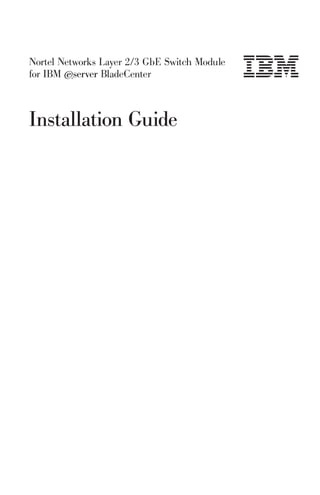
Ibm gb e_l2-3_install_guide
- 1. Nortel Networks Layer 2/3 GbE Switch Module for IBM ERserver BladeCenter Installation Guide
- 3. Nortel Networks Layer 2/3 GbE Switch Module for IBM ERserver BladeCenter Installation Guide
- 4. Note: Before using this information and the product it supports, read the general information in Appendix B, “Warranty information,” on page 67 and Appendix C, “Notices,” on page 91. First Edition (November 2004) © Copyright International Business Machines Corporation 2004. All rights reserved. US Government Users Restricted Rights – Use, duplication or disclosure restricted by GSA ADP Schedule Contract with IBM Corp.
- 5. Contents Safety . . . . . . . . . . . . . . . . . . . . . . . . vii Chapter 1. The Nortel Networks Layer 2/3 GbE Switch Module . . . . 1 Related documentation . . . . . . . . . . . . . . . . . . . 2 Features . . . . . . . . . . . . . . . . . . . . . . . . 5 Standards . . . . . . . . . . . . . . . . . . . . . . . 8 Notices and statements used in this document . . . . . . . . . . . 8 Major components of the GbE switch modules . . . . . . . . . . . 9 Chapter 2. Installing and removing a switch module and its components . . . . . . . . . . . . . . . . . . . . . 11 Installation guidelines . . . . . . . . . . . . . . . . . . . 11 System reliability considerations . . . . . . . . . . . . . . 12 Handling static-sensitive devices . . . . . . . . . . . . . . 12 Installing a switch module . . . . . . . . . . . . . . . . . 13 Removing a switch module . . . . . . . . . . . . . . . . . 15 Installing and removing a small-form-factor pluggable (SFP) module . . . 16 Handling an SFP module . . . . . . . . . . . . . . . . . 16 Installing an SFP module . . . . . . . . . . . . . . . . . 16 Removing an SFP module . . . . . . . . . . . . . . . . 18 Chapter 3. Cabling the GbE switch module . . . . . . . . . . . 21 Connecting a fiber-optic cable to an SFP module . . . . . . . . . . 21 Handling fiber-optic cables . . . . . . . . . . . . . . . . 21 Installing the fiber-optic cable . . . . . . . . . . . . . . . 21 Removing the fiber-optic cable . . . . . . . . . . . . . . . 23 Connecting the serial console cable . . . . . . . . . . . . . . 23 Chapter 4. Information panel LEDs and external ports . . . . . . . 25 Information panel . . . . . . . . . . . . . . . . . . . . 25 LEDs . . . . . . . . . . . . . . . . . . . . . . . . 27 Chapter 5. Configuring the GbE switch module . . . . . . . . . 31 Establishing a TCP/IP session for the GbE switch through the management module . . . . . . . . . . . . . . . . . . . . . . . 34 Enabling the external ports . . . . . . . . . . . . . . . . . 36 Establishing a TCP/IP session for the switch through the external switch-module connectors . . . . . . . . . . . . . . . . . 39 Externally managing the GbE switch module . . . . . . . . . . . 41 Configuring through the browser-based interface . . . . . . . . . . 44 Configuring through the Telnet interface. . . . . . . . . . . . . 46 Connecting to the GbE switch module . . . . . . . . . . . . 46 Telnet usage conventions . . . . . . . . . . . . . . . . 47 © Copyright IBM Corp. 2004 iii
- 6. Accessing the main menu . . . . . . . . . . . . . . . 47 Logging on to the GbE switch module . . . . . . . . . . . . 48 First-time connection to the GbE switch module . . . . . . . . . 48 Chapter 6. Updating the software . . . . . . . . . . . . . . 51 Management-module software level . . . . . . . . . . . . . . 51 Updating the GbE switch module software . . . . . . . . . . . . 51 Determining the level of the GbE switch module software . . . . . . 51 Obtaining the latest level of software for the switch module . . . . . 52 Upgrading the switch-module software . . . . . . . . . . . . 53 Resetting and restarting the GbE switch module . . . . . . . . . 56 Chapter 7. Solving problems . . . . . . . . . . . . . . . . 59 Running POST . . . . . . . . . . . . . . . . . . . . . 59 POST errors . . . . . . . . . . . . . . . . . . . . . . 61 Chapter 8. Parts listing . . . . . . . . . . . . . . . . . . 63 Appendix A. Getting help and technical assistance . . . . . . . . 65 Before you call . . . . . . . . . . . . . . . . . . . . . 65 Using the documentation . . . . . . . . . . . . . . . . . . 65 Getting help and information from the World Wide Web . . . . . . . 66 Software service and support . . . . . . . . . . . . . . . . 66 Hardware service and support . . . . . . . . . . . . . . . . 66 Appendix B. Warranty information . . . . . . . . . . . . . . 67 IBM Statement of Limited Warranty Z125-4753-08 04/2004 . . . . . . 67 Part 1 - General Terms . . . . . . . . . . . . . . . . . . 67 Part 2 - Country-unique Terms . . . . . . . . . . . . . . . 71 Part 3 - Warranty Information . . . . . . . . . . . . . . . 86 Appendix C. Notices . . . . . . . . . . . . . . . . . . . 91 Edition notice . . . . . . . . . . . . . . . . . . . . . 92 Trademarks . . . . . . . . . . . . . . . . . . . . . . 92 Important notes . . . . . . . . . . . . . . . . . . . . . 93 Product recycling and disposal . . . . . . . . . . . . . . . . 94 Battery return program . . . . . . . . . . . . . . . . . . 94 Electronic emission notices . . . . . . . . . . . . . . . . . 95 Federal Communications Commission (FCC) statement . . . . . . . 95 Industry Canada Class A emission compliance statement . . . . . . 95 Australia and New Zealand Class A statement . . . . . . . . . 96 United Kingdom telecommunications safety requirement . . . . . . 96 European Union EMC Directive conformance statement . . . . . . 96 Taiwanese Class A warning statement . . . . . . . . . . . . 96 Chinese Class A warning statement . . . . . . . . . . . . . 97 Japanese Voluntary Control Council for Interference (VCCI) statement 97 iv Nortel Networks Layer 2/3 GbE Switch Module: Installation Guide
- 7. Index . . . . . . . . . . . . . . . . . . . . . . . . 99 Contents v
- 8. vi Nortel Networks Layer 2/3 GbE Switch Module: Installation Guide
- 9. Safety Before installing this product, read the Safety Information. Antes de instalar este produto, leia as Informações de Segurança. Pred instalací tohoto produktu si prectete prírucku bezpecnostních instrukcí. Læs sikkerhedsforskrifterne, før du installerer dette produkt. Lees voordat u dit product installeert eerst de veiligheidsvoorschriften. Ennen kuin asennat tämän tuotteen, lue turvaohjeet kohdasta Safety Information. Avant d’installer ce produit, lisez les consignes de sécurité. Vor der Installation dieses Produkts die Sicherheitshinweise lesen. Prima di installare questo prodotto, leggere le Informazioni sulla Sicurezza. © Copyright IBM Corp. 2004 vii
- 10. Les sikkerhetsinformasjonen (Safety Information) før du installerer dette produktet. Antes de instalar este produto, leia as Informações sobre Segurança. Antes de instalar este producto, lea la información de seguridad. Läs säkerhetsinformationen innan du installerar den här produkten. Important: All caution and danger statements in this documentation begin with a number. This number is used to cross reference an English caution or danger statement with translated versions of the caution or danger statement in the IBM Safety Information book. For example, if a caution statement begins with a number 1, translations for that caution statement appear in the IBM Safety Information book under statement 1. Be sure to read all caution and danger statements in this documentation before performing the instructions. Read any additional safety information that comes with your server or optional device before you install the device. viii Nortel Networks Layer 2/3 GbE Switch Module: Installation Guide
- 11. Statement 1: DANGER Electrical current from power, telephone, and communication cables is hazardous. To avoid a shock hazard: v Do not connect or disconnect any cables or perform installation, maintenance, or reconfiguration of this product during an electrical storm. v Connect all power cords to a properly wired and grounded electrical outlet. v Connect to properly wired outlets any equipment that will be attached to this product. v When possible, use one hand only to connect or disconnect signal cables. v Never turn on any equipment when there is evidence of fire, water, or structural damage. v Disconnect the attached power cords, telecommunications systems, networks, and modems before you open the device covers, unless instructed otherwise in the installation and configuration procedures. v Connect and disconnect cables as described in the following table when installing, moving, or opening covers on this product or attached devices. To Connect: To Disconnect: 1. Turn everything OFF. 1. Turn everything OFF. 2. First, attach all cables to devices. 2. First, remove power cords from outlet. 3. Attach signal cables to connectors. 3. Remove signal cables from connectors. 4. Attach power cords to outlet. 4. Remove all cables from devices. 5. Turn device ON. Safety ix
- 12. Statement 3: CAUTION: When laser products (such as CD-ROMs, DVD drives, fiber optic devices, or transmitters) are installed, note the following: v Do not remove the covers. Removing the covers of the laser product could result in exposure to hazardous laser radiation. There are no serviceable parts inside the device. v Use of controls or adjustments or performance of procedures other than those specified herein might result in hazardous radiation exposure. DANGER Some laser products contain an embedded Class 3A or Class 3B laser diode. Note the following. Laser radiation when open. Do not stare into the beam, do not view directly with optical instruments, and avoid direct exposure to the beam. Class 1 Laser Product Laser Klasse 1 Laser Klass 1 Luokan 1 Laserlaite ` Appareil A Laser de Classe 1 x Nortel Networks Layer 2/3 GbE Switch Module: Installation Guide
- 13. Statement 5: CAUTION: The power control button on the device and the power switch on the power supply do not turn off the electrical current supplied to the device. The device also might have more than one power cord. To remove all electrical current from the device, ensure that all power cords are disconnected from the power source. 2 1 Statement 13: DANGER Overloading a branch circuit is potentially a fire hazard and a shock hazard under certain conditions. To avoid these hazards, ensure that your system electrical requirements do not exceed branch circuit protection requirements. Refer to the information that is provided with your device for electrical specifications. WARNING: Handling the cord on this product or cords associated with accessories sold with this product, will expose you to lead, a chemical known to the State of California to cause cancer, and birth defects or other reproductive harm. Wash hands after handling. ADVERTENCIA: El contacto con el cable de este producto o con cables de accesorios que se venden junto con este producto, pueden exponerle al plomo, un elemento químico que en el estado de California de los Estados Unidos está considerado como un causante de cancer y de defectos congénitos, además de otros riesgos reproductivos. Lávese las manos después de usar el producto. Safety xi
- 14. xii Nortel Networks Layer 2/3 GbE Switch Module: Installation Guide
- 15. Chapter 1. The Nortel Networks Layer 2/3 GbE Switch Module This Installation Guide contains information about setting up, installing, and configuring both the copper and fiber models of the Nortel Networks Layer 2/3 GbE Switch Module for IBM® ERserver™ BladeCenter®. For installation details, see Chapter 2, “Installing and removing a switch module and its components,” on page 11. For additional information, see the instructions in your BladeCenter documentation. The Nortel Networks Layer 2/3 GbE Switch Module for IBM Eserver BladeCenter is also referred to throughout this document as the GbE switch module, switch module, or I/O module. All IBM Eserver BladeCenter unit types are referred to throughout this document as the BladeCenter unit. The copper and fiber models of the GbE switch module are two of the types of I/O modules that can be installed in a BladeCenter unit. See the documentation for your BladeCenter unit type for specific I/O-module installation requirements. You can obtain up-to-date information about the BladeCenter GbE switch module and other IBM server products at http://www.ibm.com/eserver/xseries/. Notes: 1. The illustrations in this document might differ slightly from your hardware. 2. The sample screens that appear in this document might differ slightly from the screens that are displayed by your system. Screen content varies according to the type of BladeCenter unit and the firmware versions and options that are installed. 3. This document applies to both the copper and fiber models of the switch module. Product name Nortel Networks Layer 2/3 GbE Switch Module for IBM Eserver BladeCenter Serial number _________________________________________________ Media access control (MAC) _________________________________________________ address © Copyright IBM Corp. 2004 1
- 16. The product name and serial number are on the identification label on the side of the GbE switch module. You will need this information when you register the GbE switch module with IBM. The media access control (MAC) address is on a separate label on the information panel under the external Ethernet connectors. The following illustration shows the locations of the identification label and the MAC address label on the switch module. GbE switch module 2 23 OK RS LINK 1 X /R TX LINK 2 X /R TX LINK 3 X /R TX LINK 4 X /R TX LINK 5 X Media access Serial number/ /R TX control (MAC) LINK 6 X /R TX identification label address label Related documentation This Installation Guide contains setup and installation instructions for the GbE switch module. This document also provides general information about your GbE switch module, including warranty information, and how to get help. This printed document might also be on the BladeCenter Documentation CD for your BladeCenter unit type. The most recent versions of this Installation Guide and all other BladeCenter documentation are at http://www.ibm.com/support/. 2 Nortel Networks Layer 2/3 GbE Switch Module: Installation Guide
- 17. In addition to this Installation Guide, the following related documentation is available for your GbE switch module: v Safety Information This document contains translated caution and danger statements. Each caution and danger statement that appears in the documentation has a number that you can use to locate the corresponding statement in your language in the Safety Information document. v Alteon OS 21.x Application Guide Layer 2/3 GbE Switch Module for IBM Eserver BladeCenter This Nortel Networks document contains detailed setup and installation instructions for the GbE switch module. It provides the following information: – Configuration instructions for your GbE switch module – Information about features – Information about getting help – Guidance for planning, implementing, and administering LAN operating system software – Usage examples – Troubleshooting information for your GbE switch module v Alteon OS 21.x Browser-Based Interface Quick Guide Layer 2/3 GbE Switch Module for IBM Eserver BladeCenter This Nortel Networks document contains information about the browser-based interface that you can use to perform the following tasks: – Access switch information – Calculate and obtain statistical data – Perform switch configuration Chapter 1. The Nortel Networks Layer 2/3 GbE Switch Module 3
- 18. v Alteon OS 21.x Command Reference Layer 2/3 GbE Switch Module for IBM Eserver BladeCenter This Nortel Networks document contains the following information: – Information about getting started – Information about first-time connection to the GbE switch module – Telnet program interface requirements – Browser-based network interface requirements – Command line interface (CLI) operations – Maintenance menus – Statistics – Supported SNMP MIBs – Syslog messages – Usage examples Depending on your BladeCenter unit type, additional documents might be included on the BladeCenter Documentation CD. In addition to the documentation in this library, be sure to review the IBM BladeCenter Planning and Installation Guide for your BladeCenter unit type for information to help you prepare for system installation and configuration. This document is available at http://www.ibm.com/pc/eserver/bladecenter/. You might have to install an I/O expansion card (also known as an Ethernet expansion card) on some blade servers when installing the GbE switch module into certain I/O-module bays of the BladeCenter unit. For information about the types of compatible I/O expansion cards for the blade servers, contact your IBM authorized reseller. See the I/O expansion card documentation for details about I/O expansion card installation, configuration, and use. 4 Nortel Networks Layer 2/3 GbE Switch Module: Installation Guide
- 19. Features This section provides a summary of the features of your Nortel Networks Layer 2/3 GbE Switch Module for IBM Eserver BladeCenter. For detailed information about the features, see the Alteon OS 21.x Application Guide. v Ports – Internal ports - Fourteen internal full-duplex Gigabit ports, one connected to each of the blade servers in the BladeCenter unit. - Two internal full-duplex 10/100 Mbps ports connected to the management module. – External ports Copper or fiber connection for making 10/100/1000 Mbps connections to a backbone, end stations, and servers. - Copper ports use six external 1000BASE-T RJ-45 connectors. - Fiber ports use six 1000BASE SX SFP transceivers that are included with the GbE switch module. v Supported IEEE standards – 10/100/1000 auto-negotiation – Fixed mode option – External serial port uses one RS-232 console port that provides an additional means to install software and configure the switch module. – Static link aggregation (Ether channel compatible) – 802.3 ad link aggregation (three external trunk groups) – 802.1 P (priority queues, eight per port) – 802.1 P with IP DiffServ – 802.1 P with Q priority (SMAC/DMAC, SIP/DIP, VLAN priorities) – 802.1Q (VLAN, 128 active) – 802.1 spanning tree – 802.1s spanning tree/VLAN (16 spanning tree instances) – 802.1w rapid spanning tree – 802.1x port access control – Fast port forward – Fast uplink convergence – 802.3x flow control – IEEE 802.3 Nway auto-negotiation – GVRP (this feature to be included in a future release) – Fiber connections standard using a small-form-factor pluggable (SFP) transceiver that provides 1000BASE SX (850 nm wavelength) communication over multimode fiber cable (50µ or 62.5µ) at distances of up to 550 meters. (1000BASE LX is not supported.) Chapter 1. The Nortel Networks Layer 2/3 GbE Switch Module 5
- 20. v Layer 2 bridge/switch functions – L2 port filters (static) – Port mirroring (any port to any port) – Jumbo frames (up to 9 Kb) – IGMP snooping (V1 and V2) – IGMP filtering – LAG distribution scheme (MAC SA/DA and IP SA/DA) – L2 multicast forwarding (hardware-based media speed) – L2 forwarding performance (media speed/non-blocking) v Access control and security – Radius/TACACS+ – SSH – Multiple user IDs and passwords – User access control – Change tracking and remote logging – Scriptable command-line interface (CLI) – SNMP (V1 and V3) – Dual firmware image retention – Text format configuration file – HTTP browser graphical user interface (GUI) – Telnet interface for CLI – Automatic remote system log – Firmware image update (TFTP and FTP) – Layer 3 filtering – Layer 3 routing – Layer 3 protocols (RIP v1, RIP v2, OSPF v2 with ECMP/NSSA, BGP 4 (receive updates)) – DHCP/BOOTP – VRRP – Interchassis redundancy (L2 and L3) v Special functions – Serial over LAN (SOL) – L2 trunk failover – SNMP MIB list – Bcast/Mcast storm control 6 Nortel Networks Layer 2/3 GbE Switch Module: Installation Guide
- 21. v Management You can manage the switch by using a Simple Network Management Protocol (SNMP) version 1 interface, as described in the Alteon OS 21.x Application Guide. The SNMP interface supports the following Internet standards: – RFC 1155, Structure and identification of management information for TCP/IP-based internets, M. T. Rose, K. McCloghrie. May-01-1990. – RFC 1157, Simple Network Management Protocol (SNMP). J.D. Case, M. Fedor, M. L. Schoffstall, C. Davin. May-01-1990. – RFC 1212, Concise MIB definitions. M. T. Rose, K. McCloghrie. Mar-01-1991. – RFC 1213, Management Information Base for Network Management of TCP/IP-based internets: MIB-II. K. McCloghrie, M. T. Rose. Mar-01-1991. – RFC 1493, Definitions of Managed Objects for Bridges. E. Decker, P. Langille, A. Rijsinghani, K. McCloghrie. July 1993. – RFC 1573, Evolution of the Interfaces Group of MIB-II. K. McCloghrie, F. Kastenholz. January 1994. – RFC 1643, Definitions of Managed Objects for the Ethernet-like Interface Types. F. Kastenholz. July 1994. – RFC 1657, Definitions of Managed Objects for the Fourth Version of the Border Gateway Protocol (BGP-4) using SMIv2. S. Willis, J. Burruss, J. Chu, Ed. July 1994. – RFC 1724, RIP Version 2 MIB Extension. G. Malkin, F. Baker. November 1994. – RFC 1757, Remote Network Monitoring Management Information Base. S. Waldbusser. February 1995. – RFC 1850, OSPF Version 2 Management Information Base. F. Baker, R. Coltun. November 1995. – RFC 2021, Remote Network Monitoring Management Information Base Version 2 using SMIv2. S. Waldbusser. January 1997 (partial support). – RFC 2037, Entity MIB using SMIv2. K. McCloghrie, A. Bierman. October 1996 (partial support). v Network cables Note: To make sure that the BladeCenter™ unit installation complies with electromagnetic compatibility (EMC) product regulations for intra-building lightning surges, you must use shielded LAN cables that are grounded at both ends. – 10BASE-T: - UTP Category 3, 4, 5 (100 meters maximum) - 100-ohm STP (100 meters maximum) – 100BASE-TX: - UTP Category 5 (100 meters maximum) - EIA/TIA-568 100-ohm STP (100 meters maximum) – 1000BASE-T: - UTP Category 6 (standard for 1 GB devices) - UTP Category 5e (100 meters maximum) - UTP Category 5 (100 meters maximum) - EIA/TIA-568B 100-ohm STP (100 meters maximum) – 1000BASESX: - 850 Nm wavelength, multimode fiber, 50 µ or 62.5 µ (550 meters maximum), with LC duplex connector Chapter 1. The Nortel Networks Layer 2/3 GbE Switch Module 7
- 22. v RS-232 serial cable: – 3 meter console cable DB-9 to USB connector (non-standard use of USB connector) that comes with the GbE switch module Standards The GbE switch module supports the following IEEE standards: v IEEE 802.1d Spanning Tree Protocol v IEEE 802.1P Tagged Packets v IEEE 802.1Q Tagged VLAN (frame tagging on all ports when VLANs are enabled) v IEEE 802.2 Logical Link Control v IEEE 802.3 10BASE-T Ethernet v IEEE 802.3u 100BASE-TX Fast Ethernet v IEEE 802.3x Full-duplex Flow Control v IEEE 802.3z – 1000BASE-SX Gigabit Ethernet – Link Negotiation Notices and statements used in this document The caution and danger statements that appear in this document are also in the multilingual Safety Information document, which is on the IBM BladeCenter Documentation CD. Each statement is numbered for reference to the corresponding statement in the Safety Information document. The following notices and statements are used in this document: v Note: These notices provide important tips, guidance, or advice. v Important: These notices provide information or advice that might help you avoid inconvenient or problem situations. v Attention: These notices indicate possible damage to programs, devices, or data. An attention notice is placed just before the instruction or situation in which damage could occur. v Caution: These statements indicate situations that can be potentially hazardous to you. A caution statement is placed just before the description of a potentially hazardous procedure step or situation. v Danger: These statements indicate situations that can be potentially lethal or extremely hazardous to you. A danger statement is placed just before the description of a potentially lethal or extremely hazardous procedure step or situation. 8 Nortel Networks Layer 2/3 GbE Switch Module: Installation Guide
- 23. Major components of the GbE switch modules Orange on the release latch on the GbE switch module identifies this device as a hot-swap component. You can install or remove this component while the BladeCenter unit is running. The following illustrations show the major components of the copper and fiber GbE switch modules. Note: The illustrations in this document might differ slightly from your hardware. The following illustration shows the major components of the copper GbE switch module. RS-232 Serial console cable port Release latch 2 23 OK RS LINK 1 X /R TX LINK 2 Information panel X /R TX LINK 3 X /R TX LINK 4 X /R Ethernet ports (6) TX LINK 5 X Serial number/ /R TX LINK 6 X /R TX identification label Media access control (MAC) address label Chapter 1. The Nortel Networks Layer 2/3 GbE Switch Module 9
- 24. The following illustration shows the major components of the fiber GbE switch module. RS-232 Serial console cable port 32 RS2 OK 1 Release latch NK LI X /R TX 2 TX NK LI X /R 3 Information panel NK LI X 4 Small form-factor /R TX NK LI X 5 pluggable modules (6) /R TX Serial number/ TX NK LI X /R 6 identification label NK LI X TX /R Media access control (MAC) address label For more information about the components of the information panel, see Chapter 4, “Information panel LEDs and external ports,” on page 25. For more information about the MAC address, see the Alteon OS 21.x Application Guide. 10 Nortel Networks Layer 2/3 GbE Switch Module: Installation Guide
- 25. Chapter 2. Installing and removing a switch module and its components See the Installation and User’s Guide for your BladeCenter unit type for information about the I/O-module bay locations in the BladeCenter unit and specific requirements for installing I/O modules in your BladeCenter unit. Attention: To maintain proper system cooling, each I/O-module bay must contain either an I/O module or a filler module; each blade bay must contain either a blade server or a filler blade. Your BladeCenter unit supports a minimum of one hot-plug GbE switch module, in I/O-module bay 1. The GbE switch modules in I/O-module bays 1 and 2 are for the integrated Ethernet controllers in the applicable blade server. You might have to install GbE switch modules in other I/O-module bays of the BladeCenter unit when additional Ethernet controllers are installed or activated on a blade server. For details about network interface requirements and expansion options, see the following documents: v Planning and Installation Guide for your BladeCenter unit type v Installation and User’s Guide for your BladeCenter unit type v Installation and User’s Guide for each blade server type Installation guidelines Before you begin to install the GbE switch module in your BladeCenter unit, read the following information: v Read the safety information beginning on page vii and the guidelines in “Handling static-sensitive devices” on page 12, and read the safety statements in the BladeCenter unit publications. v Orange on the release latch on the GbE switch module identifies this device as a hot-swap component. You can install or remove this component while the BladeCenter unit is running. See the instructions in this chapter for more information about installing or removing hot-swap or hot-plug components. v You do not have to turn off the BladeCenter unit to install or replace any of the hot-swap modules in the BladeCenter unit. v If you plan to install additional GbE switch modules in the I/O-module bays of your BladeCenter unit, you might also have to install an I/O expansion card in the applicable blade server to support the GbE switch modules in these bays. © Copyright IBM Corp. 2004 11
- 26. System reliability considerations To help ensure proper cooling and system reliability, make sure that: v Each of the I/O-module bays in the BladeCenter unit has either an I/O module or filler module installed. v A removed hot-swap module is replaced with another module or filler module within 1 minute of removal. v A removed hot-swap blade server is replaced with another blade server or filler blade within 1 minute of removal. v Cables for the GbE switch module are routed according to the illustrations and instructions in this document. Handling static-sensitive devices Attention: Static electricity can damage the system and other electronic devices. To avoid damage, keep static-sensitive devices in their static-protective packages until you are ready to install them. To reduce the possibility of electrostatic discharge, observe the following precautions: v Limit your movement. Movement can cause static electricity to build up around you. v Handle the device carefully, holding it by its edges or its frame. v Do not touch solder joints, pins, or exposed printed circuitry. v Do not leave the device where others can handle and damage it. v While the device is still in its static-protective package, touch it to any unpainted metal surface of the BladeCenter unit or any unpainted metal surface on any other grounded rack component for at least 2 seconds. This drains static electricity from the package and from your body. v Remove the device from its package and install it directly into the BladeCenter unit without setting down the device. If it is necessary to set down the device, put it back into its static-protective package. Do not place the device on the BladeCenter chassis or on a metal surface. v Take additional care when handling devices during cold weather. Heating reduces indoor humidity and increases static electricity. 12 Nortel Networks Layer 2/3 GbE Switch Module: Installation Guide
- 27. Installing a switch module The following illustration shows how to install an I/O module in a typical BladeCenter unit. Note: These procedures apply to both the copper and fiber GbE switch modules. 2 23 OK RS K LIN 1 X /R TX K LIN 2 X /R TX K LIN 3 X /R TX K LIN 4 X /R TX K LIN 5 X /R TX K LIN 6 X /R TX I/O module Release latch Complete the following steps to install an I/O module. Attention: Make sure that the I/O-module cover is installed and closed before you install the I/O module in the BladeCenter unit. 1. Read the safety information beginning on page vii and “Installation guidelines” on page 11. 2. If an acoustic attenuation module is installed on your BladeCenter unit, remove it. See the documentation for your BladeCenter unit for instructions. 3. Select an I/O-module bay in which to install the GbE switch module. Note: For details about I/O-module bay requirements, see the documentation for your BladeCenter unit type and blade servers. Chapter 2. Installing and removing a switch module and its components 13
- 28. 4. Remove the filler module from the selected I/O module bay. Store the filler module for future use. 5. If you have not already done so, touch the static-protective package that contains the switch module to any unpainted metal surface of the BladeCenter unit or any unpainted metal surface on any other grounded rack component for at least 2 seconds. 6. Remove the switch module from its static-protective package. 7. Make sure that the release latch on the switch module is in the open position (perpendicular to the module). 8. Slide the switch module into the I/O-module bay until it stops. 9. Push the release latch on the front of the switch module to the closed position. After you insert and lock the switch module, it is turned on, and a power-on self-test (POST) occurs to verify that the switch module is operating correctly. 10. The POST results are displayed by the status LEDs. Make sure that the LEDs on the switch module indicate that it is operating correctly. Make sure that the OK LED on each switch module is lit. See Chapter 4, “Information panel LEDs and external ports,” on page 25 for a more detailed description of the operation of these LEDs. For additional information, see Chapter 7, “Solving problems,” on page 59. 11. If you have other switch modules to install, do so now; otherwise, go to step 12. Note: To make sure that the BladeCenter unit installation complies with EMC product regulations for intra-building lightning surges, you must use shielded LAN cables that are grounded at both ends. 12. Attach any cables or cords that are required by the switch module. For the location of the connectors on the BladeCenter unit, see the Installation and User’s Guide for your BladeCenter unit type. For cable requirements, see page 7. 13. Replace the acoustic attenuation module, if you removed it in step 2 on page 13. 14 Nortel Networks Layer 2/3 GbE Switch Module: Installation Guide
- 29. Removing a switch module Attention: To maintain proper cooling and system reliability, each I/O-module bay in the BladeCenter unit must have either an I/O module or filler module installed. If you remove a hot-swap module, you must replace it with another module or filler module within 1 minute of removal. Complete the following steps to remove a switch module: 1. Read the safety information beginning on page vii and “Installation guidelines” on page 11. 2. If an acoustic attenuation module is installed on your BladeCenter unit, remove it. See the documentation for your BladeCenter unit for instructions. 3. Disconnect any cables from the switch module that you are removing. 4. Pull the release latch toward the bottom of the switch module as shown in the following illustration. The module moves out of the I/O-module bay approximately 0.64 cm (0.25 inch). 2 23 OK RS K LIN 1 X /R TX K LIN 2 X /R TX K LIN 3 X /R TX K LIN 4 X /R TX K LIN 5 X /R TX K LIN 6 X /R TX I/O module Release latch 5. Slide the switch module out of the I/O-module bay and set it aside. 6. Place either another switch module or a filler module in the I/O-module bay within 1 minute. 7. If you placed another switch module in the I/O-module bay, reconnect any cables that you disconnected in step 3. Chapter 2. Installing and removing a switch module and its components 15
- 30. 8. Replace the acoustic attenuation module, if you removed it in step 2. Installing and removing a small-form-factor pluggable (SFP) module The fiber model of the GbE switch module contains small form-factor pluggable (SFP) modules with wire tabs. SFP modules are laser products that are used to convert electrical signals to optical signals. Use the information in the following sections to replace a defective SFP module. Handling an SFP module Before installing an SFP module, read the following information: v The SFP module housing has an integral guide key that is designed to prevent you from inserting the SFP module incorrectly. v Use minimal pressure when you insert the SFP module into an SFP module port. Forcing the SFP module into an SFP module port can cause damage to the SFP module or the SFP module port. v You can insert or remove the SFP module while the BladeCenter unit is running. v You must first insert the SFP module into the SFP module port before you can connect the fiber-optic cable. v You must remove the fiber-optic cable from the SFP module before you remove the SFP module from the GbE switch module. See “Removing an SFP module” on page 18 for more information. Installing an SFP module Complete the following steps to install an SFP module into the fiber GbE switch module. Note: When you are installing SFP modules with the power on, the release latch must be partially opened to for you gain access to the SFPs in connectors 1, 2, and 3. 16 Nortel Networks Layer 2/3 GbE Switch Module: Installation Guide
- 31. Statement 3: CAUTION: When laser products (such as CD-ROMs, DVD drives, fiber optic devices, or transmitters) are installed, note the following: v Do not remove the covers. Removing the covers of the laser product could result in exposure to hazardous laser radiation. There are no serviceable parts inside the device. v Use of controls or adjustments or performance of procedures other than those specified herein might result in hazardous radiation exposure. DANGER Some laser products contain an embedded Class 3A or Class 3B laser diode. Note the following. Laser radiation when open. Do not stare into the beam, do not view directly with optical instruments, and avoid direct exposure to the beam. Attention: When you handle static-sensitive devices, take precautions to avoid damage from static electricity. For details about handling static-sensitive devices, see “Handling static-sensitive devices” on page 12. 1. Read the information in “Handling an SFP module” on page 16. 2. Remove the SFP module from its static-protective package. Chapter 2. Installing and removing a switch module and its components 17
- 32. 3. Insert the SFP module into the SFP module port until it clicks into place. 2 23 RS OK 1 K LIN X /R TX 2 K LIN X TX /R 3 K LIN X TX /R 4 K LIN X TX /R 5 K LIN X TX /R 6 K LIN X /R TX 4. Remove the protective cap from the SFP module and store it in a safe place. 5. Connect the fiber-optic cable (see “Connecting a fiber-optic cable to an SFP module” on page 21 and any cables you disconnected earlier). Removing an SFP module Complete the following steps to remove a defective SFP module from the fiber GbE switch module. Note: When you are removing SFP modules with the power on, the release latch must be partially opened for you to gain access to the SFPs in connectors 1, 2, and 3. 1. Read the information in “Handling an SFP module” on page 16. 2. Remove the fiber-optic cable or protective cap from the SFP module that you want to replace. For more information about removing the cable, see “Removing the fiber-optic cable” on page 23. Attention: To avoid damage to the cable or the SFP module, make sure that you disconnect the fiber-optic cable before you remove the SFP module. 18 Nortel Networks Layer 2/3 GbE Switch Module: Installation Guide
- 33. 3. Unlock the SFP module by pulling the wire tab straight out as shown in the following illustration. Wire tab Protective cap SFP module 4. Grasp the wire tab on the SFP module and pull it out of the SFP module port. 5. Rotate the wire tab on the SFP module to the closed position by rotating it downward. 6. Replace the protective cap on the SFP module. 7. Place the SFP module into a static-protective package. Chapter 2. Installing and removing a switch module and its components 19
- 34. 20 Nortel Networks Layer 2/3 GbE Switch Module: Installation Guide
- 35. Chapter 3. Cabling the GbE switch module This chapter describes how to cable the GbE switch module and its components. Connecting a fiber-optic cable to an SFP module After the SFP module is installed in the SFP module port on the fiber GbE switch module, connect a fiber-optic cable to the SFP module. Handling fiber-optic cables Attention: To avoid damage to the fiber-optic cables, follow these guidelines: v Do not route the cable along a folding cable-management arm. v When attaching the cable to a device on slide rails, leave enough slack in the cable so that it does not bend to a radius of less than 38 mm (1.5 in.) when the device is extended or become pinched when the device is retracted. v Route the cable away from places where it can be snagged by other devices in the rack. v Do not overtighten the cable straps or bend the cables to a radius of less than 38 mm (1.5 in.). v Do not put excess weight on the cable at the connection point. Make sure that the cable is well supported. Installing the fiber-optic cable Complete the following steps to connect a fiber-optic cable to the SFP module: 1. Read the information in “Handling fiber-optic cables” on page 21. © Copyright IBM Corp. 2004 21
- 36. 2. Remove the protective caps from the end of the fiber-optic cable (see the following illustration). Fiber-optic cable Protective cap 3. Connect the fiber-optic cable to the installed SFP module, as shown in the following illustration. 2 23 RS OK 1 K LIN X /R TX 2 K LIN X TX /R 3 K LIN X TX /R 4 K LIN X TX /R 5 K LIN X TX /R 6 K LIN X /R TX 4. Check the LEDs on the switch module. When the switch module is operating correctly, the green link LED is lit. For information about the status of the switch module LEDs, see “LEDs” on page 27. 22 Nortel Networks Layer 2/3 GbE Switch Module: Installation Guide
- 37. Removing the fiber-optic cable Complete the following steps to remove a fiber-optic cable from an SFP module: 1. Read the information in “Handling fiber-optic cables” on page 21. 2. Gently pull the fiber-optic cable from the SFP module that is installed in the SFP module port on the switch module. 3. Replace the protective caps on the end of the fiber-optic cable. Connecting the serial console cable Complete the following steps to connect the serial console cable to the switch module and console device: 1. Remove the serial console cable from its packaging (see the following illustration). 2. Connect the USB-style connector end of the serial console cable to the RS-232 console port on the GbE switch module and the other end of the cable to the console device (server, mobile computer, and so on). Chapter 3. Cabling the GbE switch module 23
- 38. 24 Nortel Networks Layer 2/3 GbE Switch Module: Installation Guide
- 39. Chapter 4. Information panel LEDs and external ports This chapter describes the information panel and LEDs on the copper and fiber GbE switch modules. This chapter also identifies the external ports on the information panel. Information panel As shown in the following illustrations, the information panel of the GbE switch modules contains the following LEDs and ports: v The LEDs that display the status of the GbE switch module and the network (see “LEDs” on page 27). v One RS-232 console port that provides an additional means to install software and configure the switch module. This USB-style connector enables connection of a special serial cable that is supplied with the GbE switch module. v The copper model of the GbE switch module has six external 1000BASE-T Ethernet ports for 10/100/1000 Mbps connections to external Ethernet devices, such as backbones, end stations, and servers. These ports are identified as EXT1, EXT2, EXT3, EXT4, EXT5, and EXT6 in the switch configuration menus and are labeled 1 through 6 (from top to bottom) on the GbE switch module. v The fiber model of the GbE switch module has six external 1000BASE SX SFP transceiver ports for 10/100/1000 Mbps connections to external Ethernet devices, such as backbones, end stations, and servers. These ports are identified as EXT1, EXT2, EXT3, EXT4, EXT5, and EXT6 in the switch configuration menus and are labeled 1 through 6 (from top to bottom) on the GbE switch module. © Copyright IBM Corp. 2004 25
- 40. The following illustration shows the information panel for the copper GbE switch module. LEDs OK RS232 RS-232 serial console cable port LINK 1 TX/RX LINK 2 TX/RX LEDs Ethernet ports LINK 3 TX/RX LINK 4 TX/RX LINK 5 TX/RX LINK 6 TX/RX The following illustration shows the information panel for the fiber GbE switch module. LEDs OK RS232 RS-232 serial console cable port Small form-factor LINK pluggable modules TX/RX 1 LINK TX/RX 2 LEDs Fiber-optic cable connectors LINK TX/RX 3 LINK TX/RX 4 LINK TX/RX 5 LINK TX/RX 6 26 Nortel Networks Layer 2/3 GbE Switch Module: Installation Guide
- 41. LEDs The LEDs on the information panel of the GbE switch module are OK and GbE switch module error (fault). In addition, each external port on the GbE switch module contains an Ethernet link OK LED and an Ethernet Tx/Rx LED. The following illustrations show the LEDs on the GbE switch modules. A description of each LED follows the illustrations. The following illustration shows the LEDs on the copper GbE switch module. GbE switch OK OK module error RS232 LINK 1 TX/RX LINK 2 Ethernet Tx/Rx TX/RX Ethernet link OK LINK 3 TX/RX LINK 4 TX/RX LINK 5 TX/RX LINK 6 TX/RX Chapter 4. Information panel LEDs and external ports 27
- 42. The following illustration shows the LEDs on the fiber GbE switch module. GbE switch OK OK module error RS232 LINK TX/RX 1 LINK TX/RX 2 Ethernet link OK Ethernet Tx/Rx LINK TX/RX 3 LINK TX/RX 4 LINK TX/RX 5 LINK TX/RX 6 Note: An amber LED is lit when a system error or event has occurred. To identify the error or event, check the LEDs on the information panel of the GbE switch module. For additional information, see Chapter 7, “Solving problems,” on page 59. OK: This green LED is on the left side of the information panel, above the four external 10/100/1000 Mbps ports. When this LED it lit, it indicates that the GbE switch module has passed the power-on self-test (POST) with no critical faults and is operational. GbE switch module error (fault): This amber LED is on the right side of the information panel, above the four external 10/100/1000 Mbps ports. When this LED it lit, it indicates that the GbE switch module has failed the POST or detected an operational fault. Note: When the GbE switch module error LED is lit, the system-error LED on the BladeCenter unit will also be lit. Ethernet link OK: This green link status LED is at the top of each external 10/100/1000 Mbps port. When this LED is lit on a port, it indicates that there is a connection (or link) to a device using that connector. Ethernet Tx/Rx: This green activity LED is at the bottom of each external 10/100/1000 Mbps port. When this LED flashes on a port, it indicates that data 28 Nortel Networks Layer 2/3 GbE Switch Module: Installation Guide
- 43. is being transmitted or received (that is, activity is occurring) between that port and another device on the network link. The flash frequency is proportional to the amount of traffic on the network link. Chapter 4. Information panel LEDs and external ports 29
- 44. 30 Nortel Networks Layer 2/3 GbE Switch Module: Installation Guide
- 45. Chapter 5. Configuring the GbE switch module The GbE switch module supports two remote-access modes for management through Ethernet connections. The GbE switch module has an internal Ethernet path to the management module, six external Ethernet ports on the GbE switch module, and a serial console connection port on the GbE switch module information panel. You can select the mode that is best suited for your BladeCenter environment. v The default mode uses the internal path to the management module. In this mode, the remote-access link to the management console must be attached to the 10/100 Mbps Ethernet connector on the management module. The IP addresses and SNMP parameters of the GbE switch modules can be automatically assigned by the IBM Director BladeCenter Deployment wizard (when available), or you must assign them through the BladeCenter Management and Configuration Program. This mode enables the system administrator to provide a secure LAN for management of the BladeCenter subsystems separately from the data network. See “Establishing a TCP/IP session for the GbE switch through the management module” on page 34 for additional information. Important: While using the management-module connection, the GbE switch module does not respond to remote-management commands from the six external Ethernet ports on the GbE switch module. See the applicable BladeCenter Installation and User’s Guide for instructions for configuring the GbE switch module for this mode of operation. v The system administrator can choose to enable remote management of the GbE switch module through the six external ports on the GbE switch module, instead of or in addition to access through the management- module. This mode can be enabled only through the management module configuration interface. When this mode is enabled, the external Ethernet ports support both management traffic and BladeCenter application data traffic. See “Enabling the external ports” on page 36 for additional information. This mode enables the GbE switch module IP addresses to be on a different IP subnet than the management modules. This is useful when the GbE switch modules are to be managed and controlled as part of the overall network infrastructure, while secure management of other BladeCenter subsystems is maintained through the management module. However, management-module access to the Gigabit switch-module link will be lost if the GbE switch module IP address is not on the same IP subnet as the management module. See “Establishing a TCP/IP session for the switch through the external switch-module connectors” on page 39 for additional information. The Alteon OS 21.x Application Guide contains instructions for configuring the GbE switch module for this mode of operation. © Copyright IBM Corp. 2004 31
- 46. v The RS-232 console port provides an alternative path to manage and configure the switch that functions the same as the Ethernet connection for management remote access. To establish a console (DCE) connection, an ASCII terminal or a computer running ASCII terminal emulation software is required that is set to the following values: – Baud rate: 9600 – Data bits: 8 – Parity: None – Stop bits: 1 – Flow control: None – Emulate: VT100 Important: 1. Before you configure the GbE switch module, make sure that the management modules in your BladeCenter unit are properly configured. See the applicable BladeCenter Installation and User’s Guide publications for more information. 2. The default IP address of the GbE switch module is 192.168.70.127, 192.168.70.128, 192.168.70.129, or 192.168.70.130, depending on the switch module bay where it is installed. 3. If you change the IP address of the GbE switch module and restart the BladeCenter unit, the GbE switch module will maintain this new IP address as its default value. 4. The management module and the GbE switch module can communicate with each other only if they are on the same IP subnet. 5. When you use the management-module Web interface to update the GbE switch module configuration, the management-module firmware saves the new configuration in its internal nonvolatile random-access memory (NVRAM). If the switch module restarts, the management module applies the saved configuration to the switch module. If, for some reason, the switch module restarts and the management module cannot apply the saved configuration to the switch module, the switch module defaults to using the configuration that it had previously saved. If the subnet IP address of the switch module does not match the subnet IP address of the management module, you might not be able to manage the switch module anymore. 6. For switch communication with a remote management station, such as the IBM Director server, through the management-module external Ethernet port, the switch-module internal network interface and the management-module internal and external interfaces must be on the same IP subnet. 32 Nortel Networks Layer 2/3 GbE Switch Module: Installation Guide
- 47. See the following documents for specific details about configuring the GbE switch module: v The applicable BladeCenter Installation and User’s Guide documents v Alteon OS 21.x Application Guide v Alteon OS 21.x Browser-Based Interface Quick Guide v Alteon OS 21.x Command Reference In addition to the documents in this library, be sure to review the following documents for information to help you prepare for system installation and configuration: v The BladeCenter Management Module User’s Guide for your BladeCenter unit type v The BladeCenter Management Module Installation Guide for your BladeCenter unit type v IBM BladeCenter Planning and Installation Guide for your BladeCenter unit type at http://www.ibm.com/pc/eserver/bladecenter/ You can manage and configure the GbE switch by using the management module or an external GbE switch interface. When the GbE switch module is set to use the factory default configuration, it can be accessed only through the management-module VLAN. The following figure is used as an example of establishing a TCP/IP session through the management module or through the external interface. Chapter 5. Configuring the GbE switch module 33
- 48. Client A manages the GbE switch module through the default management module configuration interface. The management-module is always enabled and always a member of VLAN 4095 and interface 128. VLAN 4095 and interface 128 can never be disabled. You can always manage the GbE switch module over this interface, provided that the IP addresses of the client, the management module, and the GbE switch module are on the same subnet, as shown in the following table. Network entity IP address Client A 192.168.70.1 Management module 192.168.70.125 GbE switch module 192.168.70.127 Establishing a TCP/IP session for the GbE switch through the management module Complete the following steps to establish a TCP/IP session for the switch through the management module: 1. Access and log on to the management module as described in the BladeCenter Management Module User’s Guide. If necessary, obtain the IP address of the management module from your system administrator. The login window opens. 34 Nortel Networks Layer 2/3 GbE Switch Module: Installation Guide
- 49. If you do not have an assigned user identifier (ID) and initial password, type the default user ID (USERID) in the User ID field and the default password (PASSW0RD) in the Password field (where the sixth character is the number zero, not the letter O) and click OK. The main page in the management-module interface opens. Note: The User ID and Password fields are case-sensitive. Enter your information in uppercase letters only (for example, ABCDE). To maintain system security, change the password after you log on for the first time. 2. Select Management on the I/O Module Tasks menu on the left side of the BladeCenter Management Module window. 3. From the I/O Module Management portion of the window, click the bay number that corresponds to the location of the GbE switch module that you installed. The applicable bay number (in this example, bay 1) appears in the bottom portion of the window, followed by other related switch-module information, including the IP address. The switch-module information is divided under two headings: Current IP Configuration and New Static IP Configuration. 4. To change the IP address of the GbE switch module, use the Tab key to reach the IP address data field under the New Static IP Configuration heading; then, type the new IP address and click Save. 5. Click Advanced Management under the applicable bay information (in this example, bay 1) in the BladeCenter Management Module window. You can now start a browser-based interface session, a Telnet session, or a Secure Shell (SSH) session. Chapter 5. Configuring the GbE switch module 35
- 50. Note: The default setting for the SSH session is Disabled. To enable this setting, you must use the CLI. The browser-based interface and the Telnet program are different ways to access the same internal switching software and configure it. Thus, all the settings that you encounter in browser-based management are the same as those in the Telnet program. v If your system application requires that you use the browser-based interface program, see “Configuring through the browser-based interface” on page 44 for additional information. v If your system application requires that you use the Telnet program, see “Configuring through the Telnet interface” on page 46 for additional information. v For information about running an SSH session, see the Alteon OS 20.x Command Reference. Enabling the external ports To access and manage your GbE switch module from an external environment, you must enable certain features, such as the external ports and external management over all ports, through the management module. After you enable these features, you can establish a TCP/IP session for the switch through the external GbE switch module connection as described in “Establishing a TCP/IP session for the switch through the external switch-module connectors” on page 39. Complete the following steps to configure the external Ethernet interface and to enable the external ports: 1. Access and log on to the management module as described in the BladeCenter Management Module User’s Guide. If necessary, obtain the IP address of the management module from your system administrator. The login window opens. Enter your user ID and password. If you do not have an assigned user ID and initial password, type the default user ID (USERID) in the User ID field and the default password (PASSW0RD) in the Password field (where the sixth character is the number zero, not the letter O) and click OK. The main page in the management-module interface opens. Note: The User ID and Password fields are case-sensitive. Enter your information in uppercase letters only (for example, ABCDE). To maintain system security, change the password after you log on for the first time. 36 Nortel Networks Layer 2/3 GbE Switch Module: Installation Guide
- 51. 2. Select Management from the I/O Module Tasks menu on the left side of the BladeCenter Management Module window. 3. Make sure that the following GbE switch-module features are enabled (Click I/O Module Tasks → Management → Advanced Management in the management-module browser-based user interface): v External ports v External management over all ports Chapter 5. Configuring the GbE switch module 37
- 52. The default setting is Disabled for both features. If these features are not already enabled, change the value to Enabled. Then, click Save. Note: See the applicable BladeCenter Installation and User’s Guide documents for additional information about enabling external management over all ports. 4. Click Advanced Management under the applicable bay information in the BladeCenter Management Module window. You can now start a browser-based interface session, a Telnet session, or a Secure Shell (SSH) session. Otherwise, continue with “Establishing a TCP/IP session for the switch through the external switch-module connectors” on page 39. 38 Nortel Networks Layer 2/3 GbE Switch Module: Installation Guide
- 53. Establishing a TCP/IP session for the switch through the external switch-module connectors To establish a TCP/IP session for the switch through the external GbE switch-module connectors, you must provide a connection to the Ethernet network through the GbE switch module. To do this, you must first enable the external interfaces as described in “Enabling the external ports” on page 36, and then set up the TCP/IP address for the GbE switch module. Complete the following steps: 1. Access and log on to the management module as described in the Management Module User’s Guide for your BladeCenter unit type. If necessary, obtain the IP address of the management module from your system administrator. The login window opens. If you do not have an assigned user ID and initial password, type the default user ID (USERID) in the User ID field and the default password (PASSW0RD) in the Password field (where the sixth character is the number zero, not the letter O) and click OK. The main page in the management-module interface opens. Note: The User ID and Password fields are case-sensitive. Enter your information in uppercase letters only (for example, ABCDE). To maintain system security, change the password after you log on for the first time. 2. Select Management on the I/O Module Tasks menu on the left side of the BladeCenter Management Module window. 3. From the I/O Module Management portion of the window, click the bay number that corresponds to the location of the GbE switch module that you installed. The applicable bay number appears in the bottom portion of the window, followed by other related switch-module information, including the IP address. The switch-module information is divided under two headings: Current IP Configuration and New Static IP Configuration. 4. To change the IP address of the GbE switch module, use the Tab key to reach the IP address data field under the New Static IP Configuration heading; then, type the new IP address and click Save. You can set up the TCP/IP address for the GbE switch module in either of two ways: v Use the default TCP/IP address. v Obtain a valid, unique TCP/IP address from your system administrator. Chapter 5. Configuring the GbE switch module 39
- 54. If you obtain a valid, unique TCP/IP address from your system administrator, you can set up the new TCP/IP address for the GbE switch module from the management module, as shown in the following window. Type the new TCP/IP address of the GbE switch module in the IP address data field under the New Static IP Configuration heading; then, click Save. You are now ready to set up the GbE switch. 40 Nortel Networks Layer 2/3 GbE Switch Module: Installation Guide
- 55. Externally managing the GbE switch module The following procedure describes how to configure the GbE switch module to enable management through the external ports (EXT1 to EXT6). See the following illustration for an example topology for enabling external management of the GbE switch module. In this illustration, Client B manages the GbE switch using the external interface. Chapter 5. Configuring the GbE switch module 41
- 56. Start a Telnet session with the GbE switch module. Click Start Telnet Session, as shown in the following illustration. For additional information, see “Configuring through the Telnet interface” on page 46. After the Telnet session is established, use the CLI of the GbE switch module to enter commands. To externally manage the GbE switch module, establish a layer 3 IP address and subnet mask to communicate with your management client (Client B in the previous illustration). Also define a layer 2 VLAN and an interface over which the client can communicate with the GbE switch module. You can choose the VLAN and interface for your external management client, or use the default values. There is a maximum of 128 available interfaces for VLANs. You can assign the management IP address to the VLAN ID from 1 to 4094 to any of these interfaces. 42 Nortel Networks Layer 2/3 GbE Switch Module: Installation Guide
- 57. Use the following commands to create this configuration using the CLI: /cfg/13/if 1/mask 255.255.255.0 /cfg/13/if 1/addr 10.10.1.1 /cfg/13/if 1/vlan 1 /cfg/13/if 1/ena apply save Client B now has access to manage the GbE switch module. See the following documents for specific details about configuring the GbE switch module: v Alteon OS 21.x Application Guide v Alteon OS 21.x Browser-Based Interface Quick Guide v Alteon OS 21.x Command Reference Chapter 5. Configuring the GbE switch module 43
- 58. For additional information about the management module, see the BladeCenter Management Module User’s Guide. For additional information about establishing a remote external Ethernet connection, see the Management Module Installation Guide for your BladeCenter unit type. The browser-based interface and the Telnet program are different ways to access the same internal switching software and configure it. Thus, all the settings that you encounter in browser-based management are the same as those in the Telnet program. v If your system application requires that you use the browser-based interface program, see “Configuring through the browser-based interface” for additional information. v If your system application requires that you use the Telnet program, see “Configuring through the Telnet interface” on page 46 for additional information. v For information about running an SSH session, see the Alteon OS 21.x Command Reference. Configuring through the browser-based interface This section describes how to use the browser-based interface to access and configure the internal switching software. This section also describes some of the browser-based GbE switch module management features. For more detailed information about configuring your GbE switch module, see the Alteon OS 21.x Application Guide and the Alteon OS 21.x Browser-Based Interface Quick Guide. The GbE switch module offers an embedded HTML, browser-based interface that you can use to manage the switch through a standard browser, such as Opera, Netscape Navigator/Communicator, or Microsoft® Internet Explorer. The Web browser acts as an access tool and can communicate directly with the switch, using HTTP. Your browser window might vary from the window illustrations in this document. Note: This browser-based interface does not accept Chinese language input (or other double-byte character-set languages). Because the browser-based interface is a built-in component of the Alteon OS switch software, you do not have to install a separate interface program. The browser-based interface contains these features: v Two levels of password protection. v User-friendly design. v The same configuration and monitoring functions as in the command-line interface (CLI). 44 Nortel Networks Layer 2/3 GbE Switch Module: Installation Guide
- 59. v Upgradeability upon the availability of future Alteon OS switch software updates. The browser-based interface requires a computer or workstation with network access to the switch module and a frame-capable Web-browser program, such as Internet Explorer (version 6.0 or later) or Netscape Navigator (version 4.7 or later). Before you can access and start the browser-based interface, you must have: v Installed the GbE switch module in the BladeCenter unit v Verified that the Alteon OS switch software is installed on the GbE switch module v Configured at least one IP interface on the switch module v Enabled the frames and the JavaScript™ program in your Web browser v Enabled access to the browser-based interface To enable access to the browser-based interface, use this command from the CLI. You can also use e instead of enable in this command syntax: >> Main# /cfg/sys/http <enable> See the Alteon OS 21.x Command Reference for details about: v Configuring IP interfaces through the CLI v Accessing and configuring the switch module through the CLI To verify that the latest Alteon OS switch software is installed on the GbE switch module or to update the software, see Chapter 6, “Updating the software,” on page 51. To start the browser-based interface, enter the IP address of the switch module in the address field of your browser, in the format http://xxx.xxx.xxx.xxx. The login window opens. If you do not have an assigned user ID and initial password, type the default user ID (admin) in the User Name field and the default password ( admin) in the Password field and click OK. Notes: 1. The passwords used to access the GbE switch module are case-sensitive. 2. To increase system security, change the password after you log on for the first time. A window similar to the one in the following illustration opens. The left-side pane contains the main menu. The top panel shows a real-time Chapter 5. Configuring the GbE switch module 45
- 60. information-pane display of the GbE switch module. These items are described in detail in the Alteon OS 21.x Application Guide. Configuring through the Telnet interface Your GbE switch module supports a management interface that you can use to set up and control the GbE switch module over the network by using the Telnet protocol. You can use this facility to perform many basic network management functions. In addition, you can use the Telnet interface to configure the GbE switch module for management by using an SNMP-based network management system. The following sections describe how to use the Telnet interface to access the GbE switch module, change its settings, and monitor its operation. Connecting to the GbE switch module If you know the IP address for your switch module and have an existing network connection, you can use the Telnet program (in VT-100 compatible terminal mode) to access and control the GbE switch module. The Telnet program and your switch module must be on the same network. If you have to obtain the IP address for your switch module or establish a network 46 Nortel Networks Layer 2/3 GbE Switch Module: Installation Guide
- 61. connection, contact your system or network administrator. Be sure to use the correct IP address in the required command, as specified in “Accessing the main menu.” Telnet usage conventions The Telnet interface uses the following conventions: v Items in angle brackets ( < > ) can be toggled among several choices through use of the Spacebar. v You can change an item in square brackets ( [ ] ) by typing a new value. You can use the Backspace and Delete keys to erase characters behind and in front of the cursor. v The Up Arrow and Down Arrow keys, the Left Arrow and Right Arrow keys, the Tab key, and the Backspace key can be used to move between selected items. v Items in uppercase are commands. Moving the selection to a command and pressing Enter will process that command. Important: The APPLY command makes changes to the switch configuration for the current session only. If you want your changes to be permanent, select Save Changes from the main menu. Selecting Save Changes enters the current switch configuration, including all changes, into NVRAM and then restarts the GbE switch module. Accessing the main menu Complete the following steps to connect to the GbE switch module through the Telnet interface: 1. From a DOS prompt command line, type telnet x and press Enter (where x is the IP address for your switch module). 2. If you do not have an assigned initial password, type the default password (admin) in the Password field and press Enter. 3. Press Enter. The main menu is displayed , as shown in the following illustration. Chapter 5. Configuring the GbE switch module 47
- 62. Note: The first user automatically gets root privileges. Create at least one root-level user for the GbE switch module when you set up your user accounts. See the Alteon OS 21.x Application Guide for details. Logging on to the GbE switch module To log in after you have created a registered user, complete the following steps from the login window (see “First-time connection to the GbE switch module” for additional information): 1. Type your user ID and press Enter. 2. Type your password and press Enter. The main menu window opens according to your access level or privilege. After you log on to the GbE switch module, you can perform the tasks that are described in the Alteon OS 21.x Application Guide and other related documentation. First-time connection to the GbE switch module The GbE switch module supports user-based security that enables you to prevent unauthorized users from accessing the GbE switch module or changing its settings. This section describes how to log on to the GbE switch module. 48 Nortel Networks Layer 2/3 GbE Switch Module: Installation Guide
- 63. The first time that you turn on the GbE switch module, you must set the date and time, through either the browser-based interface or the Telnet interface. Because the GbE switch module does not contain a battery-backed real-time clock, you also must reset the date and time whenever any of the following conditions exists: v The GbE switch module is turned off and then back on v The GbE switch module is restarted v The GbE switch module software is updated The following illustration shows how to set the date and time through the Telnet interface. Chapter 5. Configuring the GbE switch module 49
- 64. 50 Nortel Networks Layer 2/3 GbE Switch Module: Installation Guide
- 65. Chapter 6. Updating the software This chapter provides information for the following tasks: v Obtaining the management-module software v Obtaining the GbE switch module software and performing the following tasks to update the switch module: – Determining the level of the software installed – Obtaining the latest level of software for the switch module – Updating the software on the switch module – Resetting the switch module to activate the software update Management-module software level Make sure that you are using the latest version of management-module firmware for your BladeCenter unit type. See the Management Module User’s Guide for your BladeCenter unit type for additional information. Updating the GbE switch module software The following sections provide information for obtaining and updating the switch-module software. Determining the level of the GbE switch module software After you install the GbE switch module in your BladeCenter unit, make sure that the latest Alteon OS switch software is installed on the GbE switch module. To determine the level of the Alteon OS switch software that is installed on the GbE switch module, complete the following steps: 1. Access and log on to the management module as described in the Management Module User’s Guide for your BladeCenter unit type. If necessary, obtain the IP address of the management module from your system administrator. The login window opens. If you do not have an assigned user identifier (ID) and initial password, type the default user ID (USERID) in the User ID field and the default password (PASSW0RD) in the Password field (where the sixth character is the number zero, not the letter O) and click OK. The main page in the management module opens. Note: The User ID and Password fields are case-sensitive. Enter your information in uppercase letters only (for example, ABCDE). To maintain system security, change the password after you log on for the first time. © Copyright IBM Corp. 2004 51
- 66. 2. Select Firmware VPD from the Monitors menu on the left side of the BladeCenter Management Module window. The Firmware VPD window opens. 3. On the Firmware VPD window, locate the I/O Module Firmware VPD heading between the Blade Server Firmware VPD and Management Module Firmware VPD headings. Page down to the number of the I/O-module bay that contains the GbE switch module that you just installed; then, note the corresponding level of the software for the switch module. Obtaining the latest level of software for the switch module To determine the latest level of the Alteon OS switch software that is available from IBM, complete the following steps: 1. Go to http://www.ibm.com/pc/support/; then, click Support & downloads. 2. Type the switch model number. A window opens, displaying the latest level of available software. 3. Compare the level of software that you noted in the I/O Module Firmware VPD section of the Firmware VPD window to the latest level of available software. If the two software levels do not match, download the latest level from the World Wide Web. 52 Nortel Networks Layer 2/3 GbE Switch Module: Installation Guide
- 67. The GbE switch module contains two software operating-system images. Therefore, you can always return to a previous image if the current download process fails. Upgrading the switch-module software The switch-module software is upgraded through a TFTP server application. Typically, this software runs as an application under your operating system. Make sure that this software is installed on your server; then, download the software images from the IBM Web site into a directory on your TFTP server. Enable the TFTP server and set its default directory to the one where the image is. To transfer the software image files from the TFTP server to the switch, you must establish a Telnet session through the management module. The Telnet session will work correctly only if all three network entities (TFTP server, management module, and switch IP addresses) are on the same subnet. Use the management-module interface to configure the IP addresses of the management-module external interface (eth0) and the GbE switch module so that they both are on the same subnet as the TFTP server. Chapter 6. Updating the software 53
- 68. In this illustration, the IP addresses and masks in the following table are used. Network entity IP address Mask TFTP server 192.168.2.178 255.255.255.0 Management module (eth0) 192.168.2.237 255.255.255.0 GbE switch current IP 192.168.2.51 255.255.255.0 configuration Note: With this configuration, you can ping the GbE switch module. Use the management-module interface to start a Telnet session, as described in the following steps. The requirements for running a Telnet session are described in Chapter 5, “Configuring the GbE switch module,” on page 31. 1. Access and log on to the management module as described in the Management Module User’s Guide for your BladeCenter unit type. The login window opens. If you do not have an assigned user identifier (ID) and initial password, type the default user ID (USERID) in the User ID field and the default password (PASSW0RD) in the Password field (where the sixth character is the number zero, not the letter O) and click OK. Type n when asked if you want to run setup. The main page in the management-module interface opens. Note: The User ID and Password fields are case-sensitive. Enter your information in uppercase letters only (for example, ABCDE). To maintain system security, change the password after you log on for the first time. 2. Select Management from the I/O Module Tasks menu on the left side of the BladeCenter Management Module window. The I/O Module Tasks window opens. 3. Click Start Telnet Session, as shown in the following illustration. If you do not have an assigned initial password, type the default password (admin) in the Password field and press Enter. 54 Nortel Networks Layer 2/3 GbE Switch Module: Installation Guide
- 69. The following illustration shows the TFTP window for the software download to the GbE switch module. Complete the following steps to upgrade the switch software: 1. Using the CLI, type the following command and press Enter: Chapter 6. Updating the software 55
- 70. /boot/gtimg imageX TADDR zzzzz (where imageX is the image to be installed and zzzzz is the operating-system image file name, for example, GbE-1.0.0.20-os.img). 2. Reset and restart the GbE switch module as described in “Resetting and restarting the GbE switch module.” 3. Using the CLI, type the following command and press Enter: /boot/gtimg boot TADDR yyyyy (where yyyyy is the boot image file name, for example, GbE-1.0.0.24-boot.img). 4. Reset and restart the GbE switch module as described in “Resetting and restarting the GbE switch module.” Note: There might only be one image to install. Resetting and restarting the GbE switch module To activate the new image or images, you must reset the GbE switch module through the management-module interface. Complete the following steps to reset the GbE switch module: 1. Select Management from the I/O Module Tasks menu on the left side of the BladeCenter Management Module window. The I/O Module Tasks window opens. 2. Select the I/O module bay on which the software update was just installed. 3. From the I/O Module Tasks window, select Power/Restart. 4. Click POWER OFF SWITCH MODULE. 5. Select the I/O module bay on which the software update was just installed. 6. Click POWER ON SWITCH MODULE. 7. Wait 70 seconds for POST to be completed. 8. Make sure that the latest Alteon OS switch software was correctly installed on the GbE switch module. Select Firmware VPD on the Monitors menu on the left side of the BladeCenter Management Module window. The Firmware VPD window opens. 56 Nortel Networks Layer 2/3 GbE Switch Module: Installation Guide
- 71. 9. On the Firmware VPD window, locate the I/O Module Firmware VPD heading between the Blade Server Firmware VPD and Management Module Firmware VPD headings. Page down to the number of the I/O-module bay that contains the GbE switch module that you just installed; then, note the corresponding level of the software for the switch module. 10. Make sure that the latest Alteon OS switch software was correctly installed on the GbE switch module. Chapter 6. Updating the software 57
- 72. 58 Nortel Networks Layer 2/3 GbE Switch Module: Installation Guide
