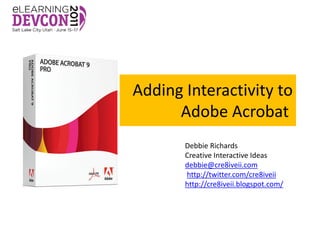
Acrobat
- 1. Adding Interactivity to Adobe Acrobat Debbie Richards Creative Interactive Ideas debbie@cre8iveii.com http://twitter.com/cre8iveii http://cre8iveii.blogspot.com/
- 4. Software • Need Acrobat 9 Pro or Pro Extended to add movies, sound files, Flash animations and widgets to your PDF. – 9 Pro: add FLV (Flash video) files or F4V (H.264 video) – 9 Pro Extended: Add videos in a much larger range of formats and convert them into FLV automatically
- 5. User Requirements • Anyone can view embedded video or animation files in PDF documents as long as they have Acrobat 9 Reader. • Acrobat 9 supports Flash technology natively – no additional software is needed.
- 6. Adding a video file to a PDF file 1. Open the Aquo_Bottle_Ad.pdf file 2. Click Multimedia button & choose Video Tool 3. Drag a box over the right side of the document. Insert Video dialog box appears 4. Click Browse and select Aquo_T03_Loop.flv file 5. Select Show Advanced Options in the Insert Video dialog box 6. Click Launch Settings tab
- 7. Click Ok.
- 8. Adding a video file to a PDF file 7. An image from the video file appears on the PDF page. 8. A Play button automatically appears in the bottom-left corner of the page. 9. Click the Play button to play the video. 10.Save the file.
- 9. Adding Flash animation 1. Open the Aquo_FAQ.pdf file 2. Click Multimedia button & choose Flash Tool 3. Drag a box over the right side of the document. Insert Flash dialog box appears 4. Click Browse and select Aquo_Header.swf file 5. Select Show Advanced Options in the Insert Video dialog box 6. Click Launch Settings tab
- 10. Click Ok.
- 11. Adding Flash animation 7. The header appears across the top of the document. 8. Select the Hand tool and move the cursor over the header. Click the header to activate it. The animation plays and continues to play. 9. Select the Flash Tool in the Multimedia toolbar again and double-click the header.
- 12. Click Ok.
- 13. Adding Flash animation 10.The animation will stop playing when the page is not visible. 11.Save the file.
- 14. Adding Sounds • Chose Multimedia>Sound Tool • Click where you want the sound to play.
- 15. TYPEWRITER
- 16. Typewriter tool • Provides a simple solution for filling out forms that do not contain interactive form fields. http://apps.americanbar.org/lpm/lpt/articles/att04061.shtml
- 18. Enable Typewriter • Users of Acrobat Professional can enable the Typewriter tool for users of the free Adobe Reader. • This allows Reader users to add their own typewritten annotations on top of the PDF and save the changes. • To enable the Typewriter tool for Adobe Reader users, go to Tools>Typewriter and choose Enable Typewriter tool in Adobe Reader. • Give the document a name and save it.
- 19. Adding Text • The Reader user simply clicks on the Typewriter tool to add text to the document. • The Reader can also save this document because the document itself has special capabilities once enabled to do so by Acrobat Professional.
- 20. Typewriter Tool in Adobe Acrobat X • The Typewriter tool is now called Add or Edit Text Box. • To get to it, open the Tools panel, then twirl down the Content section. http://blogs.adobe.com/acrolaw/2011/01/where-is-the-typewriter-tool-in-acrobat-x/
- 21. FORMS
- 22. Introduction • You can convert an existing electronic document (for example, a Word, Excel, or PDF document) or scan a paper document to a PDF form, and then add interactive form fields to the form.
- 23. FORMS - EXAMPLE #1
- 24. Create Basic Document • Create the basic document leaving a place for the data fields – I used PPT with tables. • Save the document as a PDF file.
- 25. Create the Form • Choose Forms >Start Form Wizard • Select An Existing Electronic Document and click Next. • Select Use the Current Document and click Next.
- 26. Add the Sale Price Per Fish Field • This is going to be a combo box – let the user select an item from a pop-up menu • Select Forms>Form Tools>Combo Box
- 34. Add the Number of Fish Sold Field • Combo Box • Number of Fish Sold • Text – 18 Helvetica Maroon Color • Options – 1 to 20 (commit immediately) • Format – Number with Zero Decimal Places
- 35. Add the Equipment CostField • Combo Box • Equipment Cost • Text – 18 Helvetica Maroon Color • Options – 1 to 10 (commit immediately) • Format – Number with Zero Decimal Places
- 36. Add the Hourly Wage Field • Combo Box • Hourly Wage • Text – 18 Helvetica Maroon Color • Options – 1 to 8 (commit immediately) • Format – Number with Zero Decimal Places
- 37. Add the Output field • Text Box • Output – Read Only • Text – 18 Helvetica Maroon Color • Options – Center • Format – Number with 2 Decimal Places • Calculate – Product of Number of Fish Sold, Sale Price Per Fish
- 38. Add the Input field • Text Box • Input – Read Only • Text – 18 Helvetica Maroon Color • Options – Center • Format – Number with 2 Decimal Places • Calculate – Sum of Equipment Cost, Hourly Wage
- 39. Add the Value-Added field • Text Box • Input – Read Only • Text – 18 Helvetica Maroon Color • Options – Center • Format – Number with 2 Decimal Places • Calculate – Simplified field notation - Output- Input
- 40. Preview the File • Select the Preview button
- 41. Specify Full Screen Mode • Choose File >Properties • Select Initial View tab • In the Windows Options area, select Open in Full Screen mode • Click OK • Choose File Save and then File Close • Open the file again
- 43. Create Basic Document • Create the basic document leaving a place for the data fields – I used PPT with tables. • Save the document as a PDF file.
- 44. Create the Form • Choose Forms >Start Form Wizard • Select An Existing Electronic Document and click Next. • Select Use the Current Document and click Next.
- 45. Add the 24 months ATOI field • Combo Box • Yr2ATOI • Text – 18 Helvetica Maroon Color • Options – 65989, 60989, 55989, 50989 etc. to 30989 • Format – Number with 0 Decimal Places
- 46. Add the ROI field • Combo Box • ROI • Text – 18 Helvetica Maroon Color • Options – 20% - 90%
- 47. Add the Investment Now field • Text Box • InvestAmt • Text – 18 Helvetica Maroon Color • Options – Center • Format – Number with 0 decimal places
- 48. Add the Investment 24 Months field • Text Box – Read Only • FutureValue • Text – 18 Helvetica Maroon Color • Options – Center • Format – Number with 0 decimal places • Simplified notation - (InvestAmt+(InvestAmt*ROI/100))+((InvestAm t+(InvestAmt*ROI/100))*ROI/100)
- 49. Add the Investment value of the business field • Text Box – Read Only • FutureBusValue • Text – 18 Helvetica Maroon Color • Options – Center • Format – Number with 0 decimal places • Simplified notation - 2*Yr2ATOI
- 50. Add the Required Share field • Text Box – Read Only • OwnershipPercent • Text – 18 Helvetica Maroon Color • Options – Center • Format – Percentage with 0 decimal places • Simplified notation - FutureValue/FutureBusValue
- 51. Preview the File • Select the Preview button
- 52. Specify Full Screen Mode • Choose File >Properties • Select Initial View tab • In the Windows Options area, select Open in Full Screen mode • Click OK • Choose File Save and then File Close • Open the file again
- 54. Articulate Presenter • Add as a web object • Need PDF • HTML page (filename = index.html) <html> <head> </head> <body> <embed src="form.pdf#toolbar=0&navpanes=0&scrollbar=0" width="640" height="480"> </body> </html>
- 55. EXTRAS
- 56. Support These video and PDF tutorials give you an overview of how to use Adobe® Acrobat® 9. • http://www.adobe.com/designcenter/acrobat/articles/ tutorial_index.html For tutorials and videos on creating forms, see these resources: • Simplifying form creation: www.adobe.com/go/lrvid4203_a9 • Creating Acrobat forms: http://movielibrary.lynda.com/html/modPage.a sp?id=540
- 57. Links and Bookmarks • This video shows you how links and bookmarks can be added to your PDF file to create an easier navigation method. Starting from Microsoft Word to the final PDF settings. • http://tv.adobe.com/watch/acrobat-tips-and- tricks/adding-interactivity-to-your-pdf- document-links-bookmarks/
