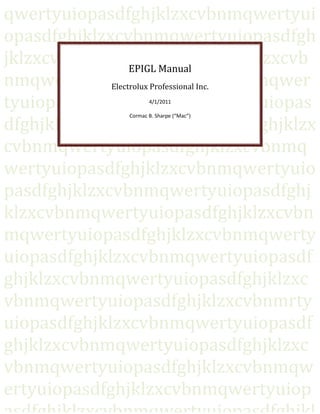
Manual of MS-Access / Excel / VBA Project
- 2. Electrolux Professional EPIGL Manual Cormac B. Sharpe (“Mac”) 7/17/2013 Page 2 of 59 Table of Contents Overview ...............................................................................................4 Introduction............................................................................................................................................ 4 EPIGL System Overview:.......................................................................................................................... 4 Setting Up & Running your Application:................................................................................................... 5 Application List ....................................................................................................................................... 5 Application Startup ................................................................................................................................. 6 Does the System know you?.................................................................................................................... 8 Application Overview.............................................................................................................................. 9 The Data Input Application ..................................................................11 PRMS Import......................................................................................................................................... 12 PRMS Import from Spreadsheet........................................................................................................ 13 PRMS Import Direct .......................................................................................................................... 13 Manual Input ........................................................................................................................................ 14 The “Add New Account” Dropdown Box............................................................................................ 14 Budgets ............................................................................................................................................ 15 The Reporting Application ...................................................................16 Refresh Report Data.............................................................................................................................. 17 The Reports Screen ............................................................................................................................... 18 Report List ............................................................................................................................................ 19 File Naming........................................................................................................................................... 21 Output Options..................................................................................................................................... 22 General Report Format.......................................................................................................................... 23 Browse Report Output Example ............................................................................................................ 24 So where are my Numbers?................................................................................................................... 26 Report Samples..................................................................................................................................... 27 The Admin Application ........................................................................34 The Admin Screen ................................................................................................................................. 35 The Users Screen................................................................................................................................... 36 The Permissions Screen......................................................................................................................... 36 The Assign User Permissions Screen ...................................................................................................... 37 The Application Settings Screen............................................................................................................. 38 The Chart of Accounts Screen ................................................................................................................ 39
- 3. Electrolux Professional EPIGL Manual Cormac B. Sharpe (“Mac”) 7/17/2013 Page 3 of 59 Defining the Chart of Accounts.......................................................................................................... 40 The Majors Screen ............................................................................................................................ 40 The Subs Screen................................................................................................................................ 40 Org (Cost Center) Definition.............................................................................................................. 41 The Segments Screen ........................................................................................................................ 41 The Regions Screen........................................................................................................................... 42 The Functions Screen ........................................................................................................................ 42 The Chart of Accounts Definition Screen............................................................................................ 43 The Report Mappings Screen................................................................................................................. 44 The Trend Report Items Screen ......................................................................................................... 45 The Trend Report Mappings Screen................................................................................................... 45 The Expense Report Items Screen...................................................................................................... 46 The Expense Report Mappings Screen ............................................................................................... 46 The Grandfathered 2010 Version .........................................................47 V:EPIGLGrandfathered 2010 Version................................................................................................. 47 Main Menu: .......................................................................................................................................... 48 Reports Screen...................................................................................................................................... 49 System Manual....................................................................................50 Introduction.......................................................................................................................................... 50 System Overview: ................................................................................................................................. 50 The EPIGL Network Home (V:EPIGL) ................................................................................................... 51 Subdirectories & Important Files:...................................................................................................... 51 Data Dictionary ..................................................................................................................................... 53 Primary Data File - Structure: ............................................................................................................ 53 Primary Data File - Data Dictionary:................................................................................................... 54 System Data File - Structure .............................................................................................................. 56 System Data File - Data Dictionary..................................................................................................... 57 Miscellaneous......................................................................................58 Using the Test Apps............................................................................................................................... 58 Refreshing the TEST Data: ................................................................................................................. 58 Sorting and Filtering Options................................................................................................................. 59 Status of the "Old" App......................................................................................................................... 59
- 4. Electrolux Professional EPIGL Manual Cormac B. Sharpe (“Mac”) 7/17/2013 Page 4 of 59 Overview Introduction EPIGL = Electrolux Professional Inc. General Ledger. EPIGL is a Database-driven Data Acquisition & Reporting System for the Profit & Loss side of the Electrolux Professional General Ledger. This document provides an overview of the various EPIGL Systems, Data and Functionality for the User, along with a System Manual for the Developer and System Administrator. So this is a User Manual and System Manual in one. EPIGL System Overview: EPIGL DATA (Charlotte NC) EPIGL_Admin_App Writes: Users Permissions Settings Mappings EPIGL_DataInput_App EPIGL_Reporting_App Reads Manual Input Import PRMS Writes Actuals PRMS (Ljungby Sweden) Reads Word Output PDF Output Browse Screen Screen Report Excel Report Printed Report Writes: Actuals & Budgets
- 5. Electrolux Professional EPIGL Manual Cormac B. Sharpe (“Mac”) 7/17/2013 Page 5 of 59 Setting Up & Running your Application: Application files are copied from the network (V:EPIGLApps) to the Users local hard drive as needed. All applications are then run from the local hard drive, but link to data on the network. NOTE: APPLICATIONS SHOULD NOT BE RUN FROM THE NETWORK LOCATION. COPY THEM LOCALLY TO A LOCATION ON YOUR LOCAL MACHINE AND RUN THEM FROM THERE. Application List Application Stored In File Name Description Admin App V:EPIGLApps EPIGL_ Admin_App.accdb Maintain Users, Permissions, Report Mappings, Chart of Accounts, Settings. Data Input App V:EPIGLApps EPIGL_ DataInput_App.accdb Import Actuals from PRMS. Manual Input of Actuals & Budgets. Reporting App V:EPIGLApps EPIGL_ Reporting_App.accdb Screen Reports, Printed Reports, Browse Results Screen, Report Outputs to Excel, PDF, Word etc. Admin App Test Version V:EPIGLApps EPIGL_TEST_Admin_App.accdb Admin App Test Version (Linked to Test Data) Data Input App Test Version V:EPIGLApps EPIGL_TEST_DataInput_App.accdb Data Input App Test Version (Linked to Test Data) Reporting App Test Version V:EPIGLApps EPIGL_TEST_Reporting_App.accdb Reporting App Test Version (Linked to Test Data) V:EPIGL Apps Data System Etc. Local Hard Drive EPIGL_Reporting_App EPIGL_DataInput_App EPIGL_Admin_App Copy your App to your local machine and run it from there Your App reads data from the Network
- 6. Electrolux Professional EPIGL Manual Cormac B. Sharpe (“Mac”) 7/17/2013 Page 6 of 59 Application Startup All EPIGL Apps start the same way. If they are in a “Trusted Location” then the Application just starts up. If not, however, you will see the following screen(s): So Click Options to enable the content ….
- 7. Electrolux Professional EPIGL Manual Cormac B. Sharpe (“Mac”) 7/17/2013 Page 7 of 59 Instead of enabling the content (which just works this one time), you can click on “Open the Trust Center” … … and define a Trusted Location for the location where you are storing your app files. This means you won’t have to deal with this issue again.
- 8. Electrolux Professional EPIGL Manual Cormac B. Sharpe (“Mac”) 7/17/2013 Page 8 of 59 Does the System know you? When you start an EPIGL App, one of the first things it does is finds out who you are. It identifies you by your Windows Logon ID. It then uses this ID to determine if you have been assigned any rights in the EPIGL System. If not, you will receive something like the following message … … after which the application will close, which makes sense since you have no rights to do anything.
- 9. Electrolux Professional EPIGL Manual Cormac B. Sharpe (“Mac”) 7/17/2013 Page 9 of 59 Application Overview The EPIGL Apps all have a common look and feel. Let’s look at an example Main Menu, in this case the TEST Version of EPIGL Data Input. If you click on <My Permissions> you will get a response similar to the following: Application Window Title – This will be either EPIGL or EPIGL Test. Name of the Current Screen The System knows who you are from your Windows Login. This is how it assigns you Permissions. Application Version Application Label – this is the same as the Application Window Title, plus specific Application Name. In the TEST Versions, we add a few very conspicuous Labels to make it very clear to the User that this is a TEST App, and not Production. You run the Action by clicking on it. You can click on the Label or on the Picture – the result is the same.
- 10. Electrolux Professional EPIGL Manual Cormac B. Sharpe (“Mac”) 7/17/2013 Page 10 of 59
- 11. Electrolux Professional EPIGL Manual Cormac B. Sharpe (“Mac”) 7/17/2013 Page 11 of 59 The Data Input Application
- 12. Electrolux Professional EPIGL Manual Cormac B. Sharpe (“Mac”) 7/17/2013 Page 12 of 59 PRMS Import The primary source of EPIGL data is the PRMS system which resides on an AS400 system in Sweden. PRMS Data is imported one year at a time – i.e. when you Import in 2011 you will overwrite all PRMS data in the EPIGL system for that year. Note however that a PRMS Import does not affect manually inputted data, i.e. a PRMS Import overwrites all PRMS data for the current year but does not delete any manually inputted data . There are 2 PRMS Import functions: They both result in the same thing. The first option (Import from Spreadsheet) is strictly speaking not needed since the second option was perfected, but it was decided to keep it as a backup function. 1) PRMS Import from Spreadsheet Imports the Data from a spreadsheet, to which PRMS data has already been imported. 2) PRMS Import Direct Imports data directly from PRMS into the EPIGL Application. If you click on either “Import from PRMS” option, you will need to have the necessary permissions. If not, you will receive a message like this …
- 13. Electrolux Professional EPIGL Manual Cormac B. Sharpe (“Mac”) 7/17/2013 Page 13 of 59 PRMS Import from Spreadsheet This is to Import PRMS data that has previously been imported to an Excel spreadsheet. When you click on this option, you get the following Dialog Box: This tells you exactly what you need to know in order to successfully import from a spreadsheet. The program will import the data from a specific sheet in a specific file in a specific location. When the sheet and file have been correctly named and put in the correct location, then re-enter this dialog and click <OK>. The Import will proceed. PRMS Import Direct This is to Import data directly from PRMS, using the PRMS login of the current User. When you click on this option, you get the following Dialog Box: Enter a valid User ID and Password and the Import will proceed.
- 14. Electrolux Professional EPIGL Manual Cormac B. Sharpe (“Mac”) 7/17/2013 Page 14 of 59 Manual Input All Budget numbers and some Actual numbers are manually entered in the EPIGL System. Click on <Manual Input> from the Main Menu and you get the following Screen: When it opens, the Screen defaults to Actuals for the Current Year, in this case 2011 Actuals. The “Add New Account” Dropdown Box Notice the Dropdown Box called “Add New Actual Account”. This lists “Full Accounts” (see definition below) that: a) are found in the Chart of Accounts, and b) are not already found in the current list (in this case, Manually Input 2011 Actuals). DEFINITION: Full Account An Account Description in the format MMMMM-OOOOOO-SSS where MMMMM is the 5-digit Major Account, OOOOOO is the 6-digit Org (Cost Center), and SSS is the 3-digit Sub Account. SSS is omitted if the sub value = 0. By choosing an Account in the Dropdown and clicking <ADD>, you Add that Account to the List, and can then start adding values for January, February etc. To Remove an Account from the List, simply highlight the row and press the <Delete> key. The Accounts in the List and the Accounts in the Dropdown Box are “Mutually Exclusive”. That is, any Account (that is defined in the Chart of Accounts) is either in the List or in the Dropdown at any one time, but not both. Every time an Account is Added or Removed from the List, both the List and the Dropdown values are refreshed.
- 15. Electrolux Professional EPIGL Manual Cormac B. Sharpe (“Mac”) 7/17/2013 Page 15 of 59 Budgets If you now click on Budgets (in the <Show Me> section), you will get the following Screen for 2011 Budgets: Notice that the Dropdown Box is now labeled “Add New Budget Account”. It now lists Accounts (that are defined in the Chart of Accounts) that are not already in the 2011 Budgets List.
- 16. Electrolux Professional EPIGL Manual Cormac B. Sharpe (“Mac”) 7/17/2013 Page 16 of 59 The Reporting Application
- 17. Electrolux Professional EPIGL Manual Cormac B. Sharpe (“Mac”) 7/17/2013 Page 17 of 59 Refresh Report Data This Action runs automatically when the Application starts, and whenever the User clicks <Refresh Report Data> on the Main Menu. It results in the following message: For Performance reasons, the Reports in the EPIGL Reporting App do not read Data directly from the EPIGL Data on the Network. Instead, the App copies the necessary data from the Network to the Local Hard drive, and the Reports read the Data from there. This means that the Reports will run much faster than if they were reading from the Network. This is especially important for Users working from home and connecting over a (slow?) VPN. However this also means that you need to run the “Refresh Report Data” Action, whenever you want changes to the EPIGL Data on the Network to be reflected in your Reports. Overview Diagram: EPIGL DATAEPIGL_Reporting_App Reports Refresh Report Data Word Output Browse Screen Screen Report Excel Report Printed Report Data Copy on Local Hard Drive Writes Reads Reads PDF Output
- 18. Electrolux Professional EPIGL Manual Cormac B. Sharpe (“Mac”) 7/17/2013 Page 18 of 59 The Reports Screen When you highlight a Report in the “Choose a Report” pane, the Screen is updated with a Report description (in the top-right green pane), and with Parameters and Output Options that are appropriate for that Report. To run a Report: Highlight one, choose Parameters to filter the Report by, and an Output Option & click <Go>. The Default Output Path is a location where any Report Output file will be put, if no other location is specified. It takes its initial value from the Application Setting (see the Admin Application). You can override this setting with the <Change> button. In any case, you can always override any Default Path at the time of producing the Report.
- 19. Electrolux Professional EPIGL Manual Cormac B. Sharpe (“Mac”) 7/17/2013 Page 19 of 59 Report List Here’s a list of all the Reports available in EPIGL. You will also see this list on the Reports Screen, and also in the first Report: “EPIGL Reports List”. REPORT DESCRIPTION EPIGL Reports List A List of all EPIGL Reports available from the Reports Screen, with a Description of each one. Trend Summary Custom Excel Report. Trend Report Summary Numbers, exported to a customized Excel file. User inputs Parameters for Year, Segment, Region, Function and Sub. Trend Details By Major Excel-Only Report. Trend Report Numbers broken out by Report Item, Major. User inputs Parameters for Year, Segment, Region, Function and Sub. Trend Details By Org Excel-Only Report. Trend Report Numbers broken out by Report Item, Org. User inputs Parameters for Year, Segment, Region, Function and Sub. Trend All Details Excel-Only Report. Trend Report Numbers at most detailed level, i.e. broken out by Report Item, Major, Org, Sub, and by Hardcoded/Not Hardcoded. User inputs Parameters for Year, Segment, Region, Function and Sub. Expense Summary (Actuals) Summary-Level Expense Report, for Actuals. User inputs Parameters for Year, Segment, Region, Function and Sub. Expense Summary (Budgets) Summary-Level Expense Report, for Budgets. User inputs Parameters for Year, Segment, Region, Function and Sub. Expense Summary (Actuals and Budgets) Excel-Only Report. Summary-Level Expense Report, for Actuals and Budgets. User inputs Parameters for Year, Segment, Region, Function and Sub. Expense By Major (Actuals) Expense Report Details, for Actuals. Broken out by Major. User inputs Parameters for Year, Segment, Region, Function and Sub. Expense By Major (Budgets) Expense Report Details, for Budgets. Broken out by Major. User inputs Parameters for Year, Segment, Region, Function and Sub.
- 20. Electrolux Professional EPIGL Manual Cormac B. Sharpe (“Mac”) 7/17/2013 Page 20 of 59 Expense By Major (Actuals and Budgets) Excel-Only Report. Expense Report Details, for Actuals and Budgets. Broken out by Major. User inputs Parameters for Year, Segment, Region, Function and Sub. Expense By Org (Actuals) Expense Report Details, for Actuals. Broken out by Org. User inputs Parameters for Year, Segment, Region, Function and Sub. Expense By Org (Budgets) Expense Report Details, for Budgets. Broken out by Org. User inputs Parameters for Year, Segment, Region, Function and Sub. Expense By Org (Actuals and Budgets) Excel-Only Report. Expense Report Details, for Actuals and Budgets. Broken out by Org. User inputs Parameters for Year, Segment, Region, Function and Sub. Expense All Details (Actuals) Expense Report Numbers with All Details, for Actuals. At most detailed level, i.e. broken out by Report Item, Major, Org, Sub, and by Hardcoded/Not Hardcoded. User inputs Parameters for Year, Segment, Region, Function and Sub. Expense All Details (Budgets) Expense Report Numbers with All Details, for Budgets. At most detailed level, i.e. broken out by Report Item, Major, Org, Sub, and by Hardcoded/Not Hardcoded. User inputs Parameters for Year, Segment, Region, Function and Sub. Expense All Details (Actuals and Budgets) Excel-Only Report. Expense Report Numbers with All Details, for Actuals and Budgets. At most detailed level, i.e. broken out by Report Item, Major, Org, Sub, and by Hardcoded/Not Hardcoded. User inputs Parameters for Year, Segment, Region, Function and Sub. Actuals Table with Mappings A view of everything currently in the Actuals table, for the given Fiscal Year, with Mappings to Chart of Accounts, Trend Reports and Expense Reports. User inputs Year Parameter. Budgets Table with Mappings A view of everything currently in the Budgets table, for the given Fiscal Year, with Mappings to Chart of Accounts and Trend Reports. User inputs Year Parameter. COA - Major Accounts A List of Major Accounts from the Chart Of Accounts. COA - Org Components Access-Only Report. An Overview of Org Components (Segments, Regions and Functions). This report is based on multiple sub-reports, so is an Access-Only Report (can't export to Excel, or Browse Report Output).
- 21. Electrolux Professional EPIGL Manual Cormac B. Sharpe (“Mac”) 7/17/2013 Page 21 of 59 COA - Orgs (Cost Centers) A List of Orgs (a.k.a. Cost Centers) from the Chart Of Accounts. COA - Chart Of Accounts A Full Description of the Chart Of Accounts, which defines which Major/Org/Sub combinations are dealt with in this System. Sorted by Full Account (Major, Org, Sub) COA - Account List with Mappings A List of All Accounts in the Chart Of Accounts, with Current Mappings: i.e. Is the given Account currently: 1) In the Actuals Table (for the given Year)? 2) In the Budgets Table (for the given Year)? 3) Mapped to the Trend Reports? 4) Mapped to the Expense Reports? Sorted by Full Account (Major, Org, Sub). User inputs Year Parameter. Report Mappings: Trend Report A List of which Major/Org combinations map to each Report Item in the Trend Reports. Report Mappings: Expense Report A List of which Majors map to each Report Item in the Expense Reports. File Naming When Output Files are generated by the Reporting Interface, it names them with the following format: YYYYReportName.FiltersYYYYMMDDHHmm.xxx … where YYYY is the year (only used if the report is year-specific); ReportName is the Name of the Report, Filters is a list of filters (if any) applied to the Report in the ‘Report Parameters’ section; YYYYMMDDHHmm is a Timestamp describing when the report was produced, with Year, Month, Day, Hour & Minutes in that order; and xxx is the file extension. For example: 2011TrendSummary.EFS-NA-AllFunctions-AllSubs201104010723.xlsx
- 22. Electrolux Professional EPIGL Manual Cormac B. Sharpe (“Mac”) 7/17/2013 Page 22 of 59 Output Options Here’s a list of all the Output Options available. Not all options are available for all reports. For example, a number of reports are “too wide” i.e. they have too many columns to easily show in an Access-type report, so they have only 2 Output Options: Excel Report & Browse Report Output. OUTPUT OPTION DESCRIPTION View This is a View of the Report optimized for on-screen viewing. Print Preview On-screen page-by-page view of what the printed Report will look like. Quick Print (1 Copy / All Pages) Without prompting for options, the program will send 1 copy of the complete Report to the default printer. Print with Options The program prompts the User for 1) What pages to print, 2) how many copies, and 3) what printer to use, then prints the Report using those options. Browse Report Output The Report Output is presented in a ‘browse-able’ screen. The User can apply multiple sorts and filters to this screen, and view and/or copy the results. Excel Report The Report Data is outputted to an Excel spreadsheet, with Title and other Info, and formatted to Report quality. Export to PDF Format The Report is outputted to an Adobe PDF file. So you get a lightweight exact graphic representation of the Access Report which anyone can view without running Access. Export to Rich Text Format (Word) The Report is outputted to a MS-Word compatible format. Word does its best (not always completely successful) to copy the formatting from the Access Report. The advantage here is that you can edit this file. Export to a Text File The Report is outputted to a text file. Formatting will be compromised.
- 23. Electrolux Professional EPIGL Manual Cormac B. Sharpe (“Mac”) 7/17/2013 Page 23 of 59 General Report Format The EPIGL Reports all have a common look and feel. Let’s look at an example Report, in this case an Expense Summary for Brazil from the TEST Version of the Reporting App. This Screenshot is of the Output produced with the ‘Print Preview’ Output Option. Application Title – This will be either EPIGL or EPIGL Test. In this case we know that we are looking at Test Data. Report Title Date ProducedSorting Info Date & Time Produced Report Name Page X of XXX
- 24. Electrolux Professional EPIGL Manual Cormac B. Sharpe (“Mac”) 7/17/2013 Page 24 of 59 Browse Report Output Example The Output Option called “Browse Report Output” presents the User with the Report Output not in a Report as such, but in a ‘browse-able’ screen. The User can apply multiple Sorts and Filters to this screen and view and/or copy the results. Let’s look at an example: We Choose the Report “Trend All Details”, for 2011 with all other parameters open, and with Output = “Browse Report Output”. This results in:
- 25. Electrolux Professional EPIGL Manual Cormac B. Sharpe (“Mac”) 7/17/2013 Page 25 of 59 We filter on FullOrgName = 120000-EFS/LA/General (right-hand click on it for filtering and sorting options). Then we filter on JAN ACT = Blank (right-hand click on a blank cell in that column and choose the “Equals Blank” filtering option). For good measure we Sort on the “Full Account” column. So now we have created an Ad-Hoc report of 120000-EFS/LA/General accounts that have no Actuals reported for January 2011: You can now copy and paste these rows to an Excel spreadsheet if required.
- 26. Electrolux Professional EPIGL Manual Cormac B. Sharpe (“Mac”) 7/17/2013 Page 26 of 59 So where are my Numbers? Sometimes it can be difficult to understand why a given Account and Amount are not showing up in a Trend Report or an Expense Report. Let’s look at what is necessary for info to show up in the Reports. Let’s say we have the following Account & Amounts in the Actuals Table: MAJOR ORG SUB JAN FEB 25010 120100 0 32000 41000 … but this info is not showing up in the Trend Report. What could be wrong? Are all 3 of the following conditions true? The following Reports will be instrumental in tracking down any problem: Actuals Table with Mappings; Budgets Table with Mappings; COA - Account List with Mappings; Report Mappings: Trend Report; Report Mappings: Expense Report. Info is in the Actuals Table? Account is mapped to the Trend Report? Account is defined in the Chart of Accounts? This example is to ensure that an Actuals entry shows up in the Trend Report. The same logic applies if we are talking about an Expense Report, Or if it is Budget numbers we are looking for. Hint: An Account cannot be mapped to a Report unless it is in the Chart of Accounts, so if there is a problem, check the Report Mappings first.
- 27. Electrolux Professional EPIGL Manual Cormac B. Sharpe (“Mac”) 7/17/2013 Page 27 of 59 Report Samples EPIGL Reports List: Trend Summary: (Unfiltered)
- 28. Electrolux Professional EPIGL Manual Cormac B. Sharpe (“Mac”) 7/17/2013 Page 28 of 59 Trend Details by Major: (after filtering with Segment = FS, Region = NA, and Function = Admin in the Report Parameters) Expense Summary (Actuals): (Unfiltered)
- 29. Electrolux Professional EPIGL Manual Cormac B. Sharpe (“Mac”) 7/17/2013 Page 29 of 59 Expense by Org (Budgets): (Sub = Brazil) Actuals Table with Mappings: (Produced in the Browse Screen)
- 30. Electrolux Professional EPIGL Manual Cormac B. Sharpe (“Mac”) 7/17/2013 Page 30 of 59 COA – Major Accounts: (Print Preview)
- 31. Electrolux Professional EPIGL Manual Cormac B. Sharpe (“Mac”) 7/17/2013 Page 31 of 59 COA – Org Components:
- 32. Electrolux Professional EPIGL Manual Cormac B. Sharpe (“Mac”) 7/17/2013 Page 32 of 59 COA – Orgs (Cost Centers): COA – Chart of Accounts:
- 33. Electrolux Professional EPIGL Manual Cormac B. Sharpe (“Mac”) 7/17/2013 Page 33 of 59 COA – Account List with Mappings: Report Mappings: Trend Report:
- 34. Electrolux Professional EPIGL Manual Cormac B. Sharpe (“Mac”) 7/17/2013 Page 34 of 59 The Admin Application
- 35. Electrolux Professional EPIGL Manual Cormac B. Sharpe (“Mac”) 7/17/2013 Page 35 of 59 The Admin Screen In this Application the System Administrator can maintain Data on: - Users; - Permissions; - Permissions Assigned to Users; - Application Settings; - Chart of Accounts Definition; - Report Mappings.
- 36. Electrolux Professional EPIGL Manual Cormac B. Sharpe (“Mac”) 7/17/2013 Page 36 of 59 The Users Screen The Permissions Screen This Screen is Read-Only. It is for informational purposes only.
- 37. Electrolux Professional EPIGL Manual Cormac B. Sharpe (“Mac”) 7/17/2013 Page 37 of 59 The Assign User Permissions Screen This is where the System Admin grants or revokes privileges.
- 38. Electrolux Professional EPIGL Manual Cormac B. Sharpe (“Mac”) 7/17/2013 Page 38 of 59 The Application Settings Screen This is where the System Admin can modify Application-Level Settings.
- 39. Electrolux Professional EPIGL Manual Cormac B. Sharpe (“Mac”) 7/17/2013 Page 39 of 59 The Chart of Accounts Screen The Chart of Accounts defines what Full Accounts (combinations of Major Account, Org (Cost Center) and Sub Account) are “legal” or “interesting” in the EPIGL System. If a Full Account (a.k.a. Major/Org/Sub - see definition below) is not part of the Chart of Accounts, then it effectively doesn’t exist in this system, e.g. you won’t be able to Add it to Actuals or Budgets in the Manual Input Screen, and it will not turn up in any Screen or Report etc. Note: The PRMS download often loads accounts into our Actuals table that are NOT in the Chart of Accounts, but these are made invisible to the rest of the system as described above.
- 40. Electrolux Professional EPIGL Manual Cormac B. Sharpe (“Mac”) 7/17/2013 Page 40 of 59 DEFINITION: Full Account Also Known As: Major/Org/Sub. An Account Description in the format MMMMM-OOOOOO-SSS where MMMMM is the 5-digit Major Account, OOOOOO is the 6-digit Org (Cost Center), and SSS is the 3-digit Sub Account. SSS is omitted if the sub value = 0. Defining the Chart of Accounts We define the Chart of Accounts by first defining its components (Major, Org & Sub) and then associating these components together in the Chart of Accounts Definition Screen. Note that Org must, in its turn, be defined from its components. The Majors Screen The Subs Screen
- 41. Electrolux Professional EPIGL Manual Cormac B. Sharpe (“Mac”) 7/17/2013 Page 41 of 59 Org (Cost Center) Definition You define a new Org (6 digits) by defining its components: - Segment (1 digit) - Region (1 digit) - Function (2 digits) - Customizable (2 digits) (not currently used, except as 00 = Unassigned) Any possible combination of the above components, once they exist in the system, is a valid Org that you can use elsewhere in the System. The Segments Screen
- 42. Electrolux Professional EPIGL Manual Cormac B. Sharpe (“Mac”) 7/17/2013 Page 42 of 59 The Regions Screen The Functions Screen
- 43. Electrolux Professional EPIGL Manual Cormac B. Sharpe (“Mac”) 7/17/2013 Page 43 of 59 The Chart of Accounts Definition Screen After all the components are defined, they can be pulled together in this Screen. The drop-down boxes will only supply values previously entered into the system in the previously shown Screens. Note the Major/Org/Sub column to the left (a.k.a. Full Account) – this is a read-only column which is calculated by the EPIGL System, pulling together the various numerical components into a single Account Description.
- 44. Electrolux Professional EPIGL Manual Cormac B. Sharpe (“Mac”) 7/17/2013 Page 44 of 59 The Report Mappings Screen Trend Reports: Trend Report Items are first defined in the Trend Report Items Screen. Then they can be mapped to Major/Org combinations in the Trend Report Mappings Screen. The amounts associated with these Major/Org combinations will then become part of the report. Expense Reports: Expense Report Items are first defined in the Expense Report Items Screen. Then they can be mapped to Majors in the Expense Report Mappings Screen. The amounts associated with these Majors will then become part of the report.
- 45. Electrolux Professional EPIGL Manual Cormac B. Sharpe (“Mac”) 7/17/2013 Page 45 of 59 The Trend Report Items Screen The Trend Report Mappings Screen
- 46. Electrolux Professional EPIGL Manual Cormac B. Sharpe (“Mac”) 7/17/2013 Page 46 of 59 The Expense Report Items Screen The Expense Report Mappings Screen
- 47. Electrolux Professional EPIGL Manual Cormac B. Sharpe (“Mac”) 7/17/2013 Page 47 of 59 The Grandfathered 2010 Version This is a “Sealed” version of the Application and data, reflecting the Pre-Org-Restructure data from 2010. Note that this version contains everything in 1 file: - All Functions (1 app instead of 3); - All Data. V:EPIGLGrandfathered 2010 Version This location is for storing all files relating to the Grandfathered 2010 Version of the EPIGL system. This is the Old Org Version of the EPIGL System with 2010 data, Grandfathered on 2/14/2011. Data in this version has a 3-digit Org (Cost Center) structure. EPIGL Data that came after this has an 6-digit Org (Cost Center) structure. Unlike the Live EPIGL Application File, which links to data tables in separate Data Files, the Grandfathered application file (EPIGL_App_Grandfathered20110214.accdb) contains all of its own data tables, i.e. it is a standalone application & data file. To run the Grandfathered 2010 Version, just run EPIGL_App_Grandfathered20110214.accdb (don’t run it from the network – copy it locally and run it from there)
- 48. Electrolux Professional EPIGL Manual Cormac B. Sharpe (“Mac”) 7/17/2013 Page 48 of 59 Main Menu: Click on “Information about this Version” and you get the following Overview:
- 49. Electrolux Professional EPIGL Manual Cormac B. Sharpe (“Mac”) 7/17/2013 Page 49 of 59 Reports Screen Click on “Information about the Trend Report this Version” and you get the following information:
- 50. Electrolux Professional EPIGL Manual Cormac B. Sharpe (“Mac”) 7/17/2013 Page 50 of 59 System Manual Introduction This section provides an “under the hood” view of the various Electrolux Professional Inc. General Ledger (EPIGL) Systems and Functionality for the Developer and System Administrator. System Overview: The EPIGL system is designed so everything (Data, Functionality, Infrastructure) is centrally stored on the network. Applications are run locally, after being copied down from the network. The advantage of this Deployment Model is that: 1) The Change Control Process is greatly simplified – i.e. any changes to functionality only need to be made to the network-based repository, with no updates required to the Users Local Machine. 2) Users always run their own copy of the Access Application, from their local machine. This avoids conflicts and improves performance. Application files are copied from the network (V:EPIGLApps) to the Users local hard drive as needed. All applications are then run from the local hard drive, but link to data on the network. V:EPIGL Apps Data System Documentation Etc. Local Hard Drive EPIGL_Reporting_App EPIGL_DataInput_App EPIGL_Admin_App Copy your App to your local machine and run it from there Your App reads data from the Network
- 51. Electrolux Professional EPIGL Manual Cormac B. Sharpe (“Mac”) 7/17/2013 Page 51 of 59 The EPIGL Network Home (V:EPIGL) EPIGL is a Network Repository of all EPIGL Data, Functionality and Infrastructure. EPIGL, at the time of writing, resides at: Aug-sfil02aug-publicProfessional AccountingAcct prof uabEPIGL … and is normally mapped as V:EPIGL. Note that V:EPIGL contains EVERYTHING in the EPIGL system. Subdirectories & Important Files: V:EPIGLApps Contains EPIGL Application Files (and their TEST Versions). - EPIGL_Admin_App.accdb - EPIGL_DataInput_App.accdb - EPIGL_Reporting_App.accdb - EPIGL_TEST_Admin_App.accdb - EPIGL_TEST _DataInput_App.accdb - EPIGL_TEST _Reporting_App.accdb - NOTE: APPLICATIONS SHOULD NOT BE RUN FROM THE NETWORK LOCATION. COPY THEM LOCALLY TO A LOCATION ON YOUR LOCAL MACHINE AND RUN THEM FROM THERE. V:EPIGLData Contains EPIGL Core Data, Test Data. EPIGL_Data.accdb - This is the Primary Back-End Data File of the EPIGL System. - Contains Actuals, Budgets, Chart of Accounts, Report Mappings etc. EPIGL_TEST_Data.accdb - Test Data Version to serve the Test Applications. V:EPIGLDocumentation Documentation Files. - E.g. This document.
- 52. Electrolux Professional EPIGL Manual Cormac B. Sharpe (“Mac”) 7/17/2013 Page 52 of 59 V:EPIGLGrandfathered 2010 Version This location is for storing all files relating to the Grandfathered 2010 Version of the EPIGL system. This is the Old Org Version of the EPIGL System with 2010 data, Grandfathered on 2/14/2011. Data in this version has a 3-digit Org (Cost Center) structure. EPIGL Data that came after this has an 6-digit Org (Cost Center) structure. Unlike the Live EPIGL Application File, which links to data tables in separate Data Files, the Grandfathered application file (EPIGL_App_Grandfathered20110214.accdb) contains all of its own data tables, i.e. it is a stand-alone application & data file. To run the Grandfathered 2010 Version, just run EPIGL_App_Grandfathered20110214.accdb. First copy to your local machine & run it from there. V:EPIGLPRMSDownLoads This location is for storing Excel Files that contain a PRMS download. V:EPIGLReports This (default) location for storing Reports in various formats. V:EPIGLSystem This location is for storing the EPIGL System files Contains System Infrastructure and System Data. EPIGL_System_Data.accdb - System Back-End Data File. - Contains Permissions, Users, Report Mappins, Chart of Accounts, Application Settings etc. EPIGL_TEST_System_Data.accdb - Test Data Version to serve the Test Applications. V:EPIGLSystemTemplates Various MS-Excel Template files for producing custom Reports, e.g. the Trend Report.
- 53. Electrolux Professional EPIGL Manual Cormac B. Sharpe (“Mac”) 7/17/2013 Page 53 of 59 Data Dictionary Primary Data File - Structure: The Primary Back-end Data File (V:EPIGLDataEPIGL_Data.accdb) has the following structure:
- 54. Electrolux Professional EPIGL Manual Cormac B. Sharpe (“Mac”) 7/17/2013 Page 54 of 59 Primary Data File - Data Dictionary: The Primary Back-end Data File (V:EPIGLDataEPIGL_Data.accdb) contains the following Tables & Fields: TableName FieldName FieldDescription Type tblActuals ID Unique Identifier. LongInt tblActuals WhenAdded When this record was added. Date/Time tblActuals FiscalYear What Year? Integer tblActuals MAJOR Major 5 digit account. LongInt tblActuals ORG Org - Combination of Segment, Region, Function and Customizable. LongInt tblActuals SUB 3 digit Sub Account LongInt tblActuals Hardcoded If Yes, then this is info entered Manually into the system. If No, then this is data Imported from PRMS. Boolean tblActuals JAN Dollar Amount for January. Double tblActuals FEB Dollar Amount for February. Double tblActuals MAR etc Double tblActuals APR etc Double tblActuals MAY MAY Double tblActuals JUN JUN Double tblActuals JUL JUL Double tblActuals AUG AUG Double tblActuals SEP SEP Double tblActuals OCT OCT Double tblActuals NOV NOV Double tblActuals DEC DEC Double tblBudgets ID Unique Identifier. LongInt tblBudgets WhenAdded When this record was added. Date/Time tblBudgets FiscalYear What Year? Integer tblBudgets MAJOR Major 5 digit account. LongInt tblBudgets ORG Org - Combination of Segment, Region, Function and Customizable. LongInt tblBudgets SUB 3 digit Sub Account LongInt tblBudgets Hardcoded If Yes, then this is info entered Manually into the system. (always true for Budgets). Boolean tblBudgets JAN Dollar Amount for January. Double tblBudgets FEB Dollar Amount for February. Double tblBudgets MAR etc. Double tblBudgets APR etc. Double tblBudgets MAY MAY Double tblBudgets JUN JUN Double tblBudgets JUL JUL Double tblBudgets AUG AUG Double tblBudgets SEP SEP Double tblBudgets OCT OCT Double tblBudgets NOV NOV Double tblBudgets DEC DEC Double tblChartOfAccounts ID Unique Identifier. This table defines what LongInt
- 55. Electrolux Professional EPIGL Manual Cormac B. Sharpe (“Mac”) 7/17/2013 Page 55 of 59 Major/Org/Sub combinations are legitimate for the EPIGL system. tblChartOfAccounts Major Major 5 digit account. LongInt tblChartOfAccounts Segment Org Component. LongInt tblChartOfAccounts Region Org Component. LongInt tblChartOfAccounts Function Org Component. LongInt tblChartOfAccounts Customizable Org Component. LongInt tblChartOfAccounts Sub 3 digit Sub Account LongInt tblExpenseReportItems ID Unique Identifier. LongInt tblExpenseReportItems Report Type Report Type, e.g. 'P&L'. Text tblExpenseReportItems Level1Group Level 1 Grouping. Text tblExpenseReportItems Level2Group Level 2 Grouping (within the Level 1 Grouping). Text tblExpenseReportItems SortOrder1 Sorting sequence for Level 1. Double tblExpenseReportItems SortOrder2 Sorting sequence for Level 2. Double tblExpenseReportMappings ReportItemID Secondary Key. Relates to ID in tblExpenseReportItems. LongInt tblExpenseReportMappings Major 5 digit Major Account that maps to this Report Item. LongInt tblMajor ID Unique Identifier. LongInt tblMajor Major 5 digit Major Account #. Unique. LongInt tblMajor MajorName Account Name. Text tblMajor Notes Notes Memo/Hyperlink tblOrgCustomizable ID Unique Identifier. LongInt tblOrgCustomizable Customizable The number of the Customizable component of the Org Number. LongInt tblOrgCustomizable Description Description Text tblOrgFunctions ID Unique Identifier. LongInt tblOrgFunctions Function The number of the Function component of the Org Number. LongInt tblOrgFunctions Description Description Text tblOrgRegions ID Unique Identifier. LongInt tblOrgRegions Region The number of the Region component of the Org Number. LongInt tblOrgRegions Code The code for the Region component of the Org Number. Text tblOrgRegions Description Description Text tblOrgSegments ID Unique Identifier. LongInt tblOrgSegments Segment The number of the Segment component of the Org Number. LongInt tblOrgSegments Code The code for the Segment component of the Org Number. Text tblOrgSegments Description Description Text tblSub ID Unique Identifier. LongInt tblSub Sub 3 digit Sub Account. Unique. LongInt tblSub Description Description Text tblTrendReportItems ID Unique Identifier. LongInt tblTrendReportItems Report Type Report Type, e.g. 'Trend Report'. Text tblTrendReportItems SortOrder1 Sorting sequence for the Report Item. Double tblTrendReportItems Report Item Name of Report Row Item in which to group report data. Text
- 56. Electrolux Professional EPIGL Manual Cormac B. Sharpe (“Mac”) 7/17/2013 Page 56 of 59 tblTrendReportMappings ReportItemID Secondary Key. Relates to ID in tblTrendReportItems. LongInt tblTrendReportMappings Major 5 digit Major Account that maps to this Report Item. LongInt tblTrendReportMappings Org 6 digit Org that maps to this Report Item. LongInt System Data File - Structure The System Back-End Data File (V:EPIGLSystemEPIGL_SystemData.accdb) has the following structure:
- 57. Electrolux Professional EPIGL Manual Cormac B. Sharpe (“Mac”) 7/17/2013 Page 57 of 59 System Data File - Data Dictionary The System Back-End Data File (V:EPIGLSystemEPIGL_System_Data.accdb) contains the following Tables & Fields: TableName FieldName FieldDescription Type tblPermissions ID Unique Identifier. LongInt tblPermissions Permission The Permission that can be granted to Users. Text tblPermissions Description Permission Description. Text tblSystemSettings ID Unique Identifier. LongInt tblSystemSettings Setting The name of the Setting to which a value must be assigned. Text tblSystemSettings SettingValue The Value to assign to the Setting. Text tblSystemSettings Description Setting Description. Text tblUserPermissions ID Unique Identifier. In this table you assign Permissions to Users. LongInt tblUserPermissions UserID Secondary ID. Relates to ID in tblUsers. LongInt tblUserPermissions PermissionI D Secondary ID. Relates to ID in tblPermissions. LongInt tblUsers ID Unique Identifier. LongInt tblUsers LoginID This is the Users Windows Logon ID, which we are using for Security and Permissioning. Windows Authentication. Text tblUsers FirstName Users First Name. Text tblUsers LastName Users Last Name. Text tblUsers Title The Users Title or Function. Text
- 58. Electrolux Professional EPIGL Manual Cormac B. Sharpe (“Mac”) 7/17/2013 Page 58 of 59 Miscellaneous Using the Test Apps The test versions are functionally exactly the same as the Production versions, except that they point at Test Data Tables, which are simply copies of the EPIGL Production Data Tables. Test Data and Production Data are completely separate. These 3 Apps are for testing the functionality, testing ideas etc. Feel free to try anything – The Test Apps have no connection to the Production System. The Test Versions of the EPIGL Apps are as follows: In V:EPIGLApps: - EPIGL_TEST_Admin_App.accdb - EPIGL_TEST_DataInput_App.accdb - EPIGL_TEST_Reporting_App.accdb The following applies to the Test Apps as to all EPIGL Apps: NOTE: APPLICATIONS SHOULD NOT BE RUN FROM THE NETWORK LOCATION. COPY THEM LOCALLY TO A LOCATION ON YOUR LOCAL MACHINE AND RUN THEM FROM THERE. Refreshing the TEST Data: EPIGL Production and TEST data are separate, but have exactly the same structure. That means you can safely refresh the TEST data by overwriting it with the Production Data, after which you can then run test actions, simulations etc. on a fresh copy of Production Data. To Refresh TEST Core Data: In V:EPIGLData: - Delete EPIGL_TEST_Data.accdb - Make a copy of EPIGL_Data.accdb - Rename the copy to EPIGL_TEST_Data.accdb To Refresh TEST System Data: (Users, Permissions, Report Mappings, Chart of Accounts, Settings) In V:EPIGLSystem: - Delete EPIGL_TEST_SystemData.accdb - Make a copy of EPIGL_SystemData.accdb - Rename the copy to EPIGL_TEST_SystemData.accdb
- 59. Electrolux Professional EPIGL Manual Cormac B. Sharpe (“Mac”) 7/17/2013 Page 59 of 59 Sorting and Filtering Options In any of the screens in EPIGL that show rows of information, you can right-hand click on any item in the column you are interested in, and you will get a range of sorting and filtering options. Status of the "Old" App This was the original all-inclusive Application called EPIGL_App.accdb. This has been deprecated (meaning it’s recommended that you don't use it, but you can), and therefore archived, i.e. it now resides in: V:EPIGLAppsArchive This app contains all the original functionality now contained in the 3 new Apps. One big difference is that the reporting in this Old App runs directly from the EPIGL Data on the Network, instead of from local copies of the Data as in the new Reporting App (see documentation on the Reporting Application). The Old App still works fine as before, and can be used if necessary, however it does not have all the latest updates. It is recommended to use the other 3 new Apps instead, and that all future development is used on the 3 new Apps only.