QuickTime MOV Files in iMovie 09
•
4 gefällt mir•3,809 views
Instructions for importing QuickTime .mov files created with the Sorenson Video 3, MPEG Layer 3 compression into iMovie 09. Also, includes instructions for using chroma-key in iMovie 09.
Melden
Teilen
Melden
Teilen
Downloaden Sie, um offline zu lesen
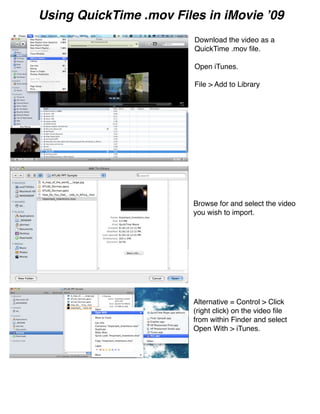
Empfohlen
The Association of Independent Kentucky Colleges and Universities is required by statute to make an annual report to the Council on Postsecondary Education. This presentation was delivered by AIKCU President Gary S. Cox, along with AIKCU Board Chair John Roush (Centre College President) and Vice Chair Bill Huston (St. Catharine College President) at the 9/10/09 CPE meeting in Bowling Green Kentucky.AIKCU Annual Report to Ky Council on Postsecondary Education

AIKCU Annual Report to Ky Council on Postsecondary EducationAssociation of Independent Kentucky Colleges and Universities
2006 report on AIKCU's teacher preparation programs.Preparing Teachers...Building the Future (2006)

Preparing Teachers...Building the Future (2006)Association of Independent Kentucky Colleges and Universities
Presentation by Jason Whitaker, Transylvania University, at the 2010 AIKCU Technology Symposium.Zimbra – Next Generation E-Mail and Collaboration - Jason Whitaker, Transylva...

Zimbra – Next Generation E-Mail and Collaboration - Jason Whitaker, Transylva...Association of Independent Kentucky Colleges and Universities
Empfohlen
The Association of Independent Kentucky Colleges and Universities is required by statute to make an annual report to the Council on Postsecondary Education. This presentation was delivered by AIKCU President Gary S. Cox, along with AIKCU Board Chair John Roush (Centre College President) and Vice Chair Bill Huston (St. Catharine College President) at the 9/10/09 CPE meeting in Bowling Green Kentucky.AIKCU Annual Report to Ky Council on Postsecondary Education

AIKCU Annual Report to Ky Council on Postsecondary EducationAssociation of Independent Kentucky Colleges and Universities
2006 report on AIKCU's teacher preparation programs.Preparing Teachers...Building the Future (2006)

Preparing Teachers...Building the Future (2006)Association of Independent Kentucky Colleges and Universities
Presentation by Jason Whitaker, Transylvania University, at the 2010 AIKCU Technology Symposium.Zimbra – Next Generation E-Mail and Collaboration - Jason Whitaker, Transylva...

Zimbra – Next Generation E-Mail and Collaboration - Jason Whitaker, Transylva...Association of Independent Kentucky Colleges and Universities
The full version of the 2006 AIKCU economic and cultural impact study, "Private Colleges, Public Benefits" conducted by Human Capital Research Corporation.Private Colleges, Public Benefits (2006) - full report

Private Colleges, Public Benefits (2006) - full reportAssociation of Independent Kentucky Colleges and Universities
Christian Elrod on how Transylvania University manages printing with PaperCut NG.PaperCut for Print Control - Christian Elrod, Transylvania University

PaperCut for Print Control - Christian Elrod, Transylvania UniversityAssociation of Independent Kentucky Colleges and Universities
Weitere ähnliche Inhalte
Andere mochten auch
The full version of the 2006 AIKCU economic and cultural impact study, "Private Colleges, Public Benefits" conducted by Human Capital Research Corporation.Private Colleges, Public Benefits (2006) - full report

Private Colleges, Public Benefits (2006) - full reportAssociation of Independent Kentucky Colleges and Universities
Christian Elrod on how Transylvania University manages printing with PaperCut NG.PaperCut for Print Control - Christian Elrod, Transylvania University

PaperCut for Print Control - Christian Elrod, Transylvania UniversityAssociation of Independent Kentucky Colleges and Universities
Andere mochten auch (7)
Private Colleges, Public Benefits (2006) - full report

Private Colleges, Public Benefits (2006) - full report
PaperCut for Print Control - Christian Elrod, Transylvania University

PaperCut for Print Control - Christian Elrod, Transylvania University
Mehr von Jennifer Dorman
Mehr von Jennifer Dorman (20)
Dialing the Digital Compass with Disovery Education streaming

Dialing the Digital Compass with Disovery Education streaming
Kürzlich hochgeladen
Mehran University Newsletter is a Quarterly Publication from Public Relations OfficeMehran University Newsletter Vol-X, Issue-I, 2024

Mehran University Newsletter Vol-X, Issue-I, 2024Mehran University of Engineering & Technology, Jamshoro
Kürzlich hochgeladen (20)
Mixin Classes in Odoo 17 How to Extend Models Using Mixin Classes

Mixin Classes in Odoo 17 How to Extend Models Using Mixin Classes
Unit-V; Pricing (Pharma Marketing Management).pptx

Unit-V; Pricing (Pharma Marketing Management).pptx
UGC NET Paper 1 Mathematical Reasoning & Aptitude.pdf

UGC NET Paper 1 Mathematical Reasoning & Aptitude.pdf
Unit-IV; Professional Sales Representative (PSR).pptx

Unit-IV; Professional Sales Representative (PSR).pptx
Food safety_Challenges food safety laboratories_.pdf

Food safety_Challenges food safety laboratories_.pdf
This PowerPoint helps students to consider the concept of infinity.

This PowerPoint helps students to consider the concept of infinity.
Jual Obat Aborsi Hongkong ( Asli No.1 ) 085657271886 Obat Penggugur Kandungan...

Jual Obat Aborsi Hongkong ( Asli No.1 ) 085657271886 Obat Penggugur Kandungan...
Russian Escort Service in Delhi 11k Hotel Foreigner Russian Call Girls in Delhi

Russian Escort Service in Delhi 11k Hotel Foreigner Russian Call Girls in Delhi
Basic Civil Engineering first year Notes- Chapter 4 Building.pptx

Basic Civil Engineering first year Notes- Chapter 4 Building.pptx
On National Teacher Day, meet the 2024-25 Kenan Fellows

On National Teacher Day, meet the 2024-25 Kenan Fellows
Micro-Scholarship, What it is, How can it help me.pdf

Micro-Scholarship, What it is, How can it help me.pdf
QuickTime MOV Files in iMovie 09
- 1. Using QuickTime .mov Files in iMovie ʼ09 Download the video as a QuickTime .mov file. Open iTunes. File > Add to Library Browse for and select the video you wish to import. Alternative = Control > Click (right click) on the video file from within Finder and select Open With > iTunes.
- 2. Select the video from you Movies category. Advanced > Create iPod or iPhone version. Drag the converted video to your desktop
- 3. Open iMovie. File > Import > Movies . . . Browse for the converted video you dragged to your desktop. Either add the video to an existing Event or create a new Event.
- 4. Select the Event into which you imported your video. To learn how to do more with iMovie, check out Appleʼs tutorials. http://www.apple.com/ilife/tutorials/#imovie
- 5. To use green-screen effects to superimpose video: 1. Record video in front of a solid green backdrop, and then import it into iMovie. 2. Choose iMovie > Preferences, click General, and then make sure Show Advanced Tools is selected. 3. In the Event Browser, select video that you recorded in front of the green backdrop. 4. Drag the selection to a clip in your project, and then click Green Screen. You can also drag the green-screen clip over a solid color or animated background clip in your project. You could, for example, place the green-screen clip in an Underwater animated background clip for a simulated undersea video. The green-screen clip appears with a green border around it above the video clip in your project. You can drag it to a different spot to reposition it, or drag the ends to lengthen or shorten it. 5. To more effectively mask areas of the green-screen clip, select the clip in your project, select Cropped, and then drag the handles at the top of the viewer to more tightly enclose the subject of the video. Anything outside the highlighted area in the green-screen clip is removed from the picture. Be sure not to crop out areas that the subject moves into at any point during the green-screen clip. 6. To produce a better-quality effect, double-click the green-screen clip in your project to open the inspector, then select “Subtract last frame.” iMovie uses information in the last frame to determine what to subtract from the finished clip. Selecting “Subtract last frame” works only if you included a moment at the end of the green-screen footage with the subject completely out of the frame. 7. To watch the clip, click the Play Clip button in the viewer.
