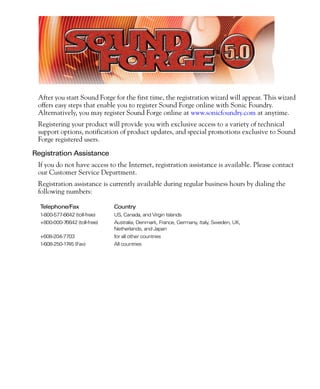1. After you start Sound Forge for the first time, the registration wizard will appear. This wizard
offers easy steps that enable you to register Sound Forge online with Sonic Foundry.
Alternatively, you may register Sound Forge online at www.sonicfoundry.com at anytime.
Registering your product will provide you with exclusive access to a variety of technical
support options, notification of product updates, and special promotions exclusive to Sound
Forge registered users.
Registration Assistance
If you do not have access to the Internet, registration assistance is available. Please contact
our Customer Service Department.
Registration assistance is currently available during regular business hours by dialing the
following numbers:
Telephone/Fax Country
1-800-577-6642 (toll-free) US, Canada, and Virgin Islands
+800-000-76642 (toll-free) Australia, Denmark, France, Germany, Italy, Sweden, UK,
Netherlands, and Japan
+608-204-7703 for all other countries
1-608-250-1745 (Fax) All countries
2. Customer Service/Sales
For a detailed list of Customer Service options, we encourage you to visit
www.sonicfoundry.com. For Customer Service during normal office hours:
Telephone/Fax/E-mail Country
1-800-577-6642 (toll-free) US, Canada, and Virgin Islands
+800-000-76642 (toll-free) Australia, Denmark, France, Germany, Italy, Sweden, UK,
Netherlands, and Japan
+608-204-7703 for all other countries
1-608-250-1745 (Fax) All countries
customerservice@sonicfoundry.com
Technical Support
For a detailed list of Technical Support options, we encourage you to visit
www.sonicfoundry.com/support.
• To listen to your support options, please call 608-256-5555.
• Customers who have purchased the full version of Sound Forge receive 60 days of
complimentary phone support. This complimentary support begins when the product is
registered. (Registration is required to receive this complimentary support.)
Please call (608) 204-7704 if you need assistance with your full version of Sound Forge.
This offer does not apply to Sound Forge XP users.
Sonic Foundry, Inc.
1617 Sherman Avenue
Madison, WI 53704
USA
The information contained in this manual is subject to change without notice and does not
represent a commitment on the part of Sonic Foundry. The software described in this
manual is provided under the terms of a license agreement or non-disclosure agreement. The
software license agreement specifies the terms and conditions for its lawful use. No part of
this manual may be reproduced or transmitted in any form or by any means for any purpose
other than the purchaser’s personal use, without written permission from Sonic Foundry,
Inc.
Sonic Foundry and Sound Forge are registered trademarks of Sonic Foundry, Inc. The brands
and products named here are the trademarks or registered trademarks of Sonic Foundry, its
affiliates, or their respective holders.
© 2001 Sonic Foundry, Inc.
3. 1
Table of Contents
Introduction . . . . . . . . . . . . . . . . . . . . . . . . . . . . . . . . . . . . . .21
Introducing Sound Forge. . . . . . . . . . . . . . . . . . . . . . . . . . . . . . . . . . . . . . . 21
Using This Manual . . . . . . . . . . . . . . . . . . . . . . . . . . . . . . . . . . . . . . . . . . . . 21
Full version of Sound Forge versus Sound Forge XP . . . . . . . . . . . . . . 22
Shortcuts . . . . . . . . . . . . . . . . . . . . . . . . . . . . . . . . . . . . . . . . . . . . . . . . . . . . . 23
Installation. . . . . . . . . . . . . . . . . . . . . . . . . . . . . . . . . . . . . . . . . . . . . . . . . . . . 23
To install Sound Forge . . . . . . . . . . . . . . . . . . . . . . . . . . . . . . . . . . . . . . . . . . . . . . . . . . . 23
What’s New? . . . . . . . . . . . . . . . . . . . . . . . . . . . . . . . . . . . . .25
Extended bit-depth and sample rate support . . . . . . . . . . . . . . . . . . . . . 25
Bit-depth . . . . . . . . . . . . . . . . . . . . . . . . . . . . . . . . . . . . . . . . . . . . . . . . . . . . . . . . . . . . . . . . 25
Sample rate . . . . . . . . . . . . . . . . . . . . . . . . . . . . . . . . . . . . . . . . . . . . . . . . . . . . . . . . . . . . . 26
Acoustic Mirror. . . . . . . . . . . . . . . . . . . . . . . . . . . . . . . . . . . . . . . . . . . . . . . . 26
Built-in DirectX FX Plug-Ins . . . . . . . . . . . . . . . . . . . . . . . . . . . . . . . . . . . . . 26
CD Writing. . . . . . . . . . . . . . . . . . . . . . . . . . . . . . . . . . . . . . . . . . . . . . . . . . . . 26
CD Ripping . . . . . . . . . . . . . . . . . . . . . . . . . . . . . . . . . . . . . . . . . . . . . . . . . . . 26
Wave Hammer. . . . . . . . . . . . . . . . . . . . . . . . . . . . . . . . . . . . . . . . . . . . . . . . 27
Repair tools. . . . . . . . . . . . . . . . . . . . . . . . . . . . . . . . . . . . . . . . . . . . . . . . . . . 27
Bit-Depth Converter . . . . . . . . . . . . . . . . . . . . . . . . . . . . . . . . . . . . . . . . . . . 27
MP3 Plug-In. . . . . . . . . . . . . . . . . . . . . . . . . . . . . . . . . . . . . . . . . . . . . . . . . . . 27
TABLE OF CONTENTS
4. 2
Sonic Foundry Perfect Clarity Audio (.pca) format . . . . . . . . . . . . . . . . 27
New registration procedure . . . . . . . . . . . . . . . . . . . . . . . . . . . . . . . . . . . . 27
Optimization . . . . . . . . . . . . . . . . . . . . . . . . . . . . . . . . . . . . .29
Hard drive defragmentation . . . . . . . . . . . . . . . . . . . . . . . . . . . . . . . . . . . . 29
Windows 9x/Me default settings . . . . . . . . . . . . . . . . . . . . . . . . . . . . . . . . 30
Direct mode . . . . . . . . . . . . . . . . . . . . . . . . . . . . . . . . . . . . . . . . . . . . . . . . . . 30
Opening a file in direct mode . . . . . . . . . . . . . . . . . . . . . . . . . . . . . . . . . . . . . . . . . . . . . 31
Peak files . . . . . . . . . . . . . . . . . . . . . . . . . . . . . . . . . . . . . . . . . . . . . . . . . . . . . . . . . . . . . . . 31
Faster file saving . . . . . . . . . . . . . . . . . . . . . . . . . . . . . . . . . . . . . . . . . . . . . . 31
Relocating the temporary storage folder . . . . . . . . . . . . . . . . . . . . . . . . . . . . . . . . . . . 31
The Sound Mapper. . . . . . . . . . . . . . . . . . . . . . . . . . . . . . . . . . . . . . . . . . . . 32
Preventing audio breakup . . . . . . . . . . . . . . . . . . . . . . . . . . . . . . . . . . . . . . . . . . . . . . . . 32
Total Buffer Size. . . . . . . . . . . . . . . . . . . . . . . . . . . . . . . . . . . . . . . . . . . . . . . 32
Editing the total buffer size . . . . . . . . . . . . . . . . . . . . . . . . . . . . . . . . . . . . . . . . . . . . . . . 33
Preload Size . . . . . . . . . . . . . . . . . . . . . . . . . . . . . . . . . . . . . . . . . . . . . . . . . . 33
Changing the preload size . . . . . . . . . . . . . . . . . . . . . . . . . . . . . . . . . . . . . . . . . . . . . . . . 33
Forced Write-Through During Record (Windows 9x and Me only). . 33
Disabling Forced Write-Through During Record . . . . . . . . . . . . . . . . . . . . . . . . . . . . 34
Playback cursor and record counter . . . . . . . . . . . . . . . . . . . . . . . . . . . . . 34
Turning off the playback cursor and record counter . . . . . . . . . . . . . . . . . . . . . . . . . 34
Meters . . . . . . . . . . . . . . . . . . . . . . . . . . . . . . . . . . . . . . . . . . . . . . . . . . . . . . . 34
Turning off the play (output) meters . . . . . . . . . . . . . . . . . . . . . . . . . . . . . . . . . . . . . . . 34
Turning off the record meters . . . . . . . . . . . . . . . . . . . . . . . . . . . . . . . . . . . . . . . . . . . . . 34
Passive updating for video and time displays . . . . . . . . . . . . . . . . . . . . 35
Enable passively updated time displays . . . . . . . . . . . . . . . . . . . . . . . . . . . . . . . . . . . 35
Enable passively updated video displays . . . . . . . . . . . . . . . . . . . . . . . . . . . . . . . . . . . 35
Scan for external monitor . . . . . . . . . . . . . . . . . . . . . . . . . . . . . . . . . . . . . . 35
Turning off scan for external monitor . . . . . . . . . . . . . . . . . . . . . . . . . . . . . . . . . . . . . . 35
TABLE OF CONTENTS
5. 3
Background processing . . . . . . . . . . . . . . . . . . . . . . . . . . . . . . . . . . . . . . . . 35
Running multiple applications . . . . . . . . . . . . . . . . . . . . . . . . . . . . . . . . . . . . . . . . . . . . 35
Controls . . . . . . . . . . . . . . . . . . . . . . . . . . . . . . . . . . . . . . . . .37
Using the mouse . . . . . . . . . . . . . . . . . . . . . . . . . . . . . . . . . . . . . . . . . . . . . . 37
Using the mousewheel . . . . . . . . . . . . . . . . . . . . . . . . . . . . . . . . . . . . . . . . 38
The main screen . . . . . . . . . . . . . . . . . . . . . . . . . . . . . . . . . . . . . . . . . . . . . . 39
Main screen components . . . . . . . . . . . . . . . . . . . . . . . . . . . . . . . . . . . . . . . . . . . . . . . . 40
The data window. . . . . . . . . . . . . . . . . . . . . . . . . . . . . . . . . . . . . . . . . . . . . . 40
Data window components . . . . . . . . . . . . . . . . . . . . . . . . . . . . . . . . . . . . . . . . . . . . . . . . 41
Displaying data window components . . . . . . . . . . . . . . . . . . . . . . . . . . . . . . . . . . . . . 42
The Playbar . . . . . . . . . . . . . . . . . . . . . . . . . . . . . . . . . . . . . . . . . . . . . . . . . . . . . . . . . . . . . 42
Toolbars. . . . . . . . . . . . . . . . . . . . . . . . . . . . . . . . . . . . . . . . . . . . . . . . . . . . . . 43
Available toolbars . . . . . . . . . . . . . . . . . . . . . . . . . . . . . . . . . . . . . . . . . . . . . . . . . . . . . . . 44
Displaying a toolbar . . . . . . . . . . . . . . . . . . . . . . . . . . . . . . . . . . . . . . . . . . . . . . . . . . . . . . 44
The Standard toolbar . . . . . . . . . . . . . . . . . . . . . . . . . . . . . . . . . . . . . . . . . . . . . . . . . . . . 45
The Transport toolbar . . . . . . . . . . . . . . . . . . . . . . . . . . . . . . . . . . . . . . . . . . . . . . . . . . . . 46
Navigation toolbar . . . . . . . . . . . . . . . . . . . . . . . . . . . . . . . . . . . . . . . . . . . . . . . . . . . . . . . 47
Views toolbar . . . . . . . . . . . . . . . . . . . . . . . . . . . . . . . . . . . . . . . . . . . . . . . . . 48
Status/Selection toolbar . . . . . . . . . . . . . . . . . . . . . . . . . . . . . . . . . . . . . . . . . . . . . . . . . . 49
Regions/Playlist toolbar . . . . . . . . . . . . . . . . . . . . . . . . . . . . . . . . . . . . . . . . . . . . . . . . . . 50
Process toolbar . . . . . . . . . . . . . . . . . . . . . . . . . . . . . . . . . . . . . . . . . . . . . . . . . . . . . . . . . . 51
The Effects toolbar . . . . . . . . . . . . . . . . . . . . . . . . . . . . . . . . . . . . . . . . . . . . . . . . . . . . . . . 53
The Tools toolbar . . . . . . . . . . . . . . . . . . . . . . . . . . . . . . . . . . . . . . . . . . . . . . . . . . . . . . . . 55
The Levels toolbar . . . . . . . . . . . . . . . . . . . . . . . . . . . . . . . . . . . . . . . . . . . . . . . . . . . . . . . 56
ACID Loop Creation Tools toolbar . . . . . . . . . . . . . . . . . . . . . . . . . . . . . . . . . . . . . . . . . 57
ToolTips. . . . . . . . . . . . . . . . . . . . . . . . . . . . . . . . . . . . . . . . . . . . . . . . . . . . . . 58
Command descriptions . . . . . . . . . . . . . . . . . . . . . . . . . . . . . . . . . . . . . . . . 58
Controls . . . . . . . . . . . . . . . . . . . . . . . . . . . . . . . . . . . . . . . . . . . . . . . . . . . . . . 58
Vertical faders and horizontal sliders . . . . . . . . . . . . . . . . . . . . . . . . . . . . . . . . . . . . . . . 59
Edit box spinner . . . . . . . . . . . . . . . . . . . . . . . . . . . . . . . . . . . . . . . . . . . . . . . . . . . . . . . . . 60
TABLE OF CONTENTS
6. 4
Drop-down lists . . . . . . . . . . . . . . . . . . . . . . . . . . . . . . . . . . . . . . . . . . . . . . . . . . . . . . . . . 61
Radio buttons . . . . . . . . . . . . . . . . . . . . . . . . . . . . . . . . . . . . . . . . . . . . . . . . . . . . . . . . . . . 61
Check boxes . . . . . . . . . . . . . . . . . . . . . . . . . . . . . . . . . . . . . . . . . . . . . . . . . . . . . . . . . . . . 61
Envelope graphs . . . . . . . . . . . . . . . . . . . . . . . . . . . . . . . . . . . . . . . . . . . . . . . . . . . . . . . . 62
Displaying the waveform on an envelope graph . . . . . . . . . . . . . . . . . . . . . . . . . . . . 64
Stereo files . . . . . . . . . . . . . . . . . . . . . . . . . . . . . . . . . . . . . . . . . . . . . . . . . . . 64
Working with stereo files . . . . . . . . . . . . . . . . . . . . . . . . . . . . . . . . . . . . . . . . . . . . . . . . . 65
Selecting data in stereo files . . . . . . . . . . . . . . . . . . . . . . . . . . . . . . . . . . . . . . . . . . . . . . 65
Getting Help within Sound Forge . . . . . . . . . . . . . . . . . . . . . . . . . . . . . . . 68
Online Help . . . . . . . . . . . . . . . . . . . . . . . . . . . . . . . . . . . . . . . . . . . . . . . . . . . . . . . . . . . . . 68
What’s This? Help . . . . . . . . . . . . . . . . . . . . . . . . . . . . . . . . . . . . . . . . . . . . . . . . . . . . . . . 71
Help on the Web . . . . . . . . . . . . . . . . . . . . . . . . . . . . . . . . . . . . . . . . . . . . . . . . . . . . . . . . 71
Fundamentals. . . . . . . . . . . . . . . . . . . . . . . . . . . . . . . . . . . .73
Opening a file. . . . . . . . . . . . . . . . . . . . . . . . . . . . . . . . . . . . . . . . . . . . . . . . . 73
The Open dialog . . . . . . . . . . . . . . . . . . . . . . . . . . . . . . . . . . . . . . . . . . . . . . . . . . . . . . . . 74
Playing a file . . . . . . . . . . . . . . . . . . . . . . . . . . . . . . . . . . . . . . . . . . . . . . . . . . 76
File position indicators . . . . . . . . . . . . . . . . . . . . . . . . . . . . . . . . . . . . . . . . . . . . . . . . . . . 76
Playing a file from a specified point . . . . . . . . . . . . . . . . . . . . . . . . . . . . . . . . . . . . . . . . 77
Playing an audio selection . . . . . . . . . . . . . . . . . . . . . . . . . . . . . . . . . . . . . . . . . . . . . . . . 78
Selection status fields . . . . . . . . . . . . . . . . . . . . . . . . . . . . . . . . . . . . . . . . . . . . . . . . . . . . 78
Viewing selection statistics . . . . . . . . . . . . . . . . . . . . . . . . . . . . . . . . . . . . . . . . . . . . . . . 79
Creating a new data window . . . . . . . . . . . . . . . . . . . . . . . . . . . . . . . . . . . 80
Active data windows vs. inactive data windows . . . . . . . . . . . . . . . . . . . . . . . . . . . . 80
Copying data to a new file . . . . . . . . . . . . . . . . . . . . . . . . . . . . . . . . . . . . . . . . . . . . . . . . 81
Saving a file . . . . . . . . . . . . . . . . . . . . . . . . . . . . . . . . . . . . . . . . . . . . . . . . . . 81
The Save As dialog . . . . . . . . . . . . . . . . . . . . . . . . . . . . . . . . . . . . . . . . . . . . . . . . . . . . . . 82
Saving all open audio files . . . . . . . . . . . . . . . . . . . . . . . . . . . . . . . . . . . . . . . . . . . . . . . . 83
Saving/opening the workspace . . . . . . . . . . . . . . . . . . . . . . . . . . . . . . . . . . . . . . . . . . . 84
E-mailing audio files . . . . . . . . . . . . . . . . . . . . . . . . . . . . . . . . . . . . . . . . . . . . . . . . . . . . . 84
Audio editing . . . . . . . . . . . . . . . . . . . . . . . . . . . . . . . . . . . . . . . . . . . . . . . . . 85
Editing tutorial . . . . . . . . . . . . . . . . . . . . . . . . . . . . . . . . . . . . . . . . . . . . . . . . . . . . . . . . . . 85
TABLE OF CONTENTS
7. 5
Copy . . . . . . . . . . . . . . . . . . . . . . . . . . . . . . . . . . . . . . . . . . . . . . . . . . . . . . . . . 86
Copying data to the clipboard . . . . . . . . . . . . . . . . . . . . . . . . . . . . . . . . . . . . . . . . . . . . . 86
Paste. . . . . . . . . . . . . . . . . . . . . . . . . . . . . . . . . . . . . . . . . . . . . . . . . . . . . . . . . 88
Pasting data in an existing data window . . . . . . . . . . . . . . . . . . . . . . . . . . . . . . . . . . . 88
Pasting in a new data window . . . . . . . . . . . . . . . . . . . . . . . . . . . . . . . . . . . . . . . . . . . . 88
Cut. . . . . . . . . . . . . . . . . . . . . . . . . . . . . . . . . . . . . . . . . . . . . . . . . . . . . . . . . . . 89
Cutting data from a window . . . . . . . . . . . . . . . . . . . . . . . . . . . . . . . . . . . . . . . . . . . . . . 89
Previewing a Cut . . . . . . . . . . . . . . . . . . . . . . . . . . . . . . . . . . . . . . . . . . . . . . . . . . . . . . . . 90
Delete (Clear) . . . . . . . . . . . . . . . . . . . . . . . . . . . . . . . . . . . . . . . . . . . . . . . . . . . . . . . . . . . . 90
Trim/Crop . . . . . . . . . . . . . . . . . . . . . . . . . . . . . . . . . . . . . . . . . . . . . . . . . . . . 91
Trimming/cropping an audio selection . . . . . . . . . . . . . . . . . . . . . . . . . . . . . . . . . . . . . 91
Mix . . . . . . . . . . . . . . . . . . . . . . . . . . . . . . . . . . . . . . . . . . . . . . . . . . . . . . . . . . 92
Mixing audio . . . . . . . . . . . . . . . . . . . . . . . . . . . . . . . . . . . . . . . . . . . . . . . . . . . . . . . . . . . . 92
Undo/redo an edit operation. . . . . . . . . . . . . . . . . . . . . . . . . . . . . . . . . . . . 94
Undo/Redo History window . . . . . . . . . . . . . . . . . . . . . . . . . . . . . . . . . . . . . . . . . . . . . . 95
Using the Undo/Redo History window . . . . . . . . . . . . . . . . . . . . . . . . . . . . . . . . . . . . . 95
Status formats . . . . . . . . . . . . . . . . . . . . . . . . . . . . . . . . . . . . . . . . . . . . . . . . 98
How status formats work . . . . . . . . . . . . . . . . . . . . . . . . . . . . . . . . . . . . . . . . . . . . . . . . . 98
Configuring the frames format . . . . . . . . . . . . . . . . . . . . . . . . . . . . . . . . . . . . . . . . . . . . 99
Configuring the Measures & Beats format . . . . . . . . . . . . . . . . . . . . . . . . . . . . . . . . . 100
Zoom and magnify . . . . . . . . . . . . . . . . . . . . . . . . . . . . . . . . . . . . . . . . . . . 100
Time Ruler (horizontal) zooming . . . . . . . . . . . . . . . . . . . . . . . . . . . . . . . . . . . . . . . . . 101
Level Ruler (vertical) zooming . . . . . . . . . . . . . . . . . . . . . . . . . . . . . . . . . . . . . . . . . . . . 103
Zoom tricks . . . . . . . . . . . . . . . . . . . . . . . . . . . . . . . . . . . . . . . . . . . . . . . . . . . . . . . . . . . . 105
Magnify tool . . . . . . . . . . . . . . . . . . . . . . . . . . . . . . . . . . . . . . . . . . . . . . . . . . . . . . . . . . . 106
Using the Magnify Tool . . . . . . . . . . . . . . . . . . . . . . . . . . . . . . . . . . . . . . . . . . . . . . . . . 107
Crash recovery. . . . . . . . . . . . . . . . . . . . . . . . . . . . . . . . . . . . . . . . . . . . . . . 109
Recover . . . . . . . . . . . . . . . . . . . . . . . . . . . . . . . . . . . . . . . . . . . . . . . . . . . . . . . . . . . . . . . 109
Delete . . . . . . . . . . . . . . . . . . . . . . . . . . . . . . . . . . . . . . . . . . . . . . . . . . . . . . . . . . . . . . . . . 109
Ignore . . . . . . . . . . . . . . . . . . . . . . . . . . . . . . . . . . . . . . . . . . . . . . . . . . . . . . . . . . . . . . . . . 109
TABLE OF CONTENTS
8. 6
Types, Formats, and Attributes. . . . . . . . . . . . . . . . . . . .111
File attributes . . . . . . . . . . . . . . . . . . . . . . . . . . . . . . . . . . . . . . . . . . . . . . . . 111
Editing file attributes . . . . . . . . . . . . . . . . . . . . . . . . . . . . . . . . . . . . . . . . . . . . . . . . . . . . 112
Sample rate . . . . . . . . . . . . . . . . . . . . . . . . . . . . . . . . . . . . . . . . . . . . . . . . . 112
Editing the sample rate . . . . . . . . . . . . . . . . . . . . . . . . . . . . . . . . . . . . . . . . . . . . . . . . . . 113
Bit Depth . . . . . . . . . . . . . . . . . . . . . . . . . . . . . . . . . . . . . . . . . . . . . . . . . . . . 113
Step-up conversion . . . . . . . . . . . . . . . . . . . . . . . . . . . . . . . . . . . . . . . . . . . . . . . . . . . . . 113
Step-Down Conversion . . . . . . . . . . . . . . . . . . . . . . . . . . . . . . . . . . . . . . . . . . . . . . . . . 114
Minimizing quantization error . . . . . . . . . . . . . . . . . . . . . . . . . . . . . . . . . . . . . . . . . . . . 116
Channels . . . . . . . . . . . . . . . . . . . . . . . . . . . . . . . . . . . . . . . . . . . . . . . . . . . . 117
Mono-to-stereo conversion . . . . . . . . . . . . . . . . . . . . . . . . . . . . . . . . . . . . . . . . . . . . . . 117
Stereo-to-mono conversion . . . . . . . . . . . . . . . . . . . . . . . . . . . . . . . . . . . . . . . . . . . . . 118
Channel Converter . . . . . . . . . . . . . . . . . . . . . . . . . . . . . . . . . . . . . . . . . . . . . . . . . . . . . 119
Converting file formats . . . . . . . . . . . . . . . . . . . . . . . . . . . . . . . . . . . . . . . 119
Save as type . . . . . . . . . . . . . . . . . . . . . . . . . . . . . . . . . . . . . . . . . . . . . . . . . . . . . . . . . . . 119
Format . . . . . . . . . . . . . . . . . . . . . . . . . . . . . . . . . . . . . . . . . . . . . . . . . . . . . . . . . . . . . . . . 119
Attributes . . . . . . . . . . . . . . . . . . . . . . . . . . . . . . . . . . . . . . . . . . . . . . . . . . . . . . . . . . . . . . 120
Summary information . . . . . . . . . . . . . . . . . . . . . . . . . . . . . . . . . . . . . . . . 120
Viewing and editing summary information . . . . . . . . . . . . . . . . . . . . . . . . . . . . . . . 120
Viewing extended summary information . . . . . . . . . . . . . . . . . . . . . . . . . . . . . . . . . 120
Editing extended summary information . . . . . . . . . . . . . . . . . . . . . . . . . . . . . . . . . . 121
Saving summary information . . . . . . . . . . . . . . . . . . . . . . . . . . . . . . . . . . . . . . . . . . . 122
Additional embedded information . . . . . . . . . . . . . . . . . . . . . . . . . . . . . . . . . . . . . . . 122
Markers, Regions, and the Playlist/Cutlist. . . . . . . . . . .123
Why use markers, regions, and the Playlist?. . . . . . . . . . . . . . . . . . . . . 123
Rapid navigation . . . . . . . . . . . . . . . . . . . . . . . . . . . . . . . . . . . . . . . . . . . . . . . . . . . . . . . 123
Destructive vs. nondestructive editing . . . . . . . . . . . . . . . . . . . . . . . . . . . . . . . . . . . . 123
MIDI synchronization and triggering . . . . . . . . . . . . . . . . . . . . . . . . . . . . . . . . . . . . . . 124
TABLE OF CONTENTS
9. 7
Markers . . . . . . . . . . . . . . . . . . . . . . . . . . . . . . . . . . . . . . . . . . . . . . . . . . . . . 124
Creating a marker . . . . . . . . . . . . . . . . . . . . . . . . . . . . . . . . . . . . . . . . . . . . . . . . . . . . . . . 124
Creating markers using the ruler shortcut menu . . . . . . . . . . . . . . . . . . . . . . . . . . . 125
Creating markers during playback . . . . . . . . . . . . . . . . . . . . . . . . . . . . . . . . . . . . . . . . 126
Creating markers during recording . . . . . . . . . . . . . . . . . . . . . . . . . . . . . . . . . . . . . . . 126
Changing the marker position . . . . . . . . . . . . . . . . . . . . . . . . . . . . . . . . . . . . . . . . . . . . 126
Using markers to create regions . . . . . . . . . . . . . . . . . . . . . . . . . . . . . . . . . . . . . . . . . . 127
The Regions List. . . . . . . . . . . . . . . . . . . . . . . . . . . . . . . . . . . . . . . . . . . . . . 127
Displaying the Regions List . . . . . . . . . . . . . . . . . . . . . . . . . . . . . . . . . . . . . . . . . . . . . . 128
Understanding the Regions List . . . . . . . . . . . . . . . . . . . . . . . . . . . . . . . . . . . . . . . . . . 128
Creating regions. . . . . . . . . . . . . . . . . . . . . . . . . . . . . . . . . . . . . . . . . . . . . . 130
Creating regions using menu commands . . . . . . . . . . . . . . . . . . . . . . . . . . . . . . . . . 130
Creating regions using drag-and-drop operations . . . . . . . . . . . . . . . . . . . . . . . . . . 131
Creating regions using the ruler shortcut . . . . . . . . . . . . . . . . . . . . . . . . . . . . . . . . . . 132
Creating regions using the keyboard . . . . . . . . . . . . . . . . . . . . . . . . . . . . . . . . . . . . . . 132
Creating regions automatically. . . . . . . . . . . . . . . . . . . . . . . . . . . . . . . . . 132
Creating regions while recording . . . . . . . . . . . . . . . . . . . . . . . . . . . . . . . . . . . . . . . . . 132
The Auto Region tool . . . . . . . . . . . . . . . . . . . . . . . . . . . . . . . . . . . . . . . . . . . . . . . . . . . 133
Using the Auto Region tool with rapid sound attacks . . . . . . . . . . . . . . . . . . . . . . . 133
Active parameters . . . . . . . . . . . . . . . . . . . . . . . . . . . . . . . . . . . . . . . . . . . . . . . . . . . . . . 133
Using the Auto Region Tool with musical time intervals . . . . . . . . . . . . . . . . . . . . 134
The Markers to Regions command . . . . . . . . . . . . . . . . . . . . . . . . . . . . . . . . . . . . . . . 135
Editing a region . . . . . . . . . . . . . . . . . . . . . . . . . . . . . . . . . . . . . . . . . . . . . . 135
Editing regions in the data window . . . . . . . . . . . . . . . . . . . . . . . . . . . . . . . . . . . . . . . 136
Editing regions using the marker/region shortcut menu . . . . . . . . . . . . . . . . . . . . 136
Editing regions in the Regions List . . . . . . . . . . . . . . . . . . . . . . . . . . . . . . . . . . . . . . . . 136
Editing regions using the Regions List shortcut menu . . . . . . . . . . . . . . . . . . . . . . 137
The Extract Regions tool . . . . . . . . . . . . . . . . . . . . . . . . . . . . . . . . . . . . . . . . . . . . . . . . 138
TABLE OF CONTENTS
10. 8
The Playlist . . . . . . . . . . . . . . . . . . . . . . . . . . . . . . . . . . . . . . . . . . . . . . . . . . 139
Displaying the Playlist . . . . . . . . . . . . . . . . . . . . . . . . . . . . . . . . . . . . . . . . . . . . . . . . . . . 139
Adding regions to the Playlist . . . . . . . . . . . . . . . . . . . . . . . . . . . . . . . . . . . . . . . . . . . . 139
Adding regions to the Playlist using menu commands . . . . . . . . . . . . . . . . . . . . . 140
Adding regions to the Playlist using drag-and-drop operations . . . . . . . . . . . . . . 140
Region display in the Playlist . . . . . . . . . . . . . . . . . . . . . . . . . . . . . . . . . . . . . . . . . . . . 141
Playing from the Playlist . . . . . . . . . . . . . . . . . . . . . . . . . . . . . . . . . . . . . . . . . . . . . . . . . 142
Arranging the Playlist . . . . . . . . . . . . . . . . . . . . . . . . . . . . . . . . . . . . . . . . . . . . . . . . . . . 142
Replicating a region in the Playlist . . . . . . . . . . . . . . . . . . . . . . . . . . . . . . . . . . . . . . . . 143
Stop points . . . . . . . . . . . . . . . . . . . . . . . . . . . . . . . . . . . . . . . . . . . . . . . . . . . . . . . . . . . . 143
Deleting a region from the Playlist . . . . . . . . . . . . . . . . . . . . . . . . . . . . . . . . . . . . . . . . 144
Creating a new file from the Playlist . . . . . . . . . . . . . . . . . . . . . . . . . . . . . . . . . . . . . . 145
The Cutlist. . . . . . . . . . . . . . . . . . . . . . . . . . . . . . . . . . . . . . . . . . . . . . . . . . . 145
Enabling the Cutlist . . . . . . . . . . . . . . . . . . . . . . . . . . . . . . . . . . . . . . . . . . . . . . . . . . . . . 146
Using the Cutlist . . . . . . . . . . . . . . . . . . . . . . . . . . . . . . . . . . . . . . . . . . . . . . . . . . . . . . . . 146
Recording, Ripping, and Writing . . . . . . . . . . . . . . . . . .149
Protecting existing audio during recording. . . . . . . . . . . . . . . . . . . . . . 149
Recording in Direct mode . . . . . . . . . . . . . . . . . . . . . . . . . . . . . . . . . . . . . . . . . . . . . . . 149
Record dialog. . . . . . . . . . . . . . . . . . . . . . . . . . . . . . . . . . . . . . . . . . . . . . . . 149
Displaying the Record dialog with no open data windows . . . . . . . . . . . . . . . . . . 149
Displaying the Record dialog with open data windows . . . . . . . . . . . . . . . . . . . . . 150
Record dialog features. . . . . . . . . . . . . . . . . . . . . . . . . . . . . . . . . . . . . . . . 150
Displays. . . . . . . . . . . . . . . . . . . . . . . . . . . . . . . . . . . . . . . . . . . . . . . . . . . . . 150
Title bar . . . . . . . . . . . . . . . . . . . . . . . . . . . . . . . . . . . . . . . . . . . . . . . . . . . . . . . . . . . . . . . 150
Recording attributes . . . . . . . . . . . . . . . . . . . . . . . . . . . . . . . . . . . . . . . . . . . . . . . . . . . . 151
Recording time . . . . . . . . . . . . . . . . . . . . . . . . . . . . . . . . . . . . . . . . . . . . . . . . . . . . . . . . . 151
TABLE OF CONTENTS
11. 9
Recording modes . . . . . . . . . . . . . . . . . . . . . . . . . . . . . . . . . . . . . . . . . . . . 151
Automatic retake (automatically rewind) . . . . . . . . . . . . . . . . . . . . . . . . . . . . . . . . . . 152
Multiple takes creating Regions . . . . . . . . . . . . . . . . . . . . . . . . . . . . . . . . . . . . . . . . . . 152
Multiple takes (no Regions) . . . . . . . . . . . . . . . . . . . . . . . . . . . . . . . . . . . . . . . . . . . . . . 152
Create a new window for each take . . . . . . . . . . . . . . . . . . . . . . . . . . . . . . . . . . . . . . . 153
Punch-In (record a specific length) . . . . . . . . . . . . . . . . . . . . . . . . . . . . . . . . . . . . . . . . 153
DC adjust . . . . . . . . . . . . . . . . . . . . . . . . . . . . . . . . . . . . . . . . . . . . . . . . . . . . 154
Calibrating the DC adjust . . . . . . . . . . . . . . . . . . . . . . . . . . . . . . . . . . . . . . . . . . . . . . . . 155
Record dialog buttons . . . . . . . . . . . . . . . . . . . . . . . . . . . . . . . . . . . . . . . . 156
The New button . . . . . . . . . . . . . . . . . . . . . . . . . . . . . . . . . . . . . . . . . . . . . . . . . . . . . . . . 156
The Close button . . . . . . . . . . . . . . . . . . . . . . . . . . . . . . . . . . . . . . . . . . . . . . . . . . . . . . . 156
The Remote button . . . . . . . . . . . . . . . . . . . . . . . . . . . . . . . . . . . . . . . . . . . . . . . . . . . . . 157
The Help button . . . . . . . . . . . . . . . . . . . . . . . . . . . . . . . . . . . . . . . . . . . . . . . . . . . . . . . . 158
The Go To button . . . . . . . . . . . . . . . . . . . . . . . . . . . . . . . . . . . . . . . . . . . . . . . . . . . . . . . 158
The Selection button . . . . . . . . . . . . . . . . . . . . . . . . . . . . . . . . . . . . . . . . . . . . . . . . . . . . 159
The Window button . . . . . . . . . . . . . . . . . . . . . . . . . . . . . . . . . . . . . . . . . . . . . . . . . . . . 160
The Sync button . . . . . . . . . . . . . . . . . . . . . . . . . . . . . . . . . . . . . . . . . . . . . . . . . . . . . . . . 161
Record meters . . . . . . . . . . . . . . . . . . . . . . . . . . . . . . . . . . . . . . . . . . . . . . . 163
Viewing record levels . . . . . . . . . . . . . . . . . . . . . . . . . . . . . . . . . . . . . . . . . . . . . . . . . . . 163
Scaling the record meters . . . . . . . . . . . . . . . . . . . . . . . . . . . . . . . . . . . . . . . . . . . . . . . 163
Record level . . . . . . . . . . . . . . . . . . . . . . . . . . . . . . . . . . . . . . . . . . . . . . . . . 164
Setting the record level . . . . . . . . . . . . . . . . . . . . . . . . . . . . . . . . . . . . . . . . . . . . . . . . . . 164
Record dialog toolbar . . . . . . . . . . . . . . . . . . . . . . . . . . . . . . . . . . . . . . . . . 165
The Prepare button . . . . . . . . . . . . . . . . . . . . . . . . . . . . . . . . . . . . . . . . . . . . . . . . . . . . . 165
The Record button . . . . . . . . . . . . . . . . . . . . . . . . . . . . . . . . . . . . . . . . . . . . . . . . . . . . . . 166
The Drop Marker button . . . . . . . . . . . . . . . . . . . . . . . . . . . . . . . . . . . . . . . . . . . . . . . . . 166
Other features. . . . . . . . . . . . . . . . . . . . . . . . . . . . . . . . . . . . . . . . . . . . . . . . 166
Gap detection . . . . . . . . . . . . . . . . . . . . . . . . . . . . . . . . . . . . . . . . . . . . . . . . . . . . . . . . . . 166
Automatic labeling . . . . . . . . . . . . . . . . . . . . . . . . . . . . . . . . . . . . . . . . . . . . . . . . . . . . . . 167
Blinking status . . . . . . . . . . . . . . . . . . . . . . . . . . . . . . . . . . . . . . . . . . . . . . . . . . . . . . . . . . 167
TABLE OF CONTENTS
12. 10
Extracting data from CD. . . . . . . . . . . . . . . . . . . . . . . . . . . . . . . . . . . . . . . 168
Create regions for each track . . . . . . . . . . . . . . . . . . . . . . . . . . . . . . . . . . . . . . . . . . . . 169
Create markers for each index change . . . . . . . . . . . . . . . . . . . . . . . . . . . . . . . . . . . . 169
Previewing CD tracks . . . . . . . . . . . . . . . . . . . . . . . . . . . . . . . . . . . . . . . . . . . . . . . . . . . 169
Refreshing the Extract Audio from CD dialog . . . . . . . . . . . . . . . . . . . . . . . . . . . . . . 169
Writing to CD . . . . . . . . . . . . . . . . . . . . . . . . . . . . . . . . . . . . . . . . . . . . . . . . 169
Sample rates, bit-depths, and CD writing . . . . . . . . . . . . . . . . . . . . . . . . . . . . . . . . . 170
Writing mono tracks to CD . . . . . . . . . . . . . . . . . . . . . . . . . . . . . . . . . . . . . . . . . . . . . . 170
Adding a track to CD . . . . . . . . . . . . . . . . . . . . . . . . . . . . . . . . . . . . . . . . . . . . . . . . . . . . 170
Closing the CD . . . . . . . . . . . . . . . . . . . . . . . . . . . . . . . . . . . . . . . . . . . . . . . . . . . . . . . . . 171
Advanced Editing. . . . . . . . . . . . . . . . . . . . . . . . . . . . . . . .173
Pre-roll to Cursor . . . . . . . . . . . . . . . . . . . . . . . . . . . . . . . . . . . . . . . . . . . . . 173
Using Pre-roll to Cursor . . . . . . . . . . . . . . . . . . . . . . . . . . . . . . . . . . . . . . . . . . . . . . . . . 173
Go To dialog. . . . . . . . . . . . . . . . . . . . . . . . . . . . . . . . . . . . . . . . . . . . . . . . . 173
Displaying the Go To dialog . . . . . . . . . . . . . . . . . . . . . . . . . . . . . . . . . . . . . . . . . . . . . 174
Using the Go To dialog . . . . . . . . . . . . . . . . . . . . . . . . . . . . . . . . . . . . . . . . . . . . . . . . . 174
Using the Set Selection dialog. . . . . . . . . . . . . . . . . . . . . . . . . . . . . . . . . 175
Creating a selection . . . . . . . . . . . . . . . . . . . . . . . . . . . . . . . . . . . . . . . . . . . . . . . . . . . . . 175
Other Set Selection dialog controls . . . . . . . . . . . . . . . . . . . . . . . . . . . . . . . . . . . . . . . 175
Using Mark In/Mark Out. . . . . . . . . . . . . . . . . . . . . . . . . . . . . . . . . . . . . . . 176
Creating selections during playback . . . . . . . . . . . . . . . . . . . . . . . . . . . . . . . . . . . . . . 176
Fine-tuning selection points . . . . . . . . . . . . . . . . . . . . . . . . . . . . . . . . . . . 177
Tuning a selection with the mouse . . . . . . . . . . . . . . . . . . . . . . . . . . . . . . . . . . . . . . . 177
Auto snaps . . . . . . . . . . . . . . . . . . . . . . . . . . . . . . . . . . . . . . . . . . . . . . . . . . . . . . . . . . . . 177
Tuning a selection with the keyboard . . . . . . . . . . . . . . . . . . . . . . . . . . . . . . . . . . . . . 178
Restoring a selection . . . . . . . . . . . . . . . . . . . . . . . . . . . . . . . . . . . . . . . . . . . . . . . . . . . . 179
TABLE OF CONTENTS
13. 11
The Overview. . . . . . . . . . . . . . . . . . . . . . . . . . . . . . . . . . . . . . . . . . . . . . . . 180
Understanding the Overview . . . . . . . . . . . . . . . . . . . . . . . . . . . . . . . . . . . . . . . . . . . . 180
Navigating in the Overview . . . . . . . . . . . . . . . . . . . . . . . . . . . . . . . . . . . . . . . . . . . . . . 182
Playback in the Overview . . . . . . . . . . . . . . . . . . . . . . . . . . . . . . . . . . . . . . . . . . . . . . . . 182
Audio event locator . . . . . . . . . . . . . . . . . . . . . . . . . . . . . . . . . . . . . . . . . . . . . . . . . . . . . 183
Views . . . . . . . . . . . . . . . . . . . . . . . . . . . . . . . . . . . . . . . . . . . . . . . . . . . . . . . 183
Displaying the Views toolbar . . . . . . . . . . . . . . . . . . . . . . . . . . . . . . . . . . . . . . . . . . . . . 183
Creating views . . . . . . . . . . . . . . . . . . . . . . . . . . . . . . . . . . . . . . . . . . . . . . . . . . . . . . . . . 184
Paste Special. . . . . . . . . . . . . . . . . . . . . . . . . . . . . . . . . . . . . . . . . . . . . . . . . 184
Crossfade . . . . . . . . . . . . . . . . . . . . . . . . . . . . . . . . . . . . . . . . . . . . . . . . . . . . . . . . . . . . . . 185
Overwrite . . . . . . . . . . . . . . . . . . . . . . . . . . . . . . . . . . . . . . . . . . . . . . . . . . . . . . . . . . . . . . 185
Replicate . . . . . . . . . . . . . . . . . . . . . . . . . . . . . . . . . . . . . . . . . . . . . . . . . . . . . . . . . . . . . . . 186
Drag and drop operations . . . . . . . . . . . . . . . . . . . . . . . . . . . . . . . . . . . . . 188
Dragging mono selections into stereo destinations . . . . . . . . . . . . . . . . . . . . . . . . . 188
Snapping to events in drag-and-drop operations . . . . . . . . . . . . . . . . . . . . . . . . . . . 188
Drag-and-drop pasting . . . . . . . . . . . . . . . . . . . . . . . . . . . . . . . . . . . . . . . . . . . . . . . . . . 189
Drag-and-drop mixing . . . . . . . . . . . . . . . . . . . . . . . . . . . . . . . . . . . . . . . . . . . . . . . . . . 190
Drag-and-drop crossfading . . . . . . . . . . . . . . . . . . . . . . . . . . . . . . . . . . . . . . . . . . . . . . 191
Mix/Paste/Crossfade toggle . . . . . . . . . . . . . . . . . . . . . . . . . . . . . . . . . . . . . . . . . . . . . . 192
Creating a new window with drag-and-drop operations . . . . . . . . . . 192
Finding and repairing audio glitches. . . . . . . . . . . . . . . . . . . . . . . . . . . . 192
Using the Find tool to locate glitches . . . . . . . . . . . . . . . . . . . . . . . . . . . . . . . . . . . . . . 193
Repairing audio using Copy Other Channel . . . . . . . . . . . . . . . . . . . . . . . . . . . . . . . 194
Repairing audio using Interpolate . . . . . . . . . . . . . . . . . . . . . . . . . . . . . . . . . . . . . . . . 195
Repairing audio using Replace . . . . . . . . . . . . . . . . . . . . . . . . . . . . . . . . . . . . . . . . . . . 196
Repairing audio with the Pencil tool . . . . . . . . . . . . . . . . . . . . . . . . . . . . 197
Audio Plug-In Chainer. . . . . . . . . . . . . . . . . . . . . . . . . . . . . . . . . . . . . . . . . 198
Using the Audio Plug-In Chainer . . . . . . . . . . . . . . . . . . . . . . . . . . . . . . . . . . . . . . . . . 198
TABLE OF CONTENTS
14. 12
Audio synthesis. . . . . . . . . . . . . . . . . . . . . . . . . . . . . . . . . . . . . . . . . . . . . . 200
DTMF/MF Tones . . . . . . . . . . . . . . . . . . . . . . . . . . . . . . . . . . . . . . . . . . . . . . . . . . . . . . . 201
FM . . . . . . . . . . . . . . . . . . . . . . . . . . . . . . . . . . . . . . . . . . . . . . . . . . . . . . . . . . . . . . . . . . . . 202
Simple . . . . . . . . . . . . . . . . . . . . . . . . . . . . . . . . . . . . . . . . . . . . . . . . . . . . . . . . . . . . . . . . 205
Processes. . . . . . . . . . . . . . . . . . . . . . . . . . . . . . . . . . . . . . .207
Presets . . . . . . . . . . . . . . . . . . . . . . . . . . . . . . . . . . . . . . . . . . . . . . . . . . . . . . 207
Using a preset . . . . . . . . . . . . . . . . . . . . . . . . . . . . . . . . . . . . . . . . . . . . . . . . . . . . . . . . . 207
Creating presets . . . . . . . . . . . . . . . . . . . . . . . . . . . . . . . . . . . . . . . . . . . . . . . . . . . . . . . . 208
Deleting presets . . . . . . . . . . . . . . . . . . . . . . . . . . . . . . . . . . . . . . . . . . . . . . . . . . . . . . . . 209
Using the Preset Manager . . . . . . . . . . . . . . . . . . . . . . . . . . . . . . . . . . . . . . . . . . . . . . . 209
Previewing an operation . . . . . . . . . . . . . . . . . . . . . . . . . . . . . . . . . . . . . . 210
Previews . . . . . . . . . . . . . . . . . . . . . . . . . . . . . . . . . . . . . . . . . . . . . . . . . . . . 210
Storing preview parameters . . . . . . . . . . . . . . . . . . . . . . . . . . . . . . . . . . . . . . . . . . . . . 210
Preview parameters . . . . . . . . . . . . . . . . . . . . . . . . . . . . . . . . . . . . . . . . . . . . . . . . . . . . 211
The Bypass check box . . . . . . . . . . . . . . . . . . . . . . . . . . . . . . . . . . . . . . . . . . . . . . . . . . 212
Repeating an operation . . . . . . . . . . . . . . . . . . . . . . . . . . . . . . . . . . . . . . . 212
Sound Forge processes. . . . . . . . . . . . . . . . . . . . . . . . . . . . . . . . . . . . . . . 213
Auto Trim/Crop . . . . . . . . . . . . . . . . . . . . . . . . . . . . . . . . . . . . . . . . . . . . . . 213
Using Auto Trim/Crop . . . . . . . . . . . . . . . . . . . . . . . . . . . . . . . . . . . . . . . . . . . . . . . . . . 213
Auto Trim/Crop controls . . . . . . . . . . . . . . . . . . . . . . . . . . . . . . . . . . . . . . . . . . . . . . . . 214
Bit-Depth Converter . . . . . . . . . . . . . . . . . . . . . . . . . . . . . . . . . . . . . . . . . . 215
Converting a file’s bit-depth . . . . . . . . . . . . . . . . . . . . . . . . . . . . . . . . . . . . . . . . . . . . . 216
Channel Converter . . . . . . . . . . . . . . . . . . . . . . . . . . . . . . . . . . . . . . . . . . . 218
Using the Channel Converter . . . . . . . . . . . . . . . . . . . . . . . . . . . . . . . . . . . . . . . . . . . . 218
Channel Converter controls . . . . . . . . . . . . . . . . . . . . . . . . . . . . . . . . . . . . . . . . . . . . . . 219
DC Offset. . . . . . . . . . . . . . . . . . . . . . . . . . . . . . . . . . . . . . . . . . . . . . . . . . . . 220
DC Offset controls . . . . . . . . . . . . . . . . . . . . . . . . . . . . . . . . . . . . . . . . . . . . . . . . . . . . . . 220
EQ. . . . . . . . . . . . . . . . . . . . . . . . . . . . . . . . . . . . . . . . . . . . . . . . . . . . . . . . . . 221
TABLE OF CONTENTS
15. 13
Fade . . . . . . . . . . . . . . . . . . . . . . . . . . . . . . . . . . . . . . . . . . . . . . . . . . . . . . . . 222
Graphic Fade . . . . . . . . . . . . . . . . . . . . . . . . . . . . . . . . . . . . . . . . . . . . . . . . . . . . . . . . . . . 222
Creating a graphic fade . . . . . . . . . . . . . . . . . . . . . . . . . . . . . . . . . . . . . . . . . . . . . . . . . . 222
Creating a custom graphic fade . . . . . . . . . . . . . . . . . . . . . . . . . . . . . . . . . . . . . . . . . . 223
Graphic Fade Controls . . . . . . . . . . . . . . . . . . . . . . . . . . . . . . . . . . . . . . . . . . . . . . . . . . 223
Fade In . . . . . . . . . . . . . . . . . . . . . . . . . . . . . . . . . . . . . . . . . . . . . . . . . . . . . . . . . . . . . . . . 224
Fade Out . . . . . . . . . . . . . . . . . . . . . . . . . . . . . . . . . . . . . . . . . . . . . . . . . . . . . . . . . . . . . . . 224
Insert Silence . . . . . . . . . . . . . . . . . . . . . . . . . . . . . . . . . . . . . . . . . . . . . . . . 225
Inserting silence into a file . . . . . . . . . . . . . . . . . . . . . . . . . . . . . . . . . . . . . . . . . . . . . . . 225
Insert Silence controls . . . . . . . . . . . . . . . . . . . . . . . . . . . . . . . . . . . . . . . . . . . . . . . . . . . 225
Invert/Flip. . . . . . . . . . . . . . . . . . . . . . . . . . . . . . . . . . . . . . . . . . . . . . . . . . . . 226
Inverting an audio selection . . . . . . . . . . . . . . . . . . . . . . . . . . . . . . . . . . . . . . . . . . . . . . 226
Mute . . . . . . . . . . . . . . . . . . . . . . . . . . . . . . . . . . . . . . . . . . . . . . . . . . . . . . . . 226
Muting an audio selection . . . . . . . . . . . . . . . . . . . . . . . . . . . . . . . . . . . . . . . . . . . . . . . 226
Normalize . . . . . . . . . . . . . . . . . . . . . . . . . . . . . . . . . . . . . . . . . . . . . . . . . . . 227
Normalizing Audio . . . . . . . . . . . . . . . . . . . . . . . . . . . . . . . . . . . . . . . . . . . . . . . . . . . . . . 227
Normalize Controls . . . . . . . . . . . . . . . . . . . . . . . . . . . . . . . . . . . . . . . . . . . . . . . . . . . . . 228
Pan/Expand. . . . . . . . . . . . . . . . . . . . . . . . . . . . . . . . . . . . . . . . . . . . . . . . . . 232
Creating a pan . . . . . . . . . . . . . . . . . . . . . . . . . . . . . . . . . . . . . . . . . . . . . . . . . . . . . . . . . . 232
Creating a custom pan . . . . . . . . . . . . . . . . . . . . . . . . . . . . . . . . . . . . . . . . . . . . . . . . . . 233
Pan/Expand controls . . . . . . . . . . . . . . . . . . . . . . . . . . . . . . . . . . . . . . . . . . . . . . . . . . . . 234
Resample. . . . . . . . . . . . . . . . . . . . . . . . . . . . . . . . . . . . . . . . . . . . . . . . . . . . 235
Downsampling audio . . . . . . . . . . . . . . . . . . . . . . . . . . . . . . . . . . . . . . . . . . . . . . . . . . . 236
Upsampling audio . . . . . . . . . . . . . . . . . . . . . . . . . . . . . . . . . . . . . . . . . . . . . . . . . . . . . . 236
Resample controls . . . . . . . . . . . . . . . . . . . . . . . . . . . . . . . . . . . . . . . . . . . . . . . . . . . . . . 237
Reverse . . . . . . . . . . . . . . . . . . . . . . . . . . . . . . . . . . . . . . . . . . . . . . . . . . . . . 238
Smooth/Enhance. . . . . . . . . . . . . . . . . . . . . . . . . . . . . . . . . . . . . . . . . . . . . 238
Time Compress/Expand. . . . . . . . . . . . . . . . . . . . . . . . . . . . . . . . . . . . . . . 238
Volume. . . . . . . . . . . . . . . . . . . . . . . . . . . . . . . . . . . . . . . . . . . . . . . . . . . . . . 239
Increasing the volume of a selection . . . . . . . . . . . . . . . . . . . . . . . . . . . . . . . . . . . . . . 240
Volume control . . . . . . . . . . . . . . . . . . . . . . . . . . . . . . . . . . . . . . . . . . . . . . . . . . . . . . . . . 241
TABLE OF CONTENTS
16. 14
Acoustic Mirror and Wave Hammer . . . . . . . . . . . . . . .243
What is Acoustic Mirror? . . . . . . . . . . . . . . . . . . . . . . . . . . . . . . . . . . . . . . 243
The acoustic signature . . . . . . . . . . . . . . . . . . . . . . . . . . . . . . . . . . . . . . . . . . . . . . . . . . 243
Adding an acoustic signature to an audio file. . . . . . . . . . . . . . . . . . . . 244
Adjusting the acoustic signature . . . . . . . . . . . . . . . . . . . . . . . . . . . . . . . . . . . . . . . . . 245
Acoustic Mirror dialog . . . . . . . . . . . . . . . . . . . . . . . . . . . . . . . . . . . . . . . . 245
Acoustic Mirror dialog controls . . . . . . . . . . . . . . . . . . . . . . . . . . . . . . . . . . . . . . . . . . 245
General tab controls . . . . . . . . . . . . . . . . . . . . . . . . . . . . . . . . . . . . . . . . . . . . . . . . . . . . 245
Envelope tab controls . . . . . . . . . . . . . . . . . . . . . . . . . . . . . . . . . . . . . . . . . . . . . . . . . . . 247
Summary tab controls . . . . . . . . . . . . . . . . . . . . . . . . . . . . . . . . . . . . . . . . . . . . . . . . . . 249
Recover tab controls . . . . . . . . . . . . . . . . . . . . . . . . . . . . . . . . . . . . . . . . . . . . . . . . . . . . 250
Creating Impulse Files . . . . . . . . . . . . . . . . . . . . . . . . . . . . . . . . . . . . . . . . 252
What you need to create custom impulses . . . . . . . . . . . . . . . . . . . . . . . . . . . . . . . . 252
Recording the impulse in an acoustic space . . . . . . . . . . . . . . . . . . . . . . . . . . . . . . . 253
Recording the impulse through an electronic device . . . . . . . . . . . . . . . . . . . . . . . 254
Recovering the impulse . . . . . . . . . . . . . . . . . . . . . . . . . . . . . . . . . . . . . . . . . . . . . . . . . 254
Trimming the impulse file . . . . . . . . . . . . . . . . . . . . . . . . . . . . . . . . . . . . . . . . . . . . . . . 256
Adding summary information to your impulse file . . . . . . . . . . . . . . . . . . . . . . . . . 256
Using the new impulse file . . . . . . . . . . . . . . . . . . . . . . . . . . . . . . . . . . . . . . . . . . . . . . 257
Using impulse files in creative ways. . . . . . . . . . . . . . . . . . . . . . . . . . . . 257
Processing individual audio elements . . . . . . . . . . . . . . . . . . . . . . . . . . . . . . . . . . . . 258
Adding realistic stereo to mono recordings . . . . . . . . . . . . . . . . . . . . . . . . . . . . . . . 258
Creating special effects . . . . . . . . . . . . . . . . . . . . . . . . . . . . . . . . . . . . . . . . . . . . . . . . . . 258
Recreating spaces for foley effects and dialog replacement . . . . . . . . . . . . . . . . . 259
Panning with head-related transfer functions . . . . . . . . . . . . . . . . . . . . . . . . . . . . . . 259
Troubleshooting . . . . . . . . . . . . . . . . . . . . . . . . . . . . . . . . . . . . . . . . . . . . . 260
Stuttering during real-time previewing . . . . . . . . . . . . . . . . . . . . . . . . . . . . . . . . . . . 260
Impulses do not recover properly . . . . . . . . . . . . . . . . . . . . . . . . . . . . . . . . . . . . . . . . 261
The recovered impulse is too noisy . . . . . . . . . . . . . . . . . . . . . . . . . . . . . . . . . . . . . . . 261
Descriptions of Error Messages . . . . . . . . . . . . . . . . . . . . . . . . . . . . . . . . . . . . . . . . . . 261
TABLE OF CONTENTS
17. 15
What is Wave Hammer? . . . . . . . . . . . . . . . . . . . . . . . . . . . . . . . . . . . . . . 262
Displaying Wave Hammer . . . . . . . . . . . . . . . . . . . . . . . . . . . . . . . . . . . . . . . . . . . . . . . 262
Compressor tab . . . . . . . . . . . . . . . . . . . . . . . . . . . . . . . . . . . . . . . . . . . . . . . . . . . . . . . . 262
Volume Maximizer tab . . . . . . . . . . . . . . . . . . . . . . . . . . . . . . . . . . . . . . . . . . . . . . . . . . 265
MIDI/SMPTE . . . . . . . . . . . . . . . . . . . . . . . . . . . . . . . . . . . 267
What is MIDI? . . . . . . . . . . . . . . . . . . . . . . . . . . . . . . . . . . . . . . . . . . . . . . . . 267
The Virtual MIDI Router . . . . . . . . . . . . . . . . . . . . . . . . . . . . . . . . . . . . . . . 267
Installing the Virtual MIDI Router . . . . . . . . . . . . . . . . . . . . . . . . . . . . . . . 268
Installing the VMR in Windows 98 or Me . . . . . . . . . . . . . . . . . . . . . . . . . . . . . . . . . . 268
Installing the VMR in Windows 2000 . . . . . . . . . . . . . . . . . . . . . . . . . . . . . . . . . . . . . . 268
Configuring the Virtual MIDI Router . . . . . . . . . . . . . . . . . . . . . . . . . . . . 269
Configuring the VMR for Windows 98 and Me . . . . . . . . . . . . . . . . . . . . . . . . . . . . . 270
Configuring the VMR for Windows 2000 . . . . . . . . . . . . . . . . . . . . . . . . . . . . . . . . . . 271
MIDI triggers. . . . . . . . . . . . . . . . . . . . . . . . . . . . . . . . . . . . . . . . . . . . . . . . . 271
Playback Versus Triggered Playback . . . . . . . . . . . . . . . . . . . . . . . . . . . . . . . . . . . . . . 271
MIDI-triggered playback . . . . . . . . . . . . . . . . . . . . . . . . . . . . . . . . . . . . . . . . . . . . . . . . . 272
Triggered region playback . . . . . . . . . . . . . . . . . . . . . . . . . . . . . . . . . . . . . . . . . . . . . . . 274
Additional internal/external MIDI devices . . . . . . . . . . . . . . . . . . . . . . . . . . . . . . . . . . 276
Advantages of external MIDI controllers . . . . . . . . . . . . . . . . . . . . . . . . . . . . . . . . . . 276
Sound Forge and MIDI Timecode synchronization . . . . . . . . . . . . . . . 277
Playing regions using MTC from a sequencer . . . . . . . . . . . . . . . . . . . . . . . . . . . . . 278
Playing regions using MTC from an external device . . . . . . . . . . . . . . . . . . . . . . . . 279
Using Sound Forge to generate MTC for a MIDI sequencer . . . . . . . . . . . . . . . . . 279
Using Sound Forge to generate MTC for an external device . . . . . . . . . . . . . . . . . 280
Sampling . . . . . . . . . . . . . . . . . . . . . . . . . . . . . . . . . . . . . . 281
Samplers . . . . . . . . . . . . . . . . . . . . . . . . . . . . . . . . . . . . . . . . . . . . . . . . . . . . 281
External samplers . . . . . . . . . . . . . . . . . . . . . . . . . . . . . . . . . . . . . . . . . . . . . . . . . . . . . . 281
Internal samplers . . . . . . . . . . . . . . . . . . . . . . . . . . . . . . . . . . . . . . . . . . . . . . . . . . . . . . . 282
TABLE OF CONTENTS
18. 16
The Sampler dialog . . . . . . . . . . . . . . . . . . . . . . . . . . . . . . . . . . . . . . . . . . 282
Displaying the Sampler dialog . . . . . . . . . . . . . . . . . . . . . . . . . . . . . . . . . . . . . . . . . . . 282
Configuring the Sampler Tool . . . . . . . . . . . . . . . . . . . . . . . . . . . . . . . . . . . . . . . . . . . 283
The Sampler Configuration dialog . . . . . . . . . . . . . . . . . . . . . . . . . . . . . 283
Displaying the Sampler Configuration dialog . . . . . . . . . . . . . . . . . . . . . . . . . . . . . . 283
Creating a sampler configuration . . . . . . . . . . . . . . . . . . . . . . . . . . . . . . 283
Saving sampler configurations . . . . . . . . . . . . . . . . . . . . . . . . . . . . . . . . 286
Sending and receiving samples. . . . . . . . . . . . . . . . . . . . . . . . . . . . . . . . 286
Sending a sample . . . . . . . . . . . . . . . . . . . . . . . . . . . . . . . . . . . . . . . . . . . . . . . . . . . . . . 286
Receiving a sample . . . . . . . . . . . . . . . . . . . . . . . . . . . . . . . . . . . . . . . . . . . . . . . . . . . . . 287
MIDI unity note and Fine tune . . . . . . . . . . . . . . . . . . . . . . . . . . . . . . . . . . . . . . . . . . . . 287
The MIDI Keyboard. . . . . . . . . . . . . . . . . . . . . . . . . . . . . . . . . . . . . . . . . . . 288
Displaying the MIDI Keyboard . . . . . . . . . . . . . . . . . . . . . . . . . . . . . . . . . . . . . . . . . . . 288
Turning the MIDI Keyboard on . . . . . . . . . . . . . . . . . . . . . . . . . . . . . . . . . . . . . . . . . . . 288
Configuring the MIDI Keyboard output port and channel . . . . . . . . . . . . . . . . . . . 288
MIDI Keyboard troubleshooting . . . . . . . . . . . . . . . . . . . . . . . . . . . . . . . . . . . . . . . . . . 289
Specifying instruments . . . . . . . . . . . . . . . . . . . . . . . . . . . . . . . . . . . . . . . . . . . . . . . . . 289
Generating chords . . . . . . . . . . . . . . . . . . . . . . . . . . . . . . . . . . . . . . . . . . . . . . . . . . . . . . 289
MIDI/SDS hardware setup. . . . . . . . . . . . . . . . . . . . . . . . . . . . . . . . . . . . . 290
MIDI/SDS troubleshooting with open loop . . . . . . . . . . . . . . . . . . . . . . 290
SCSI/SMDI hardware and setup . . . . . . . . . . . . . . . . . . . . . . . . . . . . . . . 290
SCSI/SMDI troubleshooting . . . . . . . . . . . . . . . . . . . . . . . . . . . . . . . . . . . 291
Conflicting SCSI IDs . . . . . . . . . . . . . . . . . . . . . . . . . . . . . . . . . . . . . . . . . . . . . . . . . . . . 291
Periodic transfer failures . . . . . . . . . . . . . . . . . . . . . . . . . . . . . . . . . . . . . . . . . . . . . . . . 291
The sampler is recognized but does not transfer reliably . . . . . . . . . . . . . . . . . . . . 292
Looping . . . . . . . . . . . . . . . . . . . . . . . . . . . . . . . . . . . . . . . .295
TABLE OF CONTENTS
19. 17
Loops . . . . . . . . . . . . . . . . . . . . . . . . . . . . . . . . . . . . . . . . . . . . . . . . . . . . . . . 295
Sustaining and release loops . . . . . . . . . . . . . . . . . . . . . . . . . . . . . . . . . . . . . . . . . . . . 296
Creating a sustaining loop . . . . . . . . . . . . . . . . . . . . . . . . . . . . . . . . . . . . . . . . . . . . . . . 296
Creating a sustain loop with a release loop . . . . . . . . . . . . . . . . . . . . . . . . . . . . . . . . 297
Looping techniques . . . . . . . . . . . . . . . . . . . . . . . . . . . . . . . . . . . . . . . . . . 298
Match endpoint amplitudes . . . . . . . . . . . . . . . . . . . . . . . . . . . . . . . . . . . . . . . . . . . . . 299
Match endpoint waveform slope . . . . . . . . . . . . . . . . . . . . . . . . . . . . . . . . . . . . . . . . . 299
Match endpoint sound levels . . . . . . . . . . . . . . . . . . . . . . . . . . . . . . . . . . . . . . . . . . . . 300
Avoid very short loops . . . . . . . . . . . . . . . . . . . . . . . . . . . . . . . . . . . . . . . . . . . . . . . . . . 300
Editing loops. . . . . . . . . . . . . . . . . . . . . . . . . . . . . . . . . . . . . . . . . . . . . . . . . 300
Editing a loop without the Loop Tuner . . . . . . . . . . . . . . . . . . . . . . . . . . . . . . . . . . . . 300
Editing a loop with the Loop Tuner . . . . . . . . . . . . . . . . . . . . . . . . . . . . . . . . . . . . . . . 301
The Crossfade Loop tool . . . . . . . . . . . . . . . . . . . . . . . . . . . . . . . . . . . . . . 305
Using the Crossfade Loop tool . . . . . . . . . . . . . . . . . . . . . . . . . . . . . . . . . . . . . . . . . . . 305
Looping and ACID. . . . . . . . . . . . . . . . . . . . . . . . . . . . . . . . . . . . . . . . . . . . 306
Displaying the ACID Loop Creation Tools toolbar . . . . . . . . . . . . . . . . . . . . . . . . . . 306
ACID Toolbar functions . . . . . . . . . . . . . . . . . . . . . . . . . . . . . . . . . . . . . . . 307
Editing ACID properties . . . . . . . . . . . . . . . . . . . . . . . . . . . . . . . . . . . . . . . . . . . . . . . . . 307
Loop halving /doubling . . . . . . . . . . . . . . . . . . . . . . . . . . . . . . . . . . . . . . . . . . . . . . . . . . 309
Shift selection left/right . . . . . . . . . . . . . . . . . . . . . . . . . . . . . . . . . . . . . . . . . . . . . . . . . . 309
Rotate Audio . . . . . . . . . . . . . . . . . . . . . . . . . . . . . . . . . . . . . . . . . . . . . . . . . . . . . . . . . . . 310
Loop tempo . . . . . . . . . . . . . . . . . . . . . . . . . . . . . . . . . . . . . . . . . . . . . . . . . . . . . . . . . . . . 311
Saving loop points . . . . . . . . . . . . . . . . . . . . . . . . . . . . . . . . . . . . . . . . . . . 312
Disabling the loop points . . . . . . . . . . . . . . . . . . . . . . . . . . . . . . . . . . . . . . . . . . . . . . . . 312
Working with AVI Files . . . . . . . . . . . . . . . . . . . . . . . . . . 313
Opening an AVI file . . . . . . . . . . . . . . . . . . . . . . . . . . . . . . . . . . . . . . . . . . . 313
Multiple streams . . . . . . . . . . . . . . . . . . . . . . . . . . . . . . . . . . . . . . . . . . . . . . . . . . . . . . . 314
AVI navigation . . . . . . . . . . . . . . . . . . . . . . . . . . . . . . . . . . . . . . . . . . . . . . . 314
Navigating the video strip . . . . . . . . . . . . . . . . . . . . . . . . . . . . . . . . . . . . . . . . . . . . . . . 314
Displaying/hiding the video strip . . . . . . . . . . . . . . . . . . . . . . . . . . . . . . . . . . . . . . . . . 315
TABLE OF CONTENTS
20. 18
Attaching video to an audio file . . . . . . . . . . . . . . . . . . . . . . . . . . . . . . . . 316
Saving an AVI file . . . . . . . . . . . . . . . . . . . . . . . . . . . . . . . . . . . . . . . . . . . . 317
Specifying the audio and video streams . . . . . . . . . . . . . . . . . . . . . . . . . . . . . . . . . . 318
Compressing the video . . . . . . . . . . . . . . . . . . . . . . . . . . . . . . . . . . . . . . . . . . . . . . . . . 318
Compressing the audio . . . . . . . . . . . . . . . . . . . . . . . . . . . . . . . . . . . . . . . . . . . . . . . . . 320
Using the Playlist with AVI files . . . . . . . . . . . . . . . . . . . . . . . . . . . . . . . . 321
Editing with the Playlist . . . . . . . . . . . . . . . . . . . . . . . . . . . . . . . . . . . . . . . . . . . . . . . . . 321
Streaming Media . . . . . . . . . . . . . . . . . . . . . . . . . . . . . . . .323
Optimizing files . . . . . . . . . . . . . . . . . . . . . . . . . . . . . . . . . . . . . . . . . . . . . . . . . . . . . . . . 323
Creating RealMedia files . . . . . . . . . . . . . . . . . . . . . . . . . . . . . . . . . . . . . . 324
RealMedia requirements . . . . . . . . . . . . . . . . . . . . . . . . . . . . . . . . . . . . . . . . . . . . . . . . 324
Setting the RealMedia Summary fields . . . . . . . . . . . . . . . . . . . . . . . . . . . . . . . . . . . 324
Saving files as RealMedia . . . . . . . . . . . . . . . . . . . . . . . . . . . . . . . . . . . . . . . . . . . . . . . 325
Creating custom RealMedia templates . . . . . . . . . . . . . . . . . . . . . . . . . . . . . . . . . . . . 325
Creating Microsoft Windows Media Format files . . . . . . . . . . . . . . . . 327
Windows Media requirements . . . . . . . . . . . . . . . . . . . . . . . . . . . . . . . . . . . . . . . . . . . 328
Creating Windows Media files . . . . . . . . . . . . . . . . . . . . . . . . . . . . . . . . . . . . . . . . . . . 328
Adding markers and script commands . . . . . . . . . . . . . . . . . . . . . . . . . . . . . . . . . . . 328
Navigation markers . . . . . . . . . . . . . . . . . . . . . . . . . . . . . . . . . . . . . . . . . . . . . . . . . . . . . 328
Creating custom Windows Media 7 templates . . . . . . . . . . . . . . . . . . . . . . . . . . . . . 330
Creating custom Windows Media (.asf) templates . . . . . . . . . . . . . . . . . . . . . . . . . 331
Spectrum Analysis. . . . . . . . . . . . . . . . . . . . . . . . . . . . . . .333
Working in the frequency domain. . . . . . . . . . . . . . . . . . . . . . . . . . . . . . 333
Fast Fourier Transform . . . . . . . . . . . . . . . . . . . . . . . . . . . . . . . . . . . . . . . . . . . . . . . . . . 334
Spectrum graph vs. sonogram . . . . . . . . . . . . . . . . . . . . . . . . . . . . . . . . 334
TABLE OF CONTENTS
21. 19
Spectrum graph. . . . . . . . . . . . . . . . . . . . . . . . . . . . . . . . . . . . . . . . . . . . . . 335
Displaying a spectrum graph . . . . . . . . . . . . . . . . . . . . . . . . . . . . . . . . . . . . . . . . . . . . 335
Monitoring playback . . . . . . . . . . . . . . . . . . . . . . . . . . . . . . . . . . . . . . . . . . . . . . . . . . . . 335
Monitoring an input source . . . . . . . . . . . . . . . . . . . . . . . . . . . . . . . . . . . . . . . . . . . . . . 335
Displaying frequency and amplitude values . . . . . . . . . . . . . . . . . . . . . . . . . . . . . . . 336
Displaying frequency and pitch . . . . . . . . . . . . . . . . . . . . . . . . . . . . . . . . . . . . . . . . . . 336
Stereo files . . . . . . . . . . . . . . . . . . . . . . . . . . . . . . . . . . . . . . . . . . . . . . . . . . . . . . . . . . . . . 336
Updating a spectrum graph . . . . . . . . . . . . . . . . . . . . . . . . . . . . . . . . . . . . . . . . . . . . . 337
Viewing multiple spectrum graphs . . . . . . . . . . . . . . . . . . . . . . . . . . . . . . . . . . . . . . . 337
Spectrum Settings dialog . . . . . . . . . . . . . . . . . . . . . . . . . . . . . . . . . . . . . 338
Saving spectrum settings . . . . . . . . . . . . . . . . . . . . . . . . . . . . . . . . . . . . . . . . . . . . . . . . 340
Navigating a spectrum graph. . . . . . . . . . . . . . . . . . . . . . . . . . . . . . . . . . 340
Displaying a frequency range . . . . . . . . . . . . . . . . . . . . . . . . . . . . . . . . . . . . . . . . . . . . 340
Displaying an amplitude range . . . . . . . . . . . . . . . . . . . . . . . . . . . . . . . . . . . . . . . . . . . 341
Displaying an amplitude and frequency range . . . . . . . . . . . . . . . . . . . . . . . . . . . . . 341
Displaying ranges using the Spectrum Settings dialog . . . . . . . . . . . . . . . . . . . . . 342
Grab/Pan mode . . . . . . . . . . . . . . . . . . . . . . . . . . . . . . . . . . . . . . . . . . . . . . . . . . . . . . . . 342
Overview window . . . . . . . . . . . . . . . . . . . . . . . . . . . . . . . . . . . . . . . . . . . . . . . . . . . . . . 343
Sonogram . . . . . . . . . . . . . . . . . . . . . . . . . . . . . . . . . . . . . . . . . . . . . . . . . . . . . . . . . . . . . 343
Displaying a sonogram . . . . . . . . . . . . . . . . . . . . . . . . . . . . . . . . . . . . . . . . . . . . . . . . . . 344
Displaying frequency and amplitude values . . . . . . . . . . . . . . . . . . . . . . . . . . . . . . . 344
Updating a sonogram . . . . . . . . . . . . . . . . . . . . . . . . . . . . . . . . . . . . . . . . . . . . . . . . . . . 344
Tuning a sonogram . . . . . . . . . . . . . . . . . . . . . . . . . . . . . . . . . . . . . . . . . . . . . . . . . . . . . 344
Returning to a spectrum graph . . . . . . . . . . . . . . . . . . . . . . . . . . . . . . . . . . . . . . . . . . . 345
Shortcuts . . . . . . . . . . . . . . . . . . . . . . . . . . . . . . . . . . . . . . 347
General Keyboard Shortcuts. . . . . . . . . . . . . . . . . . . . . . . . . . . . . . . . . . . 347
Waveform Display Keyboard Shortcuts . . . . . . . . . . . . . . . . . . . . . . . . . . . . . . . . . . . 349
Navigation and Playback . . . . . . . . . . . . . . . . . . . . . . . . . . . . . . . . . . . . . . . . . . . . . . . . 351
Regions List and Playlist Keyboard Shortcuts . . . . . . . . . . . . . . . . . . . . . . . . . . . . . . 352
ACID Loop Creation Tools Shortcuts . . . . . . . . . . . . . . . . . . . . . . . . . . . . . . . . . . . . . . 352
Additional Mouse Shortcuts . . . . . . . . . . . . . . . . . . . . . . . . . . . . . . . . . . . . . . . . . . . . . 353
TABLE OF CONTENTS
22. 20
Microsoft Audio Compression Manager . . . . . . . . . . .355
Audio Data Compression and Decompression . . . . . . . . . . . . . . . . . . . . . . . . . . . . 355
Transparent Playback and Recording of Non-hardware Supported Audio Files 356
SMPTE Timecode . . . . . . . . . . . . . . . . . . . . . . . . . . . . . . .359
SMPTE 24 Film Sync . . . . . . . . . . . . . . . . . . . . . . . . . . . . . . . . . . . . . . . . . . . . . . . . . . . . 359
SMPTE 25 EBU . . . . . . . . . . . . . . . . . . . . . . . . . . . . . . . . . . . . . . . . . . . . . . . . . . . . . . . . . 359
SMPTE 30 . . . . . . . . . . . . . . . . . . . . . . . . . . . . . . . . . . . . . . . . . . . . . . . . . . . . . . . . . . . . . 359
SMPTE Non-Drop . . . . . . . . . . . . . . . . . . . . . . . . . . . . . . . . . . . . . . . . . . . . . . . . . . . . . . 359
SMPTE Drop . . . . . . . . . . . . . . . . . . . . . . . . . . . . . . . . . . . . . . . . . . . . . . . . . . . . . . . . . . 360
RIFF Wave Chunks. . . . . . . . . . . . . . . . . . . . . . . . . . . . . . .361
tlst (Trigger List) Chunk . . . . . . . . . . . . . . . . . . . . . . . . . . . . . . . . . . . . . . . . . . . . . . . . . 362
Markers, Regions, and Playlist Entries as Used by Sound Forge . . . . . . . . . . . . . 365
Object Linking and Embedding. . . . . . . . . . . . . . . . . . . .367
Introduction to Object Linking and Embedding (OLE) . . . . . . . . . . . . . . . . . . . . . . . 367
Using OLE with Sound Forge . . . . . . . . . . . . . . . . . . . . . . . . . . . . . . . . . . . . . . . . . . . . 367
Tips and Limitations . . . . . . . . . . . . . . . . . . . . . . . . . . . . . . . . . . . . . . . . . . . . . . . . . . . . 369
Using CSOUND, MTU, IRCAM, BICSF, and EBICSF Files
371
Opening and Saving files . . . . . . . . . . . . . . . . . . . . . . . . . . . . . . . . . . . . . . . . . . . . . . . . 371
Index . . . . . . . . . . . . . . . . . . . . . . . . . . . . . . . . . . . . . . . . . . . . . i
TABLE OF CONTENTS
23. 21
CHAPTER
Introduction
1
Introducing Sound Forge
Thank you for purchasing Sound Forge and for your continued support of the Sonic Foundry
family of products. Sound Forge will provide you with the powerful features you have come
to expect, as well as a number of new features designed to make digital audio editing quick
and easy.
Using This Manual
This manual is separated into seventeen chapters, each dedicated to a specific aspect of
using Sound Forge.
Chapter Description
Introduction Includes brief overview of manual as well as information and the
procedure needed to install Sound Forge.
What’s New Describes Sound Forge’s new features and functions.
Optimization Provides procedures and tips for getting optimum system
performance when using Sound Forge.
Controls Provides detailed overview of all of the application’s toolbars and
controls.
Fundamentals Describes the basics of digital audio editing.
Types, Formats, and Attributes Describes and explains working with audio file configurations
including bit depth, sample rate, channels, and summary
information.
Markers, Regions, and the Playlist/Cutlist Describes using these Sound Forge tools to identify, isolate, and
arrange selections within in audio file.
Recording, Ripping, and Writing Describes recording in Sound Forge, including all available
recording modes as well as ripping data from and recording music
to CD.
Advanced Editing Describes techniques and functions that will allow you to take full
advantage of Sound Forge’s digital audio editing capabilities.
Processes Describes all Sound Forge features located in the Process menu.
Explains use of presets and Preset Manager.
CHP. 1 INTRODUCTION
24. 22
Chapter Description
Acoustic Mirror and Wave Hammer Provides an in-depth description of Sound Forge’s Acoustic Mirror
feature, including procedures for creating custom impulse files.
Also discusses the Wave Hammer feature.
MIDI/SMPTE Explores MIDI, the Sonic Foundry Virtual MIDI Router, MIDI
Triggers, and using MIDI/MTC synchronization
Sampling Examines the use of samplers and the Sound Forge Sampler Tool.
Provides troubleshooting information and tips for sampling.
Looping Describes creating loops in Sound Forge, including use of ACID
Loop Creation tools.
Working with AVI Files Describes using Sound Forge to add audio to and work with .avi
files.
Streaming Media Describes using Sound Forge to prepare files for streaming
delivery over the Internet. Includes explanation of creating custom
streaming media templates.
Spectrum Analysis Describes using Sound Forge’s Spectrum Analysis tools to evaluate
and edit audio files.
In addition to these chapters, seven appendices and an index are provided to assist you in
mastering Sound Forge and quickly locating information within the manual. The following
tables briefly describes the content of all appendices.
Addendix Description
Shortcuts Provides a complete list of the application’s keyboard shortcuts as well as a description of the
various shortcut menus.
Microsoft Audio Describes using Sound Forge in conjunction with the ACM.
Compression
Manager
SMPTE Time Code Briefly describes all available SMPTE Time Code formats.
RIFF Wave Chunks Provides an overview of the defined RIFF Wave File chunks that Sound Forge stores and
recognizes.
Object Linking and Describes using Sound Forge in conjunction with OLE technology.
Embedding
Full version of Sound Forge versus Sound Forge XP
This manual is provided to assist users of the full version of Sound Forge as well as Sound
Forge XP users. For this reason, product features exclusive to the full version of Sound Forge
are identified throughout the manual using the following icon:
In addition, Sound Forge XP-only issues are identified and described where appropriate.
INTRODUCTION CHP. 1
25. 23
Shortcuts
As experienced users of Sound Forge products know, there are often several methods of
executing a command, including menus, shortcut menus, and keystrokes. Throughout this
manual, the typical method of executing a command is identified in the procedure and
alternate methods are identified in a section indicated by the following icon:
Installation
The install utility, setup.exe, located on the Sound Forge CD-ROM, creates necessary
folders and copies all files required to operate Sound Forge.
Note: Sound Forge requires Microsoft
DirectX Media 6.0 or later and Internet
Explorer 4.0 or later. The setup program will
alert you if either is not detected on your
system and prompt their installation from the
Sound Forge CD-ROM.
To install Sound Forge
1. Place the Sound Forge CD-ROM in your system’s CD-ROM drive. AutoPlay launches
the Setup menu.
Note: If AutoPlay is not enabled, click the
Start button and choose Run. Type
“D:setup.exe”, where D is the drive letter of
your CD-ROM drive.
2. Click Install, and follow the instructions in the dialogs to complete the installation.
CHP. 1 INTRODUCTION
27. 25
CHAPTER
What’s New?
2
This chapter is intended for experienced Sound Forge users. It simply addresses the question
on everyone’s mind: “What’s new in this version of Sound Forge?”
Extended bit-depth and sample rate support
Probably the most exciting enhancements in Sound Forge are its improved bit-depth and
sample rate capabilities.
Bit-depth
This release of Sound Forge can open and save audio files with any of the following bit
depths:
• 8-bit
• 16-bit
• 24-bit integer
• 32-bit float
Specifying bit-depth
The bit-depth value for new or existing audio files can be specified in any of the following
locations:
• The New Window dialog. For more information, see Creating a new data window on page 80.
• The Save As dialog. For more information, see The Save As dialog on page 82.
• The Format tab of the Properties dialog. For more information, see Editing file attributes on
page 112.
• The bit-depth shortcut menu (right-click the bit-depth display in the data window’s
status bar). For more information, see Editing file attributes on page 112.
CHP. 2 WHAT’S NEW?
28. 26
Sample rate
Sound Forge will now support all integral sample rates from 2 kHz to 192 kHz.
Specifying sample rate
The sample rate value can be specified or changed in any of the following locations:
• The New Window dialog. For more information, see Creating a new data window on page 80.
• The Resample dialog. For more information, see Resample on page 235.
• The Format tab in the Properties dialog. For more information, see Editing file attributes on
page 112.
• The sample rate shortcut menu (right-click the sample rate display in the status bar). For
more information, see Editing file attributes on page 112.
Acoustic Mirror
This release of the full version of Sound Forge includes Sonic Foundry’s Acoustic Mirror™.
Acoustic Mirror allows you to add realistic reverb to audio projects by simulating acoustic
wave responses of actual environments and electronic equipment. For more information, see
Acoustic Mirror and Wave Hammer on page 243.
Built-in DirectX FX Plug-Ins
Sonic Foundry’s XFX packages 1, 2, and 3 are now included with the full version of Sound
Forge. Where applicable, they replace the native plug-ins that did not offer real-time
previews. The effects in XFX are located on the Effects and Process Sound Forge menus in
place of the native plug-ins in an attempt to maintain usability for experienced Sound Forge
users. Sound Forge XP includes Sonic Foundry’s ExpressFX 1, 2, and 3.
CD Writing
Sound Forge now allows track-at-once CD writing. Audio tracks can be written to CD over
a period of time and, once closed, the CD can be played in an audio CD player.
CD Ripping
Sound Forge allows you to extract audio tracks from a CD and open them in Sound Forge.
You can select how the audio is extracted: by track, by CD, or by a time range.
WHAT’S NEW? CHP. 2
29. 27
Wave Hammer
This release of Sound Forge features Wave Hammer™, an all-in-one digital audio mastering
tool that includes a high-quality vintage compressor and look-ahead volume maximizer. For
more information, see Acoustic Mirror and Wave Hammer on page 243.
Repair tools
Sound Forge now features three unique tools for removing glitches from digital audio files:
Channel, Interpolate, and Replace. These tools are located in the Repair submenu of the Tools
menu. For more information, see Finding and repairing audio glitches on page 192.
Bit-Depth Converter
The expanded bit-depth support of Sound Forge renders the previous Convert to 8-Bit
function obsolete. Decreasing (or increasing) the bit-depth of a file as well as masking the
resulting quantization noise is now accomplished using the new Bit-Depth Converter function
located in the Process menu. For more information, see Bit-Depth Converter on page 215.
MP3 Plug-In
An MP3 plug-in is available to users of Sound Forge from the Save As dialog. If you are
using Sound Forge XP, you will be limited to 20 free encodes with the MP3 plug-in until you
register your product. Once you register Sound Forge XP, you will have unlimited use of the
plug-in.
Sonic Foundry Perfect Clarity Audio (.pca) format
Sound Forge now supports Sonic Foundry’s Perfect Clarity Audio™ (.pca) format. This
format compresses files without the audio degradation that typically results from
compression/decompression algorithms. Because of this, files saved in this format can be
endlessly re-edited without signal degradation. In addition, the Perfect Clarity Audio codec
will typically render audio files 20% to 60% smaller than the original.
New registration procedure
Registering Sound Forge is now easier and requires less user input.
CHP. 2 WHAT’S NEW?
31. 29
CHAPTER
Optimization
3
This chapter contains information on configuring your system to optimize the performance
of Sound Forge.
Hard drive defragmentation
Sound Forge is a disk-based digital audio editor that allows editing operations to be
performed on the system’s hard drive rather than in memory. Because of this, Sound Forge is
able to edit large files as well as retain extensive undo/redo information and clipboard
data.This also means that the hard drive specified for temporary storage must have sufficient
free space to store large quantities of data.
With time and usage, hard drives become fragmented, leading to discontiguous files and slow
access. This is particularly true for older hard drives. Since Sound Forge is hard drive
intensive, faster disk access equates better performance. Therefore, the initial step in
improving system performance is hard drive defragmentation. The computer’s operating
system is typically equipped with a defragmenting program that should be run prior to using
Sound Forge for the first time.
CHP. 3 OPTIMIZATION
32. 30
Windows 9x/Me default settings
System configuration settings deviating from Windows 98/Me defaults may result in reduced
performance from Sound Forge.
1. From the menu, choose Settings, and then choose Control Panel from the submenu.
2. Double-click the System icon. The System Properties dialog is displayed.
3. Click the Performance tab and verify that File System and Virtual Memory are set to 32-bit.
4. In the Advanced settings window, click the File System button. The File System Properties
dialog is displayed.
5. Click the Hard Disk tab and verify that the Read-ahead optimization slider is set to Full.
6. Click the Troubleshooting tab and verify that all check boxes are cleared.
7 Click OK to return to the System Properties dialog.
.
8. Click the Graphics button in the Advanced settings window. The Advanced Graphics
Settings dialog is displayed.
9. Verify that the Hardware acceleration slider is set to Full and click OK.
Note: If dropouts are detected in playback,
experiment with different Hardware
acceleration settings.
Direct mode
When you open a file in Sound Forge, a backup copy is created to preserve the original file
until it is resaved. However, you have the option of opening files in direct mode, which will
open an audio file without creating a backup copy. If the application’s defaults are active, the
waveform of a file opened in direct mode will be colored red (normal mode waveforms are
blue).
Direct mode makes opening files quicker and requires less disk space, but there are
drawbacks. Only files stored in the uncompressed .wav or .aiff format can be opened in direct
mode. In addition, since no backup file is created, only the modified file remains if the
application is suddenly terminated.
OPTIMIZATION CHP. 3
33. 31
Opening a file in direct mode
1. From the File menu, choose Open. The Open dialog is displayed.
2. Select a .wav or .aiff file.
3. Select the Operate directly on the file check box and click Open.
Note: Once the Operate directly on the file
check box is selected, all subsequent applicable
files are opened in direct mode. To disable
direct mode, clear the Operate directly on the
file check box.
Peak files
When a file is initially opened in direct mode, Sound Forge scans the entire file and creates
a peak file. The peak file is stored with the same name and in the same location as the .wav
file, but it is given an .sfk extension. Sound Forge automatically updates this peak file
whenever the original file is edited.
If a file is modified in an application other than Sound Forge, the peak file should be
regenerated by choosing Rebuild Peak Data from the Special menu.
Faster file saving
When a new file is created, Sound Forge automatically creates a temporary file containing
the new audio data. When the file is saved, Sound Forge copies this temporary data to the
file. If the audio data is saved as an uncompressed .wav file, Sound Forge can accelerate this
saving process by physically moving the temporary data to the file, instead of copying it. To
accommodate this, the new file must be saved on the same drive as the temporary storage
folder. This may require you to relocate the temporary storage folder.
Relocating the temporary storage folder
1. From the Options menu, choose Preferences. The Preferences dialog is displayed.
2. Click the Perform tab.
3. Click the Browse button and browse to the new temporary storage folder location.
4. Click OK.
CHP. 3 OPTIMIZATION
34. 32
The Sound Mapper
Sound Forge allows you to specify any installed Windows-compatible sound card for
playback and recording. In addition, you can specify the Sound Mapper. The Sound Mapper
will automatically select the appropriate sound card for playing audio. If this is not possible,
the Sound Mapper converts the audio into a usable format.
Preventing audio breakup
Be aware that Sound Mapper format conversions occasionally introduce overhead which
may lead to audio signal breakup. To prevent this, do either of the following:
• Verify that the system’s sound card supports the selected format.
• Specify playback/record devices other than the Sound Mapper whenever possible.
Note: If the application is able to play and
record audio using the actual sound card’s
wave driver, the Sound Mapper is not causing
signal breakups.
If the Sound Mapper is the only option and signal breakups are detected, convert the audio
to a format directly supported by the system’s sound card. This will remove the overhead
required to convert the audio data for the sound card.
It is also acceptable to use the Sound Mapper when the audio data format is directly
supported by the sound card. In this case, the Sound Mapper passes the data to the sound
card, which requires negligible overhead.
For more information, see Microsoft Audio Compression Manager on page 355.
Total Buffer Size
The total buffer size value determines the amount of RAM used for recording to/playing
from the hard drive. A total buffer size of 512kb is recommended, but increased buffering
may be necessary if gaps are detected during playback.
Drawbacks to increasing the buffer size
Increasing the total buffer size requires additional memory. Combined with a large preload
size, this may result in a delay when starting and stopping playback. For more information, see
Preload Size on page 33.
OPTIMIZATION CHP. 3
35. 33
Editing the total buffer size
1. From the Options menu, choose Preferences.The Preferences dialog is displayed.
2. Click the Wave tab.
3. Use the Total buffer size slider to configure an appropriate buffer size value and click OK.
Preload Size
The preload size value determines how much sound data Sound Forge prepares and loads
into the sound card driver prior to starting playback. Preloading is performed between the
time the Play ( ) button is clicked and the first sound of playback.
Increasing preload size may eliminate the dropouts evident at the beginning of playback that
are characteristic of slow and/or fragmented hard drives. The trade-off for increasing the
preload size is a delay prior to the start of playback. The length of the delay is proportional to
the size of the preload.
Changing the preload size
1. From the Options menu, choose Preferences.The Preferences dialog is displayed.
2. Click the Wave tab.
3. Use the Preload size slider to configure an appropriate preload size value and click OK.
Note: Certain Windows sound drivers do not
support this option. If noise or dropouts are
detected at the start of playback and the
system’s sound drivers do not support
preloading, disable this option by setting the
Preload size to 0.
Forced Write-Through During Record (Windows 9x and Me only)
When using a Windows 9x or Me operating system, Sound Forge implements a forced write-
through during recording option. This lessens the occurrence of dropouts, but results in a
overactive hard drive.
CHP. 3 OPTIMIZATION
36. 34
Disabling Forced Write-Through During Record
1. From the Options menus, choose Preferences. The Preferences dialog is displayed.
2. Click the General tab.
3. Clear the Forced write-through on record check box and click OK.
Note: Disabling this feature is not
recommended.
Playback cursor and record counter
The playback cursor and record counter options determine whether these displays are
updated during recording and playback. If dropouts and skipping are detected at high sample
rates (greater than 44,100 Hz), these displays should be turned off to minimize processing
overhead.
Turning off the playback cursor and record counter
1. From the Options menus, choose Preferences. The Preferences dialog is displayed.
2. Click the Perform tab.
3. Clear the Show the position of the playback cursor and Show the record counter while recording
check boxes and click OK.
Meters
Sound Forge’s play and record meters use a small amount of processing overhead during
recording and playback. However, if dropouts are detected during recording or playback and
previous fixes have failed, these meters can be turned off.
Turning off the play (output) meters
Choose Play Meters from View menu. The check mark adjacent to the command is cleared,
indicating that the play meters are turned off.
Turning off the record meters
1. From the Special menu, choose Record. The Record dialog is displayed.
2. Clear the Monitor check box and click OK.
OPTIMIZATION CHP. 3
37. 35
Passive updating for video and time displays
Passive update options lower the priority of repainting the video and time displays during
playback. When these options are enabled, the displays are updated only if there is ample
time. Frequently this goes unnoticed, and enabling these options minimizes playback
overhead with little or no inconvenience.
Enable passively updated time displays
From the Options menu, choose Time Display, and choose Passive Update from the submenu.
A check mark is displayed next to the command to indicate that this option is enabled.
Enable passively updated video displays
Go to the Options menu, choose Video, and choose Passive Update from the submenu. A
check mark is displayed next to the command to indicate that this option is enabled.
Scan for external monitor
Sound Forge allows .avi files to be viewed on an external video monitor. By default, the
application scans for an external video monitor each time an .avi is opened. This feature
should be turned off if the system is not equipped with an external video monitor.
Turning off scan for external monitor
1. From the Options menus, choose Preferences. The Preferences dialog is displayed.
2. Click the Video tab.
3. Select the Disable scan for External Monitor support check box and click OK.
Background processing
When Sound Forge is performing extensive editing or processing operations, a progress
meter is displayed in the bottom-left corner of the status bar. If the progress meter is visible,
Sound Forge is processing and the current operation can be cancelled by clicking the Cancel
button or pressing Esc .
Running multiple applications
All processing performed by Sound Forge is done in the background. This means that other
applications can be used while Sound Forge is working. However, using additional
applications while editing digital audio may negatively affect processing time.
CHP. 3 OPTIMIZATION