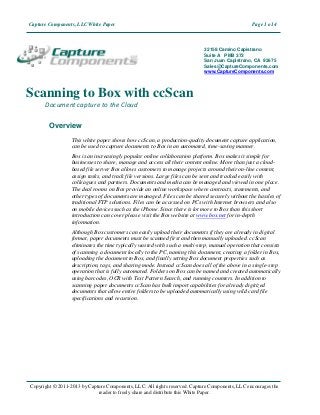
Scan, Import, and Automatically File documents to Box with ccScan
- 1. Capture Components, LLC White Paper Page 1 o14 32158 Camino Capistrano Suite A PMB 373 San Juan Capistrano, CA 92675 Sales@CaptureComponents.com www.CaptureComponents.com Scanning to Box with ccScan Document capture to the Cloud Overview This white paper shows how ccScan, a production-quality document capture application, can be used to capture documents to Box in an automated, time-saving manner. Box is an increasingly popular online collaboration platform. Box makes it simple for businesses to share, manage and access all their content online. More than just a cloud- based file server Box allows customers to manage projects around their on-line content, assign tasks, and track file versions. Large files can be sent and tracked easily with colleagues and partners. Documents and media can be managed and viewed in one place. The deal rooms on Box provide an online workspace where contracts, statements, and other types of documents are managed. Files can be shared securely without the hassles of traditional FTP solutions. Files can be accessed on PCs with Internet browsers and also on mobile devices such as the iPhone. Since there is lot more to Box than this short introduction can cover please visit the Box website at www.box.net for in-depth information. Although Box customers can easily upload their documents if they are already in digital format, paper documents must be scanned first and then manually uploaded. ccScan eliminates the time typically wasted with such a multi-step, manual operation that consists of scanning a document locally to the PC, naming this document, creating a folder in Box, uploading the document to Box, and finally setting Box document properties such as description, tags, and sharing mode. Instead ccScan does all of the above in a single-step operation that is fully automated. Folders on Box can be named and created automatically using barcodes, OCR with Text Pattern Search, and running counters. In addition to scanning paper documents ccScan has bulk import capabilities for already digitized documents that allow entire folders to be uploaded automatically using wild card file specifications and recursion. Copyright © 2011-2013 by Capture Components, LLC. All rights reserved. Capture Components, LLC encourages the reader to freely share and distribute this White Paper.
- 2. Capture Components, LLC White Paper Page 2 o14 ccScan For Box Capture Components, LLC markets different versions of ccScan with each targeted at a different document repository. The ccScan versions for “Internet Cloud” based storage support Google Drive and Docs, Box, Salesforce, Dropbox, Microsoft SkyDrive, Amazon S3, Windows Azure, etc, but other types of document repositories are supported as well. For example, documents can be captured remotely and stored in Microsoft SharePoint and SharePoint Online using SharePoint’s Internet-based web services interface. Additionally ccScan works with the Microsoft Windows file system utilizing its local hard drive or networked folders for storage. Two Editions: ccScan Advanced and ccScan Standard ccScan Advanced for Box is best explained with some examples: run unattended jobs to import electronic faxes, upload them to automatically selected Box folders, and automatically name the document, all based on information extracted from barcodes and text pattern searches in text obtained through OCR. Or scan documents and automatically create tag words or document descriptions. Since ccScan is highly configurable it can be applied to many scenarios where opportunities for automation and large time savings are present. ccScan Advanced features are based upon sophisticated technologies such as barcode detection, OCR, and Text Pattern search with Regular Expressions. These capabilities are applied to both the scanning of paper documents in the paper-based office and the processing of electronic documents in the paperless office. ccScan Standard for Box is similar to ccScan Advanced without the automation capabilities. ccScan Standard is typically used in a paper-based office to efficiently scan paper documents to Box. Use ccScan Standard to eliminate wasted time and the following extra steps: scan a document to your PC using any Twain scanner, name the document, create a folder in Box, upload the document to Box, and finally setting up Box document properties such as Description, Tags, and Sharing mode. Instead, ccScan Standard does all of the above in a single-step operation. Copyright © 2011-2013 by Capture Components, LLC. All rights reserved. Capture Components, LLC encourages the reader to freely share and distribute this White Paper.
- 3. Capture Components, LLC White Paper Page 3 o14 ccScan Overview Although ccScan costs significantly less than competing products, it is a full-featured, production-level document capture system. The software takes full advantage of today’s multi-core processors. On a quad-core computer the scanning, barcode detection, text recognition, and export to Box each run on a separate core to maximize throughput. Consequently most TWAIN-compatible production scanners are operated at rated speed. Since ccScan has been designed to be enterprise-friendly, it contains a Setup mode and a User mode. The Setup mode is password protected. Jobs are created in Setup mode and can be used over and over again in User mode. To make sure ccScan can be used immediately after installation, without having to create a job first, a set of default jobs is provided to cover common document capture scenarios. Jobs can be associated with a scanner button, which can make running a job in User mode as simple as pressing a button on the scanner. ccScan also contains an optional indexing/QA mode that allows the operator to check the document or enter indexing data before the document is sent to Box. Documents are automatically separated if barcode sheets are used. On platforms that contain no native document viewing options such as Amazon S3 and Windows Azure, ccScan provides the capability to create View jobs that will list all documents entries or a subset in either a sequential list or hierarchical format. View jobs, however, are not enabled for Box since Box natively provides a superb document viewing capability. ccScan uses the OpenBox API to upload documents to Box and assign attributes such as description, comment, share public or private, etc to the documents in a job. The OpenBox API is also used to retrieve current folder information for the currently logged-in user. Although there is no need to know anything about the OpenBox API to use ccScan, Box users interested to learn more about this API can find information about it at www.box.net/developers. It is worthwhile to know, however, that ccScan makes use of the following APIs: upload_file, set_description, public_share, private_share, add_comment,add_to_tag, get_ticket, get_auth_token, get_account_tree, create_folder, rename, and delete. Despite its low price ccScan has all the high-end features and no restrictions such as page click charges. For detailed information about ccScan or to download a free trial version, please visit Capture Component’s website at www.capturecomponents.com. Copyright © 2011-2013 by Capture Components, LLC. All rights reserved. Capture Components, LLC encourages the reader to freely share and distribute this White Paper.
- 4. Capture Components, LLC White Paper Page 4 o14 Typical Scenario To give the reader a flavor of capturing and storing documents in Box with ccScan the following sections contain walkthroughs annotated with screenshots of a typical scanning and bulk import scenario. Although the default set of jobs installed with ccScan cover capturing and storing documents in Box, the example scenarios assume that no ccScan jobs have been created previously so both Setup and User modes can be shown. For ease of illustration certain details such as the creation of an account with Box or how to enter Setup mode have been left out of these descriptive scenarios. Create Scanning Job To get started a new Scanning job must be created. In ccScan jobs are created in Setup mode. Once this job has been created, it can be used over and over again in regular User mode. The Administrator selects default values for the various job settings and decides which job settings can be entered or modified by the operator. The job settings are organized by category such as Scanner settings or Export settings. Figure 1 - Create New Scanning Job In the dialog box above Box has been selected as the repository for export of the captured documents. If ccScan was licensed for multiple repositories, the target repository for the job would be selected here from the list of available repositories. Note that the Job Type is Scan, Export. Copyright © 2011-2013 by Capture Components, LLC. All rights reserved. Capture Components, LLC encourages the reader to freely share and distribute this White Paper.
- 5. Capture Components, LLC White Paper Page 5 o14 Enter Box Credentials Immediately after the new job has been created, the dialog below comes up to enter the user name and password for a Box account. Both in User mode and Setup mode the operator must enter an email/username and password of an active Box account. When the Login button is pressed ccScan obtains an authorization token from Box that is subsequently used to request information from Box such as a list of existing folders on Box. Figure 2 - Enter Box Credentials To prevent users from having to login each time ccScan is started, the obtained authorization token is stored in between ccScan sessions in an encrypted file that can only be read by ccScan and only on the PC where it was created. At any time the user has the option to revoke the authorization token on the Box website. Note that ccScan can be configured to disable the default auto-logon which requires that users re-enter their Box credentials each time they use ccScan. To allow the administrator flexibility jobs can be configured such that only a specific Box user can run a particular job. Normally jobs can be run by any logged-in Box user. In addition to this “named user” feature, ccScan allows the administrator to set a time-out for a particular job; if the job has not been run for e.g. 60 seconds, the currently logged-in user is automatically logged out (and the dialog above will come up when the job is started again). Copyright © 2011-2013 by Capture Components, LLC. All rights reserved. Capture Components, LLC encourages the reader to freely share and distribute this White Paper.
- 6. Capture Components, LLC White Paper Page 6 o14 Configure New Scanning Job In the form below the Administrator can configure the new Scanning job. The same form is used to make modifications to the job later. The name of the newly scanned document is entered in Document Name. Optionally, the name of a folder located on Box can be entered or selected in Document Folder (or selected from the list of existing folders). To allow for automated naming ccScan supports the use of “macros” in document and folder names that automatically insert counter and barcode values. Automated naming is used with high-capacity scanners whose hoppers can hold large stacks of documents separated by barcode sheets. Figure 3 - Configure New Scanning Job Copyright © 2011-2013 by Capture Components, LLC. All rights reserved. Capture Components, LLC encourages the reader to freely share and distribute this White Paper.
- 7. Capture Components, LLC White Paper Page 7 o14 The following Upload Document settings determine what happens if a document already exists on Box: Overwrite the existing document, Automatically rename the new document, or Stop the job in progress and report an error. Named User can be set to the username of an existing Box user, which ensures that only this particular user can run the job. Job Expiration can be set to the number of seconds of idle time after which the logged-in Box user is automatically logged out. The default setting of zero disables this automatic logout. Also provided are a series of standard PDF settings, such as user and owner password, which will be applied to the captured documents before they are exported to Box. Optionally a description of the document can be entered in Description and an initial comment to attach to the document can be entered in Comment. Descriptive keywords can be added in Tags. To mark the documents in the job as shared, Share can be set to either Public or Private. For shared documents an email distribution list, separated by commas, semi-colons, or spaces, can optionally be entered in Email Addresses. The text of the notification email to be sent to the recipients in the distribution list can be entered in Email Message. For publicly shared documents a password to protect the documents in the job can be entered in Password. For publicly shared documents the URL to the document is returned in Public URL. This return value is also recorded in the daily log file that ccScan produces to allow automated post-processing. This JSON format log file contains information about all jobs that were run on a particular day and the Box return values are recorded for each document in the job. Typically this capability is used in environments where Box is used for document storage but links to the documents are stored in another database. For each setting, the Administrator selects or enters a value. Default values are provided where possible. The Administrator can also make settings available for the operator to enter, except for the Administrator-only settings. For the settings to be entered by the operator, the Administrator determines the order in which these settings are shown, optionally modifies the default description of each setting, and selects what type of input control should be presented to the operator. After the Export Settings, the Scanner Settings are entered. The scanning of documents in ccScan is based on the TWAIN standard. The scanner manufacturer provides TWAIN drivers. All the scanner settings you would expect in a production-level document capture system are provided: basic settings such export format, resolution, paper size, and advanced settings such as barcode detection, which for example, can be used to automatically separate documents or automatically specify folder names. Jobs can also be associated with a button at the scanner front panel so that the job is started automatically when the button is pressed. TWAIN settings highly specific to the type of scanner can optionally be set with the TWAIN dialog box. These settings are saved locally on the computer and associated with the job. For those settings common between ccScan and the TWAIN dialog box, the ccScan settings can be given priority over the TWAIN settings. With this capability the administrator can give the operator access to the TWAIN dialog box and still for example enforce company standards such as 200 DPI resolution. Copyright © 2011-2013 by Capture Components, LLC. All rights reserved. Capture Components, LLC encourages the reader to freely share and distribute this White Paper.
- 8. Capture Components, LLC White Paper Page 8 o14 Run this Scanning Job Once the job has been created it can be run over and over again in User mode. The job is started either from the scanner front panel or with the Start Job button in ccScan. Figure 4 - Run this Scanning Job Typically jobs are configured so that the operator must enter at least a document name, unless ccScan’s automated naming capabilities are used. Optionally the operator can change default scanner settings or enter a Box folder name where the captured document will be stored. Copyright © 2011-2013 by Capture Components, LLC. All rights reserved. Capture Components, LLC encourages the reader to freely share and distribute this White Paper.
- 9. Capture Components, LLC White Paper Page 9 o14 Once the job is started, ccScan disables the Start button and does not allow any changes to the form. However, the operator is allowed to press the Cancel button. To provide visual feedback the scanned pages are displayed while the job is running. Create Import Job To get started a new Import job must be created. In ccScan jobs are created in Setup mode. Once this job has been created, it can be used over and over again in regular User mode. The Administrator selects default values for the various job settings and decides which job settings can be entered or modified by the operator. The job settings are organized by category such as Import settings or Export settings. Figure 5 - Create New Import Job In the dialog box above Box has been selected as the repository for export of the imported documents. If ccScan was licensed for multiple repositories, the target repository for the job would be selected here from the list of available repositories. Note that the Job Type is Import, Export. Enter Box Credentials Immediately after the new job has been created and the Box credentials have not been entered yet, the user name and password for a Box account must be entered with the dialog described earlier in this document. Copyright © 2011-2013 by Capture Components, LLC. All rights reserved. Capture Components, LLC encourages the reader to freely share and distribute this White Paper.
- 10. Capture Components, LLC White Paper Page 10 o14 Configure New Import Job In the form below the Administrator can configure the new Import job. The same form is used to make modifications to the job later. The name of the newly imported document is entered in Document Name. If the Document Name is left blank the new document will get the same name as the imported file (or the name of the first file in case multiple files are imported). Optionally, the name of a folder located on Box can be entered in Document Folder (or selected from the list of existing folders). Figure 6 - Configure New Import Job The following Upload Document settings determine what happens if a document already exists on Box: Overwrite the existing document, Automatically rename the new document, or Stop the job in progress and report an error. Named User can be set to the username of Copyright © 2011-2013 by Capture Components, LLC. All rights reserved. Capture Components, LLC encourages the reader to freely share and distribute this White Paper.
- 11. Capture Components, LLC White Paper Page 11 o14 an existing Box user, which ensures that only this particular user can run the job. Job Expiration can be set to the number of seconds of idle time after which the logged-in Box user is automatically logged out. The default setting of zero disables this automatic logout. Also provided are a series of standard PDF settings, such as user and owner password, which will be applied to the imported documents before they are exported to Box. For each setting, the Administrator selects or enters a value. Default values are provided where possible. The Administrator can also make settings available for the operator to enter, except for the Administrator-only settings. For the settings to be entered by the operator, the Administrator determines the order in which these settings are shown, optionally modifies the default description of each setting, and selects what type of input control should be presented to the operator. After the Export Settings, the Import Settings are entered. First the type of import must be selected, either File Import or Bulk Import. File Import brings up the standard Windows file selection dialog and allows the user to navigate to a particular folder and select one or more files to import. Since this capability already exists on the Box website, this option is typically not used with Import jobs for Box. Therefore the interesting option for Box is Bulk Import. Bulk Import allows the selection of a folder and have ccScan automatically walk through this folder (optionally recursively so all subfolders and their subfolders are included) and import all files that match one more wildcards (such as *.*, *.pdf, ccitt_?.tif?, etc). Even wildcards can be specified to exclude certain types of files. Also, for files containing scanned images only, there is an option to combine all files into a single file and import only this combined file (optionally de- skewing the images first). In Bulk Import Folder either enter the name of the folder to traverse (or select from a list of folders). The wildcard specification to include files is entered in Bulk Inclusion Pattern while the wildcard specification to exclude files is entered in Bulk Exclusion Pattern. To recursively traverse subfolders enable Bulk Folder Recursion. Copyright © 2011-2013 by Capture Components, LLC. All rights reserved. Capture Components, LLC encourages the reader to freely share and distribute this White Paper.
- 12. Capture Components, LLC White Paper Page 12 o14 Run this Import Job Once the Import job has been created it can be run over and over again in User mode. The job is started with the Start Job button. Figure 7 - Run this Import Job Typically jobs are configured so that the operator must enter at least a document name unless the new document must be named after the imported document. Optionally the operator can enter or select a Box folder name where the imported document will be stored. Once the job is started, ccScan disables the Start button and does not allow any changes to the form. However, the operator is allowed to press the Cancel button. To provide visual feedback the imported pages are displayed while the job is running. Copyright © 2011-2013 by Capture Components, LLC. All rights reserved. Capture Components, LLC encourages the reader to freely share and distribute this White Paper.
- 13. Capture Components, LLC White Paper Page 13 o14 Annotation and Redaction It is not uncommon to annotate or redact selected paragraphs of documents that are shared. For example, redaction is used routinely in the legal sector. To allow review, correction, or annotation of documents before they are stored in Box, ccScan provides an optional Index/QA mode. This mode can be enabled on a per-job basis by checking the Index/QA Later field. When enabled the documents produced with a Scanning or Import job are cached locally and made available in the Index/QA tab of ccScan. Figure 8 - Index/QA Mode Before releasing the documents to Box from Index/QA, descriptive information can be added to index fields, and pages can be deleted or inserted. Index information can be entered manually using the keyboard or extracted automatically from selected zones of the image using OCR (Optical Character Recognition). Copyright © 2011-2013 by Capture Components, LLC. All rights reserved. Capture Components, LLC encourages the reader to freely share and distribute this White Paper.
- 14. Capture Components, LLC White Paper Page 14 o14 In addition, pages can be annotated with text and selected portions of the pages could be redacted. Note that the annotations and redactions become permanent once they are saved and cannot be removed later. Afterword We at Capture Components, LLC hope that this White Paper is of benefit to you. If it is and you are able to conveniently and efficiently capture and import your documents to Box, then we have achieved a measure of success. If you choose to use ccScan as your document capture application, we will do our best to provide you with the highest quality product and support. Visit us at http://www.capturecomponents.com Copyright © 2011-2013 by Capture Components, LLC. All rights reserved. Capture Components, LLC encourages the reader to freely share and distribute this White Paper.
