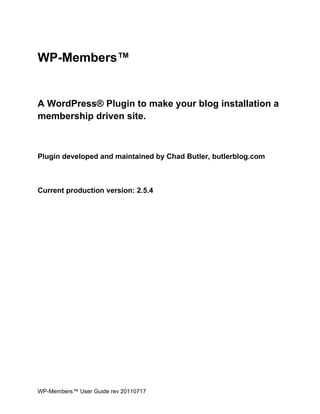
Wp members usermanual
- 1. WP-Members™ A WordPress® Plugin to make your blog installation a membership driven site. Plugin developed and maintained by Chad Butler, butlerblog.com Current production version: 2.5.4 WP-Members™ User Guide rev 20110717
- 2. WP-Members™ User Guide WP-Members™ is a plugin for WordPress® that is designed for restricting content to registered users while putting the login and registration process inline with your content and theme, thus providing a professional looking membership driven site. While WP-Members™ was designed to be simple to install and easy to use, there are a lot of options and settings available to customize your installation to a variety of possible uses. This guide attempts to and in-depth view of the features and how they can be used. All references to the WordPress® Admin Panel menu are given as Main Menu > Sub Menu. WordPress® is a registered trademark of the WordPress Foundation. WP-Members™ is a trademark of butlerblog.com. This guide may make references to specific aspects of WordPress® that may or may not be familiar to you. If you are a new user of WordPress®, it is recommended that you read some of the “Getting Started” material in the WordPress® Codex: http://codex.WordPress.org/Working_with_WordPress Notes Regarding License, Copyright, and Trademark While this plugin is released as free and open-source under the GPL2 license, that does not mean it is "public domain." If you are unsure or have questions about compliance with the license, copyright, trademark, or if you do not understand the difference between open source and public domain, contact the original author at: plugins@butlerblog.com. The plugin code and contents of this guide are copyright © 2011, Chad Butler, butlerblog.com WP-Members has been available since 2006. Since then, there have been some commercially released plugins that have tried to capitalize on the name WP-Members or a derivative thereof. These plugins are not associated with the author of WP-Members. A full and complete statement is available here. WP-Members™ User Guide rev 20110717
- 3. Table of Contents Recommended WordPress® Settings Plugin Settings Options Fields Dialogs Managing Content Restricting Posts Block Posts by Default Override the Default Setting for Posts Restricting Pages Override the Default Setting for Pages Show Excerpts Using an Excerpt on Single Posts Using an Excerpt in Pages Managing Users User Detail Panel WP-Members™ Bulk User Management Display Users Bulk Actions Registration Choosing Fields Creating a Registration Page Legacy Shortcode Registration Page Registration Page Location Moderating Registration Using CAPTCHA Turn Off Registration Managing Registration Elsewhere Removing the Registration Form From Content Members Settings Area Creating a Members Settings Area Shortcode Members Settings Area Legacy Shortcode Members Settings Area Customizing Look and Feel WP-Members™ User Guide rev 20110717
- 4. Recommended WordPress® Settings Settings > General Anyone can register unchecked. This prevents open registration via the backend /wp-login/ Settings > Reading For each article in feed set to Summary WordPress® installs with this defaulted to Full Text, in which case your protected content will be available in the RSS feed. Settings > Discussion Users must be registered and logged in to comment checked. This adds a level of protection to your comments. Certainly, you could leave this open, but unregistered users will be unable to view comments on protected pages anyway. Settings > Permalinks Anything other than default (i.e. yoursite.com/?p=123) It is amazing how many installations of WordPress spend a princely sum on design and content, yet fail to make better use of permalinks. While this is optional in terms of running the plugin, it does make the use of special pages (register and members-area) somewhat easier Add New Post/Page > Screen Options Custom Fields should be checked. If you need to use custom fields to override the default content protection at the article level, you will need to have custom fields turned on. WP-Members™ User Guide rev 20110717
- 5. Plugin Settings Options Block Posts by Default / Block Pages by Default The plugin installs with posts blocked by default but not pages. (Note: posts and pages in WordPress® are handled differently. WP-Members™ handles them separately.) These settings can be overridded at the article level using Custom Fields. [See Managing Content] Show Excerpts This will show any excerpt before the ‘more’ tag on a protected page or (individual) post. (Does not effect post summary pages such as archives or search results.) [See Managing Content] Notify Admin This should be self explanatory. When turned on, the admin will receive an email notification for any new registrations. This is especially helpful when Moderate Registration is turned on. Email is sent to the admin address specified for the blog found under General > Settings. Moderate Registration If you wish to approve a registration manually prior to allowing them access to the site, turn on Moderate Registration. Any new users must be approved by a site admin prior to receiving their password and access. Users can be approved individually via the user detail page. This can be access via WP’s admin menu Users > Users or the plugin’s bulk user management screen under Users > WP-Members™. [See Registration] Use reCAPTCHA Turning this on will include a CAPTCHA in the registration process. WP-Members™ uses reCAPTCHA for which you will need an API key. [See Using reCAPTCHA] Turn Off Registration Suppose you want to manage registration through some other process and simply use WP- Members™ for protecting content and putting the login inline with your content. Or, you have a private blog for which you do not want users to register; you will send them access. Turning this setting on removes the registration form from restricted content and the members settings area. Note: you may still set up a separate registration page to direct users to. Legacy Forms WP-Members™ User Guide rev 20110717
- 6. Prior to the release of WP-Members™ 2.5.1, the plugin’s built-in forms were table based. There were CSS IDs specified for these as well. If you have been using the plugin prior to 2.5.1, have the old forms integrated into your site, and do not want to change them, you can turn this setting on to maintain the pre-2.5.1 forms. Likewise, new users can use the table-based forms by turning this on, although it is recommended to leave it off and use the new forms, which provide more CSS control. Ignore Warning Messages WP-Members™ has a number of warning messages that it will display in the WP Admin Panel. Some of these are for WP settings conflicts and others are specific to the plugin. You can turn these warnings off with this toggle. Members Area URL WP-Members™ allows you to establish a Members Settings Area where users on the front end can update their password and registration information. The Lost Password Reset feature is also maintained on this page. Specifying the URL of your optional Members Settings Area in this field will allow the plugin to add a Forgot Password Link to the login form in both the main content area and the sidebar widget. Register Page URL WP-Members™ allows you to establish a separate Register Page to direct users to specifically for registration. Specifying the URL of your optional Register Page in this field will allow the plugin to add a Register Link to the login form in both the main content area and the sidebar widget. Custom CSS If you want to use custom CSS for the new table-less forms, specify the location of the stylesheet here. [See Customizing CSS] Fields This settings screen allows the administrator to establish what fields are displayed in the registration form and which fields are required. Check the box for which fields you want displayed in the registration form and check the box for whether entering data for this field is required or not. Fields loaded into an array in the WP Options table at plugin install. [See Customizing Fields] Email is always mandatory and cannot be removed. The notation of WP Native Fields indicates which fields are part of WordPress® and are therefore already part of the User Detail Page. WP-Members™ User Guide rev 20110717
- 7. Dialogs Custom dialogs are allowed for certain user dialog and error messages that are displayed, such as empty registration fields, login error, etc. Simple HTML is allowed in these fields including <p> (paragraph), <b> (bold), <i> (italics), etc. This settings page is also where you can load your TOS (Terms of Service) content, if you are using one. HTML is also allowed here, including <h1>, <h2>, <ul>, <li>, etc. WP-Members™ User Guide rev 20110717
- 8. Managing Content The first thing you need to think about in setting up your site how to manage content. Do you want mostly protected content or will only some content be protected. Do you want protected blog posts, pages, or both? Do you understand the difference between pages and posts in WordPress®? A good place to start is to make sure that you understand the difference between posts and pages. According to the WordPress® Codex regarding posts: Posts are the entries that display in reverse chronological order on your home page. In contrast to pages, posts usually have comments fields beneath them and are included in your site's RSS feed. Pages are something different. Again, quoting from the Codex regarding pages: Pages... are for content such as "About Me," "Contact Me," etc. Pages live outside of the normal blog chronology, and are often used to present information about yourself or your site that is somehow timeless -- information that is always applicable. You can use Pages to organize and manage any amount of content. WP-Members™ treats posts and pages separately, just like WordPress®. So you need to consider content restriction in terms of posts and pages separately. The default installation of the plugin is to protect all posts by default and leave all pages open. We will deal with how to manage these separately, as well as how to manage content restriction at the article level in order to override the default setting. Restricting Posts Block Posts by Default Under the Options tab in the plugin admin panel, the first option is Block Posts by Default. Turning this on will do what it says, “block all posts by default.” Likewise, if you leave it off, all posts will be left unrestricted by default. Whatever you have here is what we will refer to as the “default setting for posts.” We will discuss how to override this setting at the individual article level separately. Something that is important to note about posts is that there are many places that a post can show up. There are theme pages, such as the home page, archive, and search, that will show WP-Members™ User Guide rev 20110717
- 9. either full articles or excerpts, depending on whether you define an excerpt or not. You can define an excerpt either using the excerpt field in the post editor, or you can use what is known as the ‘more’ tag. (Read More about The Excerpt from the WordPress® Codex) Either of these methods will cause WP to only display a “teaser” of your content on one of these summary pages rather than full content. In order to protect posts, WP-Members™ requires that you use an excerpt, preferably by use of the ‘more’ tag. In this way, your specified excerpt will display to anyone on the summary pages, but a registered user must be logged in to view the full content. Write your content and put the ‘more’ tag at the point you want to restrict the post from non- registered users. This will create your “teaser” content to be used on summary pages and will restrict the remainder of the content unless a user is logged in. Override the Default Setting for Posts What if you have set the default to block all posts by default but you have some content that you would like anyone to be able to view? In this case, you can override the default setting at the article level using a Custom Field. Custom fields are used in WordPress® to add some meta- data to a post that can be used for some action, typically by a plugin or a theme. In this case, we are specifying a custom field to override the default setting for restricting posts. The Custom Field entry is found in the post editor below the editor window. They are not displayed by default, so if you have not used custom fields in the past, you may need to turn this setting on. Look to the upper right corner of the admin panel when you are in the post editor window and find a tab called Screen Options. Open this up and check the box next to Custom Fields. To override a specific post when posts are: ● restricted by default, specify a custom field of unblock with a value of true or 1. ● unrestricted by default, specify a custom field of block with a value of true or 1. IMPORTANT: As with many things in php (the web programming language WordPress® is written in), Custom Fields are CASE SENSITIVE! This means that Block and block are NOT the same. You must use all lowercase for the custom fields used by WP-Members™. In choosing your default setting, consider whether more of your content will be restricted than unrestricted or vice versa. Set the default setting accordingly. Then use custom fields to override any posts that do not fit the default. Restricting Pages Pages, while separate from Posts in both WordPress® and WP-Members™, are restricted much the same way as posts. You should familiarize yourself with the section on Restricting Posts. WP-Members™ User Guide rev 20110717
- 10. That being said, WP-Members™ understands that WordPress® has become popular not only as blogging software, but as a content management system as well. Many users do not use it as a blog at all, and therefore, do not generally use posts, putting all of their content in pages. If you are one of those users, it is important to note that the default installation of WP- Members™ is to block all posts by default and to leave all pages unrestricted. Block Pages by Default If you need to restrict pages, you should turn on the setting found in WP-Members™ Settings > Options called Block Pages by Default. This operates the same as Block Posts by Default, blocking all pages. However, unlike posts, pages are not generally summarized as they are in a blog. So excerpts and the use of the ‘more’ tag are not required to fully protect content. All you need to do to begin restricting pages is to turn on Block Pages by Default. Override the Default Setting for Pages This is the same as for posts. Review the section titled Override the Default Setting for Posts. Show Excerpts WP-Members™ can show the excerpt (via the ‘more’ tag) on a single post/page as a teaser above the message indicating that content is restricted and the user must log in. To use this setting, turn on Show Excerpts in the plugin settings. NOTE: this does not effect any excerpt content for summaries of posts, such as archives or search results. It only effects the single post or the single page that the content is displayed on. IMPORTANT: Any content used in a post excerpt that contains shortcodes may not function as expected as WP-Members™ does not currently support shortcodes when parsing content excerpts. Using an Excerpt on Single Posts There are occasions where a user may wish to have an excerpt display as teaser content on a single restricted page. If you use the WP-Members™ setting Show Excerpts, the teaser content will display above the login/registration forms that are placed into restricted content. WP-Members™ User Guide rev 20110717
- 11. Using an Excerpt in Pages This is the same as for posts. Review the section titled Using an Excerpt on Single Posts. While a ‘more’ tag is not required to protect pages, if you use a ‘more’ tag in a page in combination with the WP-Members™ setting Show Excerpts, the teaser content will display above the login/registration forms that are placed into restricted content. IMPORTANT: If you are using Show Excerpts, and you are blocking pages (or you have any pages blocked with Custom Fields, you MUST use a ‘more’ tag on the blocked pages. Otherwise, all of the content will show before the login box. WP-Members™ User Guide rev 20110717
- 12. Managing Users WP-Members™ handles user data within the WordPress® framework, putting users into the users table and user_meta table in the WP database. Username, password, email, and website (if used) are all stored in the wp_users table. All other fields are stored as metadata in the wp_usermeta table. Users can be managed through the WordPress® Users > Users menu or the WP-Members™ Users menu found under Users > WP-Members™. User Detail Panel Clicking on a specific user in either of the above mentioned panels brings up the individual user panel. WP-Members™ appends any additional, non-WP native fields at the bottom of the page. If you are moderating registration and the user is not yet activated, there will be a check box in the WP-Members™ section to activate the user. Also found on this screen is the IP address of the user when they registered. WP-Members™ Bulk User Management The plugin adds its own user management screen to the WordPress® Users Menu. This screen allows the administrator to do additional user management not found in the WordPress® Users Screen. Display Users You can choose to display all users in the table or just users not yet exported. Also, you can display only users not yet activated if you are moderating registration. Bulk Actions You can choose to bulk export all users displayed in the table (choose to display only non- exported users to export users since the last export). You can also bulk activate a list of users if you are moderating registration. WP-Members™ User Guide rev 20110717
- 13. Registration WP-Members™ has a two stage registration system that requires users to enter a valid email address when registering. Upon successful registration, a randomized password is sent to the user via email which they can then use to login. If you have established as Members Settings Area, the user can go to this section to reset their random password to whatever password they like. WP-Members™ does not currently allow users to choose their own password during the registration process. The reason for this design in process flow is to prevent users from giving invalid email addresses during registration. Choosing Fields At install, WP-Members™ creates an array containing all of the registration field data and stores it in the wp_settings table. [See Customizing Fields for information on how to add/subract fields from the default installation.] These fields are displayed in the plugin’s Fields tab. This screen allows the administrator to establish what fields are displayed in the registration form and which fields are required. Check the box for which fields you want displayed in the registration form and check the box for whether entering data for this field is required or not. There is a column in this panel indicating which fields are native to WP. Data for fields that are not native to WP will display at the bottom of the user detail page. Creating a Registration Page If you would like a specific registration page to direct users to register, WP-Members™ allows you to create this in two ways: Shortcode Registration Page Create a new page. Place the shortcode [wp-members page=”register”] In the body of the page. Legacy Shortcode Registration Page In the early days of WordPress®, we did not have the luxury of a visual editor window. Thus, everything was what you would see in the current HTML view in the post/page editor. There also was no shortcode support in these versions of WordPress®. WP-Members™ is a plugin that goes back to these very early days of WordPress®. While the decision has been made to not support older versions of WordPress® for (1) security WP-Members™ User Guide rev 20110717
- 14. reasons and (2) it’s just to complicated to continue to test new plugin versions against outdated installations, the same cannot be said for content. The actual content that people have in their blogs needs to be considered when we change things, so I have kept this legacy support for the old way of doing things. To create a registration page under these conditions, create a new page (not a post) with a slug of “register”. In the body of the page, using the HTML view (not the visual view), put the placeholder <!--reg-area--> Note: if you are using default permalinks (i.e. yoursite.com/?p=123), you MUST title the page “Register” Registration Page Location Once you create the registration page as outlined above, it is available as a page in your WP installation to be added to menus in the same way you handle other pages. This is dependent upon you and your theme, and whether you display all pages in a default menu. WP-Members™ has an option setting for you to enter the URL of your registration page. This is optional and does not effect the functioning of your registration page. It merely provides the plugin with knowing where the page is and uses this to generate a “Register” link in the login forms. Moderating Registration Suppose that you do not want users to have instant access to the site upon a successful registration, but rather, you want to manually validate that you have legitimate user. In these types of cases, WP-Members™ allows you to moderate registrations, requiring that the user be “activated” by an administrator prior to having access. If you turn this setting on, it is recommended that you also turn on “Notify Admin” which will send an email to the site administrator (set in Settings > General) upon each new registration. Users can be activated individually on the User Detail page, or in bulk using the WP-Members™ Users page. Using CAPTCHA The plugin allows for the addition of a CAPTCHA to the registration process. WP-Members™ uses reCAPTCHA for this. In order to use reCAPTCHA, you will need to provide an API key (available here). Turning on reCAPTCHA in the plugin options will add an options tab specifically for the CAPTCHA details. WP-Members™ User Guide rev 20110717
- 15. IMPORTANT: You MUST provide an API key if you turn this on. The CAPTCHA will not display if you have not entered an API key, but the registration form will consider it a required entry, thus throwing the user an error when trying to register. There are several themes from which to choose when using the CAPTCHA form. Turn Off Registration You have the option of turning off the registration for the plugin. There are two potential uses for this setting. Managing Registration Elsewhere For users that might have some other method of registration, up to and including private blogs that don’t want anyone registering and thus sending invited users login information. In this case, turn off registration and do not establish a registration page. Removing the Registration Form From Content The process flow that WP-Members™ uses by default is the assumption that minimal clicks results in increased registrations. Simply put, if an unregistered user ends up on a page that requires login and registration, they are instead presented with a login form (in case they are already registered but haven’t logged in) and a registration form (so they can register right then and there, without leaving the page and having a chance to change their mind). This may not work for everyone, so turning off the registration will remove this registration form from the inline content areas. In this case, you MUST specify a registration page to direct users to. WP-Members™ User Guide rev 20110717
- 16. Members Settings Area In order to keep things on the front end of the site where things are wrapped in your theme (as opposed to the WP back-end), the plugin allows you to set an area for registered users to manage their settings, change their password, and also reset a forgotten password. Setting this page up is exactly like setting up a registration page, covered in the section on Registration. Note: this page is not intended to be the location of your protected content. See the section on Managing Content for information on how to set up protected pages. Creating a Members Settings Area If you would like a specific registration page to direct users to register, WP-Members™ allows you to create this in two ways: Shortcode Members Settings Area Create a new page. In the body of the page, place the shortcode [wp-members page=”members-area”] Legacy Shortcode Members Settings Area In the early days of WordPress®, we did not have the luxury of a visual editor window. Thus, everything was what you would see in the current HTML view in the post/page editor. There also was no shortcode support in these versions of WordPress®. WP-Members™ is a plugin that goes back to these very early days of WordPress®. While the decision has been made to not support older versions of WordPress® for (1) security reasons and (2) it’s just to complicated to continue to test new plugin versions against outdated installations, the same cannot be said for content. The actual content that people have in their blogs needs to be considered when we change things, so I have kept this legacy support for the old way of doing things. To create a members settings area under these conditions, create a new page (not a post) with a slug of “members-area”. In the body of the page, using the HTML view (not the visual view), put the placeholder <!--members-area--> Note: if you are using default permalinks (i.e. yoursite.com/?p=123), you MUST title the page “Members Area” Members Settings Area Location WP-Members™ User Guide rev 20110717
- 17. Once you create the Members Settings Area as outlined above, it is available as a page in your WP installation to be added to menus in the same way you handle other pages. This is dependent upon you and your theme, and whether you display all pages in a default menu. WP-Members™ has an option setting for you to enter the URL of your members settings page. This is optional and does not effect the functioning of the page. It merely provides the plugin with knowing where the page is and uses this to generate a “Forgot Password” link in the login forms. (The members settings area is the only place in the plugin for a user to reset a forgotten password. If you want to provide this functionality to your users, you must set up this optional page.) WP-Members™ User Guide rev 20110717
- 18. Customizing Forms Look and Feel WP-Members™ now included table-less forms. You can create your own stylesheet to determine the look and feel of the forms to better integrate with your theme. Feel free to use the included stylesheet located in the plugin’s /css/ folder as a starting point. Note: this is not required. If the included forms, either table-based, or table-less, work for you, you don’t have to customize the CSS. Once you have created a custom stylesheet, you will need to store it somewhere. It is not recommended that you store it in the plugin folder structure as this may be overwritten in the event of an upgrade. Wherever you choose to keep it, you’ll need to specify the full URL in the Custom CSS option field. If you provide a location in this field, your custom styles will be loaded automatically rather than the default styles. Registration Fields The registration fields are stored in the WordPress database in the options table. They are stored as a single array that is written to the database when the plugin is installed. The install script is in the file wp-members-install.php. Look for $wpmem_fields_options_arr near the top. This is where the array values are defined. Change these accordingly based on the following: ● Order: consider this the primary key value, keep them sequential. ● Label: This is what will display in the form next to the field. ● Optionname: This is used by the script to pass values to the script. The important thing to remember here is that you CANNOT use spaces in your definition; i.e. ‘field_name’ NOT ‘field name’. Note: this does not display to the user. ● Input type: Defines the field type. At present, fields must be text. Checkbox is being tested and should be considered experimental. ● Display: This sets the default setting upon install whether this field is displayed or not. y = yes, it is displayed, n = no it is not. Once you install, you can change this value for each field via the plugin’s admin panel. ● Required: Sets whether the field is required or not based on the same principle as above. ● Native: Not really important. The defaults are all set to tell you which fields are natively part of ● WP and which are not. Any custom fields you create are obviously not, and setting them WP-Members™ User Guide rev 20110717
- 19. to ‘y’ is not going to break the script, but it will cause them to not display on the User Detail panel. You should use these steps at your own peril – especially if you do not know php. If you choose to customize your installation and break it, please do not come to me and ask me how to fix it. Also, it is highly recommended that you not change any of the WordPress native fields. Without getting into too much necessary detail, most of these are stored a certain way and the plugin makes assumptions based on names and locations in the database for these. It doesn’t mean you have to use them, and certain ones are non-essential, but do not change their optionname. Once you have set up the array to install, you will need to run the plugin install. If the plugin has been previously installed prior to your customization, you will need to force the new array to install. There is a toggle at the top of the install file called $chk_force. Set this value to true, then deactivate/reactivate the plugin. This will force in the new field array. WP-Members™ User Guide rev 20110717
