Booting an image as a forensically sound vm in virtual box
•
5 gefällt mir•7,996 views
Booting a forensic image as a Virtual Machine (VM) with freeware and open source tools (VirtualBox)
Melden
Teilen
Melden
Teilen
Downloaden Sie, um offline zu lesen
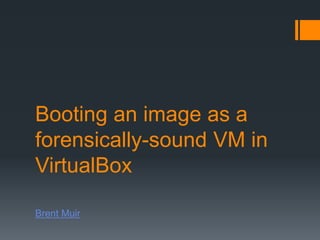
Empfohlen
Empfohlen
Les recommandations ont changé depuis Windows 2000 avec l’apport de nouvelles fonctionnalités et la nécessité de répondre à de nouvelles contraintes : • Les choix d’architecture en fonction de la stratégie de l’entreprise et de son secteur d’activité • Placement, déploiement et consolidation des Contrôleurs de Domaine, apports du RODC et de Windows Server Core Edition • Virtualisation : les précautions à prendre • Réseau : DNS, IPV6, IPSEC • Monitoring, traçabilité, protection des données et des services sur lesquels l’annuaire s’appuie • Pourquoi et comment il faut vraiment sécuriser votre annuaire Active Directory • Délégation d’administration et sécurisation des comptes privilégiés, les nouvelles approches • Prestations d’audit du Support Microsoft : ADRAP, ADSA, … et plans de remédiation • Solutions d’interopérabilité : forest trusts, ADFS • Nouvelles solutions d’administration (PowerShell, nouvelle console, …) • Importance des process d’administration autour d’Active Directory • Sauvegarde et DRP Cette session sera l'occasion de faire un état des lieux et de passer en revue ces différentes evolutions et leurs impacts Active Directory en 2012 : les meilleures pratiques en design, sécurité et ad...

Active Directory en 2012 : les meilleures pratiques en design, sécurité et ad...Microsoft Technet France
Weitere ähnliche Inhalte
Was ist angesagt?
Les recommandations ont changé depuis Windows 2000 avec l’apport de nouvelles fonctionnalités et la nécessité de répondre à de nouvelles contraintes : • Les choix d’architecture en fonction de la stratégie de l’entreprise et de son secteur d’activité • Placement, déploiement et consolidation des Contrôleurs de Domaine, apports du RODC et de Windows Server Core Edition • Virtualisation : les précautions à prendre • Réseau : DNS, IPV6, IPSEC • Monitoring, traçabilité, protection des données et des services sur lesquels l’annuaire s’appuie • Pourquoi et comment il faut vraiment sécuriser votre annuaire Active Directory • Délégation d’administration et sécurisation des comptes privilégiés, les nouvelles approches • Prestations d’audit du Support Microsoft : ADRAP, ADSA, … et plans de remédiation • Solutions d’interopérabilité : forest trusts, ADFS • Nouvelles solutions d’administration (PowerShell, nouvelle console, …) • Importance des process d’administration autour d’Active Directory • Sauvegarde et DRP Cette session sera l'occasion de faire un état des lieux et de passer en revue ces différentes evolutions et leurs impacts Active Directory en 2012 : les meilleures pratiques en design, sécurité et ad...

Active Directory en 2012 : les meilleures pratiques en design, sécurité et ad...Microsoft Technet France
Was ist angesagt? (20)
Performances d’un système virtualisé avec v mware esxi

Performances d’un système virtualisé avec v mware esxi
Nagios Monitoring Tool Tutorial | Server Monitoring with Nagios | DevOps Trai...

Nagios Monitoring Tool Tutorial | Server Monitoring with Nagios | DevOps Trai...
Time-Based Blind SQL Injection using Heavy Queries

Time-Based Blind SQL Injection using Heavy Queries
Alphorm.com Formation VMware vSphere 7 : La Mise à Niveau

Alphorm.com Formation VMware vSphere 7 : La Mise à Niveau
Alphorm.com Formation F5 BIG-IP LTM : Local Traffic Manager

Alphorm.com Formation F5 BIG-IP LTM : Local Traffic Manager
Active Directory en 2012 : les meilleures pratiques en design, sécurité et ad...

Active Directory en 2012 : les meilleures pratiques en design, sécurité et ad...
Andere mochten auch
Andere mochten auch (11)
SanDisk SecureAccess Encryption - Forensic Processing & USB Flashing

SanDisk SecureAccess Encryption - Forensic Processing & USB Flashing
Trying to bottle the cloud forensic challenges with cloud computing

Trying to bottle the cloud forensic challenges with cloud computing
Ähnlich wie Booting an image as a forensically sound vm in virtual box
Greg Shields may be most known for his books, magazine articles, and conference sessions. But he started his career deploying thousands of computers from a basement of a building with no windows. His passion for deploying Windows is fed by his desire to automate everything. You can do that with Microsoft’s free tools. But while the tools are fantastic, their alphabet soup of acronyms is confusing and their documentation isn’t much better. Learn Greg’s Seven Simple Steps in 75 minutes or less, and leave with a framework for automating everything in Windows 7 deployment.WinConnections Spring, 2011 - Deploying Windows 7 without the Ridiculous Micr...

WinConnections Spring, 2011 - Deploying Windows 7 without the Ridiculous Micr...Concentrated Technology
Ähnlich wie Booting an image as a forensically sound vm in virtual box (20)
WinConnections Spring, 2011 - Deploying Windows 7 without the Ridiculous Micr...

WinConnections Spring, 2011 - Deploying Windows 7 without the Ridiculous Micr...
TechMentor Fall, 2011 - WDS Tricks You Didn't Know

TechMentor Fall, 2011 - WDS Tricks You Didn't Know
How To Create The Ubuntu 20 VM Template For VMware Automation

How To Create The Ubuntu 20 VM Template For VMware Automation
TDF Professional Conf 2010 - Rapid Windows 7 Deployments

TDF Professional Conf 2010 - Rapid Windows 7 Deployments
Mehr von Brent Muir
Mehr von Brent Muir (6)
TOR Packet Analysis - Locating Identifying Markers

TOR Packet Analysis - Locating Identifying Markers
Booting an image as a forensically sound vm in virtual box
- 1. Booting an image as a forensically-sound VM in VirtualBox Brent Muir
- 2. Virtual Machine: Forensics Forensically-sound means that all steps are repeatable & source data is not modified VM allows for dynamic forensic analysis (e.g. some password recovery, NirSoft tools can be used) VM can be used to show exactly what the user saw This method is based on the research by Jimmy Weg (http://justaskweg.com)
- 3. VirtualBox All Open Source / freeware tools: VirtualBox (v 4.2x) FTK Imager (v 3.x) Nordahl-Hagen NT Password Reset Boot CD (for blanking SAM passwords) OpenGates (for hardware/driver issues)
- 4. STEP 1 MOUNTING YOUR IMAGE Using FTK Imager mount your suspect’s image as a physical disk (note which physical disk number it is allocated)
- 5. STEP 2 CREATE & MODIFY A VM To use VirtualBox you must create a blank .VMDK Open CMD and navigate to the VirtualBox program folder (C:Program FilesOracleVirtualBox) Use the following command to create a VMDK file pointing to the physical disk of the mounted HD image: VBoxManage internalcommands createrawvmdk -filename “path_to_wherever_you_want_to_store.vmdk" -rawdisk .PhysicalDriveX X – being the physical drive number of the mounted image
- 6. STEP 2 CREATE & MODIFY A VM Once the VMDK file has been created open VirtualBox and create a new VM based on the suspect’s machine Choose the same OS that was installed on the suspect’s machine
- 7. STEP 2 CREATE & MODIFY A VM Point to the newly created VMDK as the virtual HD
- 8. STEP 2 CREATE & MODIFY A VM Remove the NIC
- 9. STEP 2 CREATE & MODIFY A VM Close the Settings window Click on “Start” and straight away in the VM console window click on Machine Take Snapshot Power off the VM (it won’t boot properly anyway as the physical drive is write-blocked)
- 10. STEP 2 CREATE & MODIFY A VM Go back into settings and highlight the Storage options Remove the newly created VMDK file as the option and add the snapshot VMDK file instead (C:Usersuser_accountVirtualBox VMs...Snapshots)
- 11. STEP 3 BLANKING SAM PASSWORDS In Settings menu add the NORDAHL-HAGEN boot ISO as a CD image
- 12. STEP 3 BLANKING SAM PASSWORDS Start the VM Choose to boot from CD Follow the command prompts to blank the desired password/s and reboot the VM
- 13. STEP 4 BOOTING YOUR VM You should now be able to boot the image as a VM Ensure that you still have the image mounted under FTK Imager as the same Physical Disk number Essentially what you have done is created a VMDK reference file which points to the Physical Disk and blanked the SAM passwords from the HD (or in this case the snapshot of the system OS)
- 14. OpenGates Windows OSes often complain about hardware and system changes in relation to licensing/activation can result in an inaccessible VM OpenGates allows you to: Patch the registry in order to enable legacy IDE drivers Remove drivers that could conflict with the new hardware Determine used HAL If you encounter this issue start VM with OpenGates ISO as first boot option and follow the prompts
- 15. REFERENCES Nordahl-Hagen NT Password Reset Boot CD - http://pogostick.net/~pnh/ntpasswd/ NTPWEDIT - http://cdslow.webhost.ru/ntpwedit/ OpenGates - https://www.pinguin.lu/index.php VirtualBox - http://www.virtualbox.org Weg, J. http://justaskweg.com/
