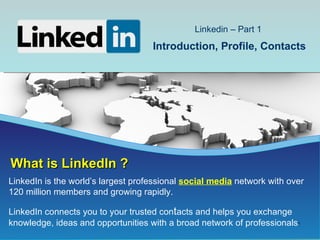
Linkedin Part 1 Handout
- 1. Linkedin – Part 1 Introduction, Profile, Contacts What is LinkedIn ? LinkedIn is the world’s largest professional social media network with over 120 million members and growing rapidly. LinkedIn connects you to your trusted contacts and helps you exchange knowledge, ideas and opportunities with a broad network of professionals. 1
- 2. What is Social Media? Social media are media for SOCIAL interaction, using highly accessible and scalable COMMUNICATION techniques. Social media is the use of web-based and mobile technologies to turn communication into interactive dialogue. Wikipedia 2
- 3. Why use Linkedin? Largest professional network on the Internet 120,000,000 members in over 200 countries as of July 2011 Approximately 1,000,000 new users join – EVERY WEEK Over 2,000,000 company pages Includes executives from all Fortune 500 companies 80% of all companies use social media for recruiting 75% of those companies use Linkedin to find candidates The following countries are responsible for the highest percentage of Linkedin usage: 2. United States – 42.8% 6. Italy – 2.3% 3. India - 13.7% 7. Germany – 2.3% 4. United Kingdom – 6.7% 8. Spain – 2.0 % 5. Netherlands – 3.7% 9. Australia – 1.9% 6. Canada – 2.8 % 10. South Africa – 1.4% 3
- 4. Linkedin Demographics Users: Male – 51% Female – 49% Age Group: 35-49 – 37% Over 50 – 31% Education: College – 47% Post Grad – 27% Income: $60k-$100k – 30% Over $100k – 39% 4
- 5. How Do I Join? • Go to www.linkedin.com • Select “Join Today” from the top menu bar • Enter your first name, last name, email address and password 5
- 6. Home Page This page opens when you log on to your Linkedin account. You can access the different sections of Linkedin using the tabs on the navigation bar. 6
- 7. Linkedin Profile What does your profile say about your brand? • Most important part of Linkedin • Your electronic business card • Represents your career accomplishments • Opens the door to new opportunities • Controls your online professional identity Important Tips • Profile should be 100% complete • First impressions count • Provide details • Spelling and grammar are important 7
- 8. Profile - Parts of the Profile Your Linkedin profile consists of 7 primary sections plus several optional sections. Selected information from these sections are pulled to the Snapshot section of your profile. A complete profile consists of the following: PHOTO 5% SUMMARY 5% SPECIALTIES 5% EDUCATION 15% CURRENT position 25% PAST or CURRENT positions (2 in addition to current position) 30% RECOMMENDATIONS (Total of 3, worth 5% each) 15% 8
- 9. Profile - Snapshot Your Snapshot is seen by visitors to your Linkedin account. It features a professional photo, an overview of your name, current position, location, past positions, education and recommendations. Think of it as your next-generation business card. 9
- 10. Profile – Headline, Area & Industry For best results, add a “catchy” headline that will generate immediate interest. Adding your zip code will bring up specific and general locations. Choosing the local metropolitan area will generate more results over the specific zip code location. 10
- 11. Profile - Photo Select a profile photo that is professional and consistent with other online profiles you may have. Your photo helps put a face with a name and makes you more recognizable across networks and to your contacts. Dress professionally with a plain background. NO candid photo YES professional NO other people 11
- 12. Profile – Summary & Specialties The Summary screen consists of (a) Professional Experience & Goals and (b) Specialties. The Professional Experience & Goals should be brief, compelling and easy to read. Specialties should contain keywords found in job descriptions. 12
- 13. Profile - Education List all higher education including universities, community colleges and any continuing education. Include any school activities you participated in. Note: To make changes or add a another school, click Edit or +Add a school respectively. 13
- 14. Profile - Add Position Include all appropriate current and former work history to complement your future career path. Your work experience should be MORE than the information shown on your resume. Include any volunteer work in this section. 14
- 15. Profile - Recommendations Give employers, recruiters and those looking to connect with you a expanded view of you as a direct report, boss, colleague or client. They make your LinkedIn presence more dynamic and bring credibility to your profile. 15
- 16. Profile - Request Recommendations It’s a bit cliché, but it’s as easy as 1 2 3 . But remember, nothing replaces a personal one-on-one request to get the ball rolling. 16
- 17. Profile - Skills This section allows you to enter any skills you have developed over the course of your career. Use this section to address specific job requirements for your future career path. You can add up to 50 skills, your proficiency and experience levels. 17
- 18. Profile - Additional Information Linkedin allows you to be three dimensional. Use the Additional Information section to list some interesting facts about your professional and personal activities. This information can be used as “ice breakers” in an interview. 18
- 19. Profile - Personal Information This is the only section that includes any personal information. It is important to put a contact phone number and email address here as a potential employer cannot contact you unless they are Linkedin with you. 19
- 20. Profile - Add Applications* Make your profile more robust by adding sections and applications to highlight other talents and skills that will distinguish you from the competition. Share and collaborate with your network to get insights that will help you be more effective. 20 * Others available
- 21. Profile - Useful Applications Some of the most useful applications allow Linkedin users to share a wealth of information that may not be compatible with other types of social media. Some of the most common apps are: Box.net Files Looking for a job? Share your resume or portfolio on your LinkedIn profile and send it from Box to your LinkedIn contacts. You can quickly and easily add virtually any type of file to your LinkedIn profile, so visitors can download and view them. WordPress Connect your virtual lives with the WordPress LinkedIn application. With the WordPress app, you can sync your WordPress blog posts with your LinkedIn profile. SlideShare Presentations SlideShare is the best way to share presentations on LinkedIn! You can upload & display your own presentations, check out presentations from your colleagues, and find experts within your network. 21 * Others available
- 22. Profile - Useful Applications People that view your profile can also view documents that are uploaded using the applications. This is useful if you have information (recommendations, examples of previous projects, etc.) that are beneficial to your career goals: 22
- 23. Profile – Privacy Settings Linkedin has some default privacy settings that you may want to change. These default settings allows Linkedin to share your information with 3rd parties and allow Linkedin to use your information for their advertising purposes: 23
- 24. Profile – Privacy Settings On the pull down menu, click on settings. The screen shown below will be displayed. Click on “Account” to view the privacy control options. There are two privacy settings on this screen; “Manage Social Advertising” and “Turn on/off enhanced advertising”. 24
- 25. Profile – Privacy Settings Clicking “Manage Social Advertising” will bring up the screen shown below. Click the check box to remove the checkmark. Be sure to click on “Save” when finished. Do the same for “Turn on/off enhanced advertising”. 25
- 26. Profile – Privacy Settings There are also privacy settings that need to be changed in “Groups, Companies & Applications”. Go back to the settings page and click on “Groups, Companies & Applications” instead of clicking “Account”. 26
- 27. Profile – Privacy Settings Change the settings in the “Privacy Controls” section. There are two settings in this Section, just as there were two settings in the “Account” section. Always be sure to Click the “Save” button when finished with each setting. 27
- 28. Linkedin Contacts The power of Linkedin lies in your contacts. • Linkedin works best with more contacts • Contacts should be people you know well • Most should be friends or former coworkers • Can get Linkedin with group members • Linkedin shows contacts through 3rd level Important Tips • Email lists are fastest way to add contacts • Review People You May Know on Home Page • You can be kicked off Linkedin by inviting people you do not know 28
- 29. Contacts - Overview Contacts provide you a network of professionals (connections) with whom you can collaborate about your marketing plan, help you get to the hiring manager and provide information about a targeted employer. You just might meet new friends as well. Degrees of Separation YOU First Degree, Your Connections Your trusted friends and colleagues, Coworkers, former coworkers 1 Two Degrees Away Friends of friends each connected to one of your connections Three Degrees Away Reach these users through a friend and one of their friends. 29
- 30. The Question I have 64 contacts at the 1st level. How many people can I reach through the 3rd level? (This will require a maximum of 3 phone calls) 30
- 31. Contacts - Personal Email The easiest way to add contacts is from contacts in your existing email accounts. Your email accounts can be accessed from the Linkedin Home page. 31
- 32. Contacts - Personal Email The contacts from your personal email address are shown in Linkedin. Note: You may have to grant your email provider permission to use this feature. 32
- 33. Contacts - Email Addresses You can add email addresses of people you know but may not be in a personal email account. This is a good method for sending email invitations to professional contacts. 33
- 34. Contacts - Individuals You can search for individuals by using the people search on the menu ribbon. This option is available on all the tabs in Linkedin. 34
- 35. Contacts - Individuals Note: Searching for an individual may return multiple results. In this example, entering the name John Smith returned 25,867 results. 35
- 36. Contacts - Get Introduced Sometimes you may want to get introduced, or reintroduced, to an individual. In the example, I want to get introduced to Reid Baker. A people search shows I have two connections to Reid. Placing the cursor on Reid’s name brings up several options. 36
- 37. Contacts - Get Introduced Clicking on the Get introduced option brings up the screen shown below. Choose the person you want to get introduced through and click the Continue button. 37
- 38. Contacts - Get Introduced Clicking on the Get introduced option brings up the screen shown below. Choose the person you want to get introduced through and click the “Continue” button. Compose separate messages to each individual and press the “Send” button. 38
- 39. Linkedin Groups Use groups to expand your network: • Over 1,000,000 groups • Can join up to 50 groups • Find contacts and information • All groups are free to join • Some groups require approval to join Important Tips • You can contact any member of a group, even if you are not 1st level connections • Start discussions to gain the recognition of recruiters 39
- 40. Groups - Finding Groups Click on the Groups tab; on the pull down menu select Groups Directory. Either (a) type in a Keyword (such as engineering) or (b) select the ”All Categories” to review groups to join. 40
- 41. Groups - Types Of Groups To Join Use groups to increase your visibility within your professional network and to potential employers and recruiters. Groups allow you to share knowledge, ask questions and connect with like-minded professionals. A suggestion for types of groups you should join: INDUSTRY groups 10 - 20 PROFESSIONAL groups 10 - 20 JOB SEEKER groups 10 - 20 REGIONAL groups 2 - 5 Group Suggestions: Pronet Charlotte Other Networking Groups Former Employers Charlotte Business Journal 41 College Alumni Fraternity/Sorority
- 42. Linkedin Companies Use Companies to: • Find companies in geographic areas • Find connections in a company • Identify job opportunities • Research potential employers • Follow company activity Important Tips • Follow companies you are interested in working for and note job postings • Develop relationships in your targeted companies by using common connections 42
- 43. Companies - Find Contacts To find individuals you may know within a company: use the pull down menu, change the option from People to Companies. Type in the name of the company and click the Search button. 43
- 44. Companies - Find Contacts A list of companies with the name you entered, along with any related companies, will be displayed. Find the desired company and click on the company name. 44
- 45. Companies - Find Contacts A brief description of the company will appear. Your connections to individuals will appear below the company desciption. Connections will be shown in order of level; your connections to 2nd level contacts will be shown with the contact’s information. 45
- 46. And Now – The Answer I can reach 64 people with 1 phone call (1st degree). I can reach over 12,000 people with 2 phone calls (2nd degree). I can reach almost 1,300,000 people with 3 phone calls (3rd degree). THIS IS THE POWER OF LINKEDIN! 46
- 47. This presentation has now reached The End Thank You! 47