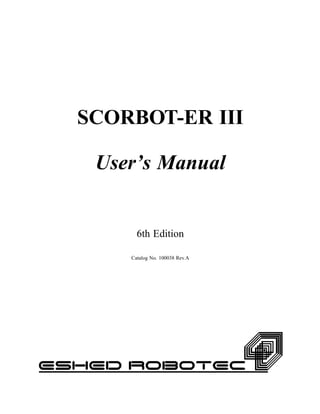
1 scorbot-er-iii_user_manual
- 1. SCORBOT-ER III User’s Manual 6th Edition Catalog No. 100038 Rev.A
- 3. Copyright ©1995, 1999 Eshed Robotec (1982) Limited. Catalog #100038 Rev.A (December 1995) Sixth Edition; March 1999 Reprinted/PDF version SBN 965-291-052-X Every effort has been made to make this book as complete and accurate as possible. However, no warranty of suitability, purpose, or fitness is made or implied. Eshed Robotec is not liable or responsible to any person or entity for loss or damage in connection with or stemming from the use of the software, hardware and/or the information contained in this publication. Eshed Robotec bears no responsibility for errors which may appear in this publication and retains the right to make changes to the software, hardware and manual without prior notice. Read this manual thoroughly before attempting to install or operate the robot, controller or computer. If you have any problems during installation or operation, call your agent for assistance. Save the original carton and all packing material. You may need them later for shipment. SCORBOT is a registered trademark, and SCORBASE a trademark, of Eshed Robotec (1982) Ltd.
- 5. Table of Contents CHAPTER 1 General Information . . . . . . . . . . . . . . . . . . . . . 1-1 Unpacking and Handling Instructions . . . . . . . . . . . . . . . . . . 1-2 Repacking for Shipment . . . . . . . . . . . . . . . . . . . . . . 1-2 Acceptance Inspection . . . . . . . . . . . . . . . . . . . . . . . . . 1-3 Standard Items . . . . . . . . . . . . . . . . . . . . . . . . . . . 1-3 Optional Accessories . . . . . . . . . . . . . . . . . . . . . . . . 1-4 Safety Precautions . . . . . . . . . . . . . . . . . . . . . . . . . . . 1-5 Warnings . . . . . . . . . . . . . . . . . . . . . . . . . . . . 1-6 CHAPTER 2 Components and Specifications . . . . . . . . . . . . . . . . 2-1 The Robot Arm . . . . . . . . . . . . . . . . . . . . . . . . . . . . 2-1 Motors . . . . . . . . . . . . . . . . . . . . . . . . . . . . . . 2-4 Encoders . . . . . . . . . . . . . . . . . . . . . . . . . . . . . 2-4 Microswitches . . . . . . . . . . . . . . . . . . . . . . . . . . . 2-4 Transmissions . . . . . . . . . . . . . . . . . . . . . . . . . . . 2-4 Robot Cable . . . . . . . . . . . . . . . . . . . . . . . . . . . . 2-5 The Controller . . . . . . . . . . . . . . . . . . . . . . . . . . . . 2-6 Controller Housing . . . . . . . . . . . . . . . . . . . . . . . . . 2-6 Main Controller Circuitry (PC 010) . . . . . . . . . . . . . . . . . 2-6 Display and Input/Output Circuitry (PC 310) . . . . . . . . . . . . . 2-7 Display Circuitry . . . . . . . . . . . . . . . . . . . . . . . . 2-7 I/O Circuitry . . . . . . . . . . . . . . . . . . . . . . . . . . 2-8 Motors 6 and 7 . . . . . . . . . . . . . . . . . . . . . . . . 2-9 Drive Circuitry: NPN and PNP (PC 200N and PC 200P) . . . . . . . . 2-9 Power Supply Circuitry (PC 410) . . . . . . . . . . . . . . . . . . 2-9 CHAPTER 3 Installation . . . . . . . . . . . . . . . . . . . . . . . . . . 3-1 Connecting the Equipment . . . . . . . . . . . . . . . . . . . . . . . 3-1 Installing the Robot . . . . . . . . . . . . . . . . . . . . . . . . 3-1 Connecting the Robot to the Controller . . . . . . . . . . . . . . . . 3-2 Connecting the Computer/Terminal to the Controller . . . . . . . . . . 3-2 Testing the Controller Display Panel . . . . . . . . . . . . . . . . . . 3-3 Testing the Motors . . . . . . . . . . . . . . . . . . . . . . . . . . 3-3 USER’S MANUAL SCORBOT-ER III v 9211
- 6. CHAPTER 4 Operation . . . . . . . . . . . . . . . . . . . . . . . . . . 4-1 SCORBASE Software . . . . . . . . . . . . . . . . . . . . . . . . . . 4-1 Loading SCORBASE . . . . . . . . . . . . . . . . . . . . . . . . . . 4-1 SCORBASE Level 1 . . . . . . . . . . . . . . . . . . . . . . . . . . 4-2 Main Menu . . . . . . . . . . . . . . . . . . . . . . . . . . . . 4-2 Teach Positions Menu . . . . . . . . . . . . . . . . . . . . . . . 4-4 List / Delete Positions Screen . . . . . . . . . . . . . . . . . . . . 4-7 Edit Program Menu . . . . . . . . . . . . . . . . . . . . . . . . 4-9 List / Delete Program Screen . . . . . . . . . . . . . . . . . . . . 4-11 Program Handling Menu . . . . . . . . . . . . . . . . . . . . . . 4-13 Run Program Menu . . . . . . . . . . . . . . . . . . . . . . . . 4-15 SCORBASE Level 2 . . . . . . . . . . . . . . . . . . . . . . . . . . 4-17 Main Menu . . . . . . . . . . . . . . . . . . . . . . . . . . . . 4-17 Teach Positions Menu . . . . . . . . . . . . . . . . . . . . . . . 4-18 List / Delete Positions Screen . . . . . . . . . . . . . . . . . . . . 4-18 Edit Program Menu . . . . . . . . . . . . . . . . . . . . . . . . 4-19 List / Delete Program Screen . . . . . . . . . . . . . . . . . . . . 4-20 Program Handling Menu . . . . . . . . . . . . . . . . . . . . . . 4-20 Run Program Menu . . . . . . . . . . . . . . . . . . . . . . . . 4-20 Home Menu . . . . . . . . . . . . . . . . . . . . . . . . . . . . 4-21 SCORBASE Level 3 . . . . . . . . . . . . . . . . . . . . . . . . . . 4-23 Main Menu . . . . . . . . . . . . . . . . . . . . . . . . . . . . 4-23 Operating Keys . . . . . . . . . . . . . . . . . . . . . . . . . 4-24 Teach Positions Menu . . . . . . . . . . . . . . . . . . . . . . . 4-25 Coordinates Display . . . . . . . . . . . . . . . . . . . . . . 4-28 List / Delete Position Screen . . . . . . . . . . . . . . . . . . . . 4-29 Edit Program Menu . . . . . . . . . . . . . . . . . . . . . . . . 4-31 Additional Editing Commands . . . . . . . . . . . . . . . . . . 4-35 Editing Functions . . . . . . . . . . . . . . . . . . . . . . . . 4-36 List / Delete Program Screen . . . . . . . . . . . . . . . . . . . . 4-37 Program Handling Menu . . . . . . . . . . . . . . . . . . . . . . 4-39 Run Program Menu . . . . . . . . . . . . . . . . . . . . . . . . 4-41 Home Menu . . . . . . . . . . . . . . . . . . . . . . . . . . . . 4-43 Command Line Options . . . . . . . . . . . . . . . . . . . . . . . . 4-46 Size Options . . . . . . . . . . . . . . . . . . . . . . . . . . . . 4-46 Device Options . . . . . . . . . . . . . . . . . . . . . . . . . . 4-46 Automatic Run Options . . . . . . . . . . . . . . . . . . . . . . . 4-47 Programs on the SCORBASE Diskettes . . . . . . . . . . . . . . . . . . 4-48 HOME# Program . . . . . . . . . . . . . . . . . . . . . . . . . 4-48 DEMO Program . . . . . . . . . . . . . . . . . . . . . . . . . . 4-48 Position Tables . . . . . . . . . . . . . . . . . . . . . . . . . 4-50 vi SCORBOT-ER III USER’S MANUAL 9211
- 7. CHAPTER 5 The Teach Pendant . . . . . . . . . . . . . . . . . . . . . . 5-1 Connecting the Teach Pendant to the Controller . . . . . . . . . . . . . . 5-2 Teach Pendant Functions . . . . . . . . . . . . . . . . . . . . . . . . 5-3 TEACH Key (Teach Mode) . . . . . . . . . . . . . . . . . . . . 5-4 EDIT Key (Edit Mode) . . . . . . . . . . . . . . . . . . . . . . 5-7 MODE Key (Select Mode) . . . . . . . . . . . . . . . . . . . . . 5-10 RESET Key . . . . . . . . . . . . . . . . . . . . . . . . . . . . 5-13 BRAKE Key . . . . . . . . . . . . . . . . . . . . . . . . . . . 5-13 SCORBASE Level 4 . . . . . . . . . . . . . . . . . . . . . . . . . . 5-14 Main Menu . . . . . . . . . . . . . . . . . . . . . . . . . . . . 5-14 Other Menus . . . . . . . . . . . . . . . . . . . . . . . . . . . 5-15 Saving Programs from Teach Pendant to Computer Disk(ette) . . . . . . 5-15 Computer Editing of Programs Written on the Teach Pendant . . . . . . 5-15 Loading Programs from Computer Disk(ette) to Teach Pendant . . . . . 5-16 CHAPTER 6 Maintenance and Repairs . . . . . . . . . . . . . . . . . . . 6-1 Routine Maintenance . . . . . . . . . . . . . . . . . . . . . . . . . 6-1 Troubleshooting . . . . . . . . . . . . . . . . . . . . . . . . . . . 6-4 CHAPTER 7 Parts Lists and Exploded Views . . . . . . . . . . . . . . . . 7-1 APPENDIX A Writing Software for SCORBOT-ER III . . . . . . . . . . . . . A-1 The SCORBOT-ER III Operating System . . . . . . . . . . . . . . . . . A-1 Controller Operating System Commands . . . . . . . . . . . . . . . . . A-1 Uni-Directional Commands . . . . . . . . . . . . . . . . . . . . . . . A-2 Motor Movement . . . . . . . . . . . . . . . . . . . . . . . . . A-2 Set Speed of Motors . . . . . . . . . . . . . . . . . . . . . . . . A-3 Set Output . . . . . . . . . . . . . . . . . . . . . . . . . . . . A-3 Reset Output . . . . . . . . . . . . . . . . . . . . . . . . . . . A-3 Stop Motor Movement (with Loss of Information) . . . . . . . . . . . A-3 Emergency Brake all Motors (without Loss of Information) . . . . . . . A-4 Resume Motor Movement (following Emergency Brake) . . . . . . . . A-4 Set a New Offset . . . . . . . . . . . . . . . . . . . . . . . . . . A-4 Disable Interrupt Mode . . . . . . . . . . . . . . . . . . . . . . . A-4 Regular Bi-Directional Commands . . . . . . . . . . . . . . . . . . . A-5 Check Input Status . . . . . . . . . . . . . . . . . . . . . . . . . A-5 Check Limit Switch Status . . . . . . . . . . . . . . . . . . . . . A-5 Check Completion of All Motor Movement . . . . . . . . . . . . . . A-6 Check Expected Completion of All Motor Movement (Offset of 14 Pulses) A-6 Check Status of Motors . . . . . . . . . . . . . . . . . . . . . . . A-7 USER’S MANUAL SCORBOT-ER III vii 9211
- 8. Enable Interrupt Mode . . . . . . . . . . . . . . . . . . . . . . . A-7 Special Bi-Directional Commands . . . . . . . . . . . . . . . . . . . . A-8 Check Remainder of Motor Movement . . . . . . . . . . . . . . . . A-8 Check Remainder of Motor Movement (following Emergency Brake) . . A-9 Switching the Communication Ports . . . . . . . . . . . . . . . . . . . A-9 APPENDIX B Controller-Computer RS232 Setup . . . . . . . . . . . . . . . B-1 SCORBOT-ER III RS232 Specifications . . . . . . . . . . . . . . . . . . B-1 RS232 Cable Connections . . . . . . . . . . . . . . . . . . . . . . . B-1 RS232 Card Setup . . . . . . . . . . . . . . . . . . . . . . . . . . . B-2 APPENDIX C Input/Output Applications . . . . . . . . . . . . . . . . . . . C-1 Inputs . . . . . . . . . . . . . . . . . . . . . . . . . . . . C-1 Relay Outputs (Outputs 1–4) . . . . . . . . . . . . . . . . . . . . . . C-3 Open Collector Outputs (Outputs 5–8) . . . . . . . . . . . . . . . . . . C-4 APPENDIX D Wiring . . . . . . . . . . . . . . . . . . . . . . . . . . . . D-1 Controller Wiring . . . . . . . . . . . . . . . . . . . . . . . . . . . D-1 Robot – Controller Connections . . . . . . . . . . . . . . . . . . . . . D-1 Single Axis Wiring . . . . . . . . . . . . . . . . . . . . . . . . . . D-5 APPENDIX E The Optical Encoders . . . . . . . . . . . . . . . . . . . . . E-1 APPENDIX F The Motor Kit . . . . . . . . . . . . . . . . . . . . . . . . F-1 APPENDIX G The Rotary Table . . . . . . . . . . . . . . . . . . . . . . . G-1 APPENDIX H The Conveyor . . . . . . . . . . . . . . . . . . . . . . . . H-1 APPENDIX I The Experiment (Microswitch) Table . . . . . . . . . . . . . . . I-1 APPENDIX J The Linear Slidebase . . . . . . . . . . . . . . . . . . . . . J-1 viii SCORBOT-ER III USER’S MANUAL 9211
- 9. List of Figures Figure 1-1: SCORBOT–ER III in Packing . . . . . . . . . . . . . . . . 1-1 Figure 2-1: Robot Joints . . . . . . . . . . . . . . . . . . . . . . . 2-1 Figure 2-2: Robot Arm Segments . . . . . . . . . . . . . . . . . . . 2-2 Figure 2-3: Gripper (Removal of Rubber Pads) . . . . . . . . . . . . . 2-2 Figure 2-4: Robot Arm Transmissions . . . . . . . . . . . . . . . . . 2-4 Figure 2-5: Controller Housing . . . . . . . . . . . . . . . . . . . . 2-6 Figure 2-6: Controller Front Panel . . . . . . . . . . . . . . . . . . 2-7 Figure 2-7: Input/Output Terminals . . . . . . . . . . . . . . . . . . 2-8 Figure 2-8: Power Drive Card (PC 200) Circuitry . . . . . . . . . . . 2-10 Figure 2-9: Power Supply Card (PC 410) Circuitry . . . . . . . . . . . 2-11 Figure 3-1: Base Plate Layout . . . . . . . . . . . . . . . . . . . . 3-1 Figure 3-2: Controller Rear Panel . . . . . . . . . . . . . . . . . . 3-2 Figure 3-3: RS232 Setup for Computer as COM1 . . . . . . . . . . . . 3-3 Figure 3-4: Recommended Starting Position for Motor Test . . . . . . . 3-4 Figure 4-1: Hard Home Position . . . . . . . . . . . . . . . . . . . 4-22 Figure 5-1: Teach Pendant . . . . . . . . . . . . . . . . . . . . . . 5-1 Figure 5-2: Teach Pendant – Keyboard . . . . . . . . . . . . . . . . 5-3 Figure 6-1: Checking Belt Tension . . . . . . . . . . . . . . . . . . 6-1 Figure 6-2: Tightening Belts in Forearm . . . . . . . . . . . . . . . . 6-2 Figure 6-3: Tightening Belts in Upper Arm . . . . . . . . . . . . . . 6-2 Figure 6-4: Tightening Belts in Robot Base . . . . . . . . . . . . . . 6-2 Figure 6-5: Spring and Washers between Encoder and Motor . . . . . . 6-7 Figure 6-6: The Encoder Signals . . . . . . . . . . . . . . . . . . . 6-8 Figure 7-1: Gripper Assembly . . . . . . . . . . . . . . . . . . . . 7-8 Figure 7-2: Robot Arm Assembly . . . . . . . . . . . . . . . . . . . 7-9 Figure 7-3: Anti-Backlash Assembly . . . . . . . . . . . . . . . . . 7-10 Figure 7-4: Base and Motors Assembly . . . . . . . . . . . . . . . . 7-11 Figure C-1: Input – Application 1 . . . . . . . . . . . . . . . . . . . C-1 Figure C-2: Input – Application 2 . . . . . . . . . . . . . . . . . . . C-2 Figure C-3: Input – Appication 3 . . . . . . . . . . . . . . . . . . . C-2 Figure C-4: Relay Output States . . . . . . . . . . . . . . . . . . . C-3 Figure C-5: Relay Output – Application . . . . . . . . . . . . . . . . C-3 Figure C-6: Open Collector Output – Application 1 . . . . . . . . . . . C-4 Figure C-7: Open Collector Output – Application 2 . . . . . . . . . . . C-4 Figure C-8: Open Collector Output – Application 3 . . . . . . . . . . . C-4 Figure D-1: Controller Internal Wiring . . . . . . . . . . . . . . . . D-2 Figure D-2: Motor Wiring . . . . . . . . . . . . . . . . . . . . . . D-5 Figure E-1: Encoder Disks . . . . . . . . . . . . . . . . . . . . . . E-1 Figure E-2: Encoder Circuitry . . . . . . . . . . . . . . . . . . . . E-1 USER’S MANUAL SCORBOT-ER III ix 9211
- 10. Figure E-3: Height of Electronic Components . . . . . . . . . . . . . E-2 Figure E-4: Encoder Assembly . . . . . . . . . . . . . . . . . . . . E-2 Figure F-1: The Motor Kit . . . . . . . . . . . . . . . . . . . . . . F-1 Figure G-1: The Rotary Table . . . . . . . . . . . . . . . . . . . . G-1 Figure H-1: The Conveyor . . . . . . . . . . . . . . . . . . . . . . H-1 Figure I-1: The Experiment Table . . . . . . . . . . . . . . . . . . . I-1 Figure I-2: Lamp and Buzzer Connections . . . . . . . . . . . . . . . . I-2 Figure J-1: The Linear Slidebase . . . . . . . . . . . . . . . . . . . J-1 x SCORBOT-ER III USER’S MANUAL 9211
- 11. List of Tables Table 1-1: SCORBOT–ER III Standard Components . . . . . . . . . . . 1-3 Table 1-2: SCORBOT–ER III Optional Accessories . . . . . . . . . . . 1-4 Table 2-1: SCORBOT–ER III Robot Arm Specifications . . . . . . . . 2-3 Table 7-1: Robot Arm Components – SCORBOT-ER III . . . . . . . . . 7-1 Table 7-2: Controller Components – SCORBOT-ER III . . . . . . . . . 7-6 Table D-1: Wiring to Motors, Encoders and Microswitches . . . . . . . D-3 Table D-2: Single Axis Wiring with D9 Connector . . . . . . . . . . . D-5 USER’S MANUAL SCORBOT-ER III xi 9211
- 13. CHAPTER 1 General Information Congratulations! You are now the owner of the SCORBOT–ER III educational robot. Many hours of interesting and stimulating work now await you. Read this chapter carefully before you unpack the SCORBOT–ER III robot and controller. Figure 1-1: SCORBOT–ER III in Packing USER’S MANUAL SCORBOT–ER III 1-1 9211
- 14. Unpacking and Handling Instructions The SCORBOT–ER III robot arm and controller are packed and shipped in a carton weighing 22 kg (48.5 lb.) and measuring: Height: 400 mm (15.5") Width: 460 mm (18") Length: 610 mm (24") After you have removed the SCORBOT–ER III User’s Manual from the recess in the top layer of the molded foam, carefully remove the layer of foam which covers the robot and controller (see Figure 1-1). To remove the robot, grasp the orange aluminum side plate with one hand and the black handle (carrying bar) at the rear of the robot with the other hand. Carefully lift the robot out of the box. Set the robot down on its base. Lift and/or carry the robot arm only by grasping the carrying bar or by holding the body or the base with both hands. Warning! Prevent damage to the robot arm. When handling, do not grasp the gripper, upper arm or forearm, and do not touch the micro-switches, cams or encoders. To remove the controller, grasp it on its two metal sides. Set it down on its base. Unpack the electric power cable and the RS232 cable. To install the robot, refer to the instructions in Chapter 3. Repacking for Shipment Save the carton and molded foam for use when storing or shipping the equipment. The SCORBOT–ER III arm and controller should always be repacked in their original packing materials. When repacking, make sure the microswitch on the base of the robot is not in contact with its cam. 1-2 SCORBOT–ER III USER’S MANUAL 9211
- 15. Acceptance Inspection Standard Items Following is a list of the items included in the SCORBOT–ER III standard package. Make sure you have received all these items. Check all items for any shipping damage prior to installation or operation. If any damage is evident, do not use the SCORBOT. Notify your freight dealer immediately and begin appropriate claims procedures. Table 1-1: SCORBOT–ER III Standard Components Item Description 1. SCORBOT–ER III Mechanical Arm 2. SCORBOT–ER III Controller 3. SCORBOT-ER III User’s Manual 4. SCORBASE Software Levels 1, 2 and 3 diskettes 5. Power Cable 6. RS232 Cable USER’S MANUAL SCORBOT–ER III 1-3 9211
- 16. Optional Accessories Following is a list of optional accessories. Make sure you have received all the items you ordered. Table 1-2: SCORBOT–ER III Optional Accessories Item Description Catalog # 1. Teach Pendant (includes SCORBASE Level 4) 1701 2. SCORBASE Level 5 9003 3. Motor Kit 1206 4. Rotary Table 1004 5. Conveyor (orange) 1003 6. Experiment Table 1201 7. Linear Slide Base 48" Slide Base 72" Slide Base 1001 1002 8. Utilities Control Box 1204 9. Vacuum Gripper (1 pad) 601 10. Vacuum Gripper (3 pads) 602 11. Air Brush 603 12. Dispenser 604 13. Gripper Adaptor for Round Bars 606 14. Photoelectric Sensor 1203 15. Dual Axis Vise 1-4 SCORBOT–ER III USER’S MANUAL 9211
- 17. Safety Precautions The SCORBOT-ER III is potentially dangerous! Use extreme caution when operating the robot. Carelessness could result in injury to the operator and people in the vicinity. Study this manual thoroughly before you install or operate the SCORBOT-ER III. 1. Make sure the robot’s base is fastened to the work surface by means of at least three bolts, set 120° apart (see Figure 3-1). Otherwise, the robot could become unstable and topple over during operation. 2. Make sure the robot arm has sufficient space in which to move freely. 3. Do not place your hands or fingers or any object within the robot arm’s operating range, particularly while it is in motion. 4. Before you approach or handle the robot, make sure the MOTOR switch on the controller front panel has been shut off. Otherwise an unexpected signal could trigger robot motion. 5. Before you connect any input or output to the controller, make sure the controller POWER switch has been shut off. 6. Before you remove any fuses from the controller rear panel, unplug the power cable from the AC power outlet. 7. Do not open the controller housing. USER’S MANUAL SCORBOT–ER III 1-5 9211
- 18. Warnings To prevent damage to the SCORBOT-ER III, make sure you heed the following warnings: 1. Do not plug the controller into the 220/110/100V AC outlet before making sure the voltage on the manufacturer’s tag at the back of the controller matches your voltage supply. If your power supply and the controller voltage requirements are not compatible, contact your agent immediately and have the controller exchanged. 2. Do not connect voltage in excess of 24 VDC to the input ports. 3. Do not connect voltage in excess of 24 VDC to the output ports. Always connect outputs 5 through 8 (open collector outputs) to a load. Never connect voltage from a power supply directly to the output ports. Never drive a current of more than 4 amp through the relay outputs. Never drive a current of more than 0.5 amp through each of the open collector outputs. Moreover, make sure that the total current driven through outputs 5–8 does not exceed 1.5 amps. 4. Do not exert force on any part of the system. All installation and operational procedures are designed to proceed smoothly and easily. 5. Do not use physical or mechanical means to stop the movement of any part of the robot arm. 6. Do not drive the arm into another object or an obstacle. 7. Do not expose the SCORBOT to impact or vibration. 8. Do not operate the SCORBOT beyond the allowed temperature range: 5°–40°C (41°–104°F). 9. Do not allow water, liquids or metal shavings to fall on the robot or controller. 10. Do not operate the SCORBOT in gaseous or explosive environments, in wet or damp locations, or near dust, dirt and oil. 11. Do not overload the arm. The workload may not exceed 1 kilo (2.2 lb.). The gripper should grasp a workload at its center of gravity. 12. Do not leave any of the axes under mechanical strain for a long period, and especially do not leave the gripper grasping an object for any length of time. 13. Do not use the SCORBOT where the power line contains spikes of high surge voltage, or near any equipment (such as presses, oscillators, large size inverters, contactors) which generates large electrical noise. 1-6 SCORBOT–ER III USER’S MANUAL 9211
- 19. CHAPTER 2 Components and Specifications The SCORBOT-ER III system consists of the mechanical arm and the electronic controller. The Robot Arm The SCORBOT–ER III is a vertically articulated robot. It has a base joint which rotates the arm in a horizontal plane, three joints which rotate the robot’s links in a vertical plane, and a wrist roll joint which rotates the gripper (see Figures 2-1 and 2-2). The body of the robot is the main frame, which contains five of the six motors. The links (upper arm and forearm) and the joints enable the desired movements of the gripper. The gripper is the end effector of the robot arm. For the gripper to reach the desired position, some or all of the axes must move. The gripper fingers open and close in parallel. Various kinds of pads and end effectors, such as an air brush or a vacuum gripper, can be attached to the gripper by means of the ∅ 4 mm (0.16") holes in the gripper fingers (see Figure 2-3). Figure 2-1: Robot Joints USER’S MANUAL SCORBOT–ER III 2-1 9211
- 20. Figure 2-2: Robot Arm Segments Figure 2-3: Gripper (Removal of Rubber Pads) 2-2 SCORBOT–ERIII USER’S MANUAL 9211
- 21. The following table gives the technical specifications of the SCORBOT-ER III robot arm. Table 2-1: SCORBOT-ER III Robot Arm Specifications Item Specification Mechanical Structure Vertically articulated 5 axes plus gripper Control of 8 axes simultaneously Working Envelope: Axis 1: Base Rotation Axis 2: Shoulder Rotation Axis 3: Elbow Rotation Axis 4: Wrist Pitch Axis 5: Wrist Roll 310° + 130° / –35° ± 130° ± 130° Unlimited Maximum Working Radius 610 mm (24.4") Gripper Opening 75 mm (3") without rubber pads 65 mm (2.56") with rubber pads Maximum Work Load 1 kg (2.2 lb.) Transmission Gears, timing belts and lead screw Actuators 6 DC servo motors with closed-loop control Feedback Optical encoders on all axes Hard Home Fixed reference position on all axes Repeatability ± 0.5 mm (± 0.02") Maximum Speed 330 mm/sec. (13"/sec.) Weight Robot Arm Controller 11 kg (24 lb.) 5 kg (11 lb.) USER’S MANUAL SCORBOT–ER III 2-3 9211
- 22. Motors The five axes and the gripper are operated by DC servo motors. The direction of motor revolution is determined by the polarity of the operating voltage: positive DC voltage turns the motor in one direction, while negative DC voltage turns it in the opposite direction. Each motor has closed-loop control; that is, an encoder circuit provides the controller with feedback on the extent and direction of the movement of the motor. Encoders An optical encoder mounted on each motor continuously monitors the positions, direction and velocity along the path of movement. The encoder produces an electric pulse according to the rotation of the motor shaft on which it is mounted. The number and rate of the pulses are measured by the controller which then compares the actual position with the desired position, and makes any necessary adjustments. See Appendix E for more details. Microswitches Five microswitches are fitted onto the mechanical arm. When the robot assumes the position in which the microswitch on each joint is depressed (by the cam), this predetermined position is known as hard home. This is the point of reference for robot operation. Whenever the system is turned on, the robot should be reset to this hard home position. Refer to the Home Menu in the section, “SCORBASE Level 2,” in Chapter 4. Transmissions Several kinds of transmission are used to operate the links of the mechanical arm. Toothed gears move the robot base and shoulder. Toothed gears and timing belts move the robot elbow. Timing belts Figure 2-4: Robot Arm Transmissions 2-4 SCORBOT–ER III USER’S MANUAL 9211
- 23. and a toothed gear differential unit at the end of the arm move the wrist. A lead screw coupled directly to a DC servo motor causes the gripper to open and close. Robot Cable The main cable of the robot contains 50 leads divided into six groups (one for each motor). Each group contains eight leads: • 2 leads supply voltage to the motor. • 2 leads receive pulses from the optical encoder (channel 0 and channel 1). • 1 lead carries the signal from the microswitch. • 1 lead supplies voltage to the encoder (VLED). • 1 lead provides the ground for the microswitch. • 1 lead provides the ground for the encoder. All commands, both operational and control, are transmitted through this cable, which is the sole connection between the robot arm and the controller. The cable runs from the robot base to the D50 connector marked ROBOT on the rear panel of the controller. See Appendix D for more details. USER’S MANUAL SCORBOT–ER III 2-5 9211
- 24. The Controller The controller has six main components: the controller housing; the main controller circuit; the display and I/O circuit; two drive circuits: NPN and PNP; and the power supply Controller Housing The base of the controller contains the main circuit, the power supply, the transformer and the two drive circuits. The display and I/O printed circuit board is fitted into the cover (see Figure 2-5). Main Controller Circuitry (PC 010) The main controller circuit operates the robot’s motors, encoders, inputs, outputs, microswitches, test routine, and communication. The controller circuit is a slave of the computer, communicating by means of the RS232 serial port. The main components of the circuit are: • Central Processing Unit (CPU): INTEL 8031. • EPROM: A fixed memory of 16K bytes which contains the controller’s operational software. • Logic Components and Buffers: Transmit information to the CPU and execute instructions relating to the motors, encoders, inputs and outputs. • Multiplexers: Expand the CPU’s capability for receiving input/output information. • Drivers: Activate motors and outputs. These include switching components such as power transistors. Drivers also interface between low-power and high-power components. • Serial Communication Components: Receive and transmit information in RS232 standard (± 12V) and exchange it with the TTL levels of the CPU. The teach pendant also communicates through the RS232 circuitry. Altogether the main controller circuit controls eight motors (the six motors on the robot arm are connected through the cable which plugs into the port marked ROBOT at the back of the controller; two additional motors can be connected to the ports Figure 2-5: Controller Housing 2-6 SCORBOT–ER III USER’S MANUAL 9211
- 25. marked MOTOR 6 and MOTOR 7 on the controller front panel.) In addition, the main controller circuit operates eight outputs and checks the state of eight inputs. It also checks the state of up to eight microswitches and reads the state of the eight encoders. Display and Input/Output Circuitry (PC 310) Display Circuitry The display circuit is fitted to the cover of the controller housing. This circuit includes push button switches, I/O terminals and LEDs (see Figure 2-6). Switches: • The MOTOR on/off switch for DC power to the motors. • Two INPUT switches connected to inputs 1 and 2; these can be used to simulate inputs. • The RESET switch resets the controller to its initial state. • The LAMP TEST switch causes all the LEDs on the panel to light up. • The MOTOR TEST switch initiates a diagnostic routine on the robot’s motors. Note: The MOTOR switch and INPUT switches 1 and 2 are activated by pressing them (for both on and off). Do not attempt to pull them out. LEDs: • A green LED (POWER light) indicates 110 VAC (220 VAC) voltage. • A green LED (on MOTOR switch) indicates DC voltage to the motors. • Eight yellow LEDs show whether the inputs are on or off. • Eight green LEDs show whether the outputs are on or off. Figure 2-6 Controller Front Panel USER’S MANUAL SCORBOT–ER III 2-7 9211
- 26. I/O Circuitry Warning! Make sure the controller POWER switch is off before you make any connections to the I/O terminals. Inputs 1–8 Twelve screw terminal connectors are used to connect the eight inputs to the controller. The first four connectors (on the left) are connected to ground. The next eight are connected to the circuitry for inputs 1 through 8. You can produce input signals in two ways: • Connect a microswitch to an input terminal and to a ground terminal. • Connect an external voltage signal to an input terminal and connect the external ground pole to the SCORBOT-ER III ground pole. Voltage and input states are as follows: • 2.5 V – 24 V Input OFF • 0 V - 1.5 V Input ON Outputs 1–4: Relay Outputs The connectors for the relay outputs are marked 1R through 4R. Each connector contains three terminals: • COM (common) • NO (normally open) • NC (normally closed) In steady state (before the relay functions), the NO terminal is disconnected from the common line and the NC terminal is shorted to the COM terminal. Figure 2-7: Input/Output Terminals 2-8 SCORBOT–ER III USER’S MANUAL 9211
- 27. When the relay functions, the situation reverses: the NO terminal is shorted to the COM terminal, and the NC terminal is disconnected from the COM terminal. A maximum current of 4 amp can be switched through a relay output. Outputs 5–8: Open Collector Outputs Each open collector output utilizes a single terminal. An open collector output allows you to determine the external voltage level (+ V) required for the application. • Maximum Voltage Supply (+ V): 24 V • Maximum Current: 0.5 amp. But do not drive more than a total of 1.5 amps through outputs 5–8. Warning! Never connect an open collector output directly to a power supply; it must be connnected to a load (such as a resistor, solenoid, relay or motor). However, you can connect directly to a SCORBOT input without an external power supply and load. See Appendix C for examples of input and output applications. Motors 6 and 7 The D9 connectors, marked MOTOR 6 and MOTOR 7, are used to connect additional motors for operating mechanical equipment and accessories such as conveyors and rotary tables. Drive Circuitry: NPN and PNP (PC 200N and PC 200P) Figure 2-8 shows the circuitry of the power drive card. The PNP and NPN circuits differ only in the Vcc polarity and the transistor type. Power Supply Circuitry (PC 410) Figure 2-9 shows the circuitry of the power supply card. The power supply contains five different DC power supplies: • + 15V, 4A, unregulated, supplies power to the robot motors. • –15V, 4A, unregulated, supplies power to the robot motors. • + 12V, 0.4A, regulated, supplies power to the I/O circuitry outputs, and to the RS232 communications. USER’S MANUAL SCORBOT–ER III 2-9 9211
- 28. • –12V, 0.4A, regulated, supplies power to the RS232 communications. • + 5V, 1.5A, regulated, supplies power to the microprocessor, the memory and the logic in the control circuit. The three regulated power supplies also feed the teach pendant’s circuitry. Warning! Never connect the ground of the motor power supply and the ground of the other power supplies to each other. Figure 2-8: Pow er Drive Card (PC 200) Circuitry 2-10 SCORBOT–ERIII USER’S MANUAL 9211
- 29. Figure 2-9: Power Supply Card (PC 410) Circuitry USER’S MANUAL SCORBOT–ERIII 2-11 9211
- 30. This page intentionally left blank. 2-12 SCORBOT–ER III USER’S MANUAL 9211
- 31. CHAPTER 3 Installation Before proceding with the installation of SCORBOT–ER III, familiarize yourself with the safety instructions and warnings detailed in Chapter 1. Connecting the Equipment Place the arm, controller and computer on an ample and sturdy work surface. (Note that the computer/terminal is not supplied with the SCORBOT–ER III.) Installing the Robot To prevent the robot from toppling over during operation, fasten the base of the robot arm to the work surface with at least three bolts, 120° apart, as shown in Figure 2-1. After you have bolted SCORBOT–ER III to the table, you may connect the robot to the controller. Robot Base ∅ 240 mm (9.49") Pitch Circle ∅ 207 mm (8.15") Hole (6 off) ∅ 8.5 mm (0.33") Figure 3-1: Base Plate Layout USER’S MANUAL SCORBOT–ER III 3-1 9211
- 32. Connecting the Robot to the Controller 1. Connect the D50 connector on the robot cable to the port marked ROBOT on the rear panel of the controller (see Figure 3-2). 2. Gently insert the two screws on the connector into the threads on the controller port. Tighten the screws just enough to keep the connector securely fastened. 3. Make sure the voltage requirement of the controller matches your power supply voltage. Make sure the POWER switch is off. Then plug the power cable first into the controller power port, and then into the power outlet. Note: The power cable is a standard cable. Controllers with 220V operating voltage have a cable with a European plug. Controllers with 110V operating voltage have an American plug. If you need to alter the plug provided, make sure your connections are correct. Note that the colors of the leads in the cables are in accordance with international standards. Connecting the Computer to the Controller 1. Make sure the power to your computer is off. 2. Set up your computer in your standard configuration. • If you are using the computer as COM1, set the RS232 card DIP switch as shown in Figure 3-3. • If you are using the computer as COM2, or if you are using any other type of computer, see Appendix B for additional instructions. Figure 3-2: Controller Rear Panel 3-2 SCORBOT–ER III USER’S MANUAL 9211
- 33. 3. Connect the RS232 cable from the lower port, marked COMPUTER, on the rear of the controller to the RS232 port on the computer. 4. Connect the computer power cable to an AC power source. Testing the Controller Display Panel 1. Press on the POWER switch, on the rear of the controller. The power LED on the controller front panel will light up. 2. Press on the MOTOR switch, on the controller front panel. The LED in the MOTOR switch will light up. 3. Press the LAMP TEST switch; all the LEDs on the panel will light up. Release the switch; all the LEDs (except POWER and MOTOR) will go off. 4. Press on the INPUT 1 switch. The LED for Input 1 will light up. 5. Press on the INPUT 2 switch. The LED for Input 2 will light up. Testing the Motors 1. To begin the Motor Test, the robot should be in a position similar to that shown in Figure 3-4. Initiating the test from an unsuitable position could, for example, cause the robot to knock into the work surface and result in damage to the robot. Bring the robot arm into a proper position by one of the following means: • Gently force the links of the robot arm into a suitable position. To do this you must first turn off the MOTOR and POWER switches. • It is preferable that you use either the computer keyboard or the teach pendant to move the robot arm. To do this, you must first connect the robot to a computer in which SCORBASE is loaded, and follow the instructions for manual axis movement given in Chapters 4 and 5. Figure 3-3: RS232 Setup for Computer as COM1 USER’S MANUAL SCORBOT–ER III 3-3 9211
- 34. 2. Once the robot is in a suitable position, turn on the POWER and the MOTOR switches. The POWER and the MOTOR LEDs on the controller front panel will light up. Warning! Proceed with care! The controller is now in the MOTORS ON state and is supplying voltage to the motors. 3. Press the button marked MOTOR TEST. As long as you press the button, the motors will rotate briefly, one after another, in one direction and then in the other. If a motor fails to rotate or is missing, the test will simply skip to the next motor. After the wrist roll movement has been executed, the controller will attempt to activate motor 6 and motor 7. If no motors are found at these locations, the controller will then activate motor 8 (the gripper). The motor test continues until you release the MOTOR TEST button. Press the MOTOR TEST button again to continue the test from the point where it was interrupted. Press the RESET button and then MOTOR TEST to restart the test at motor 1. Note: The Motor Test does not prove the gripper motor is functioning perfectly, only that the motor rotates. Use the SCORBASE Level 3 command, Set Memory to Sensor (which utilizes the gripper’s measuring capability) to test gripper operation. Figure 3-4: Recommended Starting Position for Motor Test 3-4 SCORBOT–ER III USER’S MANUAL 9211
- 35. CHAPTER 4 Operation SCORBASE Software SCORBASE software lets you program and operate the SCORBOT-ER III. The SCORBOT-ER III system is supplied with SCORBASE Levels 1, 2 and 3. Each level offers increasingly more features and is designed to match the student’s progress in learning to program and operate the robot. This chapter presents and explains the first three levels of SCORBASE. SCORBASE Level 4 is provided with the teach pendant. Level 4 enables the transfer of programs between the teach pendant and the computer, and the listing of programs and positions. See Chapter 5. SCORBASE Level 5 contains almost all the features available in Levels 1, 2 and 3, as well as more advanced features. Loading SCORBASE To load any level of SCORBASE, do the following steps: 1. Turn on the controller power supply (always do so before loading SCORBASE). 2. Turn on the controller MOTOR switch. 3. Turn on your display screen. Turn on your computer, and boot using your DOS diskette. 4. When the cursor prompt is displayed, insert the SCORBASE diskette and type: GO <Enter> or, depending on the level you want to activate: SCORBASE Level 1 USER’S MANUAL SCORBOT–ER III 4-1 9211
- 36. SCOR1 <Enter> SCOR2 <Enter> SCOR3 <Enter> The following message will appear on your screen: SCORBASE LEVEL # IS LOADED The Main Menu will then appear on your screen. SCORBASE Level 1 MAIN MENU To select any of the options, press the number or the first letter of the function you want to activate. For example, press 3 or P to activate the Program Handling module. However, Exit to DOS can be activated only by pressing 9. 1 Teach Positions This module lets you manipulate the robot and teach the robot positions. 2 Edit Program This module lets you write and edit your robot programs. SCORBASE Level 1 4-2 SCORBOT–ER III USER’S MANUAL 9211
- 37. 3 Program Handling This module lets you save programs on a disk(ette), and to load or delete them. 4 Run Program This module lets you run a program which exists in the computer memory. 9 Exit to DOS Press 9 to exit to DOS. SCORBASE will prompt you to confirm: ARE YOU SURE? (Y/N)? N If changes to the program have been made but not yet saved, the following message will also flash on the screen: WARNING !! CHANGES NOT SAVED Press Y to exit to DOS. Press any other key to cancel. SCORBASE Level 1 USER’S MANUAL SCORBOT–ER III 4-3 9211
- 38. TEACH POSITIONS MENU This screen allows you to move the robot, and to teach and define positions. The following pairs of number and letter keys are used to directly control the movement of the servo axes. The axes will continue to move as long as the activating key is depressed. 1/Q move base right / left Robot base moves right and left. 2/W move shoulder up / down Shoulder moves up and down. 3/E move elbow up / down Elbow moves up and down. 4/R move wrist-pitch up / down Wrist moves up and down. 5/T move wrist roll right / left Wrist moves right and left. SCORBASE Level 1 4-4 SCORBOT–ER III USER’S MANUAL 9211
- 39. 6/Y move axis 6 + / – Axis no. 6 moves forward and backward. 7/U move axis 7 + / – Axis no. 7 moves forward and backward. O/C Open / Close gripper These commands open and close the gripper. Press O to open the gripper. Press C to close the gripper. F/S Fast / Speed 0 movement These commands set the speed for manual robot movement. Press F to set the fastest speed of axis movement. Press S, and then enter any speed from 1 (the slowest) to 9. G Go to position . . . This command sends the robot to a previously recorded position. Press G to receive the prompt: GO POSITION ... Then enter the position number. If you enter a position number which has not been recorded, a message will appear: POSITION IS EMPTY P record Position . . . The Record Position command records the current location of the robot and peripheral axes. Press P to receive the prompt: RECORD POSITION (1-100) ... Then enter the position number you want to assign to the current location of the robot and peripheral axes. If you simply press < Enter> , SCORBASE will automatically enter the next sequential position number. You can record up to 100 positions. L List/ delete positions Press L to activate the List / Delete Positions screen. SCORBASE Level 1 USER’S MANUAL SCORBOT–ER III 4-5 9211
- 40. H set present position as Home Press H to set the current position of the axes as the new home position. Warning! This command automatically alters the physical location of all recorded positions. Changing the home position may therefore invalidate other recorded positions. < ESC> RETURN TO MAIN MENU SCORBASE Level 1 4-6 SCORBOT–ER III USER’S MANUAL 9211
- 41. LIST / DELETE POSITIONS SCREEN This screen allows you to display, delete and print the positions you have recorded. To activate this screen, select the L option in the Teach Positions menu. 1 LIST POSITION . . . This command displays the coordinates of the robot axes at the specified position. Press 1 and enter the number of a position. 2 LIST FROM POSITION . . . This command displays a listing of the coordinates of all positions, beginning with the specified position. Press 2 and enter the number of a position. If there are more positions listed than can be displayed in one screen, the system will pause and prompt you: PRESS <ESC> TO EXIT LISTING / ANY OTHER KEY TO CONTINUE Press < Enter> to move the display down one line. Press any other key to move the display down one screen. 3 DELETE POSITION . . . This command deletes the specified position. Press 3 and enter the number of a position. Note that you will be prompted to confirm whenever you give the command to delete a position: ARE YOU SURE(Y/N)? N SCORBASE Level 1 USER’S MANUAL SCORBOT–ER III 4-7 9211
- 42. 4 DELETE FROM POSITION . . . TO POSITION . . . This command deletes all points from the first position specified through the second position specified. Press 4 and enter two position numbers. 5 DELETE ALL Press 5 to delete all recorded positions from controller memory. 6 PRINT POSITION (TO PRINTER) Press 6 to print out a listing of all recorded positions. < ESC> RETURN TO TEACH POSITIONS MENU SCORBASE Level 1 4-8 SCORBOT–ER III USER’S MANUAL 9211
- 43. EDIT PROGRAM MENU This screen allows you to write and edit your robotic programs. SCORBASE automatically assigns numbers to your program lines. O/C OPEN/CLOSE GRIPPER These commands open and close the gripper. Press O to open the gripper. Press C to close the gripper. 1 GO TO POSITION . . . This command sends the robot to a recorded position. Press 1 and enter the position number. I INSERT LINE . . . This command allows you to insert lines into a program. Press I. At the prompt, enter the number of the line at which you want to insert another command. Then type and enter the additional command line or lines. Press < Enter> a second time to exit the insert mode. SCORBASE then displays the next available program line. When program lines are inserted, all line numbers are automatically updated. X REPLACE LINE . . . This command lets you replace an existing command line with another command. Press X. At the prompt, enter the number of the command line you want to replace. The command line is displayed and you are prompted for another command. Pressing < Enter> without a new command leaves the original line unchanged. SCORBASE Level 1 USER’S MANUAL SCORBOT–ER III 4-9 9211
- 44. L LIST / DELETE PROGRAM Press L to activate the List / Delete Program screen. < ESC> RETURN TO MAIN MENU SCORBASE Level 1 4-10 SCORBOT–ER III USER’S MANUAL 9211
- 45. LIST / DELETE PROGRAM SCREEN This screen allows you to display, delete and print the programs you have written. It is similar to the List/Delete Position screen called from the Teach Positions menu. To activate this screen, press L from the Edit Program menu. 1 LIST LINE . . . This command displays the specified program line. Press 1 and enter the number of a program line. 2 LIST FROM LINE . . . This command displays all program lines beginning with the line specified. Press 2 and enter the number of a program line. If there are more lines than can be displayed in one screen, the sytem will pause and prompt you: PRESS <ESC> TO EXIT LISTING / ANY OTHER KEY TO CONTINUE Press < Enter to move the display down one line. Press any other key to move the display down one screen. 3 DELETE LINE . . . This command deletes the specified line from the program. Press 3 and enter the number of a program line. Note that whenever you give the command to delete a line or lines, SCORBASE displays the line/s, and prompts you to confirm: ARE YOU SURE(Y/N)? N SCORBASE Level 1 USER’S MANUAL SCORBOT–ER III 4-11 9211
- 46. 4 DELETE FROM LINE . . . TO LINE . . . This command deletes all program lines from the first line specified through the second line specified. Press 4 and enter two program line numbers. 5 DELETE ALL Press 5 to delete the entire program from the controller memory. 6 PRINT PROGRAM (TO PRINTER) Press 6 to print out a listing of all program lines. < ESC> RETURN TO EDIT PROGRAM MENU SCORBASE Level 1 4-12 SCORBOT–ER III USER’S MANUAL 9211
- 47. PROGRAM HANDLING MENU This screen allows you to delete programs and to transfer (load and save) programs between the computer memory and disk(ette). 1 Save Program This option lets you save on disk(ette) the program you have created. Press 1 or S. At the prompt, type the name you want to assign to the program you have created, and press < Enter> . The program is now saved on disk(ette). When you type a program name, do not use more than 8 characters, and do not use a number for the first character of the file name. Do not use an extension. All programs saved by SCORBASE are automatically assigned extensions corresponding to the level in which they were created. For example, DEMO.L1 indicates that the program DEMO was created in SCORBASE Level 1. 2 Load Program This option lets you call up a program from the disk(ette) to the computer memory. Press 2 or L, and enter the program name. When loading a program which was created in the level in which you are operating, you need only to type the program name. You may have programs with similar names which were written in different levels; for example, JACK.L1, JACK.L2 and JACK.L3. When loading a program which was created in a level other than the one in which you are operating, indicate the level as shown in the examples below: 2DEMO will load DEMO.L2 in another other level. 1DEMO will load DEMO.L1 in any other level. SCORBASE Level 1 USER’S MANUAL SCORBOT–ER III 4-13 9211
- 48. 3 Delete Program This option allows you to deletes a program from the disk(ette). Press 3 or D, and enter the program name. To delete a program, you must be operating in the level in which the program was created. For example, to delete program TOP.L3, you must be working in SCORBASE Level 3. Note that whenever you give the command to delete a program, SCORBASE prompts you to confirm: ARE YOU SURE(Y/N)? N 4 Catalog Press 4 or C to display a listing of all the programs which have been saved on the disk(ette). < ESC> RETURN TO MAIN MENU. SCORBASE Level 1 4-14 SCORBOT–ER III USER’S MANUAL 9211
- 49. RUN PROGRAM MENU This screen lets you run the programs you have created. 1 RUN SINGLE LINE Press 1 and press G. One program line (the current line) is executed each time you press G. 2 RUN SINGLE CYCLE Press 2 and press G. The program is executed from the NEXT LINE command to the end of the program. 3 RUN CONTINUOUSLY Press 3 and press G. The entire program is executed repeatedly. When it reaches the last line it automatically jumps to the first line and cotinues. 4 JUMP TO LINE . . . Press 4 and enter the number of a program line. Press G to begin running the program from that line. SCORBASE Level 1 USER’S MANUAL SCORBOT–ER III 4-15 9211
- 50. PRESS ’G’ TO LET ROBOT RUN You must press G to begin or restart the running of a program. PRESS ’B’ FOR IMMEDIATE BRAKE Press B to apply an emergency brake at any time. No loss of information will occur, and the following message is displayed: PRESS C TO CONTINUE PRESS M TO RETURN TO MENU Press C to restart the program from the line at which it was stopped. Press M to allow the activation of any other command. You can now go to another menu, or continue running the program. ANY OTHER KEY FOR REGULAR STOP Press any key (other than B) to halt the robot as soon as it completes execution of the current command. < ESC> RETURN TO MAIN MENU SCORBASE Level 1 4-16 SCORBOT–ER III USER’S MANUAL 9211
- 51. SCORBASE Level 2 This section describes only the additional options offered by SCORBASE Level 2. Refer to the section, “SCORBASE Level 1,” for descriptions of all other options. MAIN MENU The Main Menu now allows you to activate a module for homing the robot and configuring and homing the peripheral equipment. Use the Home option to home the robot at the beginning of each working session. SCORBASE Level 2 USER’S MANUAL SCORBOT–ER III 4-17 9211
- 52. TEACH POSITIONS MENU All commands in this screen are the same as those in Level 1 with the following additions: J/K turn on /off output # These commands activate and deactivate the controller outputs. Press J to turn on an output. Press K to turn off an output. At the # prompt enter a specific output number. G/H Go to position . . . /go Home Press G to send the robot to a previously recorded position. Press H to send the robot to the Home position. LIST / DELETE POSITIONS SCREEN All commands in this screen are identical to those found in Level 1. SCORBASE Level 2 4-18 SCORBOT–ER III USER’S MANUAL 9211
- 53. EDIT PROGRAM MENU All commands in this screen are the same as those in Level 1 with the following additions: 1 GO TO POSITION ... FAST/SPEED # This command sends the robot to a recorded position at the specified speed. Press 1. At the # prompt enter a position number. If you press < Enter> instead of specifying a position, SCORBASE automatically enters the next sequential position number. You are then prompted for a speed. Press < Enter> or F to accept the fastest speed. Or, press S and enter a number from 1 (slowest speed) to 9 . 2 WAIT ... SECONDS This command halts the program execution for the specified time. Press 2. At the prompt enter the number of seconds you want the program to delay. 3 IF INPUT #. JUMP TO ... This command causes the program to jump to the specified line if the tested input is on. Press 3. At the # prompt enter the number of an input, from 1 to 8. At the next prompt enter the number of the line to which the program will jump. 4/R TURN ON/OFF OUTPUT #. These commands activate and deactivate the controller outputs. Press 4 to turn on an output. Press R to turn off an output. At the # prompt enter a specific output number. SCORBASE Level 2 USER’S MANUAL SCORBOT–ER III 4-19 9211
- 54. 5 JUMP TO LINE #... This command causes the program to jump to the specified line. Press 5. Then enter the number of the line to which the program will jump. LIST / DELETE PROGRAM SCREEN All commands in this screen are identical to those found in Level 1. PROGRAM HANDLING MENU All commands in this screen are identical to those found in Level 1. RUN PROGRAM MENU All commands in this screen are identical to those found in Level 1, with the following addition: 5/T DISPLAY ON/ OFF Press 5 to display the program lines during program execution. Press T to turn off the display during program execution. SCORBASE Level 2 4-20 SCORBOT–ER III USER’S MANUAL 9211
- 55. HOME MENU This screen is used for configuring and homing the robot and peripheral equipment. Many of the commands in the Home screen are identical to those found in the Teach Positions screen. The additional features are as follows: PRESS ’G’ KEY TO SYNCHRONIZE THE ROBOT The SCORBOT should be homed each time the controller is turned on. Press G to perform the hard (fixed) home search. During the homing procedure, each joint is moved until its microswitch is depressed (closed). SCORBASE displays messages stating whether each of the joints has reached its fixed home position. If a joint does not reach its home location, the program will automatically execute the home search once more for that joint. If the homing is not fully successful, the following message is displayed: ROBOT IS NOT AT HOME ! When the robot has reached its hard home position, the following message is displayed: HOMING COMPLETED Figure 4-1 shows the hard home position of the robot. SCORBASE Level 2 USER’S MANUAL SCORBOT–ER III 4-21 9211
- 56. Press any key to stop the homing while the operation is in progress. Press G again to restart the homing procedure. P Peripheral equipment setup The homing of axes 6 and 7 depends upon the peripheral equipment you have connected. Press P to define the peripheral equipment. You are then prompted: AXIS 6/7 Press the number of the axis you have connected, for example, 6. You are then prompted: AXIS 6 is connected to Slidebase/Rotary-table/Conveyor/Not connected Press S, R, C or N according to the connected equipment. The homing procedure for the peripheral equipment is as follows: Slidebase: The slidebase is moved to one side until it cannot move any further. Rotary-table: Search for a microswitch is performed. Conveyor: No search is performed. Not connected: No search is performed. H set present position as Home This is the same command as in the Teach Positions menu in SCORBASE Level 1. Press H to set the current position as the new home position. Warning! This command automatically alters the physical location of all recorded positions. Changing the home position may therefore invalidate other recorded positions. Figure 4-1: Hard Home Position SCORBASE Level 2 4-22 SCORBOT–ERIII USER’S MANUAL 9211
- 57. SCORBASE Level 3 SCORBASE Level 3 offers all programming and operating options available in SCORBASE Levels 1 and 2 and many additional features. This section describes all the options available in SCORBASE Level 3, including those found in preceding levels. MAIN MENU Once SCORBASE Level 3 has been loaded, the Main Menu screen is displayed. To select an option, press either the number or the first letter of the function you want to activate. For example, press either 1 or T to activate the Teach Positions menu. Exit to DOS can only be activated by pressing 9. 1 Teach positions This module allows you to control the robot movements directly and teach the robot positions. Note that movement instructions and the recording of positions are performed in the PC RAM. 2 Edit program This module lets you write and edit your robot programs. The programs are created by SCORBASE and maintained in the PC RAM. SCORBASE Level 3 USER’S MANUAL SCORBOT–ER III 4-23 9211
- 58. 3 Program handling This module lets you to save and load programs to and from disk(ette) and to delete them. 4 Run program This module lets you run a program which exists in the computer memory. 5 Home This module enables you to home the robot, and configure and home the peripheral equipment. Since the SCORBOT should be homed each time the controller is turned on, begin each working session by first activating the Home screen and performing the necessary operations. Note that at the bottom of the Main Menu screen you may see the message: ROBOT IS NOT SYNCHRONIZED, PLEASE SELECT ’HOME’ MENU. This message is displayed until the robot is successfully homed. 9 exit to dos Press 9 to exit to DOS. SCORBASE will prompt you to confirm: ARE YOU SURE (Y/N)? N If changes to the program have been made but not yet saved to disk(ette), the following message will also flash on the screen: WARNING !! CHANGES NOT SAVED To exit to DOS, press Y. Pres any other key to cancel. OPERATING KEYS Throughout SCORBASE, the following keys are used to activate screens and enter commands and options. < PgUp> or < Esc> Recalls the screen previously displayed. < Esc> Cancels a command line which has been activated. < Enter> Accepts commands, options and field entries. < Backspace> Erases field entries which have been typed, but not yet accepted. SCORBASE Level 3 4-24 SCORBOT–ER III USER’S MANUAL 9211
- 59. TEACH POSITIONS MENU This screen allows you to move the robot, and to teach and define the positions. The following pairs of number and letter keys are used to directly control the movement of the servo axes. The axes will continue to move as long as the activating key is depressed. 1/Q move base right / left Robot base moves right and left. 2/W move shoulder up / down Shoulder moves up and down. 3/E move elbow up / down Elbow moves up and down. 4/R move wrist-pitch up / down Wrist moves up and down. 5/T move wrist-roll right / left Wrist rolls right and left. SCORBASE Level 3 USER’S MANUAL SCORBOT–ERIII 4-25 9211
- 60. 6/Y move axis 6 + / - Axis no. 6 moves forward and backwards. 7/U move axis 7 + / - Axis no. 7 moves forward and backwards. O/C Open / Close gripper These commands open and close the gripper. Press O to open the gripper. Press C to close the gripper. F/S Fast / Speed 0 movement These commands set the speed for manual robot movement. Press F to set the fastest speed (10). This is the default speed. Press S, and then enter any speed from 1 (the slowest) to 9 . J/K turn on /off Output #. These commands activate and deactivate the controller outputs. Press J to turn on an output. Press K to turn off an output. At the # prompt enter a specific output number. P/V record Position . . . /relative position The Record Position command records the current joints position of both the robot axes and the peripheral axes. Press P. At the prompt enter the position number you want to assign to the current location of the axes. If you simply press < Enter> , SCORBASE will automatically enter the next sequential position number. Up to 100 positions can be recorded. The Record Relative Position command records the current position of the robot arm and peripheral axes relative to another (absolute) position. Make sure you have first recorded the reference position. Press V. The format for recording a relative position is: RECORD POSITION (1-100) ... RELATIVE TO ... At the Record Position and Relative To prompts, type in valid position numbers and press < Enter> . SCORBASE Level 3 4-26 SCORBOT–ER III USER’S MANUAL 9211
- 61. If you simply press < Enter> without specifying a number for the reference position, the position you record will be relative to the current position of the axis. For example: RECORD POSITION (1-100) 12 RELATIVE TO CURRENT If your position is relative to current, you are prompted to define values for the relative movement of each axis. The format is as follows: RECORD POSITION (1-100) ... RELATIVE TO CURRENT AXIS 1 = 0 ..... AXIS 2 = 0 ..... AXIS 3 = 0 ..... AXIS 4 = 0 ..... AXIS 5 = 0 ..... AXIS 6 = 0 ..... AXIS 7 = 0 ..... Pressing < Enter> without specifying a value for a particular axis accepts the offset default value, which in all the instances above is 0. Be sure to enter a value of 0 for axes 6 and/or 7 if peripheral equipment is not connected to these axes. A position which is relative to current means the specified offset will be computed from wherever the robot is located at the time it is sent to the relative position. If the reference position changes, the relative position also moves. L List / delete positions Press L to active the List/Delete Positions screen. X/Z teach position/relative by XYZ coordinates The Teach Position (XYZ) command enables you to teach (record) a position according to its Cartesian (XYZ) coordinates. To define a position in Cartesian coordinates, you specify the distance (in millimeters) of the robot’s gripper tip from the point of origin (the bottom center of the robot’s base) along three linear axes. To complete the definition, you must also specify the pitch and roll of the gripper (in degrees). You are prompted to complete the command as follows: CURRENT POSITION TEACH POSITION (x,y,z) X(MM) =163.42 ....... Y(MM) =0.00 ....... Z(MM) =499.07 ....... PITCH (DEG)=-64.52 ....... ROLL (DEG) =0.00 ....... RECORD POSITION (1-100) ... SCORBASE Level 3 USER’S MANUAL SCORBOT–ER III 4-27 9211
- 62. Pressing < Enter> for a coordinate accepts the default value. The default is always the current value of the coordinate, as displayed. For example: X (mm) =163.42 ....... You may now enter a new X coordinate, or press < Enter> to accept the default, which is 163.42. The Teach Relative Position (XYZ) command allows you to teach a position which is relative to another position by an XYZ offset. You are prompted to complete the command as follows: TEACH RELATIVE POSITION (x,y,z) X(MM) =0.00 ....... Y(MM) =0.00 ....... Z(MM) =0.00 ....... PITCH(DEG)=0.00 ....... ROLL(DEG) =0.00 ....... RECORD POSITION (1-100) ... RELATIVE TO ... Pressing < Enter> for a coordinate accepts the offset default value, which in all the instances above is 0.00 Pressing < Enter> without specifying a reference position creates a position which is relative to the current position. A position which is relative to current means the specified offset will be computed from wherever the robot is located at the time it is sent to the relative position. < ESC> RETURN TO MAIN MENU COORDINATES DISPLAY The coordinates display at the bottom of the Teach Positions menu shows the current location of the robot arm in Cartesian coordinates. To display the axes’ location in robot joints coordinates, activate the List / Delete Position screen, and use the R (Robot) command. SCORBASE Level 3 4-28 SCORBOT–ER III USER’S MANUAL 9211
- 63. LIST / DELETE POSITION SCREEN This screen lets you display, delete and print the positions you have recorded. To activate this screen, select the L option in the Teach Positions menu. Note that the listing operations require extensive communication with the controller and may result in a delay in response time. 1 LIST POSITION . . . This comand displays the coordinates of the specified position using the currently active coordinate display system. Press 1 and enter the number of a position. 2 LIST FROM POSITION . .. This command displays a list of the recorded positions, starting from the specified position, using the currently active coordinate display system. Press 2 and enter the number of a position. If there are more positions listed than can be displayed in one screen, the system will pause and prompt you: PRESS <ESC> TO EXIT LISING / ANY OTHER KEY TO CONTINUE Press < Enter> to move the display down one line. Press any other key to move the display down one screen. 3 DELETE POSITION . . . This command deletes the position specified. Press 3 and enter the number of a position. Note that you will be prompted to confirm whenever you give the command to delete a position: ARE YOU SURE(Y/N)? N SCORBASE Level 3 USER’S MANUAL SCORBOT–ER III 4-29 9211
- 64. 4 DELETE FROM POSITION . . . TO POSITION . . . This command deletes all points from the first position specified through the second position specified. Press 4 and enter two position numbers. 5 DELETE ALL Press 5 to delete all recorded positions from controller memory. 6 PRINT POSITION (TO PRINTER) Press 6 to print out a listing of all recorded positions. The positions will be printed using the currently active coordinate display system. R/X ROBOT /XYZ COORDINATES SCORBASE Level 3 supports work and can display positions in two different coordinate systems: Robot joints and Cartesian (XYZ). This command determines the system used to display and print positions. Press R to display the position coordinates in terms of encoder pulses of the robot joints. Press X to display the position of the robot axes in Cartesian, or XYZ, coordinates. Movement of the robot axes is in millimeters, and movement of the gripper is in degrees. Note that the location of the peripheral axes (6 and 7) is always stated in encoder pulses. < ESC> RETURN TO TEACH POSITIONS MENU SCORBASE Level 3 4-30 SCORBOT–ER III USER’S MANUAL 9211
- 65. EDIT PROGRAM MENU This screen allows you to write and edit your robotic programs. To create a program line type the character which activates the command. SCORBASE automatically assigns numbers to your program lines. When you are prompted to enter a value or an option, you may also press < Enter> to accept the default setting as your choice. O/C OPEN /CLOSE GRIPPER These commands open and close the gripper. 1 GO TO POSITION . . . FAST/SPEED # This command sends the robot to a recorded position at the specified speed. Press 1. At the Go Position prompt, enter a position number. If you press < Enter> instead of specifying a position, SCORBASE automatically enters the next sequential position number. You are then prompted for a speed. Press < Enter> or F to enter the fastest speed. If you press S, you must also enter a number, from 1 (slowest) through 9, for the speed value. 2 WAIT . . . SECONDS This command halts program execution for the specified time. Press 2. At the Wait prompt, type a number and press < Enter> . SCORBASE Level 3 USER’S MANUAL SCORBOT-ER III 4-31 9211
- 66. 3 IF INPUT #. JUMP TO . . . This command causes the program to jump to the specified line if the tested input is on. Press 3. At the Input # prompt type a number from 1 through 8. At the Jump prompt enter the line number to jump to. 4/R TURN ON/OFF OUTPUT #. These commands activate and deactivate the controller outputs. Press 4 to turn on an output. Press R to turn off an output. At the # prompt enter the number of the output. 5 JUMP TO LINE #. . . This command causes the program to jump to the specified line. Press 5. At the # prompt enter the line number to jump to. 6 SET COUNTER #. . . TO . . . Together with the other counter commands, this command is used to produce loops in the program. The Set Counter command sets the value of a counter. Press 6. At the # prompt enter the number of the counter. You can set up to 64 counters. At the next prompt, enter a value, from 1 through 9999. This value equals the maximum number of times a program loop can be executed. 7 DECREMENT COUNTER # . . . This command decreases the value of a counter by 1. Press 7. At the # prompt enter the number of a counter. 8 IF COUNTER #. . > 0 JUMP TO . . . This command produces a conditional jump. It is used to determine if the value of a counter has decreased to 0. Press 8. At the # prompt enter the number of the counter. At the Jump prompt enter the number of the line to jump to if the counter value is greater than 0. At run time, if the counter value is greater than 0, the jump will occur. If the counter value is 0, the program will continue at the following line. SCORBASE Level 3 4-32 SCORBOT-ER III USER’S MANUAL 9211
- 67. 9/0/P SET / RETURN / CALL SUBROUTINE #. . The Set Subroutine command marks the beginning of the specified subroutine. You can program up to 64 subroutines. Press 9. At the # prompt, enter any number from 1 through 64. During normal program flow, the program will skip over (without executing) the lines containing a subroutine definition. The only way to execute a subroutine is to use the Call Subroutine command. The Return from Subroutine command marks the end of a subroutine. At run-time it terminates the execution of the subroutine, and the program resumes execution at the line which follows the Call Subroutine command. Press 0 (zero) to create this comand line. The Call Subroutine command activates (calls) the specified subroutine. Press P. At the # prompt, enter any number from 1 though 64. M SET MEMORY #. . TO . . . This command allows you to enter an arbitrary value and store it in one of 64 memory cells. Press M. At the # prompt, enter a number from 1 through 64. At the next prompt enter a value (± 32767). This command is most valuable for storing the size (in millimeters) of an object. N SET MEMORY# . . TO SENSOR This command allows you to measure the spread of the gripper fingers in order to record the size of an object being grasped by the gripper. At run-time SCORBASE translates this measurement into millimeters, and stores the result in a specified memory cell. Press N. At the # prompt, enter a number from 1 through 64. At run time, whenever this command is encountered, the measured value is displayed (in millimeters). For example: SENSOR VALUE IS 45 V IF MEMORY #. . < = > MEMORY #. . JUMP . . . This command is a conditional jump command. It allows you to compare the values of two memory cells, and to use that comparison to make a real-time decision regarding the continued course of action. SCORBASE Level 3 USER’S MANUAL SCORBOT-ER III 4-33 9211
- 68. Press V. At the # prompt, enter a (recorded) memory number. Then enter a comparison operator, and enter the number of another (recorded) memory. The comparison operations can be as follows: = equal to < smaller than > greater than < = smaller than or equal to > = greater than or equal to < > not equal At the Jump prompt, type the line number to jump to if the result of the comparison is true. D/Y REMARK : /PRINT The Remark command lets you insert a comment line into the program for explanation and documentation. Type in any text of up to 48 characters. The Print command prints text on the screen at run time. A maximum of 48 characters can be printed in one command line. A ON MOTOR #. ERROR, JUMP TO . . . C/S/O This command allows you to receive information about motor errors and to respond with a jump to another command line. At the prompt, enter a number from 1 through 8. Or press < Enter> to accept any motor error. (Note that the command line will show Motor ALL Error.) At the Jump prompt, enter a line number. If you simply press < Enter> without specifying a line number, the following will be displayed: ON MOTOR 1 ERROR JUMP TO NEXT Continuously/Single/Off This defines a jump to the next line of the program. Should a motor error occur on the specified motor during its execution of any movement, the movement will be aborted. The program will jump to the next line and continue running. You now have the following options: • Press C. For example: ON MOTOR 1 ERROR JUMP TO 24 CONT. Any motor error on axis 1 which occurs subsequent to this command causes the program to jump to line 24. This jump occurs in the form of an interrupt. • Press S. For example: ON MOTOR 1 ERROR JUMP TO 37 SING. SCORBASE Level 3 4-34 SCORBOT-ER III USER’S MANUAL 9211
- 69. Only the first occurence of a motor error on axis 1 subsequent to this command causes a jump to line 24. The second occurrence will cause the program to halt and display a motor error message. • Press O. For example: ON MOTOR 1 ERROR JUMP TO 24 OFF This command cancels the effect of any preceding motor error instructions in the program relating to motor 1. S SET AXIS #. TO ZERO This command resets the position of the axis specified by setting its value to 0. This command is very useful for performing a cyclical motion of an accessory, such as a conveyor or a rotary table. Press S. At the # prompt, enter the number of an axis. This command can also be entered by pressing < Ctrl> + O. ADDITIONAL EDITING COMMANDS < Ctrl> + J SET PRESENT POSITION AS HOME When executed at run time, this command sets the current position of the axes to 0, thereby creating a new home position of the robot. Warning! This command automatically alters the physical location of all recorded positions. Changing the home position may therefore invalidate other recorded positions. < Ctrl> + L IF LIMIT SWITCH # ON JUMP TO . . . This command causes the program to jump to the specified line if the specified limit switch is depressed (on). Press < Ctrl> + L. At the Limit Switch prompt, enter a number from 1 through 7 (1 to 5 are on the robot; 6 and 7 are on the peripherals). At the Jump prompt, enter the line number to jump to. < Ctrl> + K MESSAGE # . . This command is used to display any one of 19 pre-recorded messages during program execution. Press < Ctrl> + K. At the prompt, enter the number of the message you want displayed. Your options are as follows: SCORBASE Level 3 USER’S MANUAL SCORBOT-ER III 4-35 9211
- 70. 1 BASE IS AT HOME 2 SHOULDER IS AT HOME 3 ELBOW IS AT HOME 4 WRIST PITCH IS AT HOME 5 WRIST ROLL IS AT HOME 6 AXIS 6 IS AT HOME 7 AXIS 7 IS AT HOME 8 GRIPPER IS AT HOME 9 ROBOT STARTS PROGRAM 10 ROBOT FINISHES PROGRAM 11 BASE IS NOT AT HOME 12 SHOULDER IS NOT AT HOME 13 ELBOW IS NOT AT HOME 14 WRIST PITCH IS NOT AT HOME 15 WRIST ROLL IS NOT AT HOME 16 AXIS 6 IS NOT AT HOME 17 AXIS 7 IS NOT AT HOME 18 GRIPPER IS NOT AT HOME 19 ROBOT IS RESTING Messages 11 through 18 include a code for sounding a beep. To display any other message at run time, use the Remark command. EDITING FUNCTIONS I INSERT LINE . . . This command allows you to insert lines into a program. Press I. At the prompt, enter the number of the line at which you wish to insert another command. Then type and enter the additional command line or lines. Press < Enter> a second time to exit the insert mode. SCORBASE then displays the next available program line. When program lines are inserted, all line numbers and previously entered Jump commands are automatically updated. X REPLACE LINE . . . This command allows you to replace an existing command line with another command. Press X. At the prompt, enter the number of the command line you want to replace. The command line specified is displayed and you are prompted for the new command. Pressing < Enter> without a new command leaves the original line unchanged. SCORBASE Level 3 4-36 SCORBOT-ER III USER’S MANUAL 9211
- 71. L LIST /DELETE Press L to activate the List/Delete screen. < ESC> RETURN TO MAIN MENU LIST / DELETE PROGRAM SCREEN This screen allows you to display, delete and print the programs you have written. It is similar to the List/Delete Position screen called from the Teach Positions screen. To activate this screen, press L from the Edit Program screen. 1 LIST LINE . .. This command displays the specified program line. Press 1 and enter the number of a program line. 2 LIST FROM LINE . . . This command displays all program lines beginning with the line specified. If there are more lines than can be displayed in one screen, the system will pause and prompt you: PRESS <ESC> TO EXIT LISTING / ANY OTHER KEY TO CONTINUE Press < Enter> to move the display down one line. Press any other key to move the display down one screen. 3 DELETE LINE . . . This command deletes the specified line from the program. Press 3 and enter the number of a program line. Note that whenever you give the command to delete a line or lines, SCORBASE SCORBASE Level 3 USER’S MANUAL SCORBOT-ER III 4-37 9211
- 72. displays the line/s, and prompts you to confirm: ARE YOU SURE (Y/N)? N Press Y to delete. Press any other key to cancel. 4 DELETE FROM LINE . . . TO LINE . . . This command deletes all program lines from the first line specified through the second line specified. Press 4 and enter two program line numbers. 5 DELETE ALL Press 5 to delete the entire program from the controller memory. 6 PRINT PROGRAM (TO PRINTER) Press 6 to print out a listing of all program lines. SCORBASE Level 3 4-38 SCORBOT-ER III USER’S MANUAL 9211
- 73. PROGRAM HANDLING MENU This screen allows you to delete programs and to transfer (load and save) programs between the computer memory and disk(ette). 1 Save Program This option lets you save on disk(ette) the program you have created. Press 1 or S. At the prompt, type the name you want to assign to the program, and press < Enter> . The program is now saved on disk(ette). When you type a program name, do not use more than 8 characters, and do not use a number for the first character of the file name. Do not use an extension. All programs saved by SCORBASE are automatically assigned extensions corresponding to the level in which they were created. For example, PICKUP.L3 indicates that the program PICKUP.L3 was created in SCORBASE Level 3. 2 Load Program This option lets you call up a program from the disk(ette) to the computer memory. Press 2 or L, and enter the program name. When loading a program which was created in the level in which you are operating, you need only to type the program name. You may have programs with similar names which were written in different levels; for example, JACK.L1, JACK.L2 and JACK.L3. When loading a program which was created in a SCORBASE level other than Level 3, indicate the level as shown in the examples below: 2DEMO will load DEMO.L2. 1DEMO will load DEMO.L1. SCORBASE Level 3 USER’S MANUAL SCORBOT-ER III 4-39 9211
- 74. 3 Delete Program This option allows you to delete a program from the disk(ette). Press 3 or D, and enter the program name. To delete a program, you must be operating in the level in which the program was created. For example, to delete program KEYS.L3, you must be working in SCORBASE Level 3. Note that whenever you give the command to delete a program, SCORBASE prompts you to confirm: ARE YOU SURE(Y/N)? N 4 Catalog Press 4 or C to display a listing of all the programs which have been saved on the disk(ette). Press 4 or C. < ESC> RETURN TO MAIN MENU. SCORBASE Level 3 4-40 SCORBOT-ER III USER’S MANUAL 9211
- 75. RUN PROGRAM MENU This screen lets you run the programs you have created. 1. RUN SINGLE LINE Press 1, and press G. One program line (the current line) is executed each time you press G. 2 RUN SINGLE CYCLE Press 2, and press G. The program is executed from the NEXT LINE command to the end of the program. 3 RUN CONTINUOUSLY Press 3, and press G. The entire program is executed repeatedly. When it reaches the last line it automatically jumps to the first line and continues. 4 JUMP TO LINE . . . Press 4, and enter the number of a program line. The pointer goes to the specified line. Press G to start the program from that line. 5/T DISPLAY ON/ OFF Press 5 to display program lines during program execution. (This is the default mode). Press T to turn off the display during program execution. SCORBASE Level 3 USER’S MANUAL SCORBOT-ER III 4-41 9211
- 76. 6/Y ON / OFF LINE This option lets you choose between running your programs off-line or on-line. Press 6 to run programs on-line. When a program runs on-line, the robot, peripherals and I/Os execute all program commands. (This is the default mode). Press Y to run programs off-line. When a program runs off-line, all commands for executing actions are suppressed. The robot arm is not moved and the outputs are not switched. The robot can even be disconnected when this mode is active. When a program runs off-line, it will halt at the commands which test the state of the inputs or limit switches, and will prompt you for a simulated status. Example: When the program reaches this line: IF INPUT #1 ON JUMP TO LINE 25 It will stop and prompt: IS INPUT #1 ON (Y/N)? You can thus simulate the actual execution of the program. Note that the off-line option in this screen can also be used when SCORBASE is connected to a controller and is in the on-line mode. PRESS ’G’ TO LET ROBOT RUN You must press G to begin or restart the running of a program. PRESS ’B’ FOR IMMEDIATE BRAKE Press B to apply an emergency brake at any time. No loss of information will occur, and the following message is displayed: PRESS C TO CONTINUE PRESS M TO RETURN O MENU Press C to resume program execution from the line at which it was stopped. Press M to allow the activation of any other command. You can now go to another menu, or continue running the program. ANY OTHER KEY FOR REGULAR STOP Press any key (other than B) to halt the robot as son as it completes execution of the current command. < ESC> RETURN TO MAIN MENU SCORBASE Level 3 4-42 SCORBOT-ER III USER’S MANUAL 9211
- 77. HOME MENU This screen is used for configuring and homing the robot and peripheral equipment. Many of the commands in the Home screen are identical to those found in the Teach Positions screen. The additional features are as follows: G PRESS ’G’ KEY TO SYNCHRONIZE THE ROBOT The SCORBOT should be homed each time the controller is turned on. Press G to perform the hard (fixed) home search. During the homing procedure, each joint is moved until its microswitch is depressed (closed). SCORBASE displays messages stating whether each of the joints has reached its fixed home position. If a joint does not reach its home location, the program will automatically execute the home search once more for that joint. If the homing is not fully successful, the following message is displayed: ROBOT IS NOT AT HOME ! When the robot reaches its home position, the following message is displayed: HOMING COMPLETED Press any key to stop the homing while the operation is in progress. Press G again to restart the homing procedure. SCORBASE Level 3 USER’S MANUAL SCORBOT-ER III 4-43 9211
- 78. A Arm calibration The calibration procedure for the robot arm should be performed before using SCORBASE for the first time, and after prolonged use of the robot. During calibration SCORBASE moves the axes at each of the ten speeds, measures the exact rate of movement, and calculates the true speed ratios between axes. Press A to perform the calibration. The robot first searches for its hard home, and then begins the calibration process. The procedure can take up to 10 minutes. The calibration data is stored in the ZERO file on your disk(ette). When you copy SCORBASE to another diskette, be sure to copy the ZERO file as well. P Peripheral Equipment Setup The homing of axes 6 and 7 depends upon the peripheral equipment which is connected. Press P to define the peripheral equipment. You are then prompted: AXIS 6/7 Type the number of the axis/motor you want to define. The system now displays: AXIS 7 IS CONNECTED TO Slidebase/Rotary-table/Conveyor/Not connected Press S, R, C or N according to the connected equipment. The homing procedure for the peripheral equipment is as follows: Slidebase: The slidebase is moved to one side until it cannot move any further. Rotary-table: Search for microswitch is performed. Conveyor: No search is performed Not connected: No search is performed. This setup is recorded in the ZERO file and placed on your disk(ette). The next time you load SCORBASE the correct peripheral setup will automatically be configured. You do not need to repeat the setup operation unless you actually alter a peripheral or its axis connection. Z/D set gripper to Zero / Define gripper sensor not installed The Z command sets the value of the gripper to zero, which allows more accurate measurements when using the Set Memory to Sensor command. This gripper setup is also recorded in the ZERO file and placed on your disk(ette). A sensor mounted within the gripper can be used to control the amount of force SCORBASE Level 3 4-44 SCORBOT-ER III USER’S MANUAL 9211
- 79. exerted by the gripper when executing a Close Gripper (CG) command. The sensor is connected to the SCORBOT controller through one of the 8 input ports. When the force reaches a predefined threshold, the sensor sends an ON signal to the input. The D command allows you to define which input port is used for the sensor connection. Press D. You are then prompted: IS GRIPPER SENSOR CONNECTED (Y/N)? Y Press Y or < Enter> to connect a gripper sensor. Otherwise, press N. If a gripper sensor is connected, the following prompt is then displayed: GRIPPER SENSOR CONNECTED TO INPUT (1 - 8) .. Enter the number of the input port. Your response (input 3, for example) is then reflected in the menu line: Define gripper sensor input 3 During the execution of Close Gripper commands, this input will be checked. H set present position as Home If you want to start the robot from a position other than its fixed home, move the robot to the desired position Press H to set the current position of the axes as the new home position. Warning! This command automatically alters the physical location of all recorded positions. Changing the home position may therefore invalidate other recorded positions. At the Change Values for XYZ (Y/N) prompt, you can insert new Cartesian values for the new home position. You can also change the following: BASE HEIGHT(MM)= ..... Used when the robot base is not at table level. TOOL LENGTH(MM) ..... Used when you want to program XYZ positions for the tip of a tool connected to the gripper. < Esc> RETURN TO MAIN MENU SCORBASE Level 3 USER’S MANUAL SCORBOT-ER III 4-45 9211
- 80. Command Line Options When loading any level of SCORBASE, you can enter several command line options. The complete syntax for loading this software is: SCOR# [ /L /P /T /C /O ] [progname /R /S ] [ /H ] Where # is the number of the level. The options within brackets [ ] are strictly optional and can be omitted. During normal operation the default values are used. Once you have entered an option, it overrides the default options. Size Options /L Defines the maximum number of available program lines. Default : 400 Maximum : 10000 (or memory limit) /P Defines the maximum number of positions. Default : 100 Maximum : 7000 (or memory limit) /T Defines the maximum number of text lines (PRINT and REMARK statements) available when writing a program. Default : 50 Maximum : 1000 (or memory limit) Example: SCOR3 /L2000 /P400 <Enter> This command loads SCORBASE Level 3 and allow the use of up to 2000 lines and 400 positions. Note that when you execute partial load and save operations, SCORBASE creates a temporary copy of the program. If you have defined a setup which uses a very large number of lines, you may be unable to execute these partial operations due to memory size limitations. Device Options C Defines the RS-232 port used for communication with the robot controller. /C1 : COM1 /C2 : COM2 4-46 SCORBOT-ER III USER’S MANUAL 9211
- 81. /O Defines the parallel printer port to be used when printing. /01 : PRN1 /02 : PRN2 /03 : PRN3 Example: SCOR3 /C2 SCORBASE Level 3 will be loaded with the robot communications on COM2. Automatic Run Options progname If you specify a program name, this program will automatically be loaded. Note that only the program lines are loaded. The position table should already exist in the controller. /R If you add this option, the program will automatically start running as soon as it is loaded. When execution of the program is completed, SCORBASE will return control to the DOS operating system. Example: SCOR3 TEST /R The SCORBASE Level 3 program named TEST will automatically be load and executed. When execution of TEST is completed, SCORBASE will return control to the DOS operating system. /S If you include this option together with a position number, the robot will automatically be sent to the position specified, and not to Home, when SCORBASE is loaded. Example: SCOR3 /S20 /H Instructs the system to run the HOME program before activating the Main Menu. USER’S MANUAL SCORBOT-ER III 4-47 9211
- 82. Programs on the SCORBASE Diskettes HOME# Program The HOME# program is included in SCORBASE Level 2 and Level 3, and is necessary for operation of the robot and for finding the home position. Do not delete this program. DEMO Program The DEMO program is included in SCORBASE Level 3. This program contains two subroutines, in loops which do not coincide. In the first subroutine (lines 1 through 40) the robot measures two blocks and places the narrower one squarely on top of the wider one. The blocks must be 25 mm in height. If the robot does not find the block (as a result of a measurement of less than 5 mm) the robot will open the gripper, raise and lower the arm, and reattempt to find the block. To determine the placement of the blocks, run the DEMO program without the blocks and mark the points reached by the gripper on the work surface. If the table surface is too low for the robot to reach the blacks, raise the blocks by putting them on a higher surface (on top of a book, for example). If INPUT 1 switch is on, program execution will stay at line 2; this allows you to rearrange the blocks, for example. Once you have arranged the blocks, turn the INPUT switch off and then on again. If the switch remains off, the program will run continuously, without halting between the loops. The second subroutine (lines 41-51) demonstrates the movement of the robot arm at various speeds. The DEMO program is listed below. It is followed by position tables in joint coordinates and XYZ coordinates. Note: A set of remarks appears in the first lines of the DEMO programs. The actual program line numbers are therefore different. 4-48 SCORBOT-ER III USER’S MANUAL 9211
- 83. 1 OPEN GRIPPER 2 IF INPUT #1 ON JUMP TO 2 3 SET MEMORY #3 TO 5 4 GO POSITION 2 *FAST 5 GO POSITION 1 SPEED #2 6 WAIT 1 SECONDS 7 CLOSE GRIPPER 8 SET MEMORY #1 TO SENSOR 9 OPEN GRIPPER 10 IF MEMORY#3 > MEMORY#1 JUMP 4 11 GO POSITION 2 SPEED #7 12 GO POSITION 3 SPEED #7 13 GO POSITION 4 SPEED #2 14 WAIT 1 SECONDS 15 CLOSE GRIPPER 16 SET MEMORY #2 TO SENSOR 17 IF MEMORY #2 > MEMORY #3 JUMP 20 18 OPEN GRIPPER 19 JUMP TO LINE # 12 20 IF MEMORY #2 > MEMORY #1 JUMP 28 21 GO POSITION 3 SPEED #7 22 GO POSITION 2 SPEED #7 23 GO POSITION 5 SPEED #2 24 WAIT 1 SECONDS 25 OPEN GRIPPER 26 GO POSITION 2 *FAST 27 JUMP TO LINE # 2 28 OPEN GRIPPER 29 GO POSITION 3 SPEED #7 30 GO POSITION 2 SPEED #7 31 GO POSITION 1 SPEED #2 32 WAIT 1 SECONDS 33 CLOSE GRIPPER 34 GO POSITION 2 SPEED #7 35 GO POSITION 3 SPEED #7 36 GO POSITION 6 SPEED #2 37 WAIT 1 SECONDS 38 OPEN GRIPPER 39 GO POSITION 3 SPEED #7 40 JUMP TO LINE # 2 41 GO POSITION 7 SPEED #7 42 GO POSITION 8 *FAST 43 GO POSITION 9 *FAST 44 GO POSITION 10 SPEED #4 45 GO POSITION 11 *FAST 46 GO POSITION 12 *FAST 47 GO POSITION 11 SPEED #2 48 OPEN GRIPPER 49 CLOSE GRIPPER 50 GO POSITION 13 SPEED #5 51 JUMP TO LINE # 41 USER’S MANUAL SCORBOT-ER III 4-49 9211
- 84. POSITION TABLES Joint Coordinates # AX-1 AX-2 AX-3 AX-4 AX-5 AX-6 AX-7 |===|=======|=======|=======|=======|=======|====|====| 1 0 956 -871 -59 0 0 0 2 0 602 -705 -59 0 0 0 3 225 602 -705 -59 0 0 0 4 224 955 -873 -59 0 0 0 5 0 901 -862 -59 0 0 0 6 224 901 -863 -59 0 0 0 7 0 219 498 306 0 0 0 8 -962 271 -242 -51 0 0 0 9 -962 571 -570 128 0 0 0 10 177 782 -965 -51 0 0 0 11 1135 239 509 308 0 0 0 12 1135 59 1559 698 0 0 0 13 0 0 0 0 0 0 0 ROBOT PRESENT POSITION IS: 177 782 -965 -51 0 0 0 XYZ Coordinates # X Y Z PITCH ROLL AX-6 AX-7 |===|=======|=======|=======|=======|=======|====|====| 1 277.63 0.00 19.28 -92.72 0.00 0 0 2 269.40 0.00 184.87 -92.72 0.00 0 0 3 251.27 97.17 184.87 -92.72 0.00 0 0 4 258.21 99.37 19.52 -92.72 0.00 0 0 5 276.44 0.00 44.60 -92.72 0.00 0 0 6 257.59 99.13 44.49 -92.72 0.00 0 0 7 39.92 0.00 925.32 81.73 0.00 0 0 8 -1.69 -242.70 410.23 -88.89 0.00 0 0 9 -3.17 -454.22 367.58 -3.35 0.00 0 0 10 210.41 62.86 87.75 -88.89 0.00 0 0 11 -11.93 39.88 926.76 82.68 0.00 0 0 12 77.57 -259.27 297.38 269.07 0.00 0 0 13 163.42 0.00 499.07 -64.52 0.00 0 0 ROBOT PRESENT POSITION IS: 210.41 62.86 87.75 -88.89 0.00 0 0 4-50 SCORBOT-ER III USER’S MANUAL 9211
- 85. CHAPTER 5 The Teach Pendant The teach pendant, or control box, is a hand-held controller which allows you to operate and program the robot. The teach pendant is best used for teaching the robot positions and writing short programs. For writing longer and more complex programs, it is easier to use SCORBASE (Level 3 or 5) after you have recorded the required positions with the teach pendant and SCORBASE Level 4. The SCORBOT-ER III teach pendant allows a number of programming and operating functions. You can use the teach pendant to: • Teach up to 100 positions. • Write programs of up to 250 lines. The teach pendant uses all the commands contained in SCORBASE Level 2 and the gripper sensor commands from SCORBASE Level 3. • Transfer programs between the teach pendant and the computer. Programs written on the teach pendant can then be saved to disk(ette). Programs on the computer can be loaded into the teach pendant for execution or editing. • Run programs one line at a time; run complete programs; run programs starting from any line. Run a DEMO program. Use an emergency brake. • Search for the HOME position. Figure 5-1: Teach Pendant USER’S MANUAL SCORBOT-ER III 5-1 9211
- 86. Connecting the Teach Pendant to the Controller The teach pendant requires no battery, and has no ON/OFF switch. It is connected to the controller by a RS232 cable and connector, and turns on automatically when the controller power and motor switches are turned on. Two RS232 serial communication connectors are located on the controller rear panel. The lower connector connects the computer to the controller. The upper connector connects the teach pendant to the controller. The controller can transmit through only one RS232 connector at a time. Normally the controller transmits to the lower (computer) connector. However, when you connect the teach pendant to the robot controller, transmission is automatically routed to the upper (teach pendant) RS232 connector. Warning! Do not connect the computer and the teach pendant to the controller at the same time unless SCORBASE Level 4 has been loaded into the computer. Loading SCORBASE Level 1, 2 or 3 may interfere with teach pendant functions and cause communication error messages to be displayed while the robot is in motion. (SCORBASE Level 4 is not active software; that is, it does not cause robot motion. It simply enables the transfer of programs between the teach pendant and the computer, and the listing of programs and positions. These functions are discussed later in this chapter.) To return transmission to the lower RS232 connector, press the RESET key on the controller. To return transmission to the teach pendant, press the Reset key on the teach pendant, and answer No to the prompt: ARE YOU SURE? (If you answer Yes, communication will be directed to the teach pendant, but its memory will be erased by the reset operation. If the teach pendant displays a communication error message and/or an axis moves improperly when activated from the teach pendant, you may have accidently pressed the controller RESET button. To restore communication to the teach pendant, follow the steps described above. 5-2 SCORBOT-ER III USER’S MANUAL 9211
- 87. Teach Pendant Functions The teach pendant has a 2-line, 32-character liquid crystal display (LCD) panel, and a flat keyboard with 30 keys in 6 rows. The three main keys on the teach pendant are the mode keys at the top left of the keyboard: Teach (blue), Edit (yellow), and Mode (green). Most of the other keys are divided into blue, yellow and/or green areas which represent the functions they activate after the the mode key of the same color has been pressed. You should hear a short beep each time you press a key. If you do not hear a beep, the key was not pressed properly and its function has not been activated. You need not press heavily on the keys. Simply press on the center of the key, where you can feel a slight depression. When functions require the entry of numbers, type them using the keys numbered 1 – 0. To correct a mistakenly typed number (before you press Return), press the Left Arrow ( ⇐) backspace key. Figure 5-2: Teach Pendant – Keypad Layout USER’S MANUAL SCORBOT-ER III 5-3 9211
- 88. When you switch on the controller to which the teach pendant is connected, several messages appear on the display panel: WELCOME ESHED ROBOTEC NO. OF LINES 250 NO. OF POS. 100 TEACH POSITIONS T TEACH Key (TEACH MODE) The Teach mode allows you to move the robot and teach positions. The Teach mode commands are identical to the commands in the Teach Positions Menu in SCORBASE Level 3. The Teach mode is automatically activated when you turn on the controller (to which the teach pendant is connected). To activate the Teach mode when another mode is active, press the Teach key. If a sub-menu of a different mode is active, you may have to press the Teach key more than once. When you press the blue Teach key, the display panel shows: TEACH POSITIONS T The letter T flashes until you select a Teach function or another mode. The functions available in the Teach mode are as follows: Base, Shoulder, Elbow, Pitch, Roll. These keys move the joints of the robot. Each joint has two keys. The direction of joint motion is shown by the arrow on each key. The joint will move as long as you press the key. Axis 6, Axis 7. These keys move the peripheral axes. Each axis has two keys. The direction of axis motion is shown by the arrow on each key. The axis will move as long as you press the key. 5-4 SCORBOT-ER III USER’S MANUAL 9211
