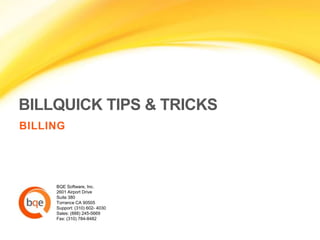
BillQuick Billing Tips and Tricks
- 1. BILLQUICK TIPS & TRICKS BILLING BQE Software, Inc. 2601 Airport Drive Suite 380 Torrance CA 90505 Support: (310) 602- 4030 Sales: (888) 245-5669 Fax: (310) 784-8482
- 2. Drag-and-Drop in Billing Review If you have a client with multiple projects or phases, you may bill them on a joint invoice in Billing Review. Instead of tagging each billing record with a unique identifier, you can simply drag a row and drop it over another. The row will turn green when you can join invoices and red when you cannot. As you check the Bill box to generate invoices, BillQuick assigns the same invoice number to all of them. Billing just got easier and fun to do!
- 3. Change Invoice Dates Did you know that BillQuick allows you to change the date of an invoice in Billing Review? In fact, when you do, it prompts you to apply the date change to all the invoices displayed on the grid. You just need to show the Invoice Date column using the Field Chooser and change it.
- 4. Calculations are Automatic Are your billing sessions tedious? Are you frustrated with doing too many calculations? Here’s a tip: if you want to apply a discount to the billing record, simply enter a dollar amount; or enter a percent value with symbol (say 20%) and let Billing Review figure out its dollar value. Similarly, in Expense Log, the Markup column typically accepts percentages. But if you enter a dollar value with symbol (say $75), BillQuick will reverse calculate the percentage for you. No need for calculators!
- 5. Collection Letters Made Easy BillQuick has a great built-in system for expediting the collection process. You can run collection letters from the Reports menu>Company, which will open them in an editable mode in Microsoft Word. BillQuick auto-fills the mailing address, company name and amount owed (aging). No need to figure out your aging manually! Depending upon how long the invoice has been outstanding, it figures out which template to use—first, second or final notice. All you do is print it and mail it!
- 6. Progress Billing Time & Expenses Say you’re billing your clients when there are incomplete or missing time sheets associated with a project. What do you do? Progress billing lets you reconcile your time or expenses later when the project is complete. However, if you run a Write-Up/Write-Down report, it will either show no write-up/down or one that is far from reality. But BillQuick now allows you to associate unbilled time and expenses with existing and processed invoices as soon as they are approved. Simply highlight the time entries that you want to associate with an invoice and select Tools>Change screen. Choose the relevant invoice from the dropdown and recalculate the WUD. You now get a realistic picture of the WUD!
- 7. Attach Files to Your Invoices BillQuick gives you the ability to attach files to your invoices. In Invoice Review, select an invoice and right-click to attach new files to it. If you already have attachments for time entries (e.g., job site photos), expenses (e.g., receipts) and vendor bills (e.g., hard copies of bills) on a certain project, you can even view and link those existing attachments to the invoice. When you email this invoice to the client, you may choose to send these attachments along with it. Similarly, upon printing the invoice, you can choose to print the receipts along with it. Now that’s a big time-saver!
- 8. Set It and Forget It Billing For hourly or fixed fee billing, instead of running reports and checking Billing Review every now and then, you can use the new Auto Billing feature. In the Project screen, set an automatic billing schedule. Choose when to bill and whom to notify about it. You have the option to simply set the schedule for automatic processing and forget about it! Or, if you prefer, have it prompt you to process the automatically generated invoice. All you have to do is check the Bill box and hit the Process button. Hassle-free billing done in no time!
- 9. Don’t Forget Your Retainer! Ever forget your client has given you a retainer? This usually happens while you are billing your client and the Retainer column in Billing Review is hidden by default. To prevent that, click the Options button in Billing Review and select the Auto Apply Retainer option. Upon refreshing the screen, you will see that BillQuick applies the available retainer to the invoice. You can also specify this in the Global Settings screen.
- 10. No Need to Reinvent the Bill You may be generating invoices in the Manual Invoice or Billing Review screen, but did you know that you can avoid this routine by right-clicking an invoice in Invoice Review and memorizing it for future use? The Memorize Invoice screen lets you specify the billing frequency and notification settings for it. Process it when prompted, or let BillQuick do the heavy lifting and have it processed automatically for you!
- 11. Change Default Templates On-the-Fly You can change the default invoice template on-the-fly while generating or reviewing an invoice. This comes in handy if a client calls and asks for the invoice to be re-issued in another format, or if they ask for the same invoice but with less or more detail. All you have to do is click on the invoice icon to open the Invoice Selection screen and choose another template. However, this applies for the current session only. You can make the change permanent by specifying the desired template in the Global Settings or Project screen.
- 12. Auto Calculate Final Bill If you’re billing your clients a fixed or variable portion of the total contract amount over a number of months, you can use the Bill Final feature in Billing Review at the end. Simply right-click on the billing record and select Bill Final to auto calculate the last Net Bill amount.
- 13. Refund Client Retainers Are you in a fix because you don’t know how to handle unused retainers in BillQuick? Your project is complete and there is a retainer balance that you want to refund but aren’t quite sure how to do it. Simple. In the Payment screen, enter a negative retainer amount (say -$2000) and apply it as a retainer. It will cancel out the actual Retainer Available. Your company can now send a check for this unused retainer to the client.
- 14. Auto Apply Payments Recording payments couldn’t get any easier than this. In the Payment screen, you can enter the entire payment amount or a portion of it manually in the ‘Amt Applied’ field on the grid against each invoice. Or you can use the Auto Apply option to automatically apply the payments to the invoices in the ‘oldest to newest’ order. Click Save and you’re done!