Google Earth 101
•Download as PPTX, PDF•
4 likes•728 views
Report
Share
Report
Share
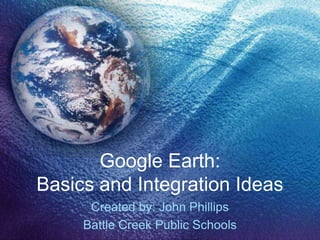
Recommended
Recommended
More Related Content
What's hot
What's hot (14)
How to create a Pick a Path Story using Powerpoint

How to create a Pick a Path Story using Powerpoint
GIS - google earth -placemark - image overlay - screen overlay 

GIS - google earth -placemark - image overlay - screen overlay
Fund of design unit 11 module 2 the illusion of depth

Fund of design unit 11 module 2 the illusion of depth
Viewers also liked
Viewers also liked (7)
Travel the World in Your Classroom with Google Earth

Travel the World in Your Classroom with Google Earth
Exploration and 3D GIS Software - MapInfo Professional Discover3D 2015

Exploration and 3D GIS Software - MapInfo Professional Discover3D 2015
Recently uploaded
Mehran University Newsletter is a Quarterly Publication from Public Relations OfficeMehran University Newsletter Vol-X, Issue-I, 2024

Mehran University Newsletter Vol-X, Issue-I, 2024Mehran University of Engineering & Technology, Jamshoro
https://app.box.com/s/7hlvjxjalkrik7fb082xx3jk7xd7liz3TỔNG ÔN TẬP THI VÀO LỚP 10 MÔN TIẾNG ANH NĂM HỌC 2023 - 2024 CÓ ĐÁP ÁN (NGỮ Â...

TỔNG ÔN TẬP THI VÀO LỚP 10 MÔN TIẾNG ANH NĂM HỌC 2023 - 2024 CÓ ĐÁP ÁN (NGỮ Â...Nguyen Thanh Tu Collection
https://app.box.com/s/x7vf0j7xaxl2hlczxm3ny497y4yto33i80 ĐỀ THI THỬ TUYỂN SINH TIẾNG ANH VÀO 10 SỞ GD – ĐT THÀNH PHỐ HỒ CHÍ MINH NĂ...

80 ĐỀ THI THỬ TUYỂN SINH TIẾNG ANH VÀO 10 SỞ GD – ĐT THÀNH PHỐ HỒ CHÍ MINH NĂ...Nguyen Thanh Tu Collection
Recently uploaded (20)
General Principles of Intellectual Property: Concepts of Intellectual Proper...

General Principles of Intellectual Property: Concepts of Intellectual Proper...
Interdisciplinary_Insights_Data_Collection_Methods.pptx

Interdisciplinary_Insights_Data_Collection_Methods.pptx
Unit 3 Emotional Intelligence and Spiritual Intelligence.pdf

Unit 3 Emotional Intelligence and Spiritual Intelligence.pdf
Beyond_Borders_Understanding_Anime_and_Manga_Fandom_A_Comprehensive_Audience_...

Beyond_Borders_Understanding_Anime_and_Manga_Fandom_A_Comprehensive_Audience_...
Python Notes for mca i year students osmania university.docx

Python Notes for mca i year students osmania university.docx
TỔNG ÔN TẬP THI VÀO LỚP 10 MÔN TIẾNG ANH NĂM HỌC 2023 - 2024 CÓ ĐÁP ÁN (NGỮ Â...

TỔNG ÔN TẬP THI VÀO LỚP 10 MÔN TIẾNG ANH NĂM HỌC 2023 - 2024 CÓ ĐÁP ÁN (NGỮ Â...
Plant propagation: Sexual and Asexual propapagation.pptx

Plant propagation: Sexual and Asexual propapagation.pptx
HMCS Vancouver Pre-Deployment Brief - May 2024 (Web Version).pptx

HMCS Vancouver Pre-Deployment Brief - May 2024 (Web Version).pptx
80 ĐỀ THI THỬ TUYỂN SINH TIẾNG ANH VÀO 10 SỞ GD – ĐT THÀNH PHỐ HỒ CHÍ MINH NĂ...

80 ĐỀ THI THỬ TUYỂN SINH TIẾNG ANH VÀO 10 SỞ GD – ĐT THÀNH PHỐ HỒ CHÍ MINH NĂ...
This PowerPoint helps students to consider the concept of infinity.

This PowerPoint helps students to consider the concept of infinity.
Sensory_Experience_and_Emotional_Resonance_in_Gabriel_Okaras_The_Piano_and_Th...

Sensory_Experience_and_Emotional_Resonance_in_Gabriel_Okaras_The_Piano_and_Th...
Micro-Scholarship, What it is, How can it help me.pdf

Micro-Scholarship, What it is, How can it help me.pdf
ICT role in 21st century education and it's challenges.

ICT role in 21st century education and it's challenges.
Google Earth 101
- 1. Google Earth: Basics and Integration Ideas Created by: John Phillips Battle Creek Public Schools
- 2. Google Earth Features http://earth.google.com
- 5. Be sure to update your GE!
- 6. Click on the search bar to enter a location.
- 7. Zoom, tilt, rotate buttons. Changes when hovered over
- 8. Close up on the buttons. Zoom Allows you to get the altitude you want. Tilt Changes the angle that you are viewing the Earth from. Rotate Spins the view around so you are facing a specific direction. (N,S,E,W) Fun trick – Press the letter N anytime while in GE to return the rotation to North.
- 9. Search Bar • Used for “flying” around Google Earth. • Used to find any address, or business. • This is also where you can get directions.
- 10. Type in Detroit In the search box, type in “Detroit, MI” and press the magnifying glass. Use the buttons to navigate Detroit.
- 14. Places Section • This section is where you manage all of your stored locations.
- 15. Places Section (cont.) • When you click the box next to the place, it turns on the marker for that location.
- 16. Grand Canyon • Click on the Grand Canyon link on the left- hand side of the screen, under the “places” tab.
- 17. Gotta love the view!
- 18. Measuring using GE. • There is a ruler tool built in to GE. You can click on the ruler icon to utilize this tool.
- 19. Measuring using GE (Cont.)
- 20. Inserting a placemark. To insert a placemark: Click on the pushpin icon. Move the pin where you want the placemark. Change the icon if you would like. Name the placemark.
- 21. Sample KMZ Files • You can make tours in Google Earth! • You can save your placemarks, and distribute them easily to other Google Earth users. • Right-click on the placemark, or folder, and click Save.
- 22. Easter Eggs • Airplane Mode – Hit Ctrl+Alt+A, and a screen will open up offering airplane mode. The controls for the plane can be found on Google’s website. • “Meliza” on Mars – Click on the planet icon on the toolbar, and then select Mars. – When you get to Mars, type “Meliza” into the search bar.