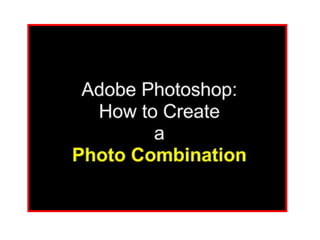
Photo combination how to
- 2. A Photo Combination is created by combining parts of 2 or more photographs in to 1 realistic-looking photograph. You could also say it is a Collage of pictures. There are several Photoshop Tools that you can use to combine parts of photographs Square/Rectangular Marquee Tool Lasso Tool Rubber Stamp Tool ‘ Circle’ Marquee Tool Magic Wand Tool By now you should know how to use the Magic Wand, Marquee and Rubber Stamp tools . For this demonstration we will use the Magic Wand and Lasso Tools , which are the easiest to use for creating a Photo Combination
- 3. 1. Choose at least 2 pictures from the Student Use Pictures in Server ‘M’ 2. Select one photo and add the other pictures to it.
- 4. 3. Using the Magic Wand Tool to select a part of the picture. 4. Remember to hold down the ‘Shift’ key when selecting more than one area with the Magic Wand tool.
- 5. 5 . Edit: Copy , the Edit: Paste the selection into your main photo. A New Layer is automatically created 7 . Use the Eraser or Smudge tool to get the picture to blend in. 6 . Edit: Transform: Rotate/Scale to resize and fit your selection into the main photo 8 . Use the Dodge and Blur tool to soften the edges
- 6. 9. Use the Lasso Tool to draw around the section. Copy & Paste it into the main photo 10 . A New Layer is automatically created with this tool too! 11 . Zoom in for better details 12 . Switch to the Background for more blending.
- 7. 13. You can add a variety of Filters to parts of your photo combination if you want to.
- 8. 14. Vary the Transparency for additional effects on each Layer if you like.
- 9. 15. When you have your photo combination exactly the way you want, go to Layer: Flatten Image.
- 10. 16 . Save your picture to ‘ My Documents as a JPEG . Finished Picture . Remember you can combine as many pictures are you want!