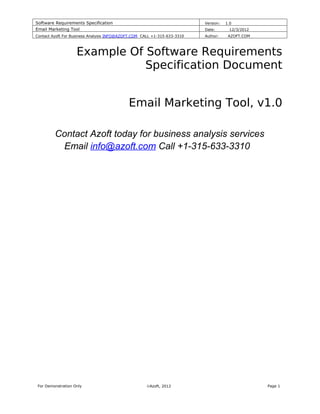
Sample srs
- 1. Software Requirements Specification Version: 1.0 Email Marketing Tool Date: 12/3/2012 Contact Azoft For Business Analysis INFO@AZOFT.COM CALL +1-315-633-3310 Author: AZOFT.COM Example Of Software Requirements Specification Document Email Marketing Tool, v1.0 Contact Azoft today for business analysis services Email info@azoft.com Call +1-315-633-3310 For Demonstration Only ©Azoft, 2012 Page 1
- 2. Software Requirements Specification Version: 1.0 Email Marketing Tool Date: 12/3/2012 Contact Azoft For Business Analysis INFO@AZOFT.COM CALL +1-315-633-3310 Author: AZOFT.COM 1. Segments Below is a diagram of the use cases of working with Segments. Img. 1 – Segments – use-cases The user will be able to manage Segments by using the following commands: • [Add new Segment] • [View list of Segments] • [View Contacts of Segment] • [Edit Segment] • [Delete Segment] • [Merge Segments] When the user enters the Segments section for the first time, or when the user has not yet created any Segment, he can work with the following controls: : • Add Contacts (horizontal menu) – a list of different ways to add contacts • Add Segment (horizontal menu) – creating a segment (see [Add new Segment]) • New Contact (vertical menu) – adding a new contact • Add New Segment (vertical menu) – creating a new segment (see [Add new Segment]) • Import Contacts (vertical menu) – import contacts from a file Also, the system should display a notification message to the user: Welcome to the Segments Section. You have no segments yet. To add a segment click the “Add New Segment” menu. For Demonstration Only ©Azoft, 2012 Page 2
- 3. Software Requirements Specification Version: 1.0 Email Marketing Tool Date: 12/3/2012 Contact Azoft For Business Analysis INFO@AZOFT.COM CALL +1-315-633-3310 Author: AZOFT.COM Img. 2 – Segments – 02-S-0 Note: The segment should be automatically recalculated: • when changing contact data, which is included in the segment; • when adding a new contact to the list, which is included in the segment; • when deleting a contact from the system. 1.1 Add new Segment The user needs to have the option of creating a new segment. The creation page of a new segment has the following elements: Name of the Type Mandatory Comments element Name Text Yes By default, the system offers a name for the new segment: New Segment # < the sequence number of a new segment in a single day > – <date> Example, «New List # 1 – 09/24/2011», if such list has already been created, the user gets the «New For Demonstration Only ©Azoft, 2012 Page 3
- 4. Software Requirements Specification Version: 1.0 Email Marketing Tool Date: 12/3/2012 Contact Azoft For Business Analysis INFO@AZOFT.COM CALL +1-315-633-3310 Author: AZOFT.COM Name of the Type Mandatory Comments element List # 2 – 09/24/2011» [Change name] Link When clicking, the name of the segment becomes available for editing. To exit edit mode, the user must move the control focus to another element. When exiting the edit mode, you need to check the value of the name of the segment. If the value is empty, then the system should automatically specify the name of the new segment. Lists Text Yes The range of lists, from the contacts of which the segment will be formed. By default all lists are selected. [All lists of contacts] Link Is displayed, if all lists are selected. The user should be able to add/remove a list to form the segment. The details are provided below [+ Add or remove list] Link Is displayed, if all lists are selected. The user should be able to add/remove a list to form the segment. The details are provided below. entry field The details are provided bellow. Hidden Notes The text No area [5000] [Create Segment] Button The details are provided bellow. [Back] Link Redirecting on level up For Demonstration Only ©Azoft, 2012 Page 4
- 5. Software Requirements Specification Version: 1.0 Email Marketing Tool Date: 12/3/2012 Contact Azoft For Business Analysis INFO@AZOFT.COM CALL +1-315-633-3310 Author: AZOFT.COM Img. 3 – Segments – 02-S-1 The user should be able to choose lists, of which he will have the option to select contacts. The total number of lists contains all lists existing in the system. The user should be able to select all lists; making the previously selected list unchecked again. The total number of lists has to be closed by clicking outside the list window. The user should have the option to add / remove conditions for creating a segment: Name of the Type Mandatory Comments element Condition List Yes The field is mandatory if it is specified more than one condition. The possible values: • AND – connection between conditions using “and” • OR – connection between conditions using “or” Field Name List Yes Displays only those fields that have been filled of at least one contact that was not For Demonstration Only ©Azoft, 2012 Page 5
- 6. Software Requirements Specification Version: 1.0 Email Marketing Tool Date: 12/3/2012 Contact Azoft For Business Analysis INFO@AZOFT.COM CALL +1-315-633-3310 Author: AZOFT.COM Name of the Type Mandatory Comments element deleted. Rule List Yes The rule that must be applied to the selected field (Field Name). The possible values: • Equal – equal the value specified in Value • Doesn't Equal – not equal the value specified in Value • Contains – contains characters, specified in Value • Doesn't Contain – does not contain characters, specified in Value • Starts with – begins with characters, specified in Value • Doesn't start with – does not begin with characters, specified in Value • Ends with – ends with characters, specified in Value • Doesn't end with – does not end with characters, specified in Value Value No Depends on the type of selected Field Name Img. 4 – Segments – 02-S-1-3 For Demonstration Only ©Azoft, 2012 Page 6
- 7. Software Requirements Specification Version: 1.0 Email Marketing Tool Date: 12/3/2012 Contact Azoft For Business Analysis INFO@AZOFT.COM CALL +1-315-633-3310 Author: AZOFT.COM By clicking the button [Create Segments] all fields must complete the validation process. If the form has not completed the validation procedure successfully (the mandatory fields are not filled correctly), then the system must perform the actions described in the section [Form Data Validation]. If the form has completed the validation procedure successfully (the mandatory fields are entered correctly), then the system should try to save the data. If the information was saved successfully, the system should display the message: The Segment was created and redirect the user to the page of the created segment (see [View Contacts of Segment]). If the system was not able to save the data, then the user should get the message: The Segment was not created. <error description> and return the user to the completed form to resend the data. Note: In case of change of conditions immediately show how many contacts will enter the segment. 1.2 View list of Segments The user should have the option to view the list of segments. Bellow are described the elements of the Segments table: Name of the Type Mandatory Comments element Select Checkbox Yes Hidden Notes The element is displayed if the field Hidden Notes is completed for the segment. When moving the mouse on it, it should display the text Hidden Notes. Manage Elements of segment management, are displayed when moving the mouse on a line of a segment. The details are provided bellow. Segment Name Text Yes Name of the segment Created Date Yes Creation date of the segment Contacts Text Yes The total number of contacts of the segment Active Text Yes That total number of contacts with the status Active Paging Elements to move between lists pages. Are displayed if the segments do not fit on one page. For Demonstration Only ©Azoft, 2012 Page 7
- 8. Software Requirements Specification Version: 1.0 Email Marketing Tool Date: 12/3/2012 Contact Azoft For Business Analysis INFO@AZOFT.COM CALL +1-315-633-3310 Author: AZOFT.COM Img. 5 – Segments – 02-S-2 By default the list is arranged by segment name (from a to z). When you select a checkbox in the title bar of the column, all the segments should be marked as selected. The selected lines of segments should be highlighted. When moving the mouse on a segment line, the segment must be highlighted with a different color, by comparing to other segments. The elements of segment management which appear when moving the mouse on the segment line: • Delete Segment– the details are provided in the section [Delete Segment] • Edit Segment – the details are provided in the section [Edit Segment] • Rename Segment – the details are provided in the section [Rename Segment] When you click on the segement line it must be opened for viewing, the details are described in [View Contacts of Segment]. 1.3 View Contacts of Segment Viewing the information of the segment is described in the section [Contacts] - [View list of Contacts], and the selected segment should be highlighted as the current one in the list of segments in the vertical menu. For Demonstration Only ©Azoft, 2012 Page 8
- 9. Software Requirements Specification Version: 1.0 Email Marketing Tool Date: 12/3/2012 Contact Azoft For Business Analysis INFO@AZOFT.COM CALL +1-315-633-3310 Author: AZOFT.COM Img. 6 – Segments – 02-S-2-1 1.4 Rename Segment Users should be able to rename a segment. When you click on the element for editing the segment name, the system should display the edit form. The editing form has one input field which contains the current name of the segment. As long as the name was not changed, the button [Save] is not active. When clicking [Save], the form field must complete the validation process. If the form has not completed the validation procedure successfully, the system should follow the steps described in the [Form Data Validation]. If the form has completed the validation procedure successfully, then the system should try to save the data. In case the information was successfully saved, the system must update the data for the segment in the list of segments. If the system was not able to save the data, there is the need to notify the user with a message above all lists: For Demonstration Only ©Azoft, 2012 Page 9
- 10. Software Requirements Specification Version: 1.0 Email Marketing Tool Date: 12/3/2012 Contact Azoft For Business Analysis INFO@AZOFT.COM CALL +1-315-633-3310 Author: AZOFT.COM The List was not renamed. <error description> The user should have the option to close the notification message. 1.5 Edit Segment The edit form of a segment has the following elements: Name of the Type Mandatory Comments element Lase update Date Yes The date when was last modified. Name Text Yes By default, the current value is displayed. [Change name] Link When clicking, the name of the segment becomes available for editing. To exit edit mode, the user must move to another element. When exiting the edit mode, you need to check the value of the name of the segment. If it is empty, then the system should automatically specify the name of the new segment. Lists Text Yes The lists from contacts of which the segment is formed. The user should have the option to delete all lists, excepting the last one in the form of lists. [All lists of contacts] Link Is displayed, if all lists are selected. The user should be able to add/remove a list to form the segment. The details are provided below. [+ Add or remove list] Link Is displayed, if all lists are selected. The user should be able to add/remove a list to form the segment. The details are provided below. Поля ввода The current settings for creating a segment. The details are provided in the section [Add new Segment] Hidden Notes The text No By default is displayed the current value. area [5000] [Save Segment] Button The details are described below. [Back] Link Redirecting on level up. For Demonstration Only ©Azoft, 2012 Page 10
- 11. Software Requirements Specification Version: 1.0 Email Marketing Tool Date: 12/3/2012 Contact Azoft For Business Analysis INFO@AZOFT.COM CALL +1-315-633-3310 Author: AZOFT.COM Img. 7 – Segments – 02-S-2-4 When clicking the button [Save Segments], all form fields must complete the validation procedure. If the form has not completed the validation procedure successfully (the mandatory fields are not filled correctly), then the system must perform the actions described in the section [Form Data Validation]. If the form has completed the validation procedure successfully (the mandatory fields are entered correctly), then the system should try to save the data. If the information was saved successfully, the system should display the message: The Segment was updated and redirect the user to the page with the lists of segements. If the system was not able to save the data, then the user should get the message: The Segment was not updated. <error description> and return the user to the completed form to resend the data. For Demonstration Only ©Azoft, 2012 Page 11
- 12. Software Requirements Specification Version: 1.0 Email Marketing Tool Date: 12/3/2012 Contact Azoft For Business Analysis INFO@AZOFT.COM CALL +1-315-633-3310 Author: AZOFT.COM 1.6 Delete Segment The user must have the option to delete a segment. The system should display a confirmation page after deletion of the segment. On this page should be displayed all the mailings, which will suffer changes, if you delete the segment: • Lists of email mailings linked to segment. If the user confirms the deletion, the system marks the segment as deleted, and no longer displays it in the lists of segments. The system should redirect the user to the page with the lists of segments (where the deleted segment is not displayed any more). Also, the system must perform the following steps: • If the mailing was created only on the basis of the deleted segment, such mailing must be deleted. If the user does not confirm the deletion, the system should redirect the user to the page with the list of segments. 1.7 Merge Segments The user should have the option to merge segments. The button [Merge] becomes activated when selecting two or more segments. By default, the form is showing all previously selected segments. The user should have the option to add or remove a segment for combination. The user can delete segments from the merging list, down to the basic two segments. The segments can be combined into a new segment, or added to one of the merged segments. If the user chooses the merge into a new segment, he must specify a name for the new segment. If the user chooses the merge into one of the segments, he must specify in which one (the list should display the segments specified for merging). The merge can be performed with deletion of the combined segments or not. For Demonstration Only ©Azoft, 2012 Page 12
- 13. Software Requirements Specification Version: 1.0 Email Marketing Tool Date: 12/3/2012 Contact Azoft For Business Analysis INFO@AZOFT.COM CALL +1-315-633-3310 Author: AZOFT.COM Img. 8 – Segments – 02-S-3-1 If the contact exists in one segment of the combination and in the other, then in the combined segment it will have only one copy. If the segments are merged into a new segment, resulting in the deletion of the existing segments before merging, then all the merging segments must be deleted from all lists: • If the mailling list was formed on the basis of only one segment (which will be merged), then this mailing list must be deleted. If the segments are merged into an existing segment, on this segment should be updated • All mailings, which include this segment. By clicking the button [Merge Segments], the system should ask for merge confirmation, the confirmation should indicate what changes (involving segments and newsletters) will occur in the case of the combination. If the user confirms the merge of segments, the system performs all the necessary actions described above (involving segments and newsletters), redirects the user to a list of segments, and displays the following message: Segments < list of Segments> were merged to <segment name> successfully. For Demonstration Only ©Azoft, 2012 Page 13
- 14. Software Requirements Specification Version: 1.0 Email Marketing Tool Date: 12/3/2012 Contact Azoft For Business Analysis INFO@AZOFT.COM CALL +1-315-633-3310 Author: AZOFT.COM Thank you for watching Contact Azoft today for business analysis services info@azoft.com CALL +1-315-633-3310 For Demonstration Only ©Azoft, 2012 Page 14
