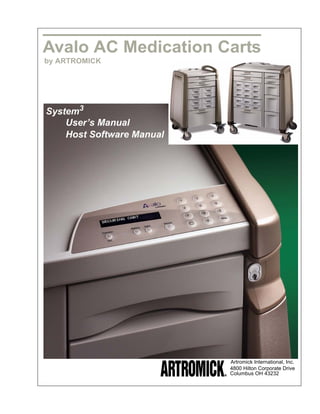
Artromick Ac Hostguide304 for Hospital Computing Solutions
- 1. Avalo AC Medication Carts by ARTROMICK System3 User’s Manual Host Software Manual Artromick International, Inc. 4800 Hilton Corporate Drive Columbus OH 43232
- 2. Notice January 2004 © Copyright 2004 ARTROMICK International, Inc. ALL RIGHTS RESERVED. Published 2004. Printed in the United States of America WARNING: ANY UNAUTHORIZED DUPLICATION OF THIS DOCUMENTATION SHALL BE AN INFRINGEMENT OF COPYRIGHT. Trade Secret Notice This documentation, the software it describes, and the information and know-how they con- tain constitute the proprietary, confidential and valuable trade secret information of Artro- mick International, Inc., its affiliated companies or its or their licensors, and may not be used for any unauthorized purpose, or disclosed to others without the prior written permission of the applicable Artromick International entity. This documentation and the software which it describes are licensed either “AS IS” or with a limited warranty, as set forth in the applicable license agreement. Other than any limited warranties provided, NO OTHER WARRANTY IS EXPRESSED AND NONE SHALL BE IMPLIED, INCLUDING THE WARRANTIES OF MERCHANTABILITY AND FITNESS FOR USE OR FOR A PARTICULAR PURPOSE. The applicable Artromick International entity reserves the right to revise this publication from time to time and to make changes in the content hereof without the obligation to notify any person or entity of such revisions or changes. Product names mentioned herein may be trademarks and/or registered trademarks of their respective companies. Artromick and Avalo are registered trademarks of Artromick Interna- tional, Inc. Artromick International, Inc. 4800 Hilton Corporate Drive Columbus OH 43232 phone: 800.848.6462 fax: 888.864.9937 www.artromick.com
- 3. i Table of Contents 0 Chapter 1 Overview. . . . . . . . . . . . . . . . . . . . . . . . . . . . . . . . . . . . . . . . 1 Contents .................................................................. 1 About This Guide . . . . . . . . . . . . . . . . . . . . . . . . . . . . . . . . . . . 2 Introduction.............................................................. 2 Documentation Conventions ................................... 3 Cart Overview . . . . . . . . . . . . . . . . . . . . . . . . . . . . . . . . . . . . . . 4 Cart Features/Components ..................................... 4 Keypad Buttons and Functions ............................... 5 Connector Panel Parts and Functions..................... 7 Cart User Types and Responsibilities ..................... 8 Override Rights ....................................................... 8 Terms and Definitions ............................................. 9 Pre-Configured Settings ........................................ 11 Chapter 2 Using the Cart . . . . . . . . . . . . . . . . . . . . . . . . . . . . . . . . . . . 13 Contents ................................................................ 13 Overview . . . . . . . . . . . . . . . . . . . . . . . . . . . . . . . . . . . . . . . . . 14 Introduction............................................................ 14 Accessing the Cart . . . . . . . . . . . . . . . . . . . . . . . . . . . . . . . . . 15 Introduction............................................................ 15 Accessing with Access Code Only ........................ 16 Accessing with Access Card Only......................... 17 Accessing with Code and Access Card................. 18 Accessing Using a Key.......................................... 19 Problems Accessing the Cart ................................ 19 Testing and Charging the Battery . . . . . . . . . . . . . . . . . . . . . 22 Introduction............................................................ 22 Testing the battery................................................. 22 Charging the Battery ............................................. 23 Securing the Avalo AC Medication Cart . . . . . . . . . . . . . . . . 24 Introduction............................................................ 24 Securing the Cart with the Keypad........................ 24 Securing the Cart Manually ................................... 25 Using the AutoLock Timer . . . . . . . . . . . . . . . . . . . . . . . . . . . 26 Introduction............................................................ 26 AutoLock Activity ................................................... 26 Relock Process ..................................................... 27 Using eNarc Option . . . . . . . . . . . . . . . . . . . . . . . . . . . . . . . . 28 Introduction............................................................ 28 January 2004
- 4. ii Automatic Re-Lock ................................................................. 28 Alarms and Messages........................................... 28 eNarc Access Procedure....................................... 29 Using the Override Code . . . . . . . . . . . . . . . . . . . . . . . . . . . . 30 Introduction............................................................ 30 Procedure.............................................................. 30 Using the Night Light . . . . . . . . . . . . . . . . . . . . . . . . . . . . . . . 32 Turning the light on or off from the keypad............ 32 Setting an adjustable timer.................................... 32 Opening the Rear Access Panel Door . . . . . . . . . . . . . . . . . 33 Introduction............................................................ 33 Procedure.............................................................. 33 Chapter 3 Programming the Cart Using the Host Software . . . . . . . 35 Contents ................................................................ 35 Overview . . . . . . . . . . . . . . . . . . . . . . . . . . . . . . . . . . . . . . . . . 38 Introduction............................................................ 38 System Requirements ........................................... 38 Event, User, and Cart Setting Files ....................... 39 Read Cart and Write Cart Functionality................. 39 Arranging Open Files ............................................................. 39 Installing the Host Software . . . . . . . . . . . . . . . . . . . . . . . . . 40 Procedure.............................................................. 40 Accessing the Host Software . . . . . . . . . . . . . . . . . . . . . . . . 42 Procedure.............................................................. 42 Connecting the Host Software to the Cart . . . . . . . . . . . . . . 43 Introduction............................................................ 43 Connection Stages ................................................ 43 Preparing Your Cart .............................................. 44 Connecting Your PC or Laptop to the Cart............ 46 Configuring COM Port Settings ............................. 47 Closing the Host Software Connection . . . . . . . . . . . . . . . . 49 Introduction............................................................ 49 Closing the Host Software Connection Using the Cart ....................................................... 49 Closing the Host Software Connection Using the Software ................................................ 50 Recalling Events Using Host Software . . . . . . . . . . . . . . . . . 51 Introduction............................................................ 51 Event Master List................................................... 51 Events Log File Defined ........................................ 51 January 2004
- 5. iii Creating an Events Log File .................................. 53 Accessing the Events Log File .............................. 54 Updating an Events Log File ................................. 54 Sorting Events ....................................................... 55 Managing Cart Settings . . . . . . . . . . . . . . . . . . . . . . . . . . . . . 56 Introduction............................................................ 56 Managing User Access Codes .............................. 56 Creating a Cart Settings File . . . . . . . . . . . . . . . . . . . . . . . . . 58 Introduction............................................................ 58 Cart Settings File Defined ..................................... 58 Procedure.............................................................. 64 Accessing Cart Settings File . . . . . . . . . . . . . . . . . . . . . . . . . 66 Procedure.............................................................. 66 Reading Cart Settings . . . . . . . . . . . . . . . . . . . . . . . . . . . . . . 67 Introduction............................................................ 67 Procedure.............................................................. 67 Writing Cart Settings to the Cart . . . . . . . . . . . . . . . . . . . . . . 68 Introduction............................................................ 68 Procedure.............................................................. 68 Modifying a Cart Settings File . . . . . . . . . . . . . . . . . . . . . . . . 69 Introduction............................................................ 69 Procedure.............................................................. 70 Managing Cart Users . . . . . . . . . . . . . . . . . . . . . . . . . . . . . . . 71 Introduction............................................................ 71 Managing General User Access............................ 71 Managing Specific User Access............................ 72 Managing Users on Multiple Carts ........................ 72 Creating a User File . . . . . . . . . . . . . . . . . . . . . . . . . . . . . . . . 73 Introduction............................................................ 73 User File Defined................................................... 73 Procedure.............................................................. 78 Accessing a User File . . . . . . . . . . . . . . . . . . . . . . . . . . . . . . . 79 Procedure.............................................................. 79 Reading User Information . . . . . . . . . . . . . . . . . . . . . . . . . . . 80 Introduction............................................................ 80 Procedure.............................................................. 80 Writing Users to the Cart . . . . . . . . . . . . . . . . . . . . . . . . . . . . 81 Introduction............................................................ 81 Procedure.............................................................. 81 Adding a Group of Users . . . . . . . . . . . . . . . . . . . . . . . . . . . . 82 Introduction............................................................ 82 Add Group Dialog Box Settings Defined ............... 82 Procedure.............................................................. 84 January 2004
- 6. iv Adding a New User . . . . . . . . . . . . . . . . . . . . . . . . . . . . . . . . . 85 Introduction............................................................ 85 Add User Dialog Box Settings Defined.................. 85 Procedure.............................................................. 87 Modifying a User Profile . . . . . . . . . . . . . . . . . . . . . . . . . . . . . 89 Introduction............................................................ 89 Modifying A User’s Access Settings...................... 89 Modifying a User’s eNarc Access Code Settings .. 91 Deleting a User . . . . . . . . . . . . . . . . . . . . . . . . . . . . . . . . . . . . 93 Introduction............................................................ 93 Procedure.............................................................. 93 Chapter 4 Programming the Cart From the Cart . . . . . . . . . . . . . . . . 95 Contents ................................................................ 95 Overview . . . . . . . . . . . . . . . . . . . . . . . . . . . . . . . . . . . . . . . . . 96 Introduction............................................................ 96 Entering Programming Mode . . . . . . . . . . . . . . . . . . . . . . . . 97 Introduction............................................................ 97 Procedure.............................................................. 97 Recalling Events . . . . . . . . . . . . . . . . . . . . . . . . . . . . . . . . . . . 99 Introduction............................................................ 99 General Navigation................................................ 99 Event Master List................................................... 99 Procedure............................................................ 100 Managing Cart Settings . . . . . . . . . . . . . . . . . . . . . . . . . . . . 101 Introduction.......................................................... 101 Managing Access Codes..................................... 101 General Navigation.............................................. 102 Modifying Cart Settings . . . . . . . . . . . . . . . . . . . . . . . . . . . . 103 Introduction.......................................................... 103 Cart Settings Defined .......................................... 103 Procedure............................................................ 108 Managing Cart Users . . . . . . . . . . . . . . . . . . . . . . . . . . . . . . 119 Introduction.......................................................... 119 Managing GENERAL User Access ..................... 119 Managing SPECIFIC User Access...................... 120 General Navigation.............................................. 120 Adding a User . . . . . . . . . . . . . . . . . . . . . . . . . . . . . . . . . . . . 121 Introduction.......................................................... 121 User Access Settings Defined............................. 122 Procedure............................................................ 124 Modifying User Profiles . . . . . . . . . . . . . . . . . . . . . . . . . . . . 127 Introduction.......................................................... 127 January 2004
- 7. v Modifying A User’s Code Access Settings .......... 127 Modifying a User’s eNarc Access Code Settings 129 Deleting a User . . . . . . . . . . . . . . . . . . . . . . . . . . . . . . . . . . . 131 Introduction.......................................................... 131 Procedure............................................................ 131 Appendix A Event Master List. . . . . . . . . . . . . . . . . . . . . . . . . . . . . . . . . 133 Event Codes........................................................ 133 Appendix B Troubleshooting . . . . . . . . . . . . . . . . . . . . . . . . . . . . . . . . . 137 General Tips........................................................ 137 Restarting Your Cart............................................ 137 Appendix C Setup Guides . . . . . . . . . . . . . . . . . . . . . . . . . . . . . . . . . . . . 139 Cart Settings........................................................ 139 Default User Sheet .............................................. 141 January 2004
- 8. vi January 2004
- 9. -1 1 1 Overview Contents About This Guide ............................................................................... 2 Introduction ....................................................................... 2 Documentation Conventions............................................. 3 Cart Overview ..................................................................................... 4 Cart Features/Components .............................................. 4 Keypad Buttons and Functions......................................... 5 Connector Panel Parts and Functions .............................. 7 Cart User Types and Responsibilities............................... 8 Override Rights................................................................. 8 Terms and Definitions....................................................... 9 Pre-Configured Settings ................................................... 11 January 2004
- 10. 2 About This Guide Overview About This Guide Introduction Your Artromick® Avalo AC Medication Cart features state-of-the-art engineering that combines a flexible design with easy-to-use access and security features. This guide describes how to program and use the cart. This guide is divided into the following chapters/appendices: Overview: This chapter applies to all users. It contains overview information about the cart, its features, and the roles and responsibilities of its users. It also describes type conventions used throughout the document and terms you must understand to interact with the cart. Using the Cart: This chapter applies to all users. The chapter describes various access methods, how to test the cart’s battery, how to secure the cart, and how to use the Override Code to restock the cart. This chapter also describes how to use some of the cart’s optional features. Programming the Cart Using the Host Software: This chapter applies to cart administrators. The chapter describes how to use the Avalo Advantage Cart Host software to recall events; to add, delete, and edit user access profiles; and to edit the cart’s settings. Programming the Cart From the Cart: This chapter applies to cart administrators. The chapter describes how to use the cart to recall events; to add, delete, and edit user access profiles; and to edit the cart’s settings. Appendix A: Event Master List: This appendix applies to cart administrators. The appendix provides a detailed description of event-related codes that display on the cart’s liquid crystal display (LCD) or in the Cart Host software with regard to the cart’s audit tracking system. Appendix B: Troubleshooting: This appendix applies to users who perform troubleshooting functions. The appendix provides tips on how to troubleshoot basic cart issues. Appendix C: Setup Guides: This appendix applies to cart administrators. The appendix provides a list of cart and user settings, the default value for the setting, setting options, and whether the setting can be changed using the cart’s keypad. (Continued on next page) January 2004
- 11. Overview About This Guide 3 Documentation This document uses different type styles to indicate elements of the cart. The Conventions following table describes the conventions. Convention Description BOLD FACE Indicates a message that displays in the cart’s UPPERCASE LETTERS LCD. Bold face type Bold type indicates: A selection that you are instructed to make or clear by pressing the appropriate number or button on the cart’s key pad A selection that you are instructed to make or clear when you are working with the Cart Host software Italics Used for emphasis or to cross reference topics that contain additional information. January 2004
- 12. 4 Cart Overview Overview Cart Overview Cart Features/ The Avalo AC Medication Cart is equipped with standard and optional features. Components Standard features include: AutoLock™ Timer: The AutoLock timer monitors cart activity and is programmed to automatically secure the cart whenever the cart remains motionless for a preconfigured relock time interval of 1 to 99 minutes. Easy-to-Edit Settings and Controls: The cart’s display screen near the keypad shows messages, date and time settings, and easy-to-follow user instructions. Event Recall Functionality: Authorized users can track cart activity, including user access and relocking procedures. Flexible Access Methods: Depending on your security needs, users access the cart using an access code, an access card, an access code and an access card, or a key. Multiple User Access Roles: Users are assigned access based on job function. Users with “Admin” access can program and use the cart; users with “Normal” or “Key User” access can use the cart, but cannot program it. Override Code Functionality: The Override Code is assigned to the cart and provides authorized users with a special means of access that bypasses alarms, timers, and relocking mechanisms. This function is typically used while the cart is being restocked in the pharmacy. Rechargable Battery: The rechargable, valve-regulated lead acid battery typically supplies the cart with continuous power for approximately five days or 1,000 lock/relock cycles. Reset Button: The Reset button enables you to restart the cart by resetting it, in the event that the cart is not functioning properly. Optional features include: Card Access Options: The card reader accessory provides primary or secondary levels of access. Cart Host Software: The Avalo Advantage Cart Host software package that enables authorized users to easily program the cart and to retrieve event, user profile, and cart settings. eNarc™: Electronic Keyless Narcotic Storage (eNarc) provides code-based access to secured narcotic drawers. Night Light: The night light illuminates the cart’s work area to increase visibility. The amount of time that the light stays on after the cart is secure is adjustable. January 2004
- 13. Overview Cart Overview 5 Keypad Buttons This section describes the parts and functions of the Avalo AC Medication Cart and Functions keypad. The following diagram illustrates the keypad. Button Name Function Function/ESC This button is recommended for administrator use only. It serves two purposes: Function: Enables an administrator to enter Programming mode, from which he or she can program the cart or use the cart’s audit tracking feature. This button also enables a user with override rights to enter Override mode. ESC: Once an administrator is in Programming mode, he or she can use ESC to exit out of lists and subgroups. Battery This button enables users to test the amount of charge left in the cart’s battery. Light This button turns the optional night light on or off. Secure This button secures the cart. (eNarc) Initiates access to the optional Electronic Keyless Narcotic Storage (eNarc) drawer(s). (Continued on next page) January 2004
- 14. 6 Cart Overview Overview (Contd) Button Name Function Clear This button works like a backspace key on a computer keyboard. This button also resets the AutoLock timer. Numbered Keypad The numbered keypad enables you to enter access codes and to accept or change cart settings. Numbers also enable you to scroll when you are working in Recall Events mode: Use 5 and 8 on the keypad to scroll forward or backward, respectively, through the events in the subgroup one event at a time. Use 2 and 0 on the keypad to scroll forward or backward through five events at a time. (Continued on next page) January 2004
- 15. Overview Cart Overview 7 Connector Panel This section describes the parts and functions of the connector panel (AC Parts and Systems Support Panel) located at the rear of the cart. The diagram in the table Functions illustrates the connector panel. Diagram Part Function Cart Access Enables you to restart the cart by Reset Button resetting it, in the event that the cart is not functioning properly. Charge Input The Charge Input is used to attach the battery charger to the cart. Communication The Communication ports are Ports 1 and 2 used for communication with external devices. Port 1: This port is preconfigured for communication with a personal computer for Cart Host software usage. Port 2: This port can be configured to communication with other external devices. 12V Power This outlet can be used to power Output external devices. (Continued on next page) January 2004
- 16. 8 Cart Overview Overview Cart User Types Avalo AC Medication Cart users are assigned access privileges based on job and function. User types include: Responsibilities Admin: This user can perform all programming or event recall functions. This user can access all areas of the cart and is responsible for adding new cart users, modifying cart user profiles, and recalling events. Normal: This user (typically a nurse) can access some or all areas of the cart based on privileges the administrator assigns. In addition, the administrator may authorize this user to change his or her own access codes. This user is responsible for dispensing medication and then securing the cart. Key User: Using a key, this user can access most areas of the cart. Override Rights Administrators can assign override rights to each user type. Override rights grant users the use of a special Override Code that is assigned to the cart. The Override Code bypasses the cart’s alarms, timers, and relocking mechanisms and is typically used while the cart is being restocked in the pharmacy. Reference For more information, see Using the Override Code on page 30. (Continued on next page) January 2004
- 17. Overview Cart Overview 9 Terms and This table describes general terms used in this document. Definitions Term Definition Access Card An optional card-swipe feature that can be used as an additional security requirement or as the primary cart access method. Access Code A four-digit personal identification number (PIN) that provides cart access. This code can be “General” (one access code per cart) or “Specific” (one access code per authorized user or group of users). Cart Host software An optional software package that enables authorized users to program the cart and to retrieve events, user profiles, and cart settings from the cart. Cart Settings File A file that is used with the Cart Host software. This file contains information about cart settings. LCD Liquid Crystal Display. The display screen near the keypad that shows messages, date and time settings, and user instructions. Log File A file that is used with the Cart Host software. This file contains information about events that occurred on the cart. This file can be saved but not modified. Master Code A four-digit numeric code that enables an authorized administrator to program the cart or recall events. (Continued on next page) January 2004
- 18. 10 Cart Overview Overview (Contd) Term Definition Narcotic Code A four-digit numeric code that must be entered before an authorized user can open any of the locked eNarc narcotics drawers. Available settings are “General” (one eNarc code per cart) or “Specific” (one eNarc code per authorized user or group of users.) and the following usage rules apply: If the access code is set to “General,” the Narcotics Code must be set to General unless the cart is configured with the access card accessory. If the access code is set to “Specific,” the Narcotics Code can be set to either “General” or “Specific,” depending on your needs. Override Code A four-digit code assigned to the cart that bypasses alarms, timers, and relocking mechanisms. Typically, this function is used while the cart is being restocked in the pharmacy. Programming Mode This mode enables an administrator to edit user access, edit cart settings, or recall events. Read Cart The Read Cart button displays in the Cart Host software user interface on the user file, cart settings file, or log file. This button enables an administrator to retrieve events, user profiles, and settings from the cart. Recall Events A cart feature that enables an administrator to track cart activity, including user access and relocking activity. User # A unique, four-digit number that identifies the person using the cart. Unlike an access code, a User # cannot be modified after it is accepted. User File A file that is used with the Cart Host software. This file contains user profile information and can be modified. (Continued on next page) January 2004
- 19. Overview Cart Overview 11 (Contd) Term Definition Write Cart The Write Cart button displays in the Cart Host software user interface on the user file and the cart settings file. This button enables an administrator to apply settings changes that were made while using the Cart Host software to the cart. Note User access and cart settings are defined later in this document. If you are using the Cart Host software to set up user access and cart settings, see: Cart Settings File Defined on page 58. User File Defined on page 73. If you are using the cart to set up user access and cart settings, see: User Access Settings Defined on page 122. Cart Settings Defined on page 103. Pre-Configured The Avalo AC Medication Cart is designed to accommodate the various needs Settings and responsibilities of the people who use it. When your cart was initially purchased, Artromick programed it to include settings and user access profiles according to your organization’s specific requests. After delivery, a cart administrator can edit the cart’s settings and user access profiles as needed. See Programming the Cart Using the Host Software on page 35 or Programming the Cart From the Cart on page 95 for more information. January 2004
- 20. 12 Cart Overview Overview January 2004
- 21. -13 13 2 Using the Cart Contents Overview ............................................................................................. 14 Introduction ....................................................................... 14 Accessing the Cart ............................................................................. 15 Introduction ....................................................................... 15 Accessing with Access Code Only ................................... 16 Accessing with Access Card Only .................................... 17 Accessing with Code and Access Card ............................ 18 Accessing Using a Key ..................................................... 19 Problems Accessing the Cart ........................................... 19 Testing and Charging the Battery .................................................... 22 Introduction ....................................................................... 22 Testing the battery ............................................................ 22 Charging the Battery......................................................... 23 Securing the Avalo AC Medication Cart .......................................... 24 Introduction ....................................................................... 24 Securing the Cart with the Keypad ................................... 24 Securing the Cart Manually .............................................. 25 Using the AutoLock Timer ................................................................ 26 Introduction ....................................................................... 26 AutoLock Activity .............................................................. 26 Relock Process................................................................. 27 Using eNarc Option ............................................................................ 28 Introduction ....................................................................... 28 Automatic Re-Lock ............................................................................ 28 Alarms and Messages ...................................................... 28 eNarc Access Procedure .................................................. 29 Using the Override Code ................................................................... 30 Introduction ....................................................................... 30 Procedure ......................................................................... 30 Using the Night Light ......................................................................... 32 Turning the light on or off from the keypad ....................... 32 Setting an adjustable timer ............................................... 32 Opening the Rear Access Panel Door .............................................. 33 Introduction ....................................................................... 33 Procedure ......................................................................... 33 January 2004
- 22. 14 Overview Using the Cart Overview Introduction The procedures in this chapter explain the tasks associated with your everyday use of the Avalo AC Medication Cart. This chapter contains the following topics: Accessing the cart Testing and charging the battery Securing the cart Using the AutoLock Timer Using eNarc option Using the Override Code Using the Night Light Opening the Rear Access Panel Door (Continued on next page) January 2004
- 23. Using the Cart Accessing the Cart 15 Accessing the Cart Introduction The Avalo AC Medication Cart may be configured to use an access card as a primary or secondary cart access method. At start-up, depending on your cart configuration, you will access the cart in one or more of the following ways: Access Method Description Access Code Only Enter a pre-set user access code. For procedural information, see Accessing with Access Code Only on page 16. Access Card Only Swipe your card. For procedural information, see Accessing with Access Card Only on page 17. Access Code and Access Enter a pre-set user access code and swipe Card your card. For procedural information, see Accessing with Code and Access Card on page 18. Key Manually unlock the cart using a key. For procedural information, see Accessing Using a Key on page 19. Complete the appropriate procedure for your Avalo Advantage Medication Cart configuration. (Continued on next page) January 2004
- 24. 16 Accessing the Cart Using the Cart Accessing with Complete this procedure to access the cart when it is configured to allow access Access Code with an access code only. Only Note In order to complete the procedure, you must have a valid four-digit access code. If you do not have the necessary access code, contact your cart administrator. Step Action 1 Enter your four-digit access code. Note When you are entering your code, the Clear key works like a backspace key on a keyboard. If you make a mistake while entering your code, press Clear to delete the incorrect digit, and enter the correct number. System Response As you type the code, the LCD displays asterisks for each number. Also, if your KEY BEEP cart setting is set to ON, you’ll hear a beep after each number that you press. Note The cart administrator sets the KEY BEEP cart setting. For more information, see Modifying Cart Settings on page 103. 2 Did you enter the correct code? If yes, the LCD displays the following messages: HELLO! The cart unlocks and starts the AutoLock timer. The LCD displays the following message: ACCESS ALLOWED TIME DATE If no, see Problems Accessing the Cart on page 19. You can now use the cart. For more information about the AutoLock Timer, see Using the AutoLock Timer on page 26. (Continued on next page) January 2004
- 25. Using the Cart Accessing the Cart 17 Accessing with Complete this procedure to access the cart using an access card. Access Card Note Only In order to complete the procedure, you must have a programmed user access card. If you do not have the necessary card, contact your cart administrator. Step Action 1 Press Clear. System Response The LCD displays the following message: PLEASE SWIPE CARD 2 Swipe your user access card through the access card slot. System Response Is your access card valid? If yes, the LCD displays the following welcome message: HELLO! JANE DOE The cart unlocks and starts the AutoLock timer. The LCD displays the following message: ACCESS ALLOWED TIME DATE If No, see Problems Accessing the Cart on page 19. You can now use the cart. For more information about the AutoLock Timer, see Using the AutoLock Timer on page 26. (Continued on next page) January 2004
- 26. 18 Accessing the Cart Using the Cart Accessing with Complete this procedure to access the cart using a code/card configuration. Code and Note Access Card In order to complete the procedure, you must have a valid four-digit access code and a programmed user access card. If you do not have the necessary access code and card, contact your cart administrator. Step Action 1 Enter your four-digit access code. Note When you are entering your code, the Clear key works like a backspace key on a keyboard. If you make a mistake while entering your code, press Clear to delete the incorrect number, and enter the correct number. System Response As you type the code, the LCD displays asterisks for each number. Also, if your KEY BEEP cart setting is set to ON, you’ll hear a beep after each number that you press. 2 Did you enter the correct code? If yes, the LCD displays the following message: PLEASE SWIPE CARD Go to the next step. If no, see Problems Accessing the Cart on page 19. 3 Swipe your user access card through the access card slot. System Response Is your access card valid? If yes, the LCD displays the following welcome message: HELLO! JANE DOE The cart unlocks and starts the AutoLock timer. The LCD displays the following message ACCESS ALLOWED TIME DATE If no, see Problems Accessing the Cart on page 19. You can now use the cart. For more information about the AutoLock Timer, see Using the AutoLock Timer on page 26. (Continued on next page) January 2004
- 27. Using the Cart Accessing the Cart 19 Accessing Using Complete this procedure to access the cart using the key. a Key Note In order to complete the procedure, you must have the proper key to access the cart. If you do not have a key, contact your cart administrator. Step Action 1 Insert the key in the lock core. 2 Push the key in and turn the key to the right. System Response The lock core releases and the LCD displays the following message: KEY ACCESS ALLOWED TIME DATE You can now use the cart. Problems For security purposes, the Avalo AC Medication Cart limits the time period Accessing the in which you may attempt to enter the correct access code and valid access Cart card. When you exceed the time interval, the cart: Reverts to idle mode Secures the cart (Continued on next page) January 2004
- 28. 20 Accessing the Cart Using the Cart The following table describes the process that starts when a user enters in invalid access code or access card. Stage Description 1 The first time you enter an incorrect code or swipe an invalid card, the cart alarm beeps once. System Response The LCD displays the following message: INCORRECT CODE PLEASE RE-ENTER CODE or INVALID CARD PLEASE RE-SWIPE CARD 2 After five seconds, if you do not enter any code or swipe a card, the LCD display clears as the system reverts to idle mode. You or another user may then make a second attempt. 3 At second attempt, if you enter a code or swipe the card and: The code was correct or swiped card was valid, you can continue with Step 1 in the appropriate procedure for your cart configuration: Accessing with Access Code Only on page 16. Accessing with Code and Access Card on page 18. Accessing with Access Card Only on page 17. The code was incorrect code or the swiped card was invalid, the cart’s alarm beeps twice. System Response The LCD displays the following message: INCORRECT CODE PLEASE RE-ENTER CODE IF INCORRECT ALARM WILL SOUND or INVALID CARD PLEASE RE-SWIPE CARD IF INVALID ALARM WILL SOUND (Continued on next page) January 2004
- 29. Using the Cart Accessing the Cart 21 (Contd) Stage Description 4 After five seconds, if you do not enter any code or swipe a card, the LCD display clears as the system reverts to idle mode. You or another user may then make a third attempt. 5 At the third attempt, if you enter a code or swipe the card and: The code was correct or swiped card was valid, you can continue with Step 1 in the appropriate procedure for your cart configuration: Accessing with Access Code Only on page 16. Accessing with Code and Access Card on page 18. Accessing with Access Card Only on page 17. The code was incorrect code or the swiped card was invalid, the LCD displays the following message and the cart alarm beeps continuously for one minute or until you enter a correct access code or swipe a valid card: INCORRECT CODE PLEASE RE-ENTER CODE or INVALID CARD PLEASE RE-SWIPE CARD 6 At the fourth attempt, if you enter a code or swipe the card within the one-minute beeping period and: The code was correct or swiped card was valid, the alarm stops and you can continue with Step 1 in the appropriate procedure for your cart configuration: Accessing with Access Code Only on page 16. Accessing with Code and Access Card on page 18. Accessing with Access Card Only on page 17. The code was incorrect code or the swiped card was invalid, the LCD re-displays the message in Stage 5 and resets the one-minute alarm. The alarm continues beeping until one minute transpires after your last incorrect attempt. After one minute the cart reverts to idle mode. January 2004
- 30. 22 Testing and Charging the Battery Using the Cart Testing and Charging the Battery Introduction Testing the Avalo AC Medication Cart’s battery is an easy way to ensure that you have enough power to operate the cart. Do not use the Avalo AC Medication Cart when the battery’s charge is low. Typically, the battery supplies power to the keypad and relocking mechanism for approximately five days or 1,000 lock/relock cycles (based on the standard Avalo AC Power System). However, if the battery is low, the cart’s Intelligent Power Management System may discontinue power to non-critical components, such as the night light, to save power for critical components, such as eNarc drawer operation. Power to non-critical components is restored after the battery begins to recharge. When the battery’s charge is depleted, the LCD displays a BATTERY NEEDS RECHARGED SOON warning. Testing the To test the battery, press BATTERY. battery Note If you press BATTERY while the battery is charging, the LCD displays a BATTERY STATUS UNAVAILABLE message. System Response The LCD displays one of the following messages: BATTERY CHARGE IS xx%: Indicates that the battery’s charge is sufficient to operate the cart. BATTERY NEEDS RECHARGED SOON!: The battery’s charge is below a critical level. You must recharge the battery. (Continued on next page) January 2004
- 31. Using the Cart Testing and Charging the Battery 23 Charging the If the LCD displays a BATTERY NEEDS RECHARGED SOON message, you Battery must recharge the battery. To recharge the battery, connect the Recharger Unit into the CHARGE outlet. The Charge outlet is located on the back of the Avalo AC Medication cart in the AC Systems Support Panel. Important The battery charge and lock/relock information is based on the standard Avalo AC Power System. If the battery’s charge is completely depleted, fully recharging the unit may take three or more hours. However, to access the cart’s functionality while the battery charges, connect the Recharger Unit to the cart’s charge outlet and to a 110v wall outlet. Allow the battery to recharge for approximately two minutes before you access the cart. January 2004
- 32. 24 Securing the Avalo AC Medication Cart Using the Cart Securing the Avalo AC Medication Cart Introduction As a cart user, it is extremely important that you secure the Avalo AC Medication cart after each use. When the cart is secured, its lock is retracted, the LCD is blank, and users or unauthorized personnel cannot interact with the cart. The cart is equipped with an AutoLock™ system that enables you to secure the cart manually or by using the keypad. In addition, the cart’s Auto Secure setting automatically secures the cart after a pre-defined length of time. If you have the optional eNarc accessory and you try to secure the cart when an eNarc drawer is open, the cart sounds an alarm. Securing the Complete this procedure to secure the cart using the keypad. Cart with the Keypad Step Action 1 Close all drawers. 2 Press Secure. Note If an alarm sounds, verify that all eNarc drawers are closed tightly. System Response The AutoLock system begins retracting the lock and the LCD displays the following messages: SECURING CART followed by: CART SECURED (Continued on next page) January 2004
- 33. Using the Cart Securing the Avalo AC Medication Cart 25 Securing the Complete this procedure to secure the cart manually. Cart Manually Step Action 1 Close all drawers. 2 Press the lock core into the cart until it engages. System Response The LCD displays the following messages: CART SECURED Followed by: AUTO SECURE RESET January 2004
- 34. 26 Using the AutoLock Timer Using the Cart Using the AutoLock Timer Introduction When your cart is not in use, it is in idle mode. Once you have unlocked the cart, it automatically starts its AutoLock timer. The timer monitors cart activity and is programmed to automatically secure the cart and revert to idle mode whenever the cart remains motionless for a preconfigured relock time interval of 1 to 99 minutes. The cart administrator sets the AutoLock time interval using the Auto Secure setting. The default setting is five minutes. Reference See Modifying Cart Settings on page 103 for information on setting the preconfigured relock time interval. When the cart auto-secures, you must access the cart following the appropriate cart access instructions for your configuration. Reference For more information, see Accessing the Cart on page 15. AutoLock The cart has two functions related to the AutoLock timer: Activity If the MTN DETECTOR cart setting is not set to OFF and the cart is moved, the AutoLock timer resets and the LCD displays the following message for five seconds: CART MOVED - TIMER RESET If the Clear key is pressed, the timer resets. Note The cart administrator sets the MTN DETECTOR cart setting. For more information, see Modifying Cart Settings on page 103. Each time the preset relock time interval elapses, the cart initiates the relock process. (Continued on next page) January 2004
- 35. Using the Cart Using the AutoLock Timer 27 Relock Process The following table describes the relock process. Stage Description 1 When the cart has been inactive for the configured relock time interval, the cart beeps twice. System Response The LCD displays the following message: CART WILL AUTO SECURE IN 10 SECONDS Note To reset the relock time interval, use or move the cart. In this case, the LCD displays the following message: ACCESS ALLOWED TIME DATE 2 The LCD shows the 10-second countdown by changing the display every two seconds. System Response The LCD displays the following messages accordingly: CART WILL AUTO SECURE IN 8 SECONDS CART WILL AUTO SECURE IN 6 SECONDS And so forth. 3 When the countdown elapses, the cart relock alarm beeps four times. System Response The LCD displays the following message. CART IS AUTO SECURING 4 The cart locks (the lock core retracts). System Response The LCD displays the following message: CART SECURED 5 The cart reverts to idle mode. January 2004
- 36. 28 Using eNarc Option Using the Cart Using eNarc Option Introduction Electronic Keyless Narcotic Storage (eNarc) is an optional accessory that provides secure, code-based access to specific narcotic drawers. Depending on your cart, an administrator can assign a user a four-digit access code to narcotics drawer 1, narcotics drawer 2, or both, as applicable. Automatic When accessing a narcotics drawer, the cart enables you to have open access to Re-Lock the drawer for four seconds before re-locking. When you open an eNarc narcotics drawer, the cart displays the following message: NARC DRAWER OPEN Note If you fail to open a drawer within four seconds of initiating access, the drawer automatically re-locks itself. Reference See eNarc Access Procedure on page 29 for instructions for accessing eNarc drawers. Alarms and In the event of a narcotics drawer access error or an error in securing the cart, Messages audible alarms sound and the LCD displays messages indicating the error. These messages include: Message Description PLEASE CLOSE You attempted to secure the cart or the cart NARCOTICS DRAWER attempted to auto-secure while the drawer was open. . SECURE DRAWER.CODE You attempted to access to the eNarc drawers REQD FOR ACCESS without using a valid access code. PLEASE CLOSE You repeatedly attempted to access the drawer SECURE DRAWER without a valid access code. This message is accompanied by a continuous audible warning. (Continued on next page) January 2004
- 37. Using the Cart Using eNarc Option 29 eNarc Access Complete this procedure to access the eNarc drawers. Procedure Step Action 1 Access the cart. Reference For step-by-step instructions, see Accessing the Cart on page 15. 2 Press the eNarc key ( ) to initiate access. System Response The LCD displays the following message: ENTER NARCOTIC DRAWER CODE 3 Enter your four-digit narcotics code. Note If you do not have a valid narcotics code, contact your administrator. 4 Do one of the following: If the LCD displays the following message: NARCOTIC DRAWER PRESS 1 OR 2 Go to the next step. If the eNarc drawer clicks and opens, go to step 6. 5 Enter the number of drawer to access. System Response The LCD displays the following message: NARC ACCESS ALLOWED 6 After you are finished accessing the drawer contents, close the narcotics drawer. System Response The LCD displays the following message: NARCOTICS DRAWER IS SECURE 7 Secure the cart or continue with other tasks. January 2004
- 38. 30 Using the Override Code Using the Cart Using the Override Code Introduction Administrators can assign override rights, which grant users the use of a special Override Code assigned to the cart. The Override Code bypasses the cart’s alarms, timers, and relocking mechanisms and is typically used while the cart is being restocked in the pharmacy. Procedure Complete the following procedure to use the Override Code. Step Action 1 Access the cart. Reference For step-by-step instructions, see Accessing the Cart on page 15. 2 Press Function. System Response The LCD displays the following message: ENTER CART OVERRIDE MODE? 1-YES, 2-NO Note If override rights are not assigned, the LCD displays one of the following messages: CHANGE CODE or NO PERSONAL EDITING ALLOWED 3 Press 1 (YES). System Response The LCD displays the following message: PLEASE ENTER OVERRIDE CODE (Continued on next page) January 2004
- 39. Using the Cart Using the Override Code 31 Step Action 4 Enter your Override Code. System Response The LCD displays the following message: OVRRD. ACCESS ALLOWED Note If you do not have a valid override code, contact your administrator. 5 Restock the cart. 6 Close all drawers. 7 Secure the cart manually or press SECURE. January 2004
- 40. 32 Using the Night Light Using the Cart Using the Night Light Turning the light To to turn the light on or off, press Light. on or off from Note the keypad If the cart’s battery charge is low, the cart’s night light may shut off to conserve power. To resume power to the night light, recharge the battery. For more information, see Charging the Battery on page 23. Setting an In Programming Mode, an administrator can edit the cart’s light time interval adjustable timer setting to automatically turn off after the cart is secure. The length of time is adjustable from 01 minute to 99 minutes. The default time that the light stays on after the cart is secure is 01 minute. For procedural information, see Modifying Cart Settings on page 103. January 2004
- 41. Using the Cart Opening the Rear Access Panel Door 33 Opening the Rear Access Panel Door Introduction Depending on your cart’s configuration, you may need to open the rear access panel door to access optional accessories, such as the internal trash bin. Procedure Complete the following procedure to open the cart’s rear access panel door. Step Action 1 Face the back of the cart and locate the round black button on the right side panel, in the center area. 2 Push the button. A spring releases the button outward so that it now works like a knob. 3 Turn the knob to the right. The door panel releases so that you can pull it open. January 2004
- 42. 34 Opening the Rear Access Panel Door Using the Cart January 2004
- 43. -35 35 3 Programming the Cart Using the Host Software Contents Overview ............................................................................................. 38 Introduction ....................................................................... 38 System Requirements ...................................................... 38 Event, User, and Cart Setting Files .................................. 39 Read Cart and Write Cart Functionality ............................ 39 Arranging Open Files........................................................ 39 Installing the Host Software .............................................................. 40 Procedure ......................................................................... 40 Accessing the Host Software ............................................................ 42 Procedure ......................................................................... 42 Connecting the Host Software to the Cart ....................................... 43 Introduction ....................................................................... 43 Connection Stages ........................................................... 43 Preparing Your Cart.......................................................... 44 Connecting Your PC or Laptop to the Cart ....................... 46 Configuring COM Port Settings ........................................ 47 Closing the Host Software Connection ............................................ 49 Introduction ....................................................................... 49 Closing the Host Software Connection Using the Cart................................................................... 49 Closing the Host Software Connection Using the Software ........................................................... 50 Recalling Events Using Host Software ............................................ 51 Introduction ....................................................................... 51 Event Master List .............................................................. 51 Events Log File Defined ................................................... 51 Creating an Events Log File ............................................. 53 Accessing the Events Log File.......................................... 54 Updating an Events Log File ............................................ 54 Sorting Events .................................................................. 55 Managing Cart Settings ..................................................................... 56 Introduction ....................................................................... 56 Managing User Access Codes ......................................... 56 (Continued on next page) January 2004
- 44. 36 Programming the Cart Using the Host Software Creating a Cart Settings File ..............................................................58 Introduction....................................................................... 58 Cart Settings File Defined ................................................ 58 Procedure......................................................................... 64 Accessing Cart Settings File .............................................................66 Procedure......................................................................... 66 Reading Cart Settings ........................................................................67 Introduction....................................................................... 67 Procedure......................................................................... 67 Writing Cart Settings to the Cart .......................................................68 Introduction....................................................................... 68 Procedure......................................................................... 68 Modifying a Cart Settings File ...........................................................69 Introduction....................................................................... 69 Procedure......................................................................... 70 Managing Cart Users ..........................................................................71 Introduction....................................................................... 71 Managing General User Access....................................... 71 Managing Specific User Access....................................... 72 Managing Users on Multiple Carts ................................... 72 Creating a User File ............................................................................73 Introduction....................................................................... 73 User File Defined.............................................................. 73 Procedure......................................................................... 78 Accessing a User File .........................................................................79 Procedure......................................................................... 79 Reading User Information ..................................................................80 Introduction....................................................................... 80 Procedure......................................................................... 80 Writing Users to the Cart ...................................................................81 Introduction....................................................................... 81 Procedure......................................................................... 81 Adding a Group of Users ...................................................................82 Introduction....................................................................... 82 Add Group Dialog Box Settings Defined .......................... 82 Procedure......................................................................... 84 (Continued on next page) January 2004
- 45. Programming the Cart Using the Host Software 37 Adding a New User .............................................................................85 Introduction....................................................................... 85 Add User Dialog Box Settings Defined............................. 85 Procedure......................................................................... 87 Modifying a User Profile .....................................................................89 Introduction....................................................................... 89 Modifying A User’s Access Settings................................. 89 Modifying a User’s eNarc Access Code Settings ............. 91 Deleting a User ....................................................................................93 Introduction....................................................................... 93 Procedure......................................................................... 93 January 2004
- 46. 38 Overview Programming the Cart Using the Host Software Overview Introduction Avalo Advantage Cart Host software enables administrators to read information from the cart and to program the cart. The benefits of using the Cart Host software include: The ability to specify the names of users Increased speed in performing tasks, such as adding users After the software is installed and set up, administrators can connect to the cart to retrieve user, cart setting, and event data. Administrators can also use the software to modify, add, or delete users and cart settings and then apply (write) any data changes to the cart. Note Although using the Cart Host software is the recommended method, you can also program the cart from the cart. For more information, see Programming the Cart From the Cart on page 95. System In order to install and run the Cart Host software, your PC or laptop must be Requirements equipped with the following minimum requirements: Windows® 98, Windows NT® 4.0, Windows® 2000 SP3, or Windows® XP Pentium or higher processor VGA or higher resolution screen supported by Microsoft Corporation 32 MB of RAM An open serial port (COM 1 to COM 8 are supported) A mouse or other pointing device (Continued on next page) January 2004
- 47. Programming the Cart Using the Host Software Overview 39 Event, User, and The Cart Host software uses three types of files to manage the cart’s data. The Cart Setting Files types of files are: Event Log File: An event log file (*.log) is a read-only file that contains events that occurred on the cart. The system’s Read Cart functionality retrieves events from the cart and then populates the log file. The log file can include approximately 4,000 events; the most recent event displays at the end of the file. You can sort the order in which events display on the log file or print the log file, depending on your needs. User File: A user file (*.usr) contains user profile and access information. The system’s Read Cart functionality retrieves user information from the cart; the system’s Write Cart functionality enables you to apply changes that you make in the file to the cart. Cart Settings File: A cart settings file (*.crt) contains all of the settings on the cart. The system’s Read Cart functionality retrieves cart setting information from the cart; the system’s Write Cart functionality enables you to apply changes that you make in the file to the cart. Read Cart and The Cart Host software’s Read Cart functionality enables you to retrieve events, Write Cart user profiles, and settings from the cart. You can save the data that you retrieve in Functionality log files, user files, or cart setting files, which you can access using the Cart Host software. The Write Cart functionality enables you to apply changes that you make to a user file or a cart settings file to the cart. The Write Cart functionality is not applicable to log files, which are view-only lists of events that occurred on the cart. Use of the Read Cart and Write Cart functionality enables you to view the cart’s current data and to ensure that the data stored by the Cart Host software and the data stored on the cart remain in sync. Arranging The Cart Host software’s Cascade feature enables you to arrange open files in a Open Files tiered order for easier viewing. To use the Cascade feature, select Cascade from the Window menu. January 2004
- 48. 40 Installing the Host Software Programming the Cart Using the Host Software Installing the Host Software Procedure Complete the following procedure to install the Cart Host software. Note Depending on the current version of your operating system, the Setup wizard may prompt you to upgrade your software. Click Yes, and the Avalo Advantage Cart Host software program performs this operation. Step Action 1 Start Microsoft® Windows®. 2 Close all open applications. 3 Insert the Avalo Cart Host CD into your PC or laptop’s CD-ROM drive. 4 On the Windows taskbar, click Start. 5 Click Run... System Response The Run dialog box displays. 6 Type the following: D:setup.exe Note If your CD-ROM is not located on the D drive, substitute the appropriate drive letter. (Continued on next page) January 2004
