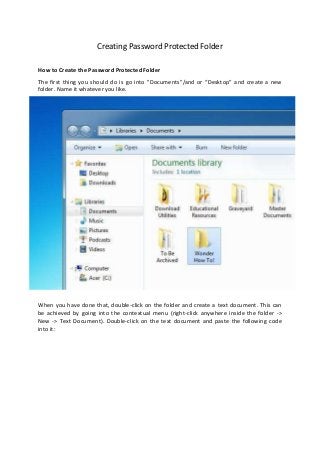
Password protect folder
- 1. Creating Password Protected Folder How to Create the Password Protected Folder The first thing you should do is go into "Documents"/and or “Desktop” and create a new folder. Name it whatever you like. When you have done that, double-click on the folder and create a text document. This can be achieved by going into the contextual menu (right-click anywhere inside the folder -> New -> Text Document). Double-click on the text document and paste the following code into it:
- 2. cls @ECHO OFF title Folder Private if EXIST "HTG Locker" goto UNLOCK if NOT EXIST Private goto MDLOCKER :CONFIRM echo Are you sure you want to lock the folder(Y/N) set/p "cho=>" if %cho%==Y goto LOCK if %cho%==y goto LOCK if %cho%==n goto END if %cho%==N goto END echo Invalid choice. goto CONFIRM :LOCK ren Private "HTG Locker" attrib +h +s "HTG Locker" echo Folder locked Paste the program in the .txt file goto End :UNLOCK echo Enter password to unlock folder set/p "pass=>" if NOT %pass%== PASSWORD_GOES_HERE goto FAIL attrib -h -s "HTG Locker" ren "HTG Locker" Private echo Folder Unlocked successfully goto End :FAIL echo Invalid password goto end :MDLOCKER md Private echo Private created successfully goto End :End The next step is to change the PASSWORD_GOES_HERE (Simply Delete and type whatever you want to set your password) text to whatever you'd like your password to be. Don't use an easy-to-guess password. Now we need to save the text document.
- 3. NOTE: The text file must use the .bat extension. Therefore, I have named itlocker.bat and saved it as a batch file.
- 4. When you have saved your batch file, you will need to delete the text document (.txt). When you have deleted it, you may now double-click on your batch file. The first time you run the program, it will add a folder titled "Private". This is where you can store your documents to keep away from praying eyes. Go ahead and put some stuff in it now. Above is a picture of the "Private" folder and "locker.bat". When you have finished adding your documents to the Private folder, double-click on locker.bat. You will now be prompted whether you wish to lock the document or not. Select "Y" to lock it. When you do this, you will notice that the Private folder quickly disappears. When you double-click locker again, it will ask you to enter the password. Warning! This is NOT the place to store confidential information, such as medical records, financial information or passwords. This is not the best place to hide things from an
- 5. IT professional, but it should work against newbies or people with intermediate computer skills. How Do You Bypass It? Go into Folder Options -> View -> and uncheck "Hide protected operating system files". However, when they attempt to un-check, it they will get this warning which may make them think twice before disabling it. Select accordingly, either selection will not affect.
- 6. Note: i. The folder once open will remain visible and accessible once you have entered the password. ii. Each and every time you will have to enter y and click Enter to return back to password protected state (even when the computer is shut down and start again). iii. Make use of the folder as per the need, it can be easily made accessible to personnel having mere IT information. Enjoy Trying, With Regards,
