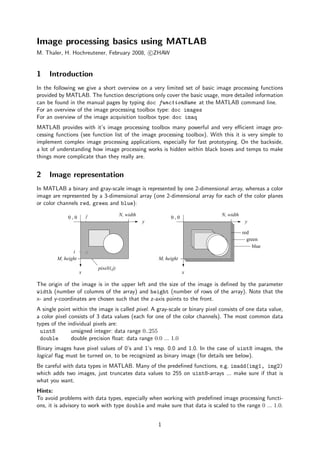
Image processing basics using matlab
- 1. Image processing basics using MATLAB M. Thaler, H. Hochreutener, February 2008, c ZHAW 1 Introduction In the following we give a short overview on a very limited set of basic image processing functions provided by MATLAB. The function descriptions only cover the basic usage, more detailed information can be found in the manual pages by typing doc functionName at the MATLAB command line. For an overview of the image processing toolbox type: doc images For an overview of the image acquisition toolbox type: doc imaq MATLAB provides with it’s image processing toolbox many powerful and very efficient image pro- cessing functions (see function list of the image processing toolbox). With this it is very simple to implement complex image processing applications, especially for fast prototyping. On the backside, a lot of understanding how image processing works is hidden within black boxes and temps to make things more complicate than they really are. 2 Image representation In MATLAB a binary and gray-scale image is represented by one 2-dimensional array, whereas a color image are represented by a 3-dimensional array (one 2-dimensional array for each of the color planes or color channels red, green and blue): j N, width N, width 0,0 0,0 y y red green blue i M, height M, height pixel(i,j) x x The origin of the image is in the upper left and the size of the image is defined by the parameter width (number of columns of the array) and height (number of rows of the array). Note that the x- and y-coordinates are chosen such that the z-axis points to the front. A single point within the image is called pixel. A gray-scale or binary pixel consists of one data value, a color pixel consists of 3 data values (each for one of the color channels). The most common data types of the individual pixels are: uint8 unsigned integer: data range 0..255 double double precision float: data range 0.0 ... 1.0 Binary images have pixel values of 0’s and 1’s resp. 0.0 and 1.0. In the case of uint8 images, the logical flag must be turned on, to be recognized as binary image (for details see below). Be careful with data types in MATLAB. Many of the predefined functions, e.g. imadd(img1, img2) which adds two images, just truncates data values to 255 on uint8-arrays ... make sure if that is what you want. Hints: To avoid problems with data types, especially when working with predefined image processing functi- ons, it is advisory to work with type double and make sure that data is scaled to the range 0 ... 1.0. 1
- 2. 3 Basic MATLAB functions 3.1 MATLAB manual doc functionname displays the manual for the MATLAB function functionname doc images the manual for the image processing toolbox doc imaq the manual for the image acquisition toolbox 3.2 Image information imfinfo(’foo.ext’) displays information on image format etc. of the file foo.ext imformats displays an overview of all MATLAB image formats whos img displays information about the array img: size, data type, etc. 3.3 Reading, writing and displaying images myImg = imread(’foo.ext’) reads file foo.ext into array myImg, image format is deter- mined by the file extension (jpg, tiff, tif, gif, bmp, png, ...) imwrite(anImg, ’foo.ext’) writes the image anImg to the file foo.ext, where the image format is chosen according to the extension ext. Valid exten- sions are: tif, tiff, jpg, jpeg, gif, png imshow(myImg) displays the image myImg as gray-scale, binary or color image depending on the data type of myImg imshow(myImg,[]) displays the image myImg as gray-scale, binary or color image depending on the data type of myImg and scales the image properly figure(n) opens a new window with number n, the next call to imshow() displays the image within this window 3.4 Basic image processing functions islogical(binImg) checks whether array binImg has the logical flag set or not (returns value 1 or 0) img = uint8(zeros(512,1024)) creates a black image with width 1024 and height 512 of type uint8 img = uint8(255*ones(512,1024)) creates a white image with width 1024 and height 512 of type uint8 img = double(zeros(512,1024)) creates a black image with width 1024 and height 512 of type double img = double(ones(512,1024)) creates a white image with width 1024 and height 512 of type double [height width d] = size(myImg) retrieves height and width and stores the values in variables height and width, d ist set to the array dimension. red = myImg(:,:,1) stores the red component of myImg (rgb-image) in array red green = myImg(:,:,2) stores the red component of myImg in array green blue = myImg(:,:,3) stores the red component of myImg in array blue mx = max(myImg(:))) computes the maximum value of an 2-d array mi = min(myImg(:))) computes the minimum value of an 2-d array img = double(myImg)/255 converts an uint8 array to a double array (no scaling) img = double(myImg)/double(mx) converts uint8 to double and scales maximum to 1.0 2
- 3. img = uint8(anImg*255) converts a double array to an unit8 array and rescales the array to the proper data range bw = logical(binImg) sets the logical flag on the unit8 array binImg (data values 0 and 1), array bw is then interpreted as a black and white image and logical operations can be applied gray = (+bw)*255 turns the logical flag off and rescales the array bw to be dis- played as unit8 array 3.5 Examples 3.5.1 Scaling images The following two statements scale a double type image to the range 0.0 ... 1.0. This is important, when the image contains negative pixel values, as e.g. after applying edge detection algorithms. f = f - min(f(:)); f = f / max(f(:)); 3.5.2 Color planes The green and red color plane of image rgbimage.jpg are swapped: f = imread(’rgbimage.jpg’); red = f(:,:,1); g(:,:,1) = f(:,:,2); g(:,:,2) = red; g(:,:,3) = f(:,:,3); imshow(g); 3.5.3 Individual pixel processing The intensity of the red color channel of rgbImage.jpg is divided by 2. Note that the resulting image rImg is allocated prior to iterating through the pixels which makes the computation much faster. f = imread(’rgbImage.jpg’); [M N d] = size(f); g = unint8(zeros(M,N,3)); for x = 1:M for y = 1:N g(x,y,1) = f(x,y,1) / 2; g(x,y,2) = f(x,y,2); g(x,y,3) = f(x,y,3); end; end; imshow(g); Using the MATLAB array notation, this may be written as: f = imread(’rgbImage.jpg’); g = f; g(:,:,1) = g(:,:,1) / 2; imshow(g); 3
- 4. The image color image rgbImage.jpg is converted to a grayscale image, by simply computing the mean of the three color channels (one possible method) and then stored in file grayImage.jpg. Note that the quality of the resulting image is set to 100 (no data loss): f = imread(’rgbImage.jpg’); [M N d] = size(f); g = unint8(zeros(M,N)); for x = 1:M for y = 1:N g(x,y) = (f(x,y,1) + f(x,y,2) + f(x,y,3)) / 3; % The line above doesn’t work. % Overflow occurs, while processing uint8, because % the value range in the intermediate results are limited to 255 g(x,y) = (f(x,y,1)/3 + f(x,y,2)/3 + f(x,y,3)/3); end; end; imshow(g); imwrite(g, ’grayImage.jpg’, ’Quality’, 100); Using the MATLAB array notation, this may be written as: f = imread(’rgbImage.jpg’); g = uint8(mean(f,3)); imshow(g); imwrite(g, ’grayImage.jpg’, ’Quality’, 100); The image grayImage.jpg is slightly blurred by computing the mean of a 3x3 pixel environment and by setting the resulting center pixel to this mean value: f = imread(’grayImage.jpg’); [M N d] = size(f); g = unint8(zeros(M,N)); for x = 2:M-1 for y = 2:N-1 sum = f(x-1,j-1) + f(x-1,j) + f(x-1,y+1); sum = sum + f(x,y-1) + f(x,y) + f(x,y+1); sum = sum + f(x+1,y-1) + f(x+1,y) f(x+1,y+1); rImg(x,y) = unint8(sum/9); end; end; imshow(g); The same functionality could be achieved, by using MATLAB’s powerful image processing functions and in addition avoids the boundary problem: f = imread(’grayImage.jpg’); h = fspecial(’average’,3) g = imfilter(f, h, ’replicate’); imshow(g); 4
