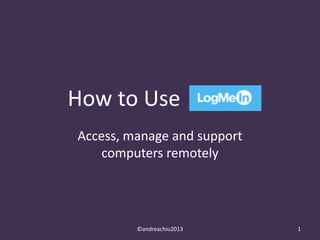
Access and Manage your Computers Remotely with LogMeIn
- 1. How to Use Access, manage and support computers remotely ©andreachiu2013 1
- 3. This is how the website looks like ©andreachiu2013 3
- 4. Click on ‘Try it free’ to get started ©andreachiu2013 4
- 5. For this tutorial, let’s try to access computers remotely ©andreachiu2013 5
- 6. Click on the green box ©andreachiu2013 6
- 7. The Sign up window will open ©andreachiu2013 7
- 8. Enter your email address ©andreachiu2013 8
- 9. This would also be your LogMeIn ID ©andreachiu2013 9
- 10. Next, type your password ©andreachiu2013 10
- 11. Re-type your password to ensure they’re similar ©andreachiu2013 11
- 12. Lastly, click on Personal ©andreachiu2013 12
- 14. Click on ‘Create account’ ©andreachiu2013 14
- 15. A verification link will be sent to your email ©andreachiu2013 15
- 16. Click on it to start using LogMeIn ©andreachiu2013 16
- 17. This is what the dashboard looks like ©andreachiu2013 17
- 19. These are the steps to set up your account ©andreachiu2013 19
- 20. Let’s do it one-by-one, shall we? ©andreachiu2013 20
- 21. First step is to complete your profile ©andreachiu2013 21
- 22. Click on step 1 ©andreachiu2013 22
- 23. This box will appear ©andreachiu2013 23
- 24. Fill in the required information ©andreachiu2013 24
- 28. The name of your organization ©andreachiu2013 28
- 29. Then, choose from the user types ©andreachiu2013 29
- 30. Lastly, indicate how many computers you need ©andreachiu2013 30
- 32. There! We have completed step 1! ©andreachiu2013 32
- 33. Ready for step 2? ©andreachiu2013 33
- 34. Yes?! Click on it. ©andreachiu2013 34
- 35. This box will appear ©andreachiu2013 35
- 37. Wait for the software to download ©andreachiu2013 37
- 38. When download is complete, you will see this ©andreachiu2013 38
- 43. Enter your computer description ©andreachiu2013 43
- 47. Choose your destination folder ©andreachiu2013 47
- 49. Wait while the software installs ©andreachiu2013 49
- 50. Success! LogMeIn is now installed! ©andreachiu2013 50
- 52. Hooray! Your computer is now set up! ©andreachiu2013 52
- 54. You can’t access your computer remotely yet! ©andreachiu2013 54
- 55. You have to create your access code first! ©andreachiu2013 55
- 57. Let me show you… ©andreachiu2013 57
- 58. This window appeared right? ©andreachiu2013 58
- 59. Create your access code ©andreachiu2013 59
- 60. Type it again to confirm ©andreachiu2013 60
- 61. Make sure you read the notes below okay? ©andreachiu2013 61
- 64. First and most important… ©andreachiu2013 64
- 65. You cannot access your computer remotely without the code ©andreachiu2013 65
- 67. Code can be changed anytime… ©andreachiu2013 67
- 68. BUT only on the computer you set up! ©andreachiu2013 68
- 70. If you forget your access code… ©andreachiu2013 70
- 71. It cannot be retrieved nor reset by LogMeIn support! ©andreachiu2013 71
- 72. So, always remember your password ©andreachiu2013 72
- 73. Or save it in a secure storage ©andreachiu2013 73
- 74. Great, we’re done with step 2! ©andreachiu2013 74
- 75. Let’s continue to step 3… ©andreachiu2013 75
- 77. You will see this on the left of your screen ©andreachiu2013 77
- 79. Click on the computer you want to remotely control ©andreachiu2013 79
- 80. Wait for your computer to set up ©andreachiu2013 80
- 81. Just follow these instructions ©andreachiu2013 81
- 84. You’re computer is now ready to be controlled remotely! ©andreachiu2013 84
- 85. Select the computer you want to control ©andreachiu2013 85
- 88. Let’s proceed to the last step! ©andreachiu2013 88
- 90. Select the computer you want to use ©andreachiu2013 90
- 91. Click on File Manager ©andreachiu2013 91
- 93. You will see this ©andreachiu2013 93
- 94. Left: Files of the computer you are using ©andreachiu2013 94
- 95. Right: Files of the remote computer ©andreachiu2013 95
- 96. Click on the folder or file you want to transfer ©andreachiu2013 96
- 97. Choose how you want to transfer the file ©andreachiu2013 97
- 98. You can either COPY ©andreachiu2013 98
- 99. You can either MOVE ©andreachiu2013 99
- 100. You can either SYNCHRONIZE ©andreachiu2013 100
- 101. You can either REPLICATE ©andreachiu2013 101
- 104. We’ve completed all 4 steps! ©andreachiu2013 104
- 105. Let’s get to work! ©andreachiu2013 105