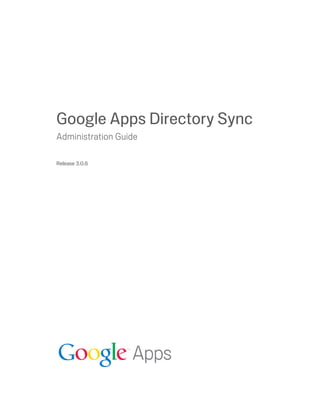
Gapps Directory Sync
- 1. Google Apps Directory Sync Administration Guide Release 3.0.6
- 2. Google, Inc. 1600 Amphitheatre Parkway Mountain View, CA 94043 www.google.com Part number: GADS_3.0_36 March 21, 2012 © Copyright 2012 Google, Inc. All rights reserved. Google, the Google logo, Google Message Filtering, Google Message Security, Google Message Discovery, Postini, the Postini logo, Postini Perimeter Manager, Postini Threat Identification Network (PTIN), Postini Industry Heuristics, and PREEMPT are trademarks, registered trademarks, or service marks of Google, Inc. All other trademarks are the property of their respective owners. Use of any Google solution is governed by the license agreement included in your original contract. Any intellectual property rights relating to the Google services are and shall remain the exclusive property of Google, Inc. and/or its subsidiaries (“Google”). You may not attempt to decipher, decompile, or develop source code for any Google product or service offering, or knowingly allow others to do so. Google documentation may not be sold, resold, licensed or sublicensed and may not be transferred without the prior written consent of Google. Your right to copy this manual is limited by copyright law. Making copies, adaptations, or compilation works, without prior written authorization of Google. is prohibited by law and constitutes a punishable violation of the law. No part of this manual may be reproduced in whole or in part without the express written consent of Google. Copyright © by Google, Inc. Google, Inc. provides this publication “as is” without warranty of any either express or implied, including but not limited to the implied warranties of merchantability or fitness for a particular purpose. Google, Inc. may revise this publication from time to time without notice. Some jurisdictions do not allow disclaimer of express or implied warranties in certain transactions; therefore, this statement may not apply to you. This software uses the JGoodies Forms, JGoodies Validation, and JGoodies Looks. Copyright (c) 2002-2008 JGoodies Karsten Lentzsch. All rights reserved. Redistribution and use in source and binary forms, with or without modification, are permitted provided that the following conditions are met: o Redistributions of source code must retain the above copyright notice, this list of conditions and the following disclaimer. o Redistributions in binary form must reproduce the above copyright notice, this list of conditions and the following disclaimer in the documentation and/or other materials provided with the distribution. o Neither the name of JGoodies Karsten Lentzsch nor the names of its contributors may be used to endorse or promote products derived from this software without specific prior written permission. THIS SOFTWARE IS PROVIDED BY THE COPYRIGHT HOLDERS AND CONTRIBUTORS “AS IS” AND ANY EXPRESS OR IMPLIED WARRANTIES, INCLUDING, BUT NOT LIMITED TO, THE IMPLIED WARRANTIES OF MERCHANTABILITY AND FITNESS FOR A PARTICULAR PURPOSE ARE DISCLAIMED. IN NO EVENT SHALL THE COPYRIGHT OWNER OR CONTRIBUTORS BE LIABLE FOR ANY DIRECT, INDIRECT, INCIDENTAL, SPECIAL, EXEMPLARY, OR CONSEQUENTIAL Release 3.0.6DAMAGES (INCLUDING, BUT NOT LIMITED TO, PROCUREMENT OF SUBSTITUTE GOODS OR SERVICES; LOSS OF USE, DATA, OR PROFITS; OR BUSINESS INTERRUPTION) HOWEVER CAUSED AND ON ANY THEORY OF LIABILITY, WHETHER IN CONTRACT, STRICT LIABILITY, OR TORT (INCLUDING NEGLIGENCE OR OTHERWISE) ARISING IN ANY WAY OUT OF THE USE OF THIS SOFTWARE, EVEN IF ADVISED OF THE POSSIBILITY OF SUCH DAMAGE. This software uses Apache Derby. Apache Derby Copyright 2004-2007 The Apache Software Foundation 2 Release 3.0.6
- 3. This product includes software developed by The Apache Software Foundation (http://www.apache.org/). Portions of Derby were originally developed by International Business Machines Corporation and are licensed to the Apache Software Foundation under the “Software Grant and Corporate Contribution License Agreement”, informally known as the “Derby CLA”. The following copyright notice(s) were affixed to portions of the code with which this file is now or was at one time distributed and are placed here unaltered. (C) Copyright 1997,2004 International Business Machines Corporation. All rights reserved. (C) Copyright IBM Corp. 2003. The portion of the functionTests under 'nist' was originally developed by the National Institute of Standards and Technology (NIST), an agency of the United States Department of Commerce, and adapted by International Business Machines Corporation in accordance with the NIST Software Acknowledgment and Redistribution document at http://www.itl.nist.gov/div897/ctg/sql_form.htm 3
- 4. 4 Release 3.0.6
- 5. Contents About This Guide 9 What This Guide Contains 9 Related Documentation 9 How to Send Comments About This Guide 10 Chapter 2: Overview of Google Apps Directory Sync 11 What Is Google Apps Directory Sync? 11 How Directory Sync Works 12 What Is Synchronized 13 Directory Sync and Deployment 15 System Requirements 19 Chapter 3: Getting Started 23 Overview 23 Step One: Install LDAP Browser 24 Step Two: Collect LDAP Inventory 25 Step Three: Decide What to Synchronize 29 Step Four: Prepare Google Apps for Synchronization 41 Step Five: Prepare Your Servers for Synchronization 42 Further Steps 43 Chapter 4: LDAP Queries 45 About LDAP Queries 45 Syntax 45 Common LDAP Queries 46 Chapter 5: Installation 49 About Installation 49 Install Google Apps Directory Sync 49 Upgrade Google Apps Directory Sync 51 Uninstall Google Apps Directory Sync 51 Chapter 6: Configuration 53 About Configuration 53 Configuration Files 54 Contents 5
- 6. General Settings 55 Google Apps Configuration 57 Google Apps Connection Settings 58 Google Apps Proxy Settings 61 Google Apps Exclusion Rules 63 LDAP Configuration 69 LDAP Connection Settings 70 LDAP Org Units 71 Org Unit Mappings 72 Org Unit Search Rules 75 Org Unit Exclusion Rules 77 User Accounts 81 User Attributes 82 Additional User Attributes 83 User Search Rules 88 User Exclusion Rules 92 Groups 96 Group Search Rules 96 Group Exclusion Rules 101 User Profiles 104 User Profile Attributes 104 User Profile Search Rules 106 User Profile Exclusion Rules 109 Shared Contacts 112 Shared Contact Attributes 114 Shared Contact Search Rules 116 Shared Contact Exclusion Rules 118 LDAP Calendar Resources 121 Calendar Resource Attributes 122 Calendar Resource Search Rules 124 Calendar Resource Exclusion Rules 126 Notifications 130 Sync Limits 132 Logging Settings 134 Sync 135 Chapter 7: Synchronization 139 About Synchronization 139 Synchronizing from the Configuration Manager 139 Command Line Synchronization 139 Scheduling Synchronization 141 Monitoring 143 Chapter 8: Troubleshooting 145 About Troubleshooting 145 Troubleshooting With Log Files 145 Common Issues 145 System Tests 149 6 Release 3.0.6
- 7. Escalating Problems 150 Contents 7
- 8. 8 Release 3.0.6
- 9. About This Guide What This Guide Contains The Google Apps Directory Sync Administration Guide provides information about: • Google Apps Directory Sync features • Basic steps for installing Directory Sync on your server • Configuration for Directory Sync • Synchronizing users, groups, and shared contacts • Troubleshooting Directory Sync This guide is intended for administrators who are already familiar with Google Apps and with LDAP directory servers. Related Documentation For additional information about Google Apps and about related products, refer to the following documents. Document Description Directory Sync Admin Help Central page for Google Apps Directory Sync. Page Includes a description of the product, as well as available downloads. Get the latest download here. Google Apps Admin Help Help Center for Google Apps. This includes documentation and support for the entire Google Apps suite, including Google Apps, Mail, and Google Apps Directory Sync. 9
- 10. Document Description Google Apps Directory Sync Release Notes for Google Apps Directory Release Notes Sync. This is kept up to date with the changes in the latest version, including release schedules, new features, resolved issues, and known behavior changes. Google Apps Directory Sync Another version of Google Apps Directory for Email Security Sync. Google Apps Directory Sync for Email Security synchronizes with Message Security and Delivery (powered by Postini) instead of Google Apps. How to Send Comments About This Guide Google values your feedback. Please send comments about this guide to: enterprise-apps-doc-feedback@google.com Please specify in your message the section to which your comment applies. 10 Release 3.0.6
- 11. Chapter 2 Overview of Google Apps Directory Sync Chapter 2 What Is Google Apps Directory Sync? Google Apps Directory Sync (also called Directory Sync or GADS) is a utility that adds, modifies, and deletes your users, OUs, groups, shared contacts, and calendar resources in Google Apps to match your LDAP directory server. When you synchronize, Google Apps changes to match your LDAP directory. Use GADS to synchronize information so that your Google Apps organizations, users, groups, and shared contacts are automatically kept up to date with your LDAP directory server. GADS runs on your server, and updates Google Apps to match your LDAP directory. Directory Sync never updates or changes your LDAP directory information. Important Notice Before you enable GADS for your organization, please keep a few things in mind: If Google Profiles is enabled for your organization, the data synced from your institution’s directory will be auto-populated into the Google Profile, which your end user may then choose to publish publicly on the web. Your use of Google Apps Directory Sync may in some cases override the user’s edits to their own profile fields -- please communicate this to your end users if you have enabled Google Profiles for your organization or if you do so in the future. Customer acknowledges and agrees that Customer is solely responsible for complying with all laws and regulations that might be applicable to Customer’s provision of Google Profiles to Customer’s end users, such as the U.S. Family Educational Rights and Privacy Act of 1974 (FERPA), Children’s Internet Protection Act (CIPA), and the Children’s Online Privacy Protection Act of 1998 (COPPA). Overview of Google Apps Directory Sync 11
- 12. How Directory Sync Works This section discusses how GADS synchronizes your LDAP data into Google Apps. Technical Overview GADS includes two connected tools: Configuration Manager and the sync-cmd synchronization command line utility. Configuration Manager is a GUI-based wizard that walks through the steps of configuring a synchronization. In Configuration Manager, you set up what data to synchronize, specify LDAP query rules, list which attributes contain the information you want to synchronize, specify server connections, and note any exclusion rules. The Configuration Manager utility allows you to test your settings, and stores information in an XML file that is then used by the sync-cmd utility. The sync-cmd is a command-line utility that performs the actual synchronization. You can use the sync-cmd utility to update Google Apps data. The utility is designed to be run from a command line so that you can use your server’s task scheduling to run a scheduled synchronization. Data Flow The following steps describe how the data flow of GADS works. 1. GADS connects to your LDAP server and generates a list of users, groups, and shared contacts on your directory. You can set up rules to specify how this list is generated. 2. GADS connects to Google Apps and generates a list of users, groups, and shared contacts in Google Apps. You can set up rules to specify how this list is generated. 3. GADS compares these lists, and generates a list of changes. 4. GADS then updates Google Apps to match your LDAP server settings. After GADS has finished synchronization, it sends a report of results to email addresses that you specify. 12 Release 3.0.6
- 13. Security GADS has the following security features: • It runs inside your network, on a machine you control. • It connects to your LDAP server inside your network through Standard LDAP or secure LDAP + SSL. This connection occurs on any port you specify, but defaults to standard LDAP ports. • It connects to Google Apps through the Internet via HTTPS on port 443. This connection can also run through a proxy host in your network. • It connects to a mail server inside your network using standard (non-TLS) SMTP. • It does not store LDAP data on the Directory Sync machine. Directory Sync stores connection details, configuration files, and event logs on the Directory Sync server, but does not store any LDAP data. All LDAP data is synchronized with Google Apps and stored as user information on Google Apps secure servers. • It caches some Google Apps information locally on your Directory Sync server. What Is Synchronized The chart below details what gets synchronized by GADS, the equivalent terms between LDAP and Google Apps, and notes on what is and is not synchronized. . LDAP Google Apps Synchronizes Notes Org Units (OU) Organizations Organizations in Google Apps contain multiple users. Organizations can be used to structure users by department, location, or other categories. You can synchronize org structure automatically, or manually by each organization. Mailing Lists Groups Mailing lists in LDAP correspond to public groups in Google Apps. Groups can also be used to control access to sites and documents. Google Apps users can also create private, user-managed Groups. These are not altered or synchronized by Google Apps Directory Sync. User Users In Google Apps, users are organized by email address, not LDAP Distinguished Name. Overview of Google Apps Directory Sync 13
- 14. LDAP Google Apps Synchronizes Notes User Aliases Nicknames Other email addresses also used by a given primary address. Each user can have multiple nicknames in Google Apps, and these can come from multiple LDAP alias attributes. Passwords Passwords GADS can only synchronize passwords that are stored in SHA-1 or MD-5 format with no salted hashes. Alternatively, passwords can be managed separately, or authentication can be handled by SSO (Single Sign-On). For more information on Passwords, see “Passwords” on page 34. Messages and Messages and calendar data are not migrated Calendar Data with GADS. If you need to migrate your legacy messages and calendar data, use a migration tool, such as Google Apps Migration for Lotus Notes, or Google Apps Migration for Microsoft Exchange (which also migrates data for other IMAP servers.) Rooms Calendar Calendar resources, like rooms and Resources projectors, can be synchronized from your LDAP directory into Google Apps. Contacts Shared An LDAP Contacts list corresponds to Google Contacts Apps Shared Contacts. Shared Contacts are visible as autocomplete options when users in Gmail start typing an email address. Personal contacts are not synchronized. Shared Contacts appear in autocomplete about 24 hours after synchronization. Personal Contacts Personal GADS does not synchronize personal Contacts contacts. If your users wish to import personal contact information, they can use client-based migration tools like Google Apps Migration for Microsoft Outlook. Extended User User Profiles Extended LDAP information, like phone Information numbers and addresses, can be synchronized into Google Apps as rich User Profiles. Shared Folders None Google Apps does not include an equivalent to shared folders. Users typically share information in Google Apps by sharing Google Docs or through Groups. 14 Release 3.0.6
- 15. Directory Sync and Deployment GADS can be used during different stages of the Google Apps deployment cycle. This section discusses the three-phase deployment model recommended for implementing Google Apps, and how Directory Sync fits into this model. For a tutorial on the three-phase deployment model, see the video Planning Your Google Apps Deployment. The Three-Phase Deployment Model The methodology described in this section is based on field studies and real-world deployment experience with Google Apps. The goal of this model is to accomplish a Google Apps deployment quickly and give users the best possible customer experience. Deployment is typically divided into three phases, plus planning beforehand and maintenance afterward. The following steps are described in more detail below. • Plan: Before you begin with your Core IT phase, take time to learn about Google Apps, plan for your deployment, and secure resources. • First Phase: Core IT: Core IT department users are activated on Google Apps. • Second Phase: Early Adopter: A small number of early adopters are activated with Google Apps and use it for regular business functions. • Third Phase: Global Go Live: All users are activated in Google Apps. • Maintenance: After your Global Go Live date, ongoing maintenance involves keeping up services, monitoring to detect any issues, and updating for changes to your organization such as departing users, new hires, and name changes. Variations for Different Organizations These steps may vary for your environment. If you are administering an organization with fewer than 500 users, you may decide to add your Core IT and Early Adopter users at the same time, and combine these two phases. Overview of Google Apps Directory Sync 15
- 16. If you have already added users through another method, and begin using GADS afterwards, you may move directly to Global Go Live and continue through maintenance. In this case, you would not set up a Core IT or Early Adopter phase, and you would set up GADS to synchronize your users and maintain Google Apps to match your LDAP data going forward. Plan Users: No users added yet. Before you begin with the Core IT phase, there’s a period of preparation and planning. During the Plan step, the goal is to understand the services available, learn technical details, decide what tools to use, identify any need for outside consulting or support, and set a plan for implementing Google Apps. Directory Sync: During this phase, begin making preparations for Google Apps. Specific preparations you can make at this stage include the following. • Prepare a provisioning strategy. • Secure LDAP resources. • Clean up your LDAP directory. • Prepare your firewall/proxy settings and network ports to ensure that Directory Sync has a connection to your LDAP directory and to Google Apps. Fore more information on these preparations, see “Getting Started” on page 23. Core IT 16 Release 3.0.6
- 17. Users: A small number of manually added users. In the Core IT phase, a small number of IT users activate in Google Apps and begin learning and configuring Google Apps. The goal of the Core IT phase is to learn how to use the applications and utilities, to configure services, and to prepare for Early Adopters. Directory Sync: During this phase, continue preparation and testing to be ready for Directory Sync implementation by the Early Adopter phase. Typically, GADS is not used to import users for the initial IT pilot, since it is easier to add your initial IT department users either manually or by uploading a CSV file into the Google Apps control panel. If you do have manually added users that are not in your LDAP, remember to add exclusion rules so those users are not deleted. Early Adopter Users: Early adopter business users, either manual or synchronized. During the Early Adopter phase, set up a small number of active users and give them the best possible user experience. Early adopters can then become familiar with Google Apps, identify any common questions or issues, and learn to use the product so that they can help others after a broader rollout. Directory Sync: During the Early Adopter phase, prepare your synchronization rules so that full synchronization will be ready on your Global Go Live date. Optionally, you can also set up GADS to synchronize data for early adopters. You can use any of these features for Early Adopter synchronization: 1. You can use GADS during your Early Adopters phase to synchronize your entire user list, so that your Early Adopter users can see recipient addresses in Autocomplete when sending mail. You can synchronize users as shared contacts, or synchronize as full users without sending passwords or routing users’ mail into Google Apps. 2. If you are running the Early Adopter phase on a separate test domain, GADS can synchronize users to a test domain, adding users with the same username in a separate test domain. 3. If you are using Postini Message Security, you can set up Postini for split delivery, so that Early Adopters receive mail in Gmail while other users receive mail on your legacy server. Overview of Google Apps Directory Sync 17
- 18. Global Go Live Users: All users active in Google Apps. In the Global Go Live phase, all users become active and begin using Google Apps for daily business. Mail flow is routed entirely to Gmail, users schedule their activities in Google Calendar, and day-to-day user activities run in Google Apps. After your Global Go Live date, data from legacy systems may be migrated into Google Apps, or may be left on legacy servers and checked when needed. Directory Sync: You can set up GADS to import organizations, users, aliases, profile information, groups, contacts, and calendar resources so that your Google Apps account is populated with the same data you have on your LDAP directory server. Prepare for your Go Live date. The initial synchronization of a Go Live date can take several cycles of configuration and tests, since there may be a great deal of data to synchronize. Be prepared for an extended synchronization, and try to run your synchronization during off-business hours to avoid consuming network and system resources during peak hours. Note also that shared contacts can take up to 24 hours after synchronization to show up in Gmail autocomplete. During your rollout, you may decide to split your synchronization into phases to avoid exceeding any search size limits on your directory server. Maintenance Users: Updated to maintain changes between your LDAP directory and Google Apps. After you have set up Google Apps and your users are live with the product, continue to update Google Apps to reflect any changes on your LDAP directory. 18 Release 3.0.6
- 19. If you remove any users from your company, update Google Apps to reflect these changes. Many companies remove a user by changing the user’s password and access permissions, rather than deleting the user from Google Apps, in order to smoothly handle the user’s documents and mail archives. Directory Sync: Check your notification messages regularly to be sure that GADS is running smoothly, and to detect and address any issues that arise. You can use GADS to keep your Google Apps directory up to date. You can set up GADS to run scheduled synchronization, so that all changes to your LDAP directory server are synchronized with Google Apps. Any changes to your LDAP directory server, such as new users, deleted users, or users moved to new organizations, will be reflected in Google Apps. Also, during maintenance, be sure to check regularly for updates to GADS. You can check for new updates by opening Configuration Manager, or by running the command checkforupdate.exe. Depending on your needs, you may run scheduled synchronizations at different rates. Usually, this ranges between once an hour and once a day. Be aware that running synchronization too often may use up excess bandwidth or exceed quotas. System Requirements Before you begin using GADS, be sure you can meet the following system requirements. Google Apps Account • A Google Apps domain running Google Apps for Business, Google Apps for Partners, Google Apps for Government, or Google Apps for Education. Note: GADS only synchronizes primary domains, not domain aliases. • An administrator account on your Google Apps domain, set up in the Google Apps control panel. You can also set up an OAuth key while configuring Google Apps if you have administrator login information. • Provisioning API enabled on your Google Apps domain. For steps on how to do this, see “Enable APIs” on page 42. Overview of Google Apps Directory Sync 19
- 20. Server Requirements • A server to run GADS. The server should run one of the following operating systems: • Microsoft Windows (supported on XP, Windows 7, Windows Server 2003/ 2008) • Linux • Solaris (version 8+, no support for x86) • If using 64-bit Linux systems, a 32-bit libc (such as libc6-i386) must be installed. • At least 5 GB of disk space for log files and data. If you are running with DEBUG or INFO level of logging, you may need more free space than this for additional log data. • At least 256 MB of free RAM. At least 1 GB of free RAM is recommended if you have less than 10,000 users, or 2 GB of free RAM if you have more than 10,000 users. For very large organizations (over 250,000), further tuning may be needed. • An LDAP server with user information which is accessible to GADS. All versions of the LDAP protocol are supported. • Network access to your LDAP server. You do not need to run GADS on your LDAP server. • Read and execute administrative access over the appropriate OU structure of the LDAP server. • An LDAP browser that can read and browse your LDAP directory server data. • Network access to the Google Apps through HTTPS, directly or through a proxy server. This includes ports 80 and 443. • For best results, a network connection to Google Apps with no proxies or firewalls is recommended. • A mail server able to accept and relay notifications from Directory Sync. • Access to SSL Authorities for your network. Level of Effort and Expertise The level of effort for using GADS will vary based on the scope of your synchronization plans, your familiarity with the LDAP query language, and your familiarity with your own LDAP directory server and data. In many cases, the initial configuration of GADS includes multiple revisions of synchronization rules, updating and refining your LDAP synchronization rules until a simulated sync delivers expected results. 20 Release 3.0.6
- 21. Depending on your configuration, you may need the following levels of expertise for implementing GADS: • Google Apps administrator: Access to your Google Apps administrator account and familiarity with the Google Apps control panel. • LDAP administrator: Access to your directory server and familiarity with its contents. Familiarity with LDAP query language. • Network administrator: Familiarity with your network and security settings for internal and outbound traffic. • Mail administrator: Access to a mail server able to relay messages for Directory Sync notifications. Familiarity with setting up mail servers for traffic. • Human Resources contact: Familiarity with user base and ability to identify which LDAP entries represent current employees. Overview of Google Apps Directory Sync 21
- 22. 22 Release 3.0.6
- 23. Chapter 3 Getting Started Chapter 3 Overview This chapter discusses the steps you’ll take when you get started with Google Apps Directory Sync (GADS). Your GADS configuration will be faster and smoother if you collect information about your network, LDAP directory server, LDAP data, and synchronization plans before you begin. This chapter also includes necessary steps for setting up your Google Apps account and your internal network before you install GADS. For a more successful synchronization, follow the steps detailed below. Getting Started Steps The following list describes typical steps for preparing, planning, and implementing GADS. Note that these steps do not correspond precisely to the three-phase model described in the previous chapter in “Directory Sync and Deployment” on page 15. In most cases, you will begin these steps during the Planning or the Core IT phases of deployment, so that you will have synchronization ready during the Early Adopter phase. For details on system requirements and prerequisites, see “System Requirements” on page 19. 1. Install LDAP Browser. Download an LDAP browser to examine your current LDAP directory server. For more information, see “Step One: Install LDAP Browser” on page 24. 2. Collect LDAP Inventory. Identify your LDAP resources, including LDAP servers and expert administrators. Collect required information about your LDAP server and your Google Apps domain. For more information, see “Step Two: Collect LDAP Inventory” on page 25. Getting Started 23
- 24. 3. Decide What To Synchronize. Decide what domains to synchronize. Plan which users, aliases, and groups you want to synchronize with Google Apps. This can be a very significant step, and may require a great deal of planning. For more information, see “Step Three: Decide What to Synchronize” on page 29. 4. Prepare Google Apps For Synchronization. Make any needed changes to Google Apps. For more information, see “Step Four: Prepare Google Apps for Synchronization” on page 41. 5. Prepare Your Server Environment For Synchronization. Confirm that you have a notification mail server ready. For more information, see “Step Five: Prepare Your Servers for Synchronization” on page 42. 6. Install Directory Sync. Once you have the needed information, download and install GADS. This step is covered in “Installation” on page 49. 7. Configure Directory Sync. Run Configuration Manager, part of GADS, to configure synchronization. This step is covered in “Configuration” on page 53. 8. Simulate Synchronization. Use Configuration Manager to simulate a synchronization and review the results. This step is covered in “Sync” on page 135. 9. Revise Configuration. Review the results of the simulated sync. If needed, revise your configuration in Configuration Manager based on the simulation. This could take several revisions for complex environments. 10. Preview Synchronization. At the command line, run a synchronization in preview mode with the configuration file you created. Check the results. This step is covered in “Command Line Synchronization” on page 139. 11. Manual Synchronization. At the command line, run a manual synchronization to update Google Apps. The first synchronization, which imports all information, is likely to take much longer than later synchronizations. This step is covered in “Command Line Synchronization” on page 139. 12. Scheduled Synchronization. Using your server’s scheduling tools, set up automatic scheduled synchronization. This step is covered in “Scheduling Synchronization” on page 141. 13. Monitoring. Monitor the results of your ongoing synchronization to detect and address any problems that occur. This step is discussed in “Monitoring” on page 143. The first steps, related to preparation, are covered in this chapter below. Later steps are covered in future chapters as noted. Step One: Install LDAP Browser By default, most LDAP directory servers do not include a way to view or modify your LDAP structure directly. To collect information about your LDAP structure, download and install an LDAP browser. Two such browsers are listed below. 24 Release 3.0.6
- 25. Note that these are third-party browsers, and this document does not include instructions or support on the use of an LDAP browser. Softerra LDAP Administrator To download Softerra LDAP Administrator, go to: http://www.ldapbrowser.com JXplorer To download the JXplorer Java Ldap Browser, go to: http://www.jxplorer.org Step Two: Collect LDAP Inventory You can roll out and use GADS more quickly and effectively if you identify your LDAP resources beforehand. Depending on the size and structure of your organization, you may already know all this information, or you may need to conduct significant research. Identify LDAP Resources Contact your LDAP administrators and collect the following information: • The hostname or IP address of your LDAP server. Note that GADS can only synchronize with one LDAP server. • Your network access, proxy servers, and outbound connections. • The name and password of an account on your LDAP with “read” and “execute” permissions. If you want to limit what users and OUs you want to synchronize, you can set up an LDAP administrator with limited permissions on your directory server. See your directory server documentation for steps on how to do this. • Confirmation that your chosen LDAP directory has full access to needed resources. Getting Started 25
- 26. If you have multiple LDAP directories, consider the following: • Consolidate. If you are using multiple directories, consolidate your LDAP data into a “single source of truth.” Many customers have multiple LDAP directories, either because of different departments, acquisitions, or subsidiaries. GADS can only pull data from a single LDAP directory. • Test Global Catalog. If you have multiple Microsoft Active Directory domains, a Global Catalog may help with your synchronization, but only if the catalog is set up with proper replication. If you want to try using a Global Catalog, be sure to test the catalog thoroughly before relying upon it. Sample Scenario: Identify LDAP Resources MobiStep, Inc., is a medium-sized manufacturing company that has moved to Google Apps and is starting to synchronize an existing LDAP directory server with Google Apps. The Google Apps administrator contacts the LDAP administrator, who provides the following information: • An LDAP administrator account (with appropriate permissions) created specifically for GADS. • The IP address and hostname of the LDAP server. The Google Apps administrator confirms with Human Resources that the users on this server are all active users, and confirms that this is the only LDAP directory server. The LDAP administrator confirms that GADS will be run within the company’s firewall and that the LDAP server will not need to be open to the outside. Research LDAP Structure Use an LDAP browser to collect information about your LDAP server and structure. You may find, while preparing for synchronization, that you have unexpected or non-standard data in your LDAP directory server. It is always better to find and address this before you begin synchronizing. Be sure to collect the following key information: • LDAP Base DN: GADS will use this Base DN as the top level for all LDAP queries. You can use an LDAP browser to collect this information. If your LDAP directory server includes OUs that you do not want to sync, consider a Base DN that doesn’t include these OUs. Since GADS searches for both users and groups from the Base DN, specify a Base DN on a level that includes the users and groups you want to synchronize. 26 Release 3.0.6
- 27. Note: You can use multiple Base DNs in a configuration. You can specify a separate Base DN for each synchronization rule. For more information, see “User Search Rules” on page 88. • LDAP Structure Information: You need to know which OUs contain users and other resources you want to sync and which LDAP attributes contain important information. Look through your LDAP directory structure with an LDAP browser, then examine some sample users and other resources to identify the LDAP attributes. In many cases, the LDAP attribute that contains a user’s mail address, which will become the username in Google Apps, is the mail attribute. Confirm the LDAP attribute you want to use for mail addresses. Check your LDAP directory server to find out which attributes contain the data you need. In some cases, this data may include spaces. Once you have collected this information, you are ready to start making decisions about your synchronization. Sample Scenario: Research LDAP Structure MobiStep’s administrator downloads an LDAP browser and look through the directory structure. The administrator finds that the Base DN to use for the domain ad.mobistep.com is: ou=users,ou=headquarters,dc=ad,dc=mobistep,dc=com Then, the administrator looks more closely at the structure, and finds that the OUs are divided up by department function. Each department function is a separate OU under the Base DN. Department OUs include: sales, manufacturing, it, genadmin, hr, contractors, and exec. Clean Up LDAP Data While you are identifying your LDAP data, be aware that you may need to clean up your LDAP directory server data to synchronize with Google Apps. Begin cleaning up your LDAP data early, to avoid data cleanup blocking your schedule for synchronization. Getting Started 27
- 28. When conducting LDAP cleanup, consider the following actions. • Identify users. Identify which users you want to synchronize with Google Apps. You may need to consult with your human resources department to confirm that your user list is the correct list of users to synchronize. • Populate Password Attribute (Optional). If you are using a password field in GADS, create a custom attribute in your LDAP for your Google Apps users, and populate the attribute with a password setting. Generate random passwords and add them to a custom attribute. For more information about Passwords, see “Passwords” on page 34. • Set Naming Conventions (Optional). Identify any email naming conventions you want to use, and update any users to fit these naming conventions. This is optional: you do not need to set any particular naming convention for GADS, but some companies use the transition to Google Apps as an opportunity to change naming standards. • Mail-Enabled Groups. Identify mail-enabled groups to synchronize with Google Apps. This includes only mail-enabled groups that operate as mailing lists, not security groups. Note also that you can set Google Apps to allow users to create and manage their own groups; these are not affected by synchronization. • Plan Resource Naming Conventions. If you are planning to synchronize calendar resources, you can take this opportunity to plan a naming convention in Google Apps. For more information on this calendar resource naming, see the Google Code site article Developing a naming strategy for your calendar resources. Sample Scenario: Clean Up LDAP Data The MobiStep LDAP Administrator cleans up the MobiStep LDAP database to get ready for synchronization. The administrator uses an LDAP browser to identify users and mail-enabled groups. The existing names already follow a standard naming convention, and the administrator decides to keep that naming convention. The LDAP administrator also creates a custom attribute for one-time passwords. Later, this will be used to hold randomly generated passwords for new users. Mark Google Apps Users In LDAP One of the most effective ways to simplify your synchronization is to mark Google Apps users beforehand in your LDAP directory. The benefit of marking your Google Apps users in LDAP is that it will simplify your LDAP queries, make your transition to Google Apps clear and visible, and possibly bypass any complications with your existing LDAP directory structure. When you first clean up your LDAP directory structure, mark the users you plan to move into Google Apps with an OU, group, or custom attribute. Use a descriptive name like “GoogleAppsUsers.” Use this to mark all users whom you plan to move into Google Apps. 28 Release 3.0.6
- 29. Then, once you begin synchronization, mark active Google Apps users. Create an OU, group, or custom attribute with a name like “GoogleAppsActiveUsers.” You can then configure Directory Sync to synchronize based on this OU, group, or custom attribute, then activate new users in Google Apps by updating your LDAP server. There are three ways to mark your Google Apps users in LDAP: • OU: Set up an organizational unit (OU) and move Google Apps users into that unit. • Group: Create a new group in LDAP, and add Google Apps users as a member of that group. • Custom Attribute: Create a custom attribute for your users, and set that attribute for new users. Use whichever method works best for your LDAP directory environment. The exact steps necessary to set up an OU, group, or custom attribute will vary based on your LDAP directory server. Consult your LDAP directory server documentation and work with your LDAP administrator to configure your LDAP server appropriately. Sample Scenario: Mark Google Apps Users In LDAP The administrator creates two new groups on LDAP, GoogleAppsUsers and GoogleAppsActiveUsers. All users who are identified to be synchronized into Google Apps are added to the GoogleAppsUsers group. When users are added into Google Apps, and have their mail flow switched over, those users are also added to the ActiveGoogleAppsUsers Group. This will make it easier to track which users are in Google Apps, and allows a clean synchronization without removing old accounts that will not be synchronized into Google Apps. Step Three: Decide What to Synchronize Once you have identified your LDAP servers, decide what to synchronize. For specific suggestions on what to synchronize during an early adopter program or other parts of your life cycle, see “Roadmap for Deployment” on page 36, in this chapter. Domains Decide what domains you want to synchronize on your LDAP server and in Google Apps. Google Apps Directory Sync can synchronize with multiple domains on the same account. • Domain: Before you configure synchronization, decide what domain you want to synchronize, and set up your domain in Google Apps. Getting Started 29
- 30. Note: GADS does not create a domain for you, so you will need to add the domain before you use Directory Sync. Collect the exact domain name from the Google Apps control panel. Note that you cannot synchronize a domain alias. • Domain Name Replacement: You can also specify another domain. Directory Sync will create or update all users in the new replacement domain. This is most often used for a pilot domain, but can also be used if you are using GADS to move to a new domain. If you specify another domain in Configuration Manager, you can import a full list of users into a different domain. Note that using domain replacement can affect your Google Apps exclusion rules. 30 Release 3.0.6
- 31. Note: Domain name substitution does not support Shared Contacts synchronization. Set up the new domain as a primary domain in Google Apps. Then, in Configuration Manager, enter the new domain as your Google Apps domain, and use a Google Apps administrator for that domain. In Google Apps Settings, set Directory Sync to replace domain names in LDAP email addresses with this user name. Google Apps Directory Sync will rename all your users to that new domain during synchronization. After your pilot period is complete, you can change the domain name (and Google Apps administrator) to your actual primary domain, and keep all other configuration options the same. For more information on setting up your domain name, see “LDAP Connection Settings” on page 70. User Data GADS can synchronize a wide variety of user data. This includes users, passwords, alias information, and profiles. Examine your LDAP directory data and your Google Apps configuration to decide what data to synchronize. You may need to purchase additional licenses in Google Apps if you add users above your current number of licenses. Consider the following synchronization options: • Users: Look through your whole set of users with an LDAP browser. For more information about using an LDAP browser, see “Step One: Install LDAP Browser” on page 24. You may have internal-only users, or special users that should not have external email (such as printers). You may also decide to start by synchronizing only a small trial group of users. Construct an LDAP query for the users you want to synchronize. For more information on constructing LDAP queries, see “About LDAP Queries” on page 45. WARNING: Check to be sure that you are importing the correct number of users. If you import more users than you have licenses in Google Apps, you may experience errors during synchronization for exceeding your user limit. • User Profiles: If your LDAP directory server includes further information, such as addresses, phone numbers, or contact information, you can synchronize this information into Google Apps. You can use GADS to import the full names of your users into Google Apps. If you want to do this, find the LDAP attributes that contain this information. User names are often stored in two attributes: one for the first name and one for the last name. If you do not have an LDAP attribute with the appropriate information, you can skip this step.You can synchronize this through LDAP extended attributes. For more information, see “User Profiles” on page 104. If you have full user profiles in your LDAP directory server and you want to synchronize this information into Google Apps, you can import User Profiles. For more information, see “User Profiles” on page 104. • Aliases: You can synchronize one or more attributes for aliases from your LDAP directory into Google Apps nicknames. Use an LDAP browser to Getting Started 31
- 32. confirm the LDAP attribute (or attributes) you want to use. Be sure that the attribute contains only an email address, and not other data such as a phone number. • Primary Domain Key: If your users are likely to change user names, set up a Primary Key attribute beforehand so that user information is not lost when a user changes their name. This should be a field on your LDAP that is unique for each user, and will not change when your users change names. • Passwords: GADS supports a limited set of password operations. If you want GADS to handle passwords, this will require additional preparation and planning. For more information, see “Passwords” on page 34. • Deleted and Suspended Users: By default, users not found on your LDAP directory will be deleted from Google Apps, and suspended users will be ignored. If this is what you want GADS to do, leave deleted and suspended users settings at the default. You can set GADS to suspend users instead of deleting them. This allows for data recovery if users are later recovered, and the ability to view and transfer a user’s assets. If your Google Apps account has suspended users that you want to remove, you can instead set GADS to delete suspended users. You cannot use this setting if you use the option, described in the paragraph above, to suspend users instead of deleting them. For more information on these options, see “Additional User Attributes” on page 83. Groups and Mailing Lists There are several ways to organize your users in Google Apps. Different lists and groups can be synchronized into Google Apps in different ways. Decide how you want to organize your users, and consider the following topics. • Mailing Lists: Decide which mailing lists you want to synchronize from your LDAP directory server into Google Apps. Mailing lists on your LDAP directory server will be imported as groups in Google Apps. You may not want to import all mailing lists, since some lists may be internal lists, or company resources such as rooms or printers, or may contain unusable data. GADS will not modify or overwrite groups that users create with the Google Groups for Business service. For information on synchronizing mailing lists, see “Groups” on page 96. If you do want to synchronize Mailing Lists, find out what attribute contains the members of your mailing lists. This is often the member attribute or the mailAddress attribute, but your LDAP directory server may be different. If this attribute is also used for other data, you may need to use another attribute or to clean up your LDAP directory server. Be sure to exclude empty lists. Also, find out if the LDAP attribute for mailing list members contains an email address, or a user Distinguished Name. Some mailing list attributes contain a literal address, which follow a format like terri@mobistep.com. Some contain Distinguished Name reference, which follow a format like cn=Terri 32 Release 3.0.6
- 33. Smith,ou=Executive Team,dc=mobistep,dc=com. GADS can synchronize mailing lists using either format, but you’ll need to know which you’re using beforehand so you can configure GADS properly. • Org Structure: By default, GADS synchronizes all users into a single flat structure. This works well if you have a small organization, or if you want all users to have the same settings and rights. This also works well if you are piloting a small group before a larger rollout. If you want to use an org unit hierarchy in Google Apps, you can synchronize the organization hierarchy from your LDAP directory server. If you do so, look through your OUs with an LDAP browser beforehand to be sure that you are synchronizing the right OU structure. You may have special OUs that should not have org units in Google Apps, such as an OU for printers. For more information about synchronizing your OU structure, see “LDAP Org Units” on page 71. If you want to create Google Apps organizations manually, you can set those organizations up in Google Apps, then set GADS to move users into those Google Apps organizations, without changing existing organizations. To set this up, select “Do not create or delete Google Organizations, but move users between existing Organizations, as specified in the User Sync Rules” option on the General Settings page. For every user search rule, specify the organization that should contain users for that rule, or an LDAP attribute that contains the name of the appropriate Organization. For more information about moving users between existing organizations, see and “User Search Rules” on page 88. Contacts and Calendar Resources GADS can also synchronize other LDAP resources into Google Apps, such as shared contacts and calendar resources. • Shared Contacts: If you want to import addresses into Google Apps as shared contacts, enable Shared Contacts in General Settings. Shared Contacts will be visible to every user on a contacts list. When users enter email addresses for recipients in Gmail, addresses in Shared Contacts will show up in Autocomplete. Note that this will only synchronize shared contacts; personal contacts are not imported with GADS. Shared contacts are contacts that can be viewed by every user in the account. These are different from personal contacts, which are each viewed and edited by an individual user. For more information about Shared Contacts, see “Shared Contacts” on page 112. If you’re setting up a pilot with a small group of users, you can use Shared Contacts to synchronize the rest of your user base into your shared contacts list, so that pilot users will see addresses in Autocomplete that haven’t been synchronized yet. If you decide to do so, however, note that you should remove these shared contacts before your full synchronization, to avoid duplicate Autocomplete addresses. Important: Shared Contacts do not show up immediately. After you synchronize Shared Contacts, it may take up to 24 hours for the changes to appear in Google Apps. Getting Started 33
- 34. • Do you want to synchronize Calendar Resources? If you want to import calendar resources (such as conference rooms) from your LDAP into Google Apps, configure Calendar Resources synchronization. Calendar Resources are visible to every user when attempting to schedule calendar events. For more information, see “LDAP Calendar Resources” on page 121. If you do want to synchronize calendar resources, choose a naming format for your calendar resources. Note that names containing spaces or special characters (like @) will not be synchronized. The rules for calendar resources names are different than other synchronized information. For more information on this calendar resource naming, see the Google Code site article Developing a naming strategy for your calendar resources. Passwords Directory Sync can import passwords from LDAP, but only in an LDAP attribute that stores passwords in plain text, Base64, unsalted MD5, or unsalted SHA-1 format. Other password encryption hashes are not currently supported, nor are salted hashes. Most directory servers do not support these formats natively, and storing your user passwords in these formats on your mail server may have serious security implications. 34 Release 3.0.6
- 35. For password synchronization, GADS provides the following options: • Implement Single Sign-On for your domain. Set up a SAML server for your account to manage Single Sign-On. Users will use the same passwords and authorization for both Google Apps and your LDAP directory server. GADS will create random passwords during synchronization in this case. Note that Single Sign-On supports only web authentication. Other forms of authentication (such as IMAP, POP, and ActiveSync) do not support Single Sign-On and will still require a Google password. Use this option if you are planning to set up Single Sign-On for your domain. For more information on Single Sign-On, see the SSO site on Google Code. • Use a plain text LDAP attribute for default password for new users. With this option, Google Apps passwords are separate from passwords on your LDAP directory server. You can use this method to create a temporary password from any LDAP attribute that holds data in plain text format. The most secure way to create a default password is to populate a custom attribute with a randomly generated password. Alternately, you can use a private and unique field, such as employee ID number. Avoid using a field that could be easily guessed, such as email address or last name, since this could make it easier for other users to sign up using temporary credentials. Use this option if you want users to have separate one-time passwords, and you have or can create an appropriate LDAP field to use for temporary passwords. • Use a third-party utility to convert unsupported passwords to a supported format. Check the Google Marketplace for third-party tools to help with synchronizing passwords. Use this option if you need to have Google Apps use the same passwords as your LDAP directory server, but you are unable to set up a SAML server. This may require you to set new passwords on your LDAP directory. • Specify a default password for new users. Every new user will have the same password until that user logs in and changes the password. With this option, Google Apps passwords are separate from passwords on your LDAP directory server. Set a default password for new users, and then set Directory Sync to synchronize passwords for new users and force new users to change their passwords. Because this password may be guessed by other users, this is not generally recommended as a secure option. Important: Be careful of the security considerations of passwords. Also, note that if you use a plaintext password, be sure to set GADS to synchronize passwords only for new users, and to require new users to change passwords. Mapping Decide how your LDAP directory server data should map to your Google Apps data. You should have a clear picture of where every user, group, and resource in your LDAP directory server should be synchronized in your Google Apps data. Getting Started 35
- 36. For a chart of how your LDAP data maps to Google Apps, see “What Is Synchronized” on page 13. Note that you may have some users who should not be synchronized, either on your LDAP server or in Google Apps. Prepare a list of exceptions so that you know what rules to set up. • Mapping: For each group of users, decide whether those users should be imported, and where those users should be imported. You can set up this mapping to a flat hierarchy, an automatic one-to-one synchronization, or a manual set of custom rules. • Exceptions on Google Apps: Are there any exceptions on your Google Apps domain that you don’t want to synchronize? Your Google Apps account may have users or groups that you don’t want to synchronize with LDAP. This could include new users not listed in your LDAP directory, pilot test accounts, shared Google Apps accounts, or other entries that belong in your Google Apps account but not your LDAP directory. Find out which users and groups you’d like to exclude, and look for any common pattern that may simplify exception rules. • Exceptions on LDAP Directory: Are there any exceptions on your LDAP directory that you don’t want to synchronize? Your LDAP directory server may have obsolete users, suspended users, test accounts, printers, defunct mailing lists, or other data that you do not want to import into Google Apps. In most cases, you can set your LDAP search rules to ignore these users, but in some cases, you may need to set up manual exception rules to skip specific users, or a pattern of users. Identify any exceptions that you don’t want to synchronize, and note these so that you can create exceptions during configuration. Roadmap for Deployment The best settings to use for synchronization depend on your situation, server, and stage in the life cycle of using GADS. The following roadmap suggests likely settings for different stages of a deployment. 36 Release 3.0.6
- 37. For more information about deployment phases and the 3-phase deployment model, see “Directory Sync and Deployment” on page 15. Core IT Early Adopter Go Live Maintenance Goals in this Clean up data By the end of the Switch users over Keep Google phase and prepare for Early Adopter to Google Apps. Apps data migration in Early phase, you Set Google Apps synchronized with Adopter phase. should have up as primary your LDAP Test connectivity GADS ready for service. directory. and your Global Go synchronization. Live date. The first Plan a scheduled Synchronization synchronization can take time. of Google Apps. Synchronize a Scheduled few days in synchronization advance of your will take less time Go Live date so and resources that users will be than the first ready. In some synchronization. cases, it may be a good idea to synchronize over a weekend. Domains Optionally, you Use your primary Use your primary can use a domain for domain for “shadow” or test synchronization. synchronization. domain, replacing domain names with a subdomain of your existing organization, like test.exmpl.com. Getting Started 37
- 38. Core IT Early Adopter Go Live Maintenance Users Set up exceptions Synchronize your Set up exceptions for manually- early adopters or for Google Apps added Core IT add them users that are not users, temporary manually. Mark listed in your administrators, or which users are LDAP directory. other users that activated in your are not part of LDAP directory. your LDAP search rules. Optionally, you can synchronize Create an LDAP all users (but not OU, group, or change their mail custom attribute flow or send for users that will passwords), so be synced into that all addresses Google Apps. will be visible in Then, create a Autocomplete. group of custom attribute for active Google Apps users. User Profiles If your LDAP If your LDAP If your LDAP directory includes directory includes directory includes rich profile data, rich profile data, rich profile data, you can you can you can synchronize this synchronize this synchronize this with Google with Google with Google Apps. Apps. Apps. Aliases Passwords If you are syncing your users, sync passwords as well. 38 Release 3.0.6
- 39. Core IT Early Adopter Go Live Maintenance Suspended Users You can Suspended users Usually not used Usually not used synchronize can be used for after go live date, after go live date, Google Apps early migration of but available if but available if users as data. you want to you want to suspended users suspend users suspend users for testing Google instead of instead of Apps functionality. deleting them. deleting them. Mailing Lists Most mailing lists Mailing lists will still be should now be maintained on managed in legacy server. Google Apps as groups. GADS does not synchronize or overwrite user- managed mailing lists (groups). Org Structure Optionally, start If you have a Changes to your setting up your large organization Organization org structure in or complex Structure advance during hierarchy in your Mapping rules will Early Adopter LDAP directory move users within phase. server that you Google Apps. want to keep, configure Directory Sync to synchronize Org Structure. Getting Started 39
- 40. Core IT Early Adopter Go Live Maintenance Shared Contacts Optionally, you If your company If your company can synchronize directory has directory has all users as shared contacts, shared contacts, shared contacts you can you can so that they will synchronize synchronize be visible in these during your these during your Autocomplete. Go Live Go Live synchronization. synchronization. Note that these shared contacts Note that Note that may lead to personal contacts personal contacts duplicate contacts are not are not if not removed synchronized. synchronized. before your Go Live date. Calendar Resources Most calendar Calendar resources will be resources should maintained on now be managed legacy server. in Google Apps. Primary Key Attribute Set up Primary Primary Key Key Attribute for attributes help easier ongoing users keep data maintenance. after a name change. Sample Scenario The Google Apps administrator for MobiStep decides that the existing organization hierarchy on the LDAP server should be copied onto Google Apps, and identifies the OUs that should be synchronized. 40 Release 3.0.6
- 41. The administrator decides that MobiStep needs to synchronize: • OUs • Users • Aliases • Groups (mailing lists) • Shared contacts • Calendar resources The mailing lists in the LDAP server use the attribute member to store the members of each mailing list, and the member attribute contains the full DN of the mailing list members, rather than their email address. The GADS administrator notes this attribute, and notes that it is a reference attribute, not a literal attribute. Because the LDAP user profile information on the LDAP server is not in a standard format across organizations, the Google Apps administrator decides not to synchronize this information. The LDAP administrator creates a custom attribute and populates the attribute with a randomly-generated one-time password. The Google Apps administrator sets up a mail merge to send out these passwords to users along with information on how to activate their accounts. The Google Apps identifies that there are some users in the contractors OU that are no longer with the company and should not be synchronized. The administrator looks through these users and notes that all of them match a regular expression (the user addresses all begin with “defunct”) and notes this to create exceptions in Google Apps. Step Four: Prepare Google Apps for Synchronization Once you know what to synchronize, there are a few miscellaneous steps you’ll need to take to prepare for synchronization. Google Apps Authentication GADS needs to log into Google Apps to update information. There are two ways to do this. • OAuth Credentials (recommended): GADS can generate an OAuth token during configuration, and use that token to connect and synchronize. If you are using this method, you will generate the token during configuration, but will need a Google Apps administrator username and password during this process. This method is recommended because it is more secure. • Administrator: Alternately, you can supply a Google Apps username and password that GADS will use when synchronizing. Collect the username and password for the administrator account you will use. Getting Started 41
- 42. For more information, see “Google Apps Connection Settings” on page 58. Enable APIs GADS uses the Google Apps Provisioning API to update your Google Apps domain. Before you can synchronize, you must log in to Google Apps and enable the User API. To enable the Provisioning API access for your domain: 1. Log in to your control panel. 2. Click Domain settings > User settings. 3. For Provisioning API: Check the box next to Enable provisioning API. If it’s already checked, leave it checked. 4. Click Save changes. For more information, see the Google Apps Help Center. Step Five: Prepare Your Servers for Synchronization Be sure that your servers and network are prepared for GADS. Notifications Mail Server GADS is designed to be used for scheduled synchronization without supervision, once synchronization rules are set up. Because of this, you will need a mail server that can relay reports from GADS. Collect the following information: • The addresses that should receive notifications. • The address the notifications should come from. • The SMTP relay host IP address or domain name. • The username and password for connecting to the SMTP relay host (if needed). Note that you cannot use Google Apps as your notifications mail server. Sample Scenario MobiStep’s Google Apps administrator decides to use OAuth, and collects a Google Apps administrator username and password to configure this. 42 Release 3.0.6
- 43. The administrator also contacts MobiStep’s mail administrator to set up notifications. The existing MobiStep mail server has a rule to block all relay attempts, so the mail administrator sets up an exception so that the machine running Directory Sync can relay mail through that server to send out notifications. The server doesn’t use SMTP authentication, so no username or password are required. The MobiStep administrator decides that the notifications should come from the address dirsync.notifications@mobistep.com so that notifications can be filtered separately into a label. Further Steps Further steps are discussed in later chapters: 5. Install Directory Sync. This step is covered in “Installation” on page 49. 6. Configure Directory Sync. This step is covered in “Configuration” on page 53. 7. Simulate Synchronization. This step is covered in “Sync” on page 135. 8. Revise Configuration. This step is covered in “Configuration” on page 53. 9. Preview Synchronization. This step is covered in “Command Line Synchronization” on page 139. 10. Manual Synchronization. This step is covered in “Command Line Synchronization” on page 139. 11. Scheduled Synchronization. This step is covered in “Scheduling Synchronization” on page 141. 12. Monitoring. This step is covered in “Monitoring” on page 143. Getting Started 43
- 44. 44 Release 3.0.6
- 45. Chapter 4 LDAP Queries Chapter 4 About LDAP Queries GADS uses the LDAP query language to collect data from your directory server. Before you can synchronize data from your directory server, you will need to prepare LDAP queries. The LDAP query language is a flexible standard that supports complex and powerful logical queries, and is discussed in this section. Google Apps Directory Sync strictly adheres to RFC 2254, which defines international standards on LDAP filters. To build your LDAP queries, you will need to know your LDAP structure. The best way to collect directory server information is an LDAP browser. For more information, see “Step One: Install LDAP Browser” on page 24. Most of the search rules in GADS use LDAP queries for information. The only exception to this are Exception Rules, which use substring or regular expressions based on the text of email addresses, not LDAP fields. Note: This document lists many common queries, but every directory server is different, and many store information in different fields or formats. To develop these queries, consult standard LDAP documentation and review your LDAP structure with an LDAP browser. Google support cannot write LDAP queries for your environment or debug your LDAP queries. Syntax The following syntax is used in LDAP filters: Name of Operator Character Use Equals = Creates a filter which requires a field to have a given value. LDAP Queries 45
- 46. Name of Operator Character Use Any * Wildcard to represent that a field can equal anything except NULL. Parentheses () Separates filters to allow other logical operators to function. And & Joins filters together. All conditions in the series must be true. Or | Joins filters together. At least one condition in the series must be true. Not ! Excludes all objects that match the filter. For examples of how these operators are used, see the common LDAP queries below. Common LDAP Queries The examples below show the most common LDAP queries. These queries are the most common queries used, and are designed to work with most directory server environments. All objects (this may cause load problems): objectclass=* All user objects that are designated as a “person” (&(objectclass=user)(objectcategory=person)) Mailing Lists only (objectcategory=group) Public Folders only (objectcategory=publicfolder) All user objects except for ones with primary email addresses that begin with “test” (&(&(objectclass=user)(objectcategory=person))(!(mail=test*))) All user objects except for ones with primary email addresses that end with “test” (&(&(objectclass=user)(objectcategory=person))(!(mail=*test))) 46 Release 3.0.6
- 47. All user objects except for ones with primary email addresses that contain the word “test” (&(&(objectclass=user)(objectcategory=person))(!(mail=*test*))) All user objects (users and aliases) that are designated as a “person” and all group objects (distribution lists) (|(&(objectclass=user)(objectcategory=person))(objectcategory=grou p)) All user objects that are designated as a “person”, all group objects and all contacts, except those with any value defined for extensionAttribute9: (&(|(|(&(objectclass=user)(objectcategory=person))(objectcategory= group))(objectclass=contact))(!(extensionAttribute9=*))) All users who are members of the group identified by the DN of “CN=GRoup,OU=Users,DC=Domain,DC=com”: (&objectcategory=user)(memberof=CN=GRoup,OU=Users,DC=Domain,DC=com )) Active Directory LDAP: All users (objectClass=person) Active Directory LDAP: All email users (alternate) (&(objectclass=user)(objectcategory=person)) OpenLDAP: All users (objectClass=inetOrgPerson) Lotus Domino LDAP: All users (objectClass=dominoPerson) Lotus Domino LDAP: All objects with a mail address defined that are designated as a “person “or “group”: (&(|(objectclass=dominoPerson)(objectclass=dominoGroup)(objectclas s=dominoServerMailInDatabase))(mail=*)) LDAP Queries 47
- 48. 48 Release 3.0.6
- 49. Chapter 5 Installation Chapter 5 About Installation Google Apps Directory Sync (GADS) is designed to run on Windows, Linux or Solaris servers. The installer is an executable program that installs all needed components on the server, including managing libraries, classpath variables, and other components. The installer also uninstalls any existing version of GADS in the same directory. The sections below contain system requirements, and instructions on how to install, upgrade or uninstall GADS on your server. Install Google Apps Directory Sync To install GADS: 1. Go to the GADS download page at: http://google.com/apps/directorysync 2. Choose the operating system of the server where you plan to run GADS and click Download. Installation 49
- 50. 3. Download and run the installer. 4. Complete all the steps of the installer. The installer contains all needed components and can be run offline without any outside connection. Note: To run synchronization, you must also enable APIs on your Google Apps domain. See “Enable APIs” on page 42. 50 Release 3.0.6
- 51. Upgrade Google Apps Directory Sync GADS automatically checks to see if there are any updates available. If updates are available, you will be prompted to upgrade when you start Configuration Manager. Configuration files are backward-compatible. Future versions of GADS can run configuration files created in earlier versions. The installer wizard automatically detects and uninstalls previous versions of the software in the same directory. Uninstall Google Apps Directory Sync GADS also includes an uninstaller. To remove GADS: 1. Open a command line interface and go to the directory that contains GADS. 2. Run the following command: uninstall 3. In the uninstaller, click Next to uninstall GADS. 4. Once uninstallation has completed close the uninstaller. All GADS utility files and all libraries not used by other programs will be removed. Log files and XML configuration files will not be deleted. Installation 51
- 52. 52 Release 3.0.6
