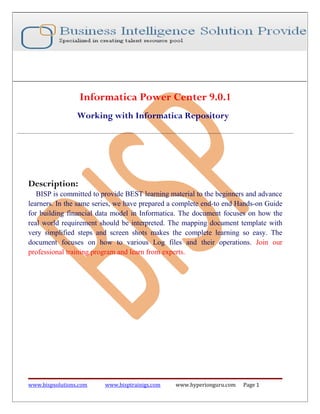
Informatica Power Center 9.0.1 Working with Log Files
- 1. Informatica Power Center 9.0.1 Working with Informatica Repository Description: BISP is committed to provide BEST learning material to the beginners and advance learners. In the same series, we have prepared a complete end-to end Hands-on Guide for building financial data model in Informatica. The document focuses on how the real world requirement should be interpreted. The mapping document template with very simplified steps and screen shots makes the complete learning so easy. The document focuses on how to various Log files and their operations. Join our professional training program and learn from experts. www.bispsolutions.com www.bisptrainigs.com www.hyperionguru.com Page 1
- 2. Contents Contents.............................................................................................................................................................2 An Introduction to Informatica Log File. ...........................................................................................................3 Session Log File..............................................................................................................................................6 How to see session log file : - ........................................................................................................................7 Workflow Log File...........................................................................................................................................9 How to see workflow log file : - ...................................................................................................................10 Reject Files or Bad Files. ..............................................................................................................................12 Target File or Output File.............................................................................................................................14 Row Error Logs.............................................................................................................................................20 ........................................................................................................................................................................20 www.bispsolutions.com www.bisptrainigs.com www.hyperionguru.com Page 2
- 3. An Introduction to Informatica Log File. A file that lists actions that have occurred is called log file. We can view domain, application service, and user activity log events in the Logs tab of the Informatica Power Center Administrator tool. When you view log events in the Logs tab, the Log Manager displays the generated log event files in the log directory. When an error message appears in the Informatica PowerCenter Administrator tool, the error provides a link to the Logs tab. You can use the Logs tab to perform the following tasks: • Informatica creates log file for session and workflow. • View log events and the Administrator tool operational errors. View log events for the domain, an application service, or user activity. • Filter log event results. After you display the log events, you can display log events that match filter criteria. • Configure columns. Configure the columns you want the Logs tab to display. • Save log events. You can save log events in XML, text, and binary format. • Purge log events. You can manually purge log events. • Copy log event rows. You can copy log event rows. • Session log details depend on the tracing level. • The session level tracing overrides transformation level tracing levels. How to view log in Informatica Power Center Server. Step-1 Open Informatica Administrator, Click on Start All Programs Informatica 9.0.1 Server Informatica Administrator Home Page. www.bispsolutions.com www.bisptrainigs.com www.hyperionguru.com Page 3
- 4. Step-2 Now specify Username and Password to connect admin console and then click on Log In Button. Step-3 Here, click on Logs tab to view log details in Informatica Server. In log tab following types of log in Logs tab. • Domain log. • Service log. • User Activity log. • Filter. • Log viewer. • Reset filter. Domain log. www.bispsolutions.com www.bisptrainigs.com www.hyperionguru.com Page 4
- 5. Service log. User Activity log. www.bispsolutions.com www.bisptrainigs.com www.hyperionguru.com Page 5
- 6. Session Log File. In Informatica, Session logs contain information about the tasks that the Integration Service performs during a session, with load summary and transformation statistics. By default, the Integration Service creates one session log for each session it runs. If a workflow contains multiple sessions, the Integration Service creates a separate session log for each session in the workflow. When you run a session on a grid, the Integration Service creates one session log for each DTM process. In general, a session log contains the following information: • Allocation of heap memory • Execution of pre-session commands • Creation of SQL commands for reader and writer threads • Start and end times for target loading • Errors encountered during the session and general information • Execution of post-session commands • Load summary of reader, writer, and DTM statistics • Integration Service version and build number Right click on session or task and click on Edit, then go to Properties tab and set the session log file directory. www.bispsolutions.com www.bisptrainigs.com www.hyperionguru.com Page 6
- 7. How to see session log file : - Step-1 Execute session and then go to Informatica PowerCenter Workflow Monitor and then, right click on session and select Get Session Log. www.bispsolutions.com www.bisptrainigs.com www.hyperionguru.com Page 7
- 8. Step-2 Here all execution log file for this selected session. Step-3 You can also check session log file in C drive (In window OS). Go to C drive Informatica 9.0.1 server infa_shared and then click on SessLogs Folder. www.bispsolutions.com www.bisptrainigs.com www.hyperionguru.com Page 8
- 9. Workflow Log File. When you run a workflow in Informatica PowerCenter Workflow Manager, the Integration Service creates a workflow log file. Workflow log contain information about the workflow run such as workflow name, task executed and workflow errors. You can also set the workflow directory in Informatica PowerCenter Workflow, Edit workflow and then go to Properties tab and set the Workflow Log File Directory and Workflow Log File Name. By default the Workflow Log File Directory is $PMWorkflowLogDir. www.bispsolutions.com www.bisptrainigs.com www.hyperionguru.com Page 9
- 10. How to see workflow log file : - Step-1 Execute session and then go to Informatica PowerCenter Workflow Monitor and then, right click on workflow and click on Get workflow Log. Step-2 Here all execution log file for this selected workflow. www.bispsolutions.com www.bisptrainigs.com www.hyperionguru.com Page 10
- 11. Step-3 You can also check session log file in C drive (In window OS). Go to C drive Informatica 9.0.1 server infa_shared and then click on WorkflowLogs Folder. Step-4 Here, These are workflow log file, select workflow file and open with notepad or any text editor. www.bispsolutions.com www.bisptrainigs.com www.hyperionguru.com Page 11
- 12. Reject Files or Bad Files. When we run a session in Informatica PowerCenter Workflow Manager, the integration service may create a reject file for each target instance in the mapping to store the target reject record. With the help of the Session Log and Reject File we can identify the cause of data rejection in the session. Eliminating the cause of rejection will lead to rejection free loads in the subsequent session runs. You can use a user-defined reject file session parameter in either the Reject File Directory or Reject Filename session property By default the Integration service creates the reject files or bad files in the $PMBadFileDir process variable directory. It writes the entire reject record row in the bad file although the problem may be in any one of the Columns. The reject files have a default naming convention like [target_instance_name].bad. Step-1 Right click on session or task and click on Edit, then go to mapping tab and select Targets tables and go to Properties to check the reject file directory or bad file directory location (You can change this path), Also you can set the Reject filename. www.bispsolutions.com www.bisptrainigs.com www.hyperionguru.com Page 12
- 13. Step-2 You can also check session log file in C drive (In window OS). Go to C drive Informatica 9.0.1 server infa_shared and then click on BadFiles Folder (By default Informatica Set this path for bad file or reject file). Step-3 These are reject file or bad file. www.bispsolutions.com www.bisptrainigs.com www.hyperionguru.com Page 13
- 14. Target File or Output File. When you run a session in Informatica PowerCenter Workflow Manager, the Integration Service creates a output file or target file for Flatfile output. Target File or Output file is use for Flatfile output table in Informatica PowerCenter. By default this is set this path($PMTargetFileDir). You can also change this path for your target . Step-1 Right click on session or task and click on Edit, then go to mapping tab and select Targets tables and go to Properties to and give the Output file directory path or location (you can change log path to specified here.), Also you can set the output filename. www.bispsolutions.com www.bisptrainigs.com www.hyperionguru.com Page 14
- 15. Step-2 You can also check session log file in C drive (In window OS). Go to C drive Informatica 9.0.1 server infa_shared and then click on TgtFiles Step-3 Here, Output File or Target File. Cache Files. When you run a session in Informatica PowerCenter Workflow Manager, the Integration Service creates at least one cache file for each transformation. If the Integration Service cannot process a transformation in memory, it writes the overflow values to the cache files. The Integration Service creates cache files based on the Integration Service code page. When you run a session, the Integration Service writes a message in the session log indicating the cache files name and the transformation name. The Integration Service creates the cache files by default in the $PMCacheDir directory. If the Integration Service process does not find the directory, it fails the session and writes a message to the session log indicating that it could not create or open the cache file. Step-1 Right click on session or task and click on Edit, then go to mapping tab and select Transformation, Go to Properties tab and check cache Directory and also you can change log path to specified here. www.bispsolutions.com www.bisptrainigs.com www.hyperionguru.com Page 15
- 16. Step-2 You can also check session log file in C drive (In window OS). Go to C drive Informatica 9.0.1 server infa_shared and then click on Cache www.bispsolutions.com www.bisptrainigs.com www.hyperionguru.com Page 16
- 17. Tracing Level. or Tracing level can be specified for each transformation and also can be configured at session level. The different tracing levels in Informatica PowerCenter 9.0.1 are: • Normal: This is the default tracing level. Writes log initialization, status information, errors encountered and skipped rows due to transformation row errors. Summarizes session results, but not at the level of individual rows. • Terse: In addition to the normal tracing, terse logs the initialization information, error messages and notification of rejected data. Terse is used helps in debugging transformation/Mapping. • Verbose Initialization: Adds initialization details, names of index files, data files and detailed transformation statistics to the Normal level. • Verbose data: In addition to the Verbose Initialization, logs each row that passes into the mapping. Also notes where the Integration Service truncates string data to fit the precision of a column and provides detailed transformation statistics. How to Configure Tracing Level in Transformation - To configure tracing level in transformation using Informatica PowerCenter Designer or in Session using Informatica PowerCenter Workflow Manager. Step-1 Connect repository and open transformation, then right click on transformation and click on Edit. www.bispsolutions.com www.bisptrainigs.com www.hyperionguru.com Page 17
- 18. Step-2 Then go to properties tab to change tracing level, click on Tracing Level and select. Now, change Tracing Level using session. Step-1 Open session in Informatica PowerCenter Workflow Manager and right click on session and select Edit. www.bispsolutions.com www.bisptrainigs.com www.hyperionguru.com Page 18
- 19. Step-2 Now, go to Mapping tab and select transformation and go to properties and set Tracing Level. www.bispsolutions.com www.bisptrainigs.com www.hyperionguru.com Page 19
- 20. Row Error Logs... In Informatica PowerCenter, Informatica Inbuilt Error Logging feature can be utilized to implement Row Error logging in a central location. When a row level error occurs, the Integration service logs the error information which can be used to determine the cause and source of the error. Specifies the type of error log to create. You can specify relational, file, or no log. In Session Config Object Error Handling section, By default, the Error Log Type is set to none. Step-1 Right click on session or task and click on Edit, then go to Config Object tab and go to Error Handling Section, Then you can set Error Log Type. There are two types Error Log Type. Relational Database - If Error Log Type is Relational Database then DB Connection and Table name Required. Flatfile www.bispsolutions.com www.bisptrainigs.com www.hyperionguru.com Page 20
