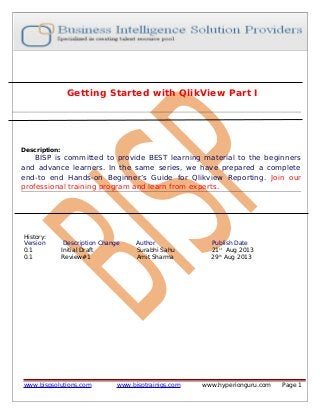
Getting started-with-qlikview
- 1. Getting Started with QlikView Part I Description: BISP is committed to provide BEST learning material to the beginners and advance learners. In the same series, we have prepared a complete end-to end Hands-on Beginner’s Guide for Qlikview Reporting. Join our professional training program and learn from experts. History: Version 0.1 0.1 Description Change Initial Draft Review#1 www.bispsolutions.com Author Surabhi Sahu Amit Sharma www.bisptrainigs.com Publish Date 21st Aug 2013 29th Aug 2013 www.hyperionguru.com Page 1
- 2. Contents Contents....................................................................................................................................... 2 Introduction ............................................................................................................................... 3 Main features and benefits of QlikView:.................................................................................... 3 Architecture Overview............................................................................................................... 4 BackEnd (Including Infrastructure source).................................................................................5 Building Data Model.................................................................................................................. 6 www.bispsolutions.com www.bisptrainigs.com www.hyperionguru.com Page 2
- 3. Introduction QlikTech was founded in 1993 as a software company in business intelligence (BI). Its PCbased desktop tool was called QuikView. "Quik" stood for "Quality, Understanding, Interaction, Knowledge." Initially the software was sold only in Sweden. QlikView is the most flexible Business Intelligence platform for turning data into knowledge. More than 24,000 organizations worldwide have enabled their users to easily consolidate, search, and visually analyze all their data for unprecedented business insight using QlikView’s simplicity. QlikView create endless possibilities for making ad hoc queries without requiring tediously defined structures and hierarchies, as is typical in other data analysis tools. QlikView promotes unrestricted analysis of application data, helping users make time-saving and accurate decisions. Main features and benefits of QlikView: Use of an in-memory data model Allows instant, in memory, manipulation of massive datasets Does not require high cost hardware Automated data integration and a graphical analytical environment attractive for customers Fast and powerful visualization capabilities Ease of use - end users require almost no training Highly scalable - near instant response time on very huge data volumes Fast implementation - customers are live in less than one month, and most in a week Flexible - allows unlimited dimensions and measures and can be modified in seconds Integrated - all in one solution: dashboards, power analysis and simply reporting on a single architecture Low cost - shorter implementations result in cost saving and fast return on in vestment Risk free - available as a fully-functional free trial download www.bispsolutions.com www.bisptrainigs.com www.hyperionguru.com Page 3
- 4. This is the working model of QlikView behalf of this model QlikView works Architecture Overview www.bispsolutions.com www.bisptrainigs.com www.hyperionguru.com Page 4
- 5. QLIKVIEW DESKTOP When approaching a decision to implement and deploy QlikView, it’s important to first understand the roles of the various products that comprise a QlikView deployment. QlikView deployments have three main infrastructure components: QlikView Developer, QlikView Server (QVS) QlikView Publisher. QlikView Developer is a Windows-based desktop tool that is used by designers and developers to create. 1) A data extract and transformation model and 2) To create the graphical user interface (presentation layer) QlikView Server (QVS) handles the communication between clients and the QlikView applications. It loads QlikView applications into memory and calculates and presents user selections in real time. QlikView Publisher loads data from different data sources (OLEDB/ODBC, XML, XLS), reduces the QlikView application and distributes to a QVS because differently it’s considered a best practice to separate these two components on different servers. BackEnd (Including Infrastructure source) This is where QlikView source documents, created using the QlikView Developer, reside. These source files contain either a) scripts within QVW files to extract data from the various data sources (e.g. data warehouses, Excel files, SAP, Salesforce.com) or b) the actual binary data extracts themselves within QVD files. The main QlikView product component that resides on the Back End is the QlikView Publisher: the Publisher is responsible for data loads and distribution. Within the Back End, the Windows file system is always in charge of authorization (i.e. QlikView is not responsible for access privileges). FrontEnd The Front End is where end users interact with the documents and data that they are authorized to see via the QlikView Server. It contains the QlikView user documents that have been created via the QlikView Publisher on the back end. The file types seen on the FrontEnd are QVW, .meta and .shared documents. All communication between the client and server occurs here and is handled either via HTTPS (in the case of the AJAX client) or via the QlikView proprietary QVP protocol (in the case of the plugin or Windows client). Within the Front End, the QVS is responsible for client security. Associative In Memory Technology’s QlikView uses an associative in-memory technology to allow users to analyze and process data very quickly. Unique entries are only stored once in-memory: everything else are pointers www.bispsolutions.com www.bisptrainigs.com www.hyperionguru.com Page 5
- 6. to the parent data. That’s why QlikView is faster and stores more data in memory than traditional cubes. Memory and CPU sizing is very important for QlikView, end user experience is directly connected to the hardware QlikView is running on. The main performance factors are data model complexity, amount of unique data, UI design and concurrent users. Building Data Model A data model documents and organizes data, how it is stored and accessed, and the relationships among different types of data. The model may be abstract or concrete. A data model explicitly determines the structure of data. These are the steps of creating data model using QlikView Step1 For creating data model firstly install the QlikView then we can open the QlikView from start-> click on QlikView11. Step2: Then the Icon will responding to start QlikView www.bispsolutions.com www.bisptrainigs.com www.hyperionguru.com Page 6
- 7. Step3: QlikView window will open for accessing the QlikView. Click on New button to create a new dashboard. This window open for loading data from external sources like Excel only this will not allow to take data from another data source.We can pass the Excel type of data format by going through Browse option. www.bispsolutions.com www.bisptrainigs.com www.hyperionguru.com Page 7
- 8. If you want to use data source different from Excel format like access or qvd data source going through this process->Click on “Cancel”, so that we can save the document with the blank datamodel and dashboard. Step4: To save the created document, click on the “Save” icon as shown below. Save the document anywhere on the local machine and give the name of the application as you wants to create. Provide the File name as I gave “QlikView Step 5 For loading the tables into the QlikView datamodel, we need to open the Script editor (“Edit Script”) By going through the option available in File available in the menu as shown below. www.bispsolutions.com www.bisptrainigs.com www.hyperionguru.com Page 8
- 9. Once opened, the Script Editor window will appear with some default set statements. These Set statements will tell QlikView what should be the default number settings to be followed throughout its use in the document. Step 6 Now the data records as in the form of access,qvd or excel sheet this covers the procedure extract which is the fundamental procedure of datawarehousing by connect option we import the access file in which records are saved.Select the Database connection type from Data tab in the Edit Script window as shown below : www.bispsolutions.com www.bisptrainigs.com www.hyperionguru.com Page 9
- 10. Then the popup window DataLink Properties will appear on which number of OLE DB Providers are displayed through which we will select the Microsoft Jet4.0 OLEDB Provider then for connecting the data base we will going through the next button. After clicking the Next option the popup window will appear that will ask you for the location of the particular file you want to import in your application. Browse the file or MS Access datadase which we want to import into QlikView. www.bispsolutions.com www.bisptrainigs.com www.hyperionguru.com Page 10
- 11. We will select the file “Salesman1.mdb” which is already available in local machine.Select the location of the particular then ->click on open button this will import salesman1.mdb in your application. Here the window will appear on which in the 1st option the location of the data base shown which is going to import and in 2nd option by default user name given as Admin and password www.bispsolutions.com www.bisptrainigs.com www.hyperionguru.com Page 11
- 12. you can give as per your choice although this field is not essential. then click on the->test connection. A popup window appear with message connection is succeeded. Then click->ok Now that we have successfully connected to the Access database, we can see the connection details in the Script Editor window. www.bispsolutions.com www.bisptrainigs.com www.hyperionguru.com Page 12
- 13. Step 7: Next we have to Load the fields of the MS Access table in the Datamodel. Click on “Select” button as shown below : Click Select Statement window will appear, which display all the tables (with fields), views, synonyms & aliases available in the database. www.bispsolutions.com www.bisptrainigs.com www.hyperionguru.com Page 13
- 14. Here the fields are shown available in the database By default, the “*” is selected and the default SQL script is displayed in the Script tab, as shown above. We can always have the privilege to select individual fields as required. And the SQL script is automatically generated by QlikView in the Script tab. Click on OK, to proceed further. Now, in the below “Edit Script” window we can see that we have 2 things : 1) Connection link to the datasource www.bispsolutions.com www.bisptrainigs.com www.hyperionguru.com Page 14
- 15. 2) Selected Fields to be loaded into QlikView datamodel. Step 8 : Now its time to load this data into QlikView. Click on “Reload” button as shown below : Once loaded, we can see all the fields are now available in QlikView datamodel. Select all fields and Add all fields onto Right www.bispsolutions.com www.bisptrainigs.com www.hyperionguru.com Page 15
- 16. The field which are marked are selected fields which will display on the dashboard Click on ->Apply than->“OK”. Now we can see that all the fields are now available as list boxes in QlikView dashboard. Here the fields SalesmanID,DistributorId and Salesman fields available which shows the data. www.bispsolutions.com www.bisptrainigs.com www.hyperionguru.com Page 16
- 17. These are the fields which are selected in previous stage Step 9 : Joining more tables of different format. Open Script Editor (Ctrl + E), Click on “Table Files” under Data tab. www.bispsolutions.com www.bisptrainigs.com www.hyperionguru.com Page 17
- 18. Select the “Transaction Table1.xls” -> Open “File Wizard : Type” pop-up window will open. The File has been automatically identified by QlikView as “.xls” and all the available fields in the sheet are previewed / displayed. www.bispsolutions.com www.bisptrainigs.com www.hyperionguru.com Page 18
- 19. Click on “Finish”. Now, we can see the load statement is created with all the fields from the excel file in the script editor window. Step 10 : In this step we will see the Generation of keys and relation between them and will join these 2 tables loaded from 2 different sources. Database “salesman1” and table “transactiontable1” contains one field in common. www.bispsolutions.com www.bisptrainigs.com www.hyperionguru.com Page 19
- 20. 1) If one of the field in both tables are same then QlikView automatically generates the relation between both tables and will merge the keys. Here the salesman id field as well as values are same so the relation automatic ally generated From here you can select those keys which you wants to display in listbox by double clicking the key. Select more fields to the right, to be displayed in dashboard. After->apply and->ok the new field will also add in the dashboard www.bispsolutions.com www.bisptrainigs.com www.hyperionguru.com Page 20
- 21. The new fields are Day,Year,CustomerID,Sales selected from Transaction Table1............. In the above table, we can see only one “Distributor ID” column, as it the key between the 2 tables. Now we look at the Table Viewer in QlikView to see how the 2 tables are joined and represented. To navigate to Table Viewer, Click on below shown icon or Ctrl + T Table Viewer The two tables automatically containing the join due to the same key field which is “Salesman ID” www.bispsolutions.com www.bisptrainigs.com www.hyperionguru.com Page 21
- 22. 2) We now have another scenario, in which the field format / name is little bit different but contains the value same.In this case join will not be automatically created as the field names are not matching. But we have to establish join between those fields.To sort this out, we will now import one more database / table customer table.xlxs) into QlikView datamodel to see how we can fix this.Below are the fields of the table “customer table.xlxs” For this we will connect another table named as customer table.xlxs follow this procedure ->click on table files->browse the location of the table customer table.xlxs www.bispsolutions.com www.bisptrainigs.com www.hyperionguru.com Page 22
- 23. We will now directly import this into the datamodel. Click Finish. Click Reload. Now looking at the Sheet Properties window which pops-up automatically after the reload is done. Here the two fields are shown : First one is “customer ID” from transactiontable1.xls Another one is “Customer ID” from customertable.xlxs. The difference is the “c” in both the fields / columns. “c” in one table exsist in uppercase or in another exists in lowercase. This mean key is not allowed / possible. QlikView Rule : To have join between a common field in 2 tables, the column names should be similar, as QlikView is case-sensitive. www.bispsolutions.com www.bisptrainigs.com www.hyperionguru.com Page 23
- 24. Now when we see in the Table Viewer, there isn’t any join created between the 2 tables, just because of the “c” is in different case in both the column names. so the solution is that we have to do editing in scripting section where all the three database's script are already loaded. With the "as" keyword we will establish the relation and show that both fields are same and will rename the column name in “Customer table.xlxs” load statement in Script Editor. Load [customer ID] as [Customer ID] www.bispsolutions.com www.bisptrainigs.com www.hyperionguru.com Page 24
- 25. Now we can see the two keys start containing the relation ship between three tables. In table view we can see the join between these three tables. www.bispsolutions.com www.bisptrainigs.com www.hyperionguru.com Page 25
- 26. Step 11 : Now we will see how to add new list boxes / fields in the QlikView dashboard as and when required. This will open the popup window, from where we can select the desired field from the “Field” drop down. We will now select the “product Id” field by scrolling the option field. www.bispsolutions.com www.bisptrainigs.com www.hyperionguru.com Page 26
- 27. Here the fields customer,DistributionId,Product Id,Salesmen,customer ID,address,year,sales are the fields added in the application www.bispsolutions.com www.bisptrainigs.com www.hyperionguru.com Page 27
- 28. Creating a Chart a Chart : Creating chart using table in which the graph can be implemented between two values / fields, one can be taken in the X-axis and another one on the Y-axis. Before creating the chart, we will do some formatting and clean up of the fields/ list boxes available on the dashboard.We can change the view of field / list box from horizontal to vertical by Ignoring or de-selecting the option “single column”. Now we can see how the values in the “Sales” list box are transposed from Vertical to Horizontal view. www.bispsolutions.com www.bisptrainigs.com www.hyperionguru.com Page 28
- 29. For creating the chart : rightclick on screen->New Sheet Object->Chart Select the type of chart you want to use Requirement : “Average Sales Vs. Year “ in bar chart format select chart www.bispsolutions.com www.bisptrainigs.com www.hyperionguru.com Page 29
- 30. Choose the fields (Year) with which we have to plot a chart include them by “Add” option By clicking next the popup window will appear in which you can prefer which type of Expression you want to perform with data. We can create an expression from a varied choices of available functions. www.bispsolutions.com www.bisptrainigs.com www.hyperionguru.com Page 30
- 31. By clicking “Paste” button the expression will be copied in the blank area.The expression we have selected is the “Avg (sales)” www.bispsolutions.com www.bisptrainigs.com www.hyperionguru.com Page 31
- 32. ->Click “OK” ->Click on “Finish”. The chart is created which shows the six year Average sales report. www.bispsolutions.com www.bisptrainigs.com www.hyperionguru.com Page 32
