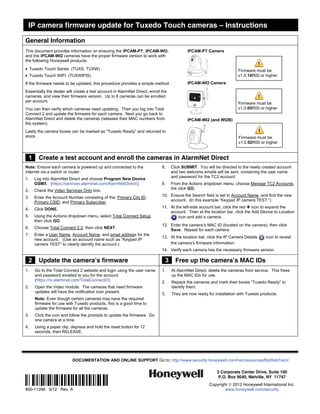
Honeywell total-connect-video-tuxedo-touch-firmware-update
- 1. IP camera firmware update for Tuxedo Touch cameras – Instructions General Information This document provides information on ensuring the iPCAM-PT, iPCAM-WO, iPCAM-PT Camera and the iPCAM-WI2 cameras have the proper firmware version to work with the following Honeywell products: ! Tuxedo Touch Series (TUXS, TUXW) Firmware must be ! Tuxedo Touch WIFI (TUXWIFIS) v1.0.14R00 or higher If the firmware needs to be updated, this procedure provides a simple method. iPCAM-WO Camera Essentially the dealer will create a test account in AlarmNet Direct, enroll the cameras, and view their firmware version. Up to 6 cameras can be enrolled per account. Firmware must be You can then verify which cameras need updating. Then you log into Total v1.0.05R00 or higher Connect 2 and update the firmware for each camera. Next you go back to AlarmNet Direct and delete the cameras (releases their MAC numbers from iPCAM-WI2 (and WI2B) the system). Lastly the camera boxes can be marked as “Tuxedo Ready” and returned to stock. Firmware must be v1.0.02R00 or higher !1! Create a test account and enroll the cameras in AlarmNet Direct Note: Ensure each camera is powered up and connected to the 8. Click SUBMIT. You will be directed to the newly created account internet via a switch or router. and two welcome emails will be sent, containing the user name and password for the TC2 account. 1. Log into AlarmNet Direct and choose Program New Device GSM/I. (https://services.alarmnet.com/AlarmNetDirect/) 9. From the Actions dropdown menu, choose Manage TC2 Accounts, the click GO. 2. Check the Video Services Only box. 10. Ensure the Search field is set to Account Name, and find the new 3. Enter the Account Number consisting of the; Primary City ID, account. (In this example “Keypad IP camera TEST.”) Primary CSID, and Primary Subscriber. 4. Click DONE. 11. At the left-side account bar, click the red ! icon to expand the account. Then at the location bar, click the Add Device to Location 5. Using the Actions dropdown menu, select Total Connect Setup, icon and add a camera. then click GO. 12. Enter the camera’s MAC ID (located on the camera), then click 6. Choose Total Connect 2.0, then click NEXT. Save. Repeat for each camera. 7. Enter a User Name, Account Name, and email address for the 13. At the location bar, click the IP Camera Details icon to reveal new account. (Use an account name such as “Keypad IP camera TEST” to clearly identify the account.) the camera’s firmware information. 14. Verify each camera has the necessary firmware version. !2! Update the camera’s firmware !3! Free up the camera’s MAC IDs 1. Go to the Total Connect 2 website and login using the user name 1. At AlarmNet Direct, delete the cameras from service. This frees and password emailed to you for the account. up the MAC IDs for use. (https://rs.alarmnet.com/TotalConnect2/) 2. Repack the cameras and mark their boxes “Tuxedo Ready” to 2. Open the Video module. The cameras that need firmware identify them. updates will have the notification icon present. 3. They are now ready for installation with Tuxedo products. Note: Even though certain cameras may have the required firmware for use with Tuxedo products, this is a good time to update the firmware for all the cameras. 3. Click the icon and follow the prompts to update the firmware. Do one camera at a time. 4. Using a paper clip, depress and hold the reset button for 12 seconds, then RELEASE. DOCUMENTATION AND ONLINE SUPPORT Go to: http://www.security.honeywell.com/hsc/resources/MyWebTech/ 2 Corporate Center Drive, Suite 100 Ê800-112664Š P.O. Box 9040, Melville, NY 11747 Copyright " 2012 Honeywell International Inc. 800-11266 3/12 Rev. A www.honeywell.com/security
