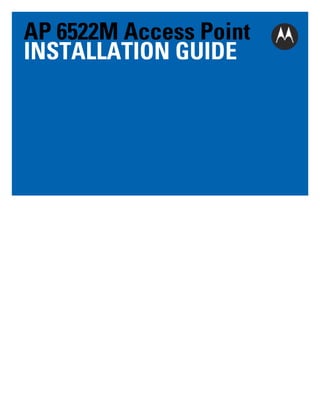
Motorola solutions ap6522 m access point installation guide wing 5.5 version (part no. mn000041a01 rev. a) mn000041a01
- 1. AP 6522M Access Point INSTALLATION GUIDE
- 2. 2 AP 6522M Access Point MOTOROLA SOLUTIONS and the Stylized M Logo are registered in the US Patent & Trademark Office. © Motorola Solutions, Inc. 2013. All rights reserved.
- 3. Installation Guide 1.0 Introduction . . . . . . . . . . . . . . . . . . . . . . . . . . . . . . . . . . . . . . . . . . . . . . . . . . . . . . 5 1.1 Document Conventions . . . . . . . . . . . . . . . . . . . . . . . . . . . . . . . . . . . . . . . . . . . . . . . 5 1.2 Warnings . . . . . . . . . . . . . . . . . . . . . . . . . . . . . . . . . . . . . . . . . . . . . . . . . . . . . . . . . . 6 1.3 Site Preparation . . . . . . . . . . . . . . . . . . . . . . . . . . . . . . . . . . . . . . . . . . . . . . . . . . . . 6 1.4 Package Contents . . . . . . . . . . . . . . . . . . . . . . . . . . . . . . . . . . . . . . . . . . . . . . . . . . . 6 1.4.1 Features . . . . . . . . . . . . . . . . . . . . . . . . . . . . . . . . . . . . . . . . . . . . . . . . . . . . 7 2.0 Hardware Installation . . . . . . . . . . . . . . . . . . . . . . . . . . . . . . . . . . . . . . . . . . . . . . 8 2.1 Installation Instructions . . . . . . . . . . . . . . . . . . . . . . . . . . . . . . . . . . . . . . . . . . . . . . 9 2.2 Precautions . . . . . . . . . . . . . . . . . . . . . . . . . . . . . . . . . . . . . . . . . . . . . . . . . . . . . . . . 9 2.3 Access Point Placement . . . . . . . . . . . . . . . . . . . . . . . . . . . . . . . . . . . . . . . . . . . . . . 9 2.4 Wall Mount Instructions . . . . . . . . . . . . . . . . . . . . . . . . . . . . . . . . . . . . . . . . . . . . . . 9 2.4.1 Wall Mount Hardware . . . . . . . . . . . . . . . . . . . . . . . . . . . . . . . . . . . . . . . . . 9 2.4.2 Wall Mount Procedure . . . . . . . . . . . . . . . . . . . . . . . . . . . . . . . . . . . . . . . . 10 2.5 Suspended Ceiling T-Bar Mount . . . . . . . . . . . . . . . . . . . . . . . . . . . . . . . . . . . . . . . 12 2.5.1 Suspended Ceiling T-Bar Mount Procedure. . . . . . . . . . . . . . . . . . . . . . . . 12 2.6 LED Indicators . . . . . . . . . . . . . . . . . . . . . . . . . . . . . . . . . . . . . . . . . . . . . . . . . . . . . 13 3.0 Initial Access Point Configuration . . . . . . . . . . . . . . . . . . . . . . . . . . . . . . . . . . 13 4.0 Specifications . . . . . . . . . . . . . . . . . . . . . . . . . . . . . . . . . . . . . . . . . . . . . . . . . . . 25 4.1 AP 6522M Integrated Antenna Model Electrical Characteristics . . . . . . . . . . . . . 25 4.2 AP 6522M Integrated Antenna Model Physical Characteristics . . . . . . . . . . . . . . 25 4.3 Radio Characteristics . . . . . . . . . . . . . . . . . . . . . . . . . . . . . . . . . . . . . . . . . . . . . . . 26 5.0 Regulatory Information . . . . . . . . . . . . . . . . . . . . . . . . . . . . . . . . . . . . . . . . . . . . 27 5.1 Wireless Device Country Approvals . . . . . . . . . . . . . . . . . . . . . . . . . . . . . . . . . . . . 27 5.1.1 Country Selection . . . . . . . . . . . . . . . . . . . . . . . . . . . . . . . . . . . . . . . . . . . . 27 5.1.2 Frequency of Operation - FCC and IC . . . . . . . . . . . . . . . . . . . . . . . . . . . . . 28 5.1.2 Industry Canada Statement . . . . . . . . . . . . . . . . . . . . . . . . . . . . . . . . . . . . 28 5.2 Health and Safety Recommendations . . . . . . . . . . . . . . . . . . . . . . . . . . . . . . . . . . . 28 5.2.1 Warnings for Use of Wireless Devices . . . . . . . . . . . . . . . . . . . . . . . . . . . 28 5.1.2 Potentially Hazardous Atmospheres - Fixed Installations . . . . . . . . . . . . . 28 3
- 4. 4 AP 6522M Access Point 5.1.3 Safety in Hospitals . . . . . . . . . . . . . . . . . . . . . . . . . . . . . . . . . . . . . . . . . . . 29 5.3 RF Exposure Guidelines . . . . . . . . . . . . . . . . . . . . . . . . . . . . . . . . . . . . . . . . . . . . . . 28 5.3.1Safety Information . . . . . . . . . . . . . . . . . . . . . . . . . . . . . . . . . . . . . . . . . . . 28 5.4 Power Supply . . . . . . . . . . . . . . . . . . . . . . . . . . . . . . . . . . . . . . . . . . . . . . . . . . . . . . 30 5.5 RF Radio Frequency Requirements - FCC . . . . . . . . . . . . . . . . . . . . . . . . . . . . . . . . 30 5.5.1 Radio Transmitters (Part 15) . . . . . . . . . . . . . . . . . . . . . . . . . . . . . . . . . . . 30 5.1.2 Radio Frequency Interference Requirements - Canada . . . . . . . . . . . . . . . 31 5.6 RF CE Marking and European Economic Area (EEA) . . . . . . . . . . . . . . . . . . . . . . . . 32 5.6.1 Statement of Compliance. . . . . . . . . . . . . . . . . . . . . . . . . . . . . . . . . . . . . . 32 5.7 RF Waste electrical and Electronic Equipment (WEEE) . . . . . . . . . . . . . . . . . . . . . 33 5.7.1 Turkish WEEE Statement of Compliance . . . . . . . . . . . . . . . . . . . . . . . . . . 34 5.8 Other Countries . . . . . . . . . . . . . . . . . . . . . . . . . . . . . . . . . . . . . . . . . . . . . . . . . . . . 35 6.0 Motorola Solutions Support Center . . . . . . . . . . . . . . . . . . . . . . . . . . . . . . . . . 37
- 5. Installation Guide 5 1 Introduction The AP 6522M access point, a component of the Motorola Solutions wireless controller system, links wireless 802.11abgn devices to the controller, enabling the growth of your wireless network with a cost effective alternative to standard access points. The AP 6522M access point provides multiple deployment options. The AP 6522M access point receives all power and transfers data through the same CAT-5 or better Ethernet cable. An 802.3af Ethernet switch or power supply (specifically rated for the AP 6522M) is required (Part No. PWRS-14000-148R). An AP 6522M model access point uses WiNG 5 software as its onboard operating system. The access point’s unique WiNG 5 software enables the access point to function as either a Virtual Controller AP capable of adopting and managing up to 24 additional AP 6522M access points, a Standalone access point, or a Dependent mode access point managed by its connected controller. If new to Motorola Solutions access point technology, refer to the WiNG Access Point System Reference Guide to familiarize yourself with access point technology and the feature set supported by the WiNG operating system. The guide is available, at http://supportcentral.motorolasolutions.com/support/product/manuals.do. The AP 6522M access point is approved under MODEL: AP-0622. This document is written for the qualified network device installer. 1.1 Document Conventions The following graphical alerts are used in this document to indicate notable situations: NOTE ! Tips, hints, or special requirements that you should take note of. CAUTION Care is required. Disregarding a caution can result in data loss or equipment malfunction. WARNING! Indicates a condition or procedure that could result in personal injury or equipment damage.
- 6. 6 AP 6522M Access Point 1.2 Warnings • • • • • Read all installation instructions and site survey reports, and verify correct equipment installation before connecting the access point. Remove jewelry and watches before installing this equipment. Verify the unit is grounded before connecting it to the power source. Verify any device connected to this unit is properly wired and grounded. Verify there is adequate ventilation around the device, and that ambient temperatures meet equipment operation specifications. 1.3 Site Preparation • Consult your site survey and network analysis reports to determine specific equipment placement, power drops, and so on. • Assign installation responsibility to the appropriate personnel. • Identify and document where all installed components are located. • Ensure adequate, dust-free ventilation to all installed equipment. • Identify and prepare Ethernet and console port connections. • Verify cable lengths are within the maximum allowable distances for optimal signal transmission. 1.4 Package Contents An AP 6522M access point ships with thefollowing: • • AP 6522M access point with internal antennas AP 6522M Access Point Installation Guide (This Guide)
- 7. Installation Guide 7 1.4.1 Features • • • • 2 RJ-45 connectors, one for 10/100/1000 Ethernet and the other for the serial/console connector LED indicators Slots for wall mounting Clips for mounting on a suspended ceiling T-bar (internal antenna model only) with separately orderable accessories The AP 6522M access point has one RJ-45 connector supporting an 10/100/1000 Ethernet port and accepts 802.3af-compliant power from an external source. The illustration below is of an integrated antenna model. NOTE When operating in a Gigabit Ethernet environment, CAT-5e or CAT-6 cable is recommended for Gigabit operation. The AP 6522M access point comes with dual radios supporting 802.11abgn. The access point contains runtime firmware which enables the unit to boot after a power up. The runtime firmware on the access point and the firmware downloaded from the connected controller can be updated via the Ethernet interface.
- 8. 8 2 AP 6522M Access Point Hardware Installation 2.1 Installation Instructions The AP 6522M access point mounts either on a wall (with customer supplied M4 x 25 pan head screws and wall anchor - or equivalent) or on a suspended ceiling T-bar. An AP 6522M is not designed for mounting on a desk. To prepare for the installation: 1. Match the model number on the purchase order with the model numbers in the packing list and on the case of the access point. 2. Verify the contents of the box include the intended AP 6522M access point, and the included hardware matches the package contents on page 5. Part Number AP-6522M-66030-WR NOTE Description Dual 802.11n radio AP 6522M. Plastic enclosure with internal antennas. For use in Japan only. In the above part numbers, a country code of “WR” represents a world wide model, whereas “US” defines the model as only legally deployable in the United States. 3. Review site survey and network analysis reports to determine the location and mounting position for the access point. 4. Connect a CAT-5 or better Ethernet cable to a compatible 802.3af power source and run the cable to the installation site. Ensure there is sufficient slack on the cable to perform the installation steps. NOTE When operating in a Gigabit Ethernet environment, CAT-5e or CAT-6 cable is recommended for Gigabit operation.
- 9. Installation Guide 9 2.2 Precautions Before installing an AP 6522M model access point, verify the following: • • • If a DC power supply is used, ensure it’s the approved power supply for the AP 6522M (PWRS-14000-148R). Motorola Solutions recommends you do not to install the AP 6522M in wet or dusty areas. Verify the environment has a continuous temperature range between 0° C to 40° C. 2.3 Access Point Placement For optimal performance, install the access point away from transformers, heavy-duty motors, fluorescent lights, microwave ovens, refrigerators and other industrial equipment. Signal loss can occur when metal, concrete, walls or floors block transmission. Install the access point in an open area or add access points as needed to improve coverage. Antenna coverage is analogous to lighting. Users might find an area lit from far away to be not bright enough. An area lit sharply might minimize coverage and create dark areas. Uniform antenna placement in an area (like even placement of a light bulb) provides even, efficient coverage. Place the access point using the following guidelines: • • Install the access point at an ideal height of 10 feet from the ground. Orient the access point for optimal performace. To maximize the access point’s radio coverage area, Motorola Solutions recommends conducting a site survey to define and document radio interference obstacles before installing the access point. 2.4 Wall Mount Instructions Wall mounting requires hanging the AP 6522M along its width or length using the two slots on the bottom of the unit. The AP 6522M can be mounted on to any plaster, wood, or cement wall surface using customer supplied screw hardware (M3.5 x 0.6 x 20 mm- or equivalent). 2.4.1 Wall Mount Hardware • • Two wide-shoulder Phillips pan head self-tapping screws (customer supplied) Two wall anchors (customer supplied) NOTE The following screws are recommended: (ANSI Standard) #6-18 X 0.875in. Type A or AB Self-Tapping Screw, or (ANSI Standard Metric) M3.5 X 0.6 X 20mm Type D Self-Tapping Screw.
- 10. 10 AP 6522M Access Point 2.4.2 Wall Mount Procedure 1. Orient the case on the wall by its width or length. ! CAUTION To ensure proper operation of an AP 6522M access point, ensure it is mounted in the correct orientation for the desired cable routing. 2. Mark two points (for drill holes) 4.08 inches (103.7 mm) apart on a horizontal or vertical line depending on the desired cable exit direction. If mounted on a horizontal line, the cables will exit to the left or right. If mounted on a vertical line, the cables will exit up or down. 3. At each point, drill a hole in the wall, insert an anchor, screw into the anchor the wall mounting screw and stop when there is 1mm between the screw head and the wall. NOTE When pre-drilling a hole the recommended hole size is 2.8mm (0.11in.). 4. Attach an Ethernet cable from the access point to a controller with an 802.3af-compatible power source or use the PWRS-14000-148R power supply to supply power to the AP 6522M (once fully cabled).
- 11. Installation Guide 11 5. Place the middle of each of the case’s mount slots over the screw heads. 6. Slide the case down along the mounting surface to hang the mount slots on the screw heads. 7. Verify the unit has power by observing that the LEDs are lit or flashing. CAUTION ! If not using a 802.3af capable controller to power the AP 6522M, ensure only the AP 6522M’s designated power supply (PWRS-14000-148R) is used to supply power to the access point. Using an incorrectly rated power supply could damage the unit and void the product warranty. Do not actually connect to the power source until the cabling portion of the installation is complete.
- 12. 12 AP 6522M Access Point 2.5 Suspended Ceiling T-Bar Mount Ceiling mount requires holding the AP 6522M access point up against a T-bar of a suspended ceiling grid and twisting the case onto the T-bar. 2.5.1 Suspended Ceiling T-Bar Mount Procedure 1. Attach an Ethernet cable from the access point to a controller with an 802.3af compatible power source or use the PWRS-14000-148R power supply to supply power to the AP 6522M (once fully cabled). 2. Align the bottom of the T-bar with the back of the case. 3. Orient the case by its length, and the length of the T-bar. 4. Rotate the case 45 degrees clockwise, or to about 10 o’clock. 5. Push the back of the case onto the bottom of the T-bar. 6. Rotate the case 45 degrees counter-clockwise. The clips click as they fasten to the T-bar. 7. Verify the unit has power by observing the LEDs.
- 13. Installation Guide 13 CAUTION ! If not using a 802.3af capable controller to power the AP 6522M, ensure only the AP 6522M’s designated power supply (PWRS-14000-148R) is used to supply power to the access point. Using an incorrectly rated power supply could damage the unit and void the product warranty. Do not actually connect to the power source until the cabling portion of the installation is complete. 2.6 LED Indicators AP 6522M access points have LED activity indicators on the side of the case. The LEDs provide a status display indicating error conditions, transmission, and network activity for the 5 GHz 802.11an (amber) radio or the 2.4 GHz 802.11bgn (green) radio. Task 5 GHz Activity LED (Amber) 2.4 GHz Activity LED (Green) Unadopted Off Blink interval at 5 times a second Normal Operation • If this radio band is enabled: Blink at 5 second interval • If this radio band is disabled: Off • If there is activity on this band: Blink interval at 1 time per second • If this radio band is enabled: Blink at 5 second interval • If this radio band is disabled: Off • If there is activity on this band: Blink interval at 1 time per second Firmware Update On Off Sensor Mode Blink interval at 5 times a second Blink interval at 5 times a second
- 14. 14 3 AP 6522M Access Point Initial Access Point Configuration Once the access point is installed and powered on, complete the following steps to get the device up and running using the Initial Setup Wizard: 1. Attach an Ethernet cable from the access point to a controller with an 802.3af compatible power source or use the PWRS-14000-148R power supply to supply power to the AP 6522M (once fully cabled). If your host system is a DHCP server, an IP address is automatically assigned to the Access Point and can be used for device connection. However, if a DHCP server is not available, you’ll need to derive the IP address from the Access Point MAC address. Using this method, the last two bytes of the Access Point MAC address become the last two octets of the IP address. AP 6522M MAC address - 00:C0:23:00:F0:0A AP 6522M IP address equivalent - 169.254.240.10 To derive the Access Point’s IP address using its factory assigned MAC address: a. Open the Windows calculator be selecting Start > All Programs > Accessories > Calculator. This menu path may vary slightly depending on your version of Windows. b. With the Calculator displayed, select View > Scientific. Select the Hex radio button. c. Enter a hex byte of the AP 6522M’s MAC address. For example, F0. d. Select the Dec radio button. The calculator converts F0 into 240. Repeat this process for the last AP 6522M MAC address octet. 2. Point the Web browser to the Access Point’s IP address. The following login screen displays:
- 15. Installation Guide 15 3. Enter the default username admin in the Username field. 4. Enter the default password motorola in the Password field. 5. Click the Login button to load the management interface. NOTE When logging in for the first time, you’re prompted to change the password to enhance device security in subsequent logins. NOTE If you get disconnected when running the wizard, you can connect again with the access point’s actual IP address (once obtained) and resume the wizard. 6. If this is the first time the management interface has been accessed, the Initial Setup Wizard automatically displays. The Introduction screen displays the various actions that can be performed using the wizard under the Function Highlight field.
- 16. 16 AP 6522M Access Point Use the Choose One type to Setup the Access Point field options to select the type of wizard to run. The Typical Setup is the recommended wizard. This wizard uses the default parameters for most of the configuration parameters and sets up a working network with the least amount of manual configuration. The Advanced Setup wizard is for administrators who prefer more control over the different configuration parameters. A few more configuration screens are available for customization when the Advanced Setup wizard is used. The first page of the Initial Setup Wizard displays the Navigation Panel and Function Highlights for the configuration activities comprising the Access Point's initial setup. This page also displays options to select the typical or advanced mode for the wizard. The Navigation Panel for the Typical Setup Wizard displays the basic configuration options. A green checkmark to the left of an item in the Navigation Panel defines the task as having its minimum required configuration set correctly. A red X defines a task as still requiring at least one parameter be defined correctly. 7. Select Save/Commit within each page to save the updates made to that page's configuration. Select Next to proceed to the next page listed in the Navigation Panel without saving your updates. NOTE While you can navigate to any page in the navigation panel, you cannot complete the Initial AP Setup Wizard until each task in the Navigation Panel has a green checkmark. For the purposes of this guide, use the Typical Setup (Recommended) option to simplify the process of getting the Access Point up and running quickly with a minimum number of changes to the Access Point’s default configuration.
- 17. Installation Guide 17 For information on using the Access Point’s Advanced Setup option, refer to the WiNG Access Point System Reference Guide to familiarize yourself with the feature set supported by the WiNG operating system. The guide is available at http://supportcentral.motorolasolutions.com/support/product/manuals.do. To configure the Access Point using the Typical Setup Wizard: 8. Select Typical Setup from the Choose One type to Setup the Access Point field on the Initial Setup Wizard. The Typical Setup Wizard displays the Access Point Settings screen to define the Access Point's Standalone versus Virtual Controller AP functionality. This screen also enables selection of the country of operation for the Access Point. 9. Select an Access Point Type from the following options: • Virtual Controller AP - When more than one Access Point is deployed, a single Access Point can function as a Virtual Controller AP. Up to 24 Access Points can be connected to, and managed by, a single Virtual Controller AP of the same Access Point model. These connected Access Points must be the same model as the Virtual Controller AP. • Standalone AP - Select this option to deploy this Access Point as an autonomous fat Access Point. A Standalone AP isn't managed by a Virtual Controller AP, or adopted by a controller. NOTE If wanting to adopt the Access Point to a controller or service platform, use the controller or service platform’s resident UI to connect to the Access Point, provision its configuration and administrate the Access Point’s configuration.
- 18. 18 AP 6522M Access Point NOTE If designating the Access Point as a Standalone AP, Motorola Solutions recommends the Access Point’s UI be used exclusively to define its device configuration, and not the CLI. The CLI provides the ability to define more than one profile and the UI does not. Consequently, the two interfaces cannot be used collectively to manage profiles without an administrator encountering problems. 10. Select the Country Code of the country where the Access Point is deployed. Selecting a proper country is a critical task while configuring the Access Point, as it defines the correct channels of operation and ensures compliance to the regulations of the selected country. This field is only available for the Typical Setup Wizard. 11. Select Next to set the Access Point’s network mode. 12. The Typical Setup Wizard displays the Network Topology screen to define how the Access Point handles network traffic. 13. Select an Access Point Mode from the available options.
- 19. Installation Guide 19 • Router Mode -In Router Mode, the Access Point routes traffic between the local network (LAN) and the Internet or external network (WAN). Router mode is recommended in a deployment supported by just a single Access Point. • Bridge Mode - In Bridge Mode, the Access Point depends on an external router for routing LAN and WAN traffic. Routing is generally used on one device, whereas bridging is typically used in a larger density network. Select Bridge Mode when deploying this Access Point with numerous peer Access Points supporting clients on both the 2.4GHz and 5GHz radio bands. NOTE When Bridge Mode is selected, WAN configuration cannot be performed and the Typical Setup Wizard does not display the WAN configuration screen. 14. Select Next. The Typical Setup Wizard displays the LAN Configuration screen to set the Access Point's LAN interface configuration.
- 20. 20 AP 6522M Access Point 15. Set the following DHCP and Static IP Address/Subnet information for the LAN interface: • Use DHCP - Select the checkbox to enable an automatic network address configuration using the Access Point’s DHCP server. • Static IP Address/Subnet - Enter an IP Address and a subnet for the Access Point's LAN interface. If Use DHCP is selected, this field is not available. When selecting this option, define the following DHCP Server and Domain Name Server (DNS) resources, as those fields will become enabled on the bottom portion of the screen. • Use on-board DHCP server to assign IP addresses to wireless clients - Select the checkbox to enable the Access Point’s DHCP server to provide IP and DNS information to clients on the LAN interface. • Range - Enter a starting and ending IP Address range for client assignments on the LAN interface. Avoid assigning IP addresses from x.x.x.1 - x.x.x.10 and x.x.x.255, as they are often reserved for standard network services. This is a required parameter. • Default Gateway - Define a default gateway address for use with the default gateway. This is a required parameter. • DNS Forwarding - Select this option to allow a DNS server to translate domain names into IP addresses. If this option is not selected, a primary and secondary DNS resource must be specified. DNS forwarding is useful when a request for a domain name is made but the DNS server, responsible for converting the name into its corresponding IP address, cannot locate the matching IP address. • Primary DNS - Enter an IP Address for the main Domain Name Server providing DNS services for the Access Point's LAN interface. • Secondary DNS - Enter an IP Address for the backup Domain Name Server providing DNS services for the Access Point's LAN interface.
- 21. Installation Guide 21 16. Select Next. The Typical Setup Wizard displays the Wireless LAN Setup screen to set the Access Point’s Wireless LAN interface configuration. 17. Set the following WLAN1 Configuration parameters: • SSID - Configure the SSID for the WLAN. • WLAN Type - Configure the encryption and authentication to use with this WLAN. • No Authentication and No Encryption - Configures a network without any authentication. This option also configures the network without encryption. This means that any data transmitted through the network is in plain text. Any device between end points can see the information transmitted. This is the least secure of all network configurations. • Captive Portal Authentication and No Encryption - Configures a network that uses a RADIUS server to authenticate users before allowing them on to the network. Once on the network, no encryption is used for the data being transmitted through the network. Select this option to use a Web page (either internally or externally hosted) to authenticate users before access is granted to the network. • PSK authentication, WPA2 encryption - Configures a network that uses PSK authentication and WPA2 encryption. Select this option to implement a pre-shared key that must be correctly shared between the Access Point and requesting clients using this WLAN. 18. Select Next. The Typical Setup Wizard displays the RADIUS Server Configuration screen if required. Otherwise, the Typical Setup Wizard displays the Summary and Commit screen.
- 22. 22 AP 6522M Access Point 19. Use the Radius Server Configuration screen to configure the users for the onboard RADIUS server. Use the screen to add, modify and remove RADIUS users. 20. Select Add User to display the dialog to enter user information to add to the RADIUS server user database.
- 23. Installation Guide 23 21. Enter the following user information: • Username - Provide a user name used to authenticate the user. • Password - Provide a password used to authenticate the user. • Confirm Password - Confirm the password by entering the same password as entered in the Password field. • Description - Provide a description to identify the user created in the RADIUS server database. 22. To create the entry in the RADIUS server database and add another user, select Create. To create the entry in the RADIUS server database and close the Add User dialog, select Create & Close. 23. Select Modify User on the RADIUS Server Configuration screen to modify information for an existing user from the RADIUS database. Highlight the user entry then select Modify User. NOTE The Username cannot be modified with this dialog. 24. Select Delete User on the RADIUS Server Configuration screen to remove information for an existing user from the RADIUS database. Highlight the user entry and select Delete User. 25. Select Confirm on the dialog displayed. The entry for the user is removed from the RADIUS database. 26. To dismiss the dialog without adding, modifying or removing entries in the RADIUS server database, select Cancel.
- 24. 24 AP 6522M Access Point 27. Select Next. The Typical Setup Wizard displays the Summary and Commit screen to summarize the screens (pages) and settings updated using the Typical Setup Wizard. No user intervention or additional settings are required. Its an additional means of validating the Access Point’s updated configuration before it’s deployed. However, if a screen displays settings not intended as part of the initial configuration, then any screen can be selected again from within the Navigation Panel and its settings modified accordingly. 28. If the configuration displays as intended, select Save/Commit to implement these settings to the Access Point’s configuration. If additional changes are warranted based on the summary, either select the target page from the Navigational Panel, or use the Back and Next buttons to scroll to the target screen.
- 25. Installation Guide 4 25 Specifications 4.1 AP 6522M Integrated Antenna Model Electrical Characteristics An AP 6522M Integrated model Access Point has the following electrical characteristics: Operating Current & Voltage 12VDC, 1A (accessory power connector) 48V,0.25A (PoE connector) 4.2 AP 6522M Integrated Antenna Model Physical Characteristics An AP6522 Integrated Antenna model Access Point has the following physical characteristics: Dimensions 5.25 inches x 6.0 inches x 1.25 inches 13.34 cm x 15.24 cm x 3.18 cm Housing Plastic Weight 0.80 lbs / 0.36 kg Operating Temperature 32°F to 104°F/0°C to 40°C Storage Temperature -40°F to 185°F/-40°C to 85°C Operating Humidity 5 to 95% Relative Humidity non-condensing Storage Humidity 85% Relative Humidity non-condensing Operating Altitude (max) 8,000 ft @ 28C Storage Altitude (max) 30,000 ft @ 12C Electrostatic Discharge +/-15kV Air and +/-8kV Contact @ 50% Relative Humidity
- 26. 26 AP 6522M Access Point 4.3 Radio Characteristics The AP 6522M model Access Points have the following radio characteristics: Operating Channels All channels from 4920 MHz to 5825 MHz except channel 52 -64 Channels 1-13 (2412-2472 MHz) Channel 14 (2484 MHz) Japan only Actual operating frequencies depend on regulatory approval for the country of use. Data Rates Supported 802.11b: 1,2,5.5,11Mbps 802.11g: 1,2,5.5,11,6,9,12,18,24,36,48, and 54Mbps 802.11a: 6,9,12,18,24,36,48, and 54Mbps 802.11n: MCS 0-15 up to 300Mbps Wireless Medium Direct Sequence Spread Spectrum (DSSS), Orthogonal Frequency Division Multiplexing (OFDM) Spatial multiplexing (MIMO) Network Standards 802.11a, 802.11b, 802.11g, 802.3, 802.11n Maximum Available Transmit Power Maximum available conducted transmit power per chain: 2.4 GHz: 21dBm Maximum available conducted transmit power all chains: 2.4 GHz: 24dBm Maximum available conducted transmit power per chain: 5 GHz: 19dBm Maximum available conducted transmit power all chains: 5 GHz: 22dBm Transmit Power Adjustment 1dB increments
- 27. Installation Guide 5 27 Regulatory Information This device is approved under Motorola Solutions, Inc. This guide applies to MODEL: AP-0622 (Part Number AP-6522M) All Motorola/Symbol devices are designed to be compliant with rules and regulations in locations they are sold and will be labeled as required. Local language translations are available at the following website: http://supportcentral.motorolasolutions.com/ Any changes or modifications to Motorola equipment, not expressly approved by Motorola, could void the user's authority to operate the equipment. Motorola devices are professionally installed, the Radio Frequency Output Power will not exceed the maximum allowable limit for the country of operation. Antennas: Use only the supplied or an approved replacement antenna. Unauthorized antennas, modifications, or attachments could cause damage and may violate regulations. This device is only to be used with a Motorola Wireless Switch. 5.1 Wireless Device Country Approvals Regulatory markings, subject to certification, are applied to the device signifying the radio(s) is/are approved for use in the following countries: United States, Canada, Japan, China, S. Korea, Australia, and Europe. Please refer to the Declaration of Conformity (DoC) for details of other country markings. This is available at: http://www.motorolasolutions.com/doc Note: Europe includes, Austria, Belgium, Bulgaria, Czech Republic, Cyprus, Denmark, Estonia, Finland, France, Germany, Greece, Hungary, Iceland, Ireland, Italy, Latvia, Liechtenstein, Lithuania, Luxembourg, Malta, Netherlands, Norway, Poland, Portugal, Romania, Slovak Republic, Slovenia, Spain, Sweden, Switzerland and the United Kingdom. Operation of the device without regulatory approval is illegal. 5.1.1 Country Selection Select only the country in which you are using the device. Any other selection will make the operation of this device illegal.
- 28. 28 AP 6522M Access Point 5.1.2 Frequency of Operation – FCC and IC 5 GHz Only The use in the UNII (Unlicensed National Information Infrastructure) band 1 (5150-5250 MHz) is restricted to Indoor Use Only; any other use will make the operation of this device illegal. 5.1.3 Industry Canada Statement: Caution: The device for the band 5150-5250 MHz is only for indoor usage to reduce potential for harmful interference to co-Channel mobile satellite systems. High power radars are allocated as primary users (meaning they have priority) of 5250-5350 MHz and 5650-5850 MHz and these radars could cause interference and/or damage to LE-LAN devices. The professional installer should utilize the Motorola Antenna Guides 72E-162906-01 at http://www.motorolasolutions.com to ensure a compliant configuration consistent with the FCC Grant and the IC Listing. The transmitter power settings for each of the authorized antennas are contained in the Motorola Antenna Guide. Avertissement: Le dispositif fonctionnant dans la bande 5150-5250 MHz est réservé uniquement pour une utilisation à l'intérieur afin de réduire les risques de brouillage préjudiciable aux systèmes de satellites mobiles utilisant les mêmes canaux. Les utilisateurs de radars de haute puissance sont désignés utilisateurs principaux (c.-à-d., qu'ils ont la priorité) pour les bands 5250-5350 MHz et 5650-5850 MHz et que ces radars pourraient causer du brouillage et/ou des dommages aux dispositifs LAN-EL. L'installateur professionnel devrait utiliser les Guides d'Antenne Motorola 72E-162906-01 à http: // www.motorolasolutions.com pour garantir une configuration accommodante en accord avec la Subvention de FCC et la Liste d'IC. Les cadres de pouvoir de transmetteur pour chacune des antennes autorisées sont contenus dans le Guide d'Antenne Motorola. 2.4 GHz Only The available channels for 802.11 b/g operation in the US are Channels 1 to 11. The range of channels is limited by firmware. 5.2 Health and Safety Recommendations 5.2.1 Warnings for Use of Wireless Devices Please observe all warning notices with regard to the usage of wireless devices. 5.2.2 Potetially Hazerdous Atmospheres - Fixed Installations You are reminded of the need to observe restrictions on the use of radio devices in fuel depots, chemical plants etc. and areas where the air contains chemicals or particles (such as grain, dust, or metal powders).
- 29. Installation Guide 29 5.2.3 Safety in Hospitals Wireless devices transmit radio frequency energy and may affect medical electrical equipment. When installed adjacent to other equipment, it is advised to verify that the adjacent equipment is not adversely affected. Pacemakers Pacemaker manufacturers recommended that a minimum of 15cm (6 inches) be maintained between a handheld wireless device and a pacemaker to avoid potential interference with the pacemaker. These recommendations are consistent with independent research and recommendations by Wireless Technology Research. Persons with Pacemakers: • Should ALWAYS keep the device more than 15cm (6 inches) from their pacemaker when turned ON. • Should not carry the device in a breast pocket. • Should use the ear furthest from the pacemaker to minimize the potential for interference. • If you have any reason to suspect that interference is taking place, turn OFF your device. Other Medical Devices Please consult your physician or the manufacturer of the medical device, to determine if the operation of your wireless product may interfere with the medical device. 5.3 RF Exposure Guidelines 5.3.1 Safety Information Reducing RF Exposure - Use Properly Only operate the device in accordance with the instructions supplied. International The device complies with internationally recognized standards covering human exposure to electromagnetic fields from radio devices. For information on “International” human exposure to electromagnetic fields refer to the Motorola Declaration of Conformity (DoC) at: http://www.motorolasolutions.com/doc For further information on the safety of RF energy from wireless devices - see http://responsibility.motorolasolutions.com/index.php/ourapproach/wirelesscommhealth/ Europe Remote and Standalone Antenna Configurations To comply with EU RF exposure requirements, antennas that are mounted externally at remote locations or operating near users at stand-alone desktop of similar configurations must operate with a minimum separation distance of 20 cm from all persons.
- 30. 30 AP 6522M Access Point US and Canada Co-located statement To comply with FCC RF exposure compliance requirement, the antennas used for this transmitter must not be co-located or operating in conjunction with any other transmitter/antenna except those already approved in this filling. Remote and Standalone Antenna Configurations To comply with FCC RF exposure requirements, antennas that are mounted externally at remote locations or operating near users at stand-alone desktop of similar configurations must operate with a minimum separation distance of 20 cm from all persons. To satisfy FCC RF exposure requirements, a mobile transmitting device must operate with a minimum separation distance of 20 cm or more from a person's body. 5.4 Power Supply Use ONLY a LISTED Motorola, Type no. PWRS-14000-148R (12VDC @ 4.16A), direct plug-in power supply, marked Class 2 (IEC60950-1, SELV). This device can be powered from a 802.3af compliant power source which is certified by the appropriate agencies. Use of alternative Power Supply will invalidate any approvals given to this unit and may be dangerous. 5.5 Radio Frequency Interference Requirements—FCC This equipment has been tested and found to comply with the limits for a Class B digital device, pursuant to Part 15 of the FCC rules. These limits are designed to provide reasonable protection against harmful interference in a residential installation. This equipment generates, uses and can radiate radio frequency energy and, if not installed and used in accordance with the instructions, may cause harmful interference to radio communications. However there is no guarantee that interference will not occur in a particular installation. If this equipment does cause harmful interference to radio or television reception, which can be determined by turning the equipment off and on, the user is encouraged to try to correct the interference by one or more of the following measures: • • • • Reorient or relocate the receiving antenna Increase the separation between the equipment and receiver Connect the equipment into an outlet on a circuit different from that to which the receiver is connected Consult the dealer or an experienced radio/TV technician for help. 5.5.1 Radio Transmitters (Part 15) This device complies with Part 15 of the FCC Rules. Operation is subject to the following two conditions: (1) this device may not cause harmful interference, and (2) this device must accept any interference received, including interference that may cause undesired operation. The use of 5 GHz WLAN's, for use in the US , have the following restrictions • Notched Band 5.60 – 5.65 GHz
- 31. Installation Guide 31 5.5.2 Radio Frequency Interference Requirements – Canada This Class B digital apparatus complies with Canadian ICES-003. Cet appareil numérique de la classe B est conforme à la norme NMB-003 du Canada. This device complies with Industry Canada licence-exempt RSS standard(s) Rules. Operation is subject to the following two conditions: (1) this device may not cause harmful interference, and (2) this device must accept any interference received, including interference that may cause undesired operation. Cet appareil se conforme Canada et Industrie Règles de normes de RSS permis-exempt. L'opération est assujetti au suivre deux conditions : (1) cet appareil ne peut pas causer l'intervention nuisible, et (2) cet appareil doit accepter de l'intervention reçue, y compris l'intervention qui peut causer l'opération non désirée. Radio Transmitters(RSS-210) For RLAN Devices: The use of 5 GHz RLAN’s, for use in Canada, have the following restrictions: • Restricted Band 5.60 – 5.65 GHz This device complies with RSS 210 of Industry Canada. Operation is subject to the following two conditions: (1) this device may not cause harmful interference and (2) this device must accept any interference received, including interference that may cause undesired operation. Ce dispositif est conforme à la norme CNR-210 d'Industrie Canada applicable aux appareils radio exempts de licence. Son fonctionnement est sujet aux deux conditions suivantes: (1) le dispositif ne doit pas produire de brouillage préjudiciable, et (2) ce dispositif doit accepter tout brouillage reçu, y compris un brouillage susceptible de provoquer un fonctionnement indésirable. This radio transmitter (identify the device by certification number, or model number if Category II) has been approved by Industry Canada to operate with the antenna types listed in the Motorola Antenna Guides 72E-162906-01 at http://www.motorolasolutions.com with the maximum permissible gain and required antenna impedance for each antenna type indicated. Antenna types not included in guide, having a gain greater than the maximum gain indicated for that type, are strictly prohibited for use with this device. Cet émetteur radio (identifient l'artifice par le nombre de certification, ou nombre modèle si la Catégorie II) a été approuvé par l'Industrie le Canada pour opérer avec les types d'antenne énumérés dans l'Antenne Motorola Guide 72E-162906-01 à http: // www.motorolasolutions.com avec l'augmentation permise maximum et a exigé l'impédance d'antenne pour chaque type d'antenne indiqué. Les types d'antenne non inclus dans le guide, en ayant une augmentation plus grande que l'augmentation maximum indiquée pour ce type, sont sévèrement interdits pour l'utilisation avec cet artifice. Label Marking: The Term "IC:" before the radio certification signifies that Industry Canada technical specifications were met.
- 32. 32 AP 6522M Access Point 5.6 CE Marking and European Economic Area (EEA) The use of 2.4GHz RLAN’s, for use through the EEA, have the following restrictions: • • • Maximum radiated transmit power of 100 mW EIRP in the frequency range 2.400 -2.4835 GHz. France outside usage, the equipment is restricted to 2.400-2.45 GHz frequency range. Italy requires a user license for outside usage. 5.6.1 Statement of Compliance Motorola hereby, declares that this device is in compliance with the essential requirements and other relevant provisions of Directive 1999/5/EC. A Declaration of Conformity may be obtained from http://www.motorolasolutions.com/doc.
- 33. Installation Guide 5.7 33 Waste Electrical and Electronic Equipment (WEEE) English: For EU Customers: All products at the end of their life must be returned to Motorola Solutions for recycling. For information on how to return product, please go to: http://www.motorolasolutions.com/recycling/weee. Français: Clients de l'Union Européenne: Tous les produits en fin de cycle de vie doivent être retournés à Motorola Solutions pour recyclage. Pour de plus amples informations sur le retour de produits, consultez : http://www.motorolasolutions.com/recycling/weee. Español: Para clientes en la Unión Europea: todos los productos deberán entregarse a Motorola Solutions al final de su ciclo de vida para que sean reciclados. Si desea más información sobre cómo devolver un producto, visite: http://www.motorolasolutions.com/recycling/weee. Български: За клиенти от ЕС: След края на полезния им живот всички продукти трябва да се връщат на Motorola Solutions за рециклиране. За информация относно връщането на продукти, моля отидете на адрес: http://www.motorolasolutions.com/recycling/weee. Deutsch: Für Kunden innerhalb der EU: Alle Produkte müssen am Ende ihrer Lebensdauer zum Recycling an Motorola Solutions zurückgesandt werden. Informationen zur Rücksendung von Produkten finden Sie unter http://www.motorolasolutions.com/recycling/weee. Italiano: per i clienti dell'UE: tutti i prodotti che sono giunti al termine del rispettivo ciclo di vita devono essere restituiti a Motorola Solutions al fine di consentirne il riciclaggio. Per informazioni sulle modalità di restituzione, visitare il seguente sito Web: http://www.motorolasolutions.com/recycling/weee. Português: Para clientes da UE: todos os produtos no fim de vida devem ser devolvidos à Motorola Solutions para reciclagem. Para obter informações sobre como devolver o produto, visite: http://www.motorolasolutions.com/recycling/weee. Nederlands: Voor klanten in de EU: alle producten dienen aan het einde van hun levensduur naar Motorola Solutions te worden teruggezonden voor recycling. Raadpleeg http://www.motorolasolutions.com/recycling/weee voor meer informatie over het terugzenden van producten. Polski: Klienci z obszaru Unii Europejskiej: Produkty wycofane z eksploatacji nale¿y zwróciæ do firmy Motorola Solutions w celu ich utylizacji. Informacje na temat zwrotu produktów znajduj¹ siê na stronie internetowej http://www.motorolasolutions.com/recycling/weee. Čeština: Pro zákazníky z EU: Všechny produkty je nutné po skonèení jejich životnosti vrátit spoleènosti Motorola Solutions k recyklaci. Informace o zpùsobu vrácení produktu najdete na webové stránce: http://www.motorolasolutions.com/recycling/weee. Eesti: EL klientidele: kõik tooted tuleb nende eluea lõppedes tagastada taaskasutamise eesmärgil Motorola Solutions'ile. Lisainformatsiooni saamiseks toote tagastamise kohta külastage palun aadressi: http://www.motorolasolutions.com/recycling/weee. Magyar: Az EU-ban vásárlóknak: Minden tönkrement terméket a Motorola Solutions vállalathoz kell eljuttatni újrahasznosítás céljából. A termék visszajuttatásának módjával kapcsolatos tudnivalókért látogasson el a http://www.motorolasolutions.com/recycling/weee weboldalra. Svenska: För kunder inom EU: Alla produkter som uppnått sin livslängd måste returneras till Motorola Solutions för återvinning. Information om hur du returnerar produkten finns på http://www.motorolasolutions.com/recycling/weee. Suomi: Asiakkaat Euroopan unionin alueella: Kaikki tuotteet on palautettava kierrätettäväksi Motorola Solutions-yhtiöön, kun tuotetta ei enää käytetä. Lisätietoja tuotteen palauttamisesta on osoitteessa http://www.motorolasolutions.com/recycling/weee.
- 34. 34 AP 6522M Access Point Dansk: Til kunder i EU: Alle produkter skal returneres til Motorola Solutions til recirkulering, når de er udtjent. Læs oplysningerne om returnering af produkter på: http://www.motorolasolutions.com/recycling/weee. Ελληνικά: Για πελάτες στην Ε.Ε.: Όλα τα προϊόντα, στο τέλος της διάρκειας ζωής τους, πρέπει να επιστρέφονται στην Motorola Solutions για ανακύκλωση. Για περισσότερες πληροφορίες σχετικά με την επιστροφή ενός προϊόντος, επισκεφθείτε τη διεύθυνση http://www.motorolasolutions.com/recycling/weee στο ∆ιαδίκτυο. Malti: Għal klijenti fl-UE: il-prodotti kollha li jkunu waslu fl-aħħar tal-ħajja ta' l-użu tagħhom, iridu jiġu rritornati għand Motorola Solutions għar-riċiklaġġ. Għal aktar tagħrif dwar kif għandek tirritorna l-prodott, jekk jogħġbok żur: http://www.motorolasolutions.com/recycling/weee. Românesc: Pentru clienţii din UE: Toate produsele, la sfârşitul duratei lor de funcţionare, trebuie returnate la Motorola Solutions pentru reciclare. Pentru informaţii despre returnarea produsului, accesaţi: http://www.motorolasolutions.com/recycling/weee. Slovenski: Za kupce v EU: vsi izdelki se morajo po poteku življenjske dobe vrniti podjetju Motorola Solutions za reciklažo. Za informacije o vračilu izdelka obiščite: http://www.motorolasolutions.com/recycling/weee. Slovenčina: Pre zákazníkov z krajín EU: Všetky výrobky musia byť po uplynutí doby ich životnosti vrátené spoločnosti Motorola Solutions na recykláciu. Bližšie informácie o vrátení výrobkov nájdete na: http://www.motorolasolutions.com/recycling/weee. Lietuvių: ES vartotojams: visi gaminiai, pasibaigus jų eksploatacijos laikui, turi būti grąžinti utilizuoti į kompaniją „Motorola Solutions“. Daugiau informacijos, kaip grąžinti gaminį, rasite: http://www.motorolasolutions.com/recycling/weee. Latviešu: ES klientiem: visi produkti pēc to kalpošanas mūža beigām ir jānogādā atpakaļ Motorola Solutions otrreizējai pārstrādei. Lai iegūtu informāciju par produktu nogādāšanu Motorola, lūdzu, skatiet: http://www.motorolasolutions.com/recycling/weee. Türkçe: AB Müşterileri için: Kullanım süresi dolan tüm ürünler geri dönüştürme için Motorola Solutions'ya iade edilmelidir. Ürünlerin nasıl iade edileceği hakkında bilgi için lütfen şu adresi ziyaret edin: http://www.motorolasolutions.com/recycling/weee. 5.8 TURKISH WEEE Statement of Compliance EEE Yönetmeliğine Uygundur
- 35. Installation Guide 35 5.9 Other Countries Japan (VCCI) - Voluntary Control Council for Interference この装置は、情報処理装置等電 波障害自主規制協議会(VCCI)の基準に基づくクラスB情 報技術装置です。この装置は、家庭環境で使 用することを目的としていますが、この装置がラ ジオやテレビジョン受信機に近接して使用さ れると、受信障害を引き起こすことがあります。 取扱説明書に従って正しい取り扱いをして下さい。 Korea Warning Statement for Class B Australia Use of 5GHz RLAN’s in Australia is restricted in the following band 5.50 – 5.65GHz. Brazil Declarações Regulamentares para - Brasil Nota: A marca de certificação se aplica ao Transceptor, modelo . Este equipamento opera em caráter secundário, isto é, não tem direito a proteção contra interferência prejudicial, mesmo de estações do mesmo tipo, e não pode causar interferência a sistemas operando em caráter primário. Para maiores informações sobre ANATEL consulte o site: www.anatel.gov.br Chile Este equipo cumple con la Resolución No 403 de 2008, de la Subsecretaria de telecomunicaciones, relativa a radiaciones electromagnéticas. China
- 36. 36 AP 6522M Access Point Mexico Restrict Frequency Range to: 2.450 – 2.4835 GHz. "La operación de este equipo está sujeta a las siguientes dos condiciones: (1) es posible que este equipo o dispositivo no cause interferencia perjudicial y (2) este equipo o dispositivo debe aceptar cualquier interferencia, incluyendo la que pueda causar su operación no deseada." S. Korea For a radio equipment using 2400~2483.5MHz or 5725~5825MHz, the following two expression should be displayed ; Taiwan 在 5.25-5.35 秭赫頻帶內操作之無線資訊傳輸設備,限於室內使用 Ukraine This equipment corresponds to requirements of the Technical Regulation No. 1057, 2008 on restrictions as to the use of some dangerous substances in electric and electronic devices. Thailand
- 37. Installation Guide 6 37 Motorola Solutions Support Center If you have a problem with your equipment, contact support for your region. Contact information is available at: http://motorolasolutions.com/support. When contacting Motorola Solutions support, please provide the following information: • Serial number of the unit • Model number or product name • Software type and version number Motorola Solutions responds to calls by e-mail, telephone, or fax within the time limits set forth in support agreements. If you purchased your product from a Motorola Solutions business partner, contact that business partner for support. Customer Support Web Sites The Motorola Solutions Support Central Web site, located at http://supportcentral.motorolasolutions.com provides information and online assistance including developer tools, software downloads, product manuals and online repair requests. Manuals http://supportcentral.motorolasolutions.com/support/product/manuals.do General Information Obtain additional information by contacting Motorola Solutions at: Telephone (North America): 1-800-722-6234 Telephone (International): +1-631-738-5200 Website: http://motorolasolutions.com
- 38. 38 AP 6522M Access Point
- 40. Motorola Solutions, Inc. 1301 E. Algonquin Rd. Schaumburg, IL 60196-1078, U.S.A. http://www.motorolasolutions.com MOTOROLA, MOTO, MOTOROLA SOLUTIONS and the Stylized M Logo are trademarks or registered trademarks of Motorola Trademark Holdings, LLC and are used under license. All other trademarks are the property of their respective owners. © 2013 Motorola Solutions, Inc. All Rights Reserved. MN000041A01 Revision A September 2013
