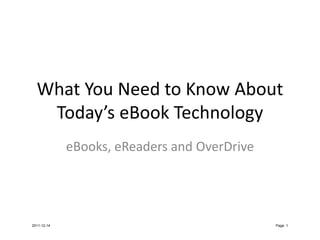
What You Need to Know About Today's eBook Technology
- 1. What You Need to Know About Today’s eBook Technology eBooks, eReaders and OverDrive 2011-12-14 Page: 1
- 2. What is an eBook? • Merriam‐Webster.com definition: a book composed in or converted to digital format for display on a computer screen or handheld device [First used in 1988]. [Source: http://www.merriam‐webster.com/dictionary/ebook] • Wikipedia.org definition: An electronic book (variously, e‐book, ebook, digital book) is a book‐length publication in digital form, consisting of text, images, or both, and produced on, published through, and readable on computers or other electronic devices. Sometimes the equivalent of a conventional printed book, e‐books can also be born digital. The Oxford Dictionary of English defines the e‐book as “an electronic version of a printed book,“ but e‐books can and do exist without any printed equivalent. E‐books are usually read on dedicated e‐book readers. Personal computers and some mobile phones can also be used to read e‐ books. [First use 1971: US Declaration of Independence typed into a computer, eventually leading to launch of Project Gutenberg. ][Source: http://en.wikipedia.org/wiki/E‐book] 2011-12-14 Page: 2
- 3. What is an eReader? • An e‐book reader, also called an e‐book device or e‐reader, is a mobile electronic device that is designed primarily for the purpose of reading digital e‐books and periodicals. [Source: http://en.wikipedia.org/wiki/Ereaders] Not all eBooks can be read on all eReaders. Not all eReaders are created equal. 2011-12-14 Page: 3
- 4. Common eBook Formats • Kindle (*.azw) – Proprietary to Amazon and Kindle eReaders • DjVu (*.djvu) – Specialized storing of scanned documents (NDOR Maps) • EPUB (*.epub) – Open Standard created by International Digital Publishing Forum • Hypertext (*.htm, *.html) – HyperText Markup Language (Web browser) • MobiPocket (*.mobi, *.prc) – based on the old Open eBook Standard (*.opf) using XHTML and Java, support native SQL queries for database access • Open eBook (*.opf) – XML based standard that has been superseded by EPUB • Portable Document Format (*.pdf) – Created by Adobe, intended to convert text exactly to a specific print format, meaning it doesn’t usually zoom well. Most scholarly journals will be in this format because it takes away the issues of rescaling tables and graphs, often used in scientific articles. • Plain Text (*.txt) – First eBook format. Size = number of characters in bytes. Based on American Standard Code for Information Interchange (ASCII) standards. • PostScript (*.ps) – Page description language often used in desktop publishing. It is based in code that tells the printer how to assemble the resulting image for best printing. 2011-12-14 Page: 4
- 6. Digital Rights Management (DRM) The official Digital Millennium Copyright Act (DMCA) of 1998 is available at http://www.copyright.gov/legislation/dmca.pdf Digital Rights Management (DRM) is a necessary evil. Necessary because it is much easier and quicker to copy a digital file than a physical book. Evil because in many cases it means if I purchase a title on one device through a vendor, I have to re‐purchase the title to use it on another device or through another vendor. OverDrive uses Adobe’s Content Server platform to provide DRM through the free end‐user application Adobe Digital Editions. The exception is Amazon Kindle formatted eBooks which uses Amazon’s proprietary DRM. 2011-12-14 Page: 6
- 8. What do you really need to know to help a patron? 1.You need to know exactly what they are having problems with…reference interview. 2.You need to know what device they have, even down to the model sometimes. 3.Where to get support…is it an OverDrive problem or is it a Device problem or is it a User problem or is it some COMBINATION. 4.Where to find a users manual or users guide if you need help figuring out the device. 2011-12-14 Page: 8
- 9. Where to Go for Help • OverDrive : http://tinyurl.com/NEOverDriveHelp – Email: support@overdrive.com (not for patrons, for us) – List: NEBRASKAOVERDRIVE@nlc.state.ne.us (each other) • Kindle : http://tinyurl.com/7g5ly6o – Kindle Forum: http://tinyurl.com/6pmku36 • Nook : http://tinyurl.com/cr7ylsg – Unbound Blog: http://tinyurl.com/nook‐unbound • Sony : http://tinyurl.com/sony‐help 2011-12-14 Page: 9
- 10. Where to Go for Help • Pandigital: http://pandigital.net/?pageid=124 • Coby: http://cobyusa.com/?p=doc • Kobo: http://www.kobobooks.com/help • BeBook: http://mybebook.com/support/ • iPad: http://www.apple.com/support/ipad/ • Motorola: http://tinyurl.com/xoom‐help • Samsung: http://www.samsung.com/us/support/ 2011-12-14 Page: 10
- 11. Demo – the Magic 7 Steps 1. Find an ebook on OverDrive 2. Checkout the ebook on OverDrive 3. Transfer the ebook to Amazon or Adobe Digital Editions (ADE) to satisfy DRM requirements 4. Transfer the ebook to your device 5. Early Check In 6. Delete from your DRM library (Amazon or ADE) 7. Delete from your device 2011-12-14 Page: 11
- 13. Helping Patrons Make Decisions about Technology Play Games and I want an eReader to... Tablet Store Data eInk or anti-glare Read Books In the Sun Technology In Bed without a Light Backlit Read Magazines Color Display Borrow Books from the Just about anything Library will work but check: http://www.overdrive.com/ resources/drc/ Default.aspx?type=ebook 2011-12-14 Page: 13
- 14. An Incomplete List of eReaders by Technology Tablets (closer to PC than eReader ability to download apps) Acer Iconia Amazon Fire Apple iPad & iPad 2 Asus Memo Pad Augen Gentouch Barnes & Noble Color & Table Blackberry Playbook HP TouchPad Kobo Vox Motorola Xoom Pandigital Novel Color Multimedia Samsung Galaxy Sony Tablet Viewsonic Viewpad eInk eReader (monochrome good for reading in the sun, requires light to read in dark) Amazon Kindle Keyboard/Touch Barnes & Noble Nook Simple Touch Kobo Touch/Wi-Fi Pandigital Novel Personal eReader Sony Reader Color Displays are usually tablets allowing more functionality ** See the Incomplete Tablet List above ** Works with Overdrive Check: http://www.overdrive.com/resources/drc/Default.aspx?type=ebook Most tablets and eReader devices can work with Overdrive, but it requires either an Amazon account (if Kindle), or Acrobat Digital Editions compatibility with PC connection Adobe’s Acrobat Digital Editions compatible device list at http://blogs.adobe.com/digitalpublishing/supported-devices Device Notes This technology is an infant and will continuously change for a while. The biggest revolution to affect our library is the availability of Amazon formatted ebooks on Overdrive. Soon some technologies will fall away from the edevice scene, most notably non-touch devices and non-color devices. 2011-12-14 Page: 14
- 15. Keeping Up with the e-Revolution Tools Open eLibrary at http://openelibrary.org/ Do you have hundreds of documents and ebooks on your computer? Tired of searching your folders for that specific manual? Want to catalog your entire home library? eLibrary is the perfect solution for your, and it’s open source and free. It automatically scans your document folders and downloads the book’s cover image and info from the web, and displays them in a friendly user interface. The book’s info is downloaded using the ISBN, which you can enter manually, or let the application guess it. Guessing is done by either searching the book on google, amazon or scanning the text for the ISBN (scan is currently only for PDF), thus allowing you to quickly load books into the app. Besides digital books, eLibrary has organizing and tagging features which are useful for managing your work & research documents, manuals and your real home library. News & How To The eBook Reader Blog at http://blog.the-ebook-reader.com/ The Digital Reader at http://www.the-digital-reader.com/ Internet Public Library (IPL) eBook Resources at http://www.ipl.org/div/ereader/ Librarian in Black at http://librarianinblack.net/librarianinblack/ !!Explicit!! Video Tutorials search “ereader” or your specific device at http://youtube.com Device & Software Support Barnes & Noble NOOK Support at http://www.barnesandnoble.com/u/NOOK-Support/379003184 Amazon Kindle Support at http://www.amazon.com/gp/help/customer/display.html/?nodeId=200127470 Pandigital Support requires device registration but specs can be found through http://pandigital.net/?PageID=373 Sony Digital eReader Support at http://esupport.sony.com/US/perl/select-system.pl?PRODTYPE=74 Sony Tablet Support at http://esupport.sony.com/US/perl/select-system.pl?PRODTYPE=110 OverDrive Adobe Digital Edition support at http://tinyurl.com/NEOverDriveADEHelp OverDrive eReader Device List at http://www.overdrive.com/resources/drc/Default.aspx?type=ebook Adobe Digital Editions FAQs at http://www.adobe.com/products/digitaleditions/faq/ Adobe Digital Editions Help at http://www.adobe.com/products/digitaleditions/help/ Adobe Digital Editions Support Center at http://www.adobe.com/support/digitaleditions/ Adobe Digital Editions eReader Device List at http://blogs.adobe.com/digitalpublishing/supported-devices Free & Nearly Free eBooks Nook Daily Find at http://www.barnesandnoble.com/u/ebook-nook-daily-find-bargain-deal/379003102/ Nook Free Fridays via The Nook Blog at http://bookclubs.barnesandnoble.com/t5/The-NOOK-Blog/bg-p/Unbound Amazon offers Kindle Daily Deals at http://tinyurl.com/kindledailydeal Amazon Listmania! Totally Free Kindle Books at http://www.amazon.com/Totally-Free-kindle-Books/lm/R27UG52OAM3TFX Amazon’s Limited Time Offers at http://www.amazon.com/s/?node=2279458011 Nebraska Libraries and OverDrive Information NLC’s OverDrive information page at http://nlc.nebraska.gov/overdrive/overdriveinfo.aspx Subscribe to NLC’s Nebraska OverDrive List [NEBRASKAOVERDRIVE@nlc.state.ne.us] 2011-12-14 Page: 15
- 16. Using Nebraska OverDrive with an Amazon Kindle Device 1. Go to Nebraska OverDrive at http://nebraska.lib.overdrive.com 2. Use Advanced Search to find Kindle eBooks that are available. 2011-12-14 Page: 16
- 17. 3. Add an available title you want to your cart. Be sure to get the Kindle formatted version. 4. Proceed to Checkout and Select your library. 2011-12-14 Page: 17
- 18. 5. Sign in with your Library Information. Library barcode 14 digits, no spaces from the back of your card and your Library PIN. If you don’t know your Library PIN, it could be your 4 digit year of birth. If you have additional trouble signing in, please contact the Library at library@ci.north-platte.ne.us or 308-535-8036 for help. 12345678901234 6. Choose your loan period and Confirm Check Out. 2011-12-14 Page: 18
- 19. 7. Choose Get for Kindle. 8. You are redirected to an Amazon page showing the title you are checking. Click Get Library Book. 9. Sign in with your Amazon Account Information. email@somewhere.com 2011-12-14 Page: 19
- 20. 10. Choose where you want the item delivered and continue 11. Turn Wi-Fi on for your device and receive the item during synch or download the item to a computer, connect your device to the computer with a USB cable and download the item to your computer then transfer it to the device. You can now enjoy the title on your device for the remaining loan period. 2011-12-14 Page: 20
- 21. Amazon Kindle Frequently Asked Questions Q: Checking in items early. How? 1. Log on to your Amazon account in a browser 2. Choose Manage Your Kindle 3. In Your Kindle Library, find the title you wish to return 4. Under Actions, choose Return This Book 5. Under Actions, choose Delete from Library if you no longer want it in Your Kindle Library. 6. On your Kindle keyboard, when you synch up, you will receive notification of titles expired and you can delete those notifications by using the multi-directional button and selecting Remove from Device. On the Kindle Fire, synching just removes the title from your device automatically. 2011-12-14 Page: 21
- 22. Amazon Kindle Frequently Asked Questions Q: I put a gift card in my Kindle account and I can’t seem to download anything, even free things. Why? I don’t have a credit card / don't want Amazon to have my credit card information. A: Amazon requires a valid payment method and 1-Click ordering for all, even free or $0.00, Kindle transactions. Gift cards are not considered valid payment methods. Purchase a pre-paid Visa card from a store. To verify valid payment method: 1. Login to Amazon with your account information 2. Under Account, select Manage Payment Options verify there is a payment method there. 3. Under Manage Your Kindle, Kindle Payment Settings, verify there is a valid billing method in place there. 9999 12/2011 Jane Doe Jane Doe 123 Somewhere ST North Platte NE 69101 United States Phone: 308-123-4567 9999 2011-12-14 Page: 22
- 23. Using OverDrive with Nook or other non-Kindle eReader The Digital Millennium Copyright Act (DMCA) of 1998 has required most ebooks to be protected by technology measures collectively known as Digital Rights Management (DRM). DRM tells you want you can and cannot do with a file based on copyright holder’s direction. OverDrive uses Adobe Content Management Server to preserve DRM on items purchased for use by library patrons. Because of this feature, Adobe Digital Editions (ADE) is required for any title downloaded through OverDrive. ADE is free software provided by Adobe, but it must be installed on a computer. 1. Go to Nebraska OverDrive at http://nebraska.lib.overdrive.com 2. Use Advanced Search to find eBooks that are available. 2011-12-14 Page: 23
- 24. 3. Add an available title you want to your cart. IMPORTANT: You do NOT want the Kindle format. 4. Proceed to Checkout and Select your library. 2011-12-14 Page: 24
- 25. 5. Sign in with your Library Information. Library barcode (14 digits, no spaces) from the back of your card and your Library PIN. If you don’t know your Library PIN, it could be your 4 digit year of birth. If you have additional trouble signing in, please contact the Library at library@ci.north-platte.ne.us or 308-535-8036 for help. 12345678901234 6. Choose your loan period and Confirm Check Out 2011-12-14 Page: 25
- 26. 7. If you have already downloaded and installed ADE on your computer proceed here, otherwise see the ADE install tips page at the end of this document. You only install ADE once. Choose Download. 8. ADE starts up and the ebook is downloaded to ADE and opened for reading within ADE. LEFT: Firefox asks to open in ADE BELOW: IE allows you to save or open, choose Open 2011-12-14 Page: 26
- 27. 9. The book downloads and opens in ADE. You can read your book on your computer. 10. To transfer the book to your eReader device, connect your device to the computer via the included USB cable. Wait for your computer to load the device. 2011-12-14 Page: 27
- 28. 11. When your device drivers load, you will see your eReader in ADE. 12. Click the book cover in the library and drag it on top of your device. 2011-12-14 Page: 28
- 29. 13. Properly remove your device from your system. You can now enjoy the title on your device for the remaining loan period. 2011-12-14 Page: 29
- 30. Nook and non-Kindle Device FAQs Q: Checking in items early. How? 1. Open ADE on the same computer where you downloaded the title 2. In the library, on the title there is a small arrow in the upper left corner of the book cover. Click the book cover arrow. 3. Choose Return Borrowed Item from the drop menu 4. If the item is expired this is also the way to delete the item from ADE only choose Delete Item from the cover arrow menu. 5. You can use ADE to delete the title from your device by clicking the device and then finding the title you wish to delete and then using the cover arrow menu to delete the item. 2011-12-14 Page: 30
- 31. Nook and non-Kindle Device FAQs Q: How do I install ADE? 1. Go to http://www.adobe.com/products/digitaleditions/#fp 2. Launch the installer. Requires Administrator or program installation credentials to install software onto the computer. 3. ADE opens and your are shown a Setup Assistant screen. 2011-12-14 Page: 31
- 32. Nook and non-Kindle Device FAQs Q: How do I install ADE? (continued) 4. ADE wants to Authorize the Computer which requires an Adobe ID. If you already have one you can enter it here, otherwise get an Adobe ID Online. 5. If you mess up or for some reason want to do this again, SHIFT + CTRL + D will de-authorize the computer. email@somewhere.com 2011-12-14 Page: 32
- 33. Nook and non-Kindle Device FAQs Q: I think I got the title downloaded but I can’t find it on my device. Where did it go? 1. This is dependent on how your device works with ADE. On a Nook device the titles are not under Books but are under My Files or My Documents. 2011-12-14 Page: 33
- 34. Nook and non-Kindle Device FAQs Q: How do I get everything off my device that’s expired? 1. Delete it from your device by finding it and going to item options and choosing delete. 2. Delete it from your device by opening ADE, connecting your device to your computer, clicking on your device and using the cover arrow menu to delete the item from your device. 3. Delete it from your device by connecting your device to your computer and then using My Computer to find the device drive and the file and choosing delete. [Also known as using Windows or Mac Explorer for file management.] 4. Choose 1, 2, or 3 above and answer appropriately to any prompts you may receive. 2011-12-14 Page: 34
