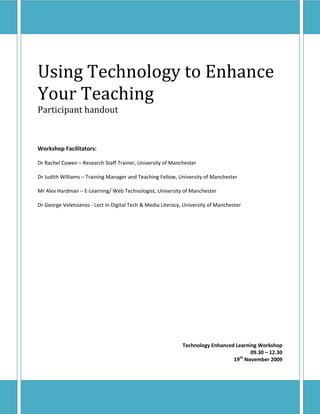
Handout - Using Technology To Enhance Your Teaching
- 1. Using Technology to Enhance Your Teaching Participant handout Workshop Facilitators: Dr Rachel Cowen – Research Staff Trainer, University of Manchester Dr Judith Williams – Training Manager and Teaching Fellow, University of Manchester Mr Alex Hardman – E-Learning/ Web Technologist, University of Manchester Dr George Veletsianos - Lect in Digital Tech & Media Literacy, University of Manchester Technology Enhanced Learning Workshop 09.30 – 12.30 19th November 2009
- 2. Contents Task – Google Docs ........................................................................................................................ 3 Instructions ................................................................................................................................. 3 Part 1 – Creating the questionnaire ......................................................................................... 3 Optional task extension ........................................................................................................... 4 Task – Slide Share .......................................................................................................................... 5 Part 1 – Creating and uploading the presentation ................................................................... 5 Task – Embed a YouTube Video .................................................................................................... 7 Instructions ................................................................................................................................. 7 Part 1 – Finding the video ....................................................................................................... 7 Part 2 – Embedding the code into the blog ............................................................................. 8 Optional task extension ........................................................................................................... 8 Task – Social Bookmarking using Delicious .................................................................................. 9 Instructions ................................................................................................................................. 9 Part 1 – Obtaining the URL (web address) of some useful sites and web pages .................... 9 Part 2 – Bookmarking some web links in Delicious ............................................................. 10 Optional task extension ......................................................................................................... 10 Task – Easy Podcast with Voice Thread....................................................................................... 11 Instructions ............................................................................................................................... 11 Part 1 – Creating the audio.................................................................................................... 11 Part 2 – embed this recording into the blog .......................................................................... 11 Extension Tasks .................................................................................................................... 12 Worksheet – Training Activities ................................................................................................... 13 Page 2 of 13
- 3. Task – Google Docs Create a questionnaire and embed it into the blog Instructions Part 1 – Creating the questionnaire 1. Go to www.google.co.uk 1. At the top right click “Sign in”. Use the email address and password that has been provided in the training to sign in. 2. At the top of the screen click “more” and then select “Documents” 3. Click New and then Form 4. Enter the title “Online forms for training – Your Name” for the form 5. In the “Question title” section enter the question “Would you use a Google form in your training?” 6. Change the “Question Type” to Scale 7. Enter the labels “Not at all” in label 1 and “Most Definitely” in label 5 8. Tick the box “Make this a required question” 9. Hover your mouse over “Sample Question 2” and delete it (Hint - Click on the rubbish bin) 10. Click “Done” 11. Click “More Actions” and then “Embed” 12. Right click on the Embed code and select “Copy” Page 3 of 13
- 4. Part 2 – Embedding the code into the blog 1. Go to www.blogger.com 2. If you haven’t already signed in, do so using the email address and password that has been provided in the training 3. Click “New Post” 4. In the “Title” type in “Online questionnaire – Your Name” 5. Click “Edit Html” 6. In the body section right click and paste the embed code in from part one 7. Click Preview to view your post 8. Click Publish Post 9. Click “View Blog” Optional task extension 1. Add more questions to the questionnaire using the different types of questions available. 2. On the blog, fill in the questionnaire several times. 3. Go to Google Docs (www.docs.google.com) and see the questionnaire results as a spreadsheet. Hint: To view the data in a graphical format click "Form" and then Show Summary 4. Export the data as a Microsoft Excel spreadsheet by clicking File, Download As and then select Excel Page 4 of 13
- 5. Task – Slide Share Create a PowerPoint presentation containing one slide and embed it into a blog Instructions Part 1 – Creating and uploading the presentation 1. Open PowerPoint 2. In the first slide add the text “SlideShare Task” and another line of text anywhere on the slide 3. Save the presentation to the desktop as “SlideShareTask – Your Name.ppt” 4. Go to www.slideshare.net 5. In the top right click “Login”. Use the email address and password that has been provided in the training to login. 6. Click “Upload” (in the tabs across the top of the page) 7. Click “Browse and select files…” 8. Navigate to the desktop and select the “SlideShareTask – Your Name.ppt” file 9. Click the “Publish All” button 10. Slide will display the following message “Your slideshow 'Slide Share Task' is being converted and will be published shortly. You can see its current status here. ” Click on the “here” link 11. Once the file is ready click on its title 12. To the right of the presentation click on the Embed code 13. Right click and select “Copy” Page 5 of 13
- 6. Part 2 – Embedding the code into the blog 1. Go to www.blogger.com 2. If you haven’t already signed in, do so using the email address and password that has been provided in the training 3. Click “New Post” 4. In the “Title” type in “Embedding a presentation from SlideShare – Your Name” 5. Click “Edit Html” 6. In the body section right click and paste the code in from part one 7. Click Preview to view your post 8. Click Publish Post 9. Click “View Blog” Page 6 of 13
- 7. Task – Embed a YouTube Video Find a YouTube video and embed the video into the blog Instructions Part 1 – Finding the video 1. Go to www.youtube.com 2. In the search box type “RSS in plain English” 3. In the search results click on “Video: RSS in Plain English” 4. To the right of the video click on the “Embed” code 5. Right click the mouse and select “Copy” Page 7 of 13
- 8. Part 2 – Embedding the code into the blog 1. Go to www.blogger.com 2. If you haven’t already signed in, do so using the email address and password that has been provided in the training 3. Click “New Post” 4. In the “Title” type in “RSS in Plain English – Your Name” 5. Click “Edit Html” 6. In the body section right click and paste the embed code you copied in part one 7. Click Preview to view your post 8. Click Publish Post 9. Click “View Blog” Optional task extension 1. Embed other videos from the “CommonCraft” series 2. Embed a JISC "web2practice" video from http://tinyurl.com/jiscw2p 3. Embed a video from one of the following websites a. www.vimeo.com b. www.blip.tv c. www.ted.com Page 8 of 13
- 9. Task – Social Bookmarking using Delicious Add favourites to the social bookmarking site “Delicious” Instructions Part 1 – Obtaining the URL (web address) of some useful sites and web pages 1. Type one of the following into the address bar of a web browser o http://tinyurl.com/tech4learning o http://tinyurl.com/jiscmods o http://tinyurl.com/tech4learning o http://tinyurl.com/tech4learning o http://tinyurl.com/digitalbloom o http://tinyurl.com/2009horizon o http://tinyurl.com/jiscdig o http://tinyurl.com/flabdig o http://tinyurl.com/nn2t5b 2. Click in the address bar of the web browser, then right click and select “Copy” Page 9 of 13
- 10. Part 2 – Bookmarking some web links in Delicious 1. Go to http://delicious.com/ 2. In the top right click “Sign In”. Use the user name and password that has been provided in the training to sign in. 3. In the top right click “Save a new bookmark” 4. Click on the box “URL” 5. Right click and select “Paste” 6. Click “Next” 7. In the tags box enter “tech4training” 8. Click “Save” Note: If you go back to the blog (http://tech4training.blogspot.com/ ) you will see that the bookmarks you have added to delicious also appear on the blog (on the left under “Tech4trainers bookmarks on Delicious”). This happens automatically using a technology called “RSS”. Optional task extension 1. Repeat the steps in this task for the other web addresses provided in part 1. 2. Add any other web addresses you know of that are relevant to the topic "using technology in training". Page 10 of 13
- 11. Task – Easy Podcast with Voice Thread Create a brief audio presentation to share your thoughts on the following question answer the question “I enjoy learning when…” Instructions Part 1 – Creating the audio 1. Go to www.voicethread.com 2. At the top right login (username: tech4trainers@googlemail.com, password: trainers4tech) 3. Click “Create” (top right of the screen) 4. Click “Upload” 5. Click “URL” in the box that says “1. Upload from…” 6. Add the following URL http://bit.ly/ienjoylearning 7. Click “Import” 8. Click “2. Comment” 9. Click “Comment” underneath the picture of the light bulbs 10. When you are ready click record and briefly answer the question “My name is:xxxxx I enjoy learning when” 11. Click “Allow” in the pop up window 12. Click stop when you finish 13. Click “Save” 14. Click “3 Share” 15. Click “Publishing Options” (bottom of the screen) 16. Click “Allow anyone to view”, “Allow anyone to comment” and “Show on Browse page” 17. Click “Save” 18. Click “Embed” (bottom of the screen) 19. Underneath the heading “Embed code:” click on the code Part 2 – embed this recording into the blog 1. Go to www.blogger.com 2. If you haven’t already signed in, do so using the email address and password that has been provided in the training 3. Click “New Post” 4. In the “Title” type in “I enjoy learning when – Your Name” 5. Click “Edit Html” 6. In the body section right click and paste the code in from part one 7. Click Preview to view your post 8. Click Publish Post 9. Click “View Blog” Page 11 of 13
- 12. Extension Tasks In Voicethread, Add audio or text comments to other Or Add comments to the blog entries Page 12 of 13
- 13. Dissemination Discussion “Provision of key material.” “Trainer to learner and/ or learner to learner” Activities Assessment/ QA “Learners ‘doing’ activities e.g. practical's” “Formative for learners, trainer evaluation” Others Administration, Marketing, Planning etc Worksheet – Training Activities Page 13 of 13
