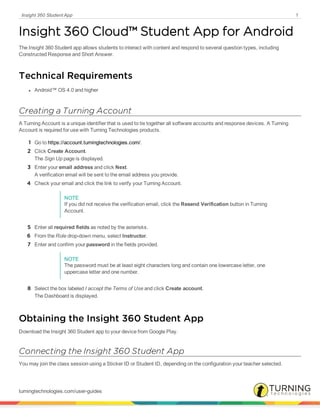
Insight360 student App for android
- 1. Insight 360 Student App 1 Insight 360 Cloud™ Student App for Android The Insight 360 Student app allows students to interact with content and respond to several question types, including Constructed Response and Short Answer. Technical Requirements l Android™ OS 4.0 and higher Creating a Turning Account A Turning Account is a unique identifier that is used to tie together all software accounts and response devices. A Turning Account is required for use with Turning Technologies products. 1 Go to https://account.turningtechnologies.com/. 2 Click Create Account. The Sign Up page is displayed. 3 Enter your email address and click Next. A verification email will be sent to the email address you provide. 4 Check your email and click the link to verify your Turning Account. NOTE If you did not receive the verification email, click the Resend Verification button in Turning Account. 5 Enter all required fields as noted by the asterisks. 6 From the Role drop-down menu, select Instructor. 7 Enter and confirm your password in the fields provided. NOTE The password must be at least eight characters long and contain one lowercase letter, one uppercase letter and one number. 8 Select the box labeled I accept the Terms of Use and click Create account. The Dashboard is displayed. Obtaining the Insight 360 Student App Download the Insight 360 Student app to your device from Google Play. Connecting the Insight 360 Student App You may join the class session using a Sticker ID or Student ID, depending on the configuration your teacher selected. turningtechnologies.com/user-guides
- 2. Insight 360 Student App 2 1 Turn on your device and tap . The Connect to Desktop screen is displayed. 2 Tap your teacher's computer name to connect. a Most recently connected desktops appear in the History area on the right of the screen. Swipe from top to bottom to access additional desktops when applicable. b If you know the IP address of your teacher’s computer, you can tap IP Connect, type in the IP address, then tap Connect. 3 On the Choose a Login Method screen, tap Join as known user if your Student ID or Device ID is recorded as part of the class roster. Otherwise, tap Join as guest, which allows you to participate as an Anonymous student. 4 Enter your Sticker ID, Student ID, or name in the box provided. NOTE The label on the box will change depending on whether Sticker ID or Student ID was selected as the Student Devices Join Configuration in Preferences, or if you selected Join as a guest user in step 3. turningtechnologies.com/user-guides
- 3. Insight 360 Student App 3 5 To enter a session code, enter the four-digit session code into the Session Code box. 6 Keep the Remember Me box checked if you will always use this ID and session code on this device. 7 Tap Join. A welcome message is displayed. 8 If the name is correct, tap OK to join the active class session. Otherwise, tap That’s Not Me to return to the Connect to Desktop screen. If your device displays a message stating that you have already joined the session, the Student ID or Sticker ID has been entered on another device during the same session. Check both devices to ensure the correct ID is entered on the correct device. The second device will not be allowed to connect. When the Insight 360 Student app has successfully connected to a computer desktop, the desktop and connection information appears in the Previous Desktop list at the top of the Connect to Desktop screen the next time the app is opened. Removing a Computer from the Previous Desktop List Once a device running the Insight 360 Student app has successfully joined the class, your teacher's computer information appears at the top of the Previous Desktop list the next time the application is opened. NOTE Removing the class computer from the Connect to Desktop list does not permanently delete the class. The class computer is still displayed in the All Desktops list and can be joined at a later date. turningtechnologies.com/user-guides
- 4. Insight 360 Student App 4 1 Turn on your device and tap . 2 From the History list, tap next to the class computer you want to remove. Student Annotation Tools These tools are available for use with Constructed Response questions and the scratchpad. Student annotation tools include: The Pen tool allows you to write or draw on the device screen. With the Eraser tool, you can erase your annotations on the device screen. The Eraser tool does not erase any teacher-supplied content displayed on the device. The Delete tool removes all of your annotations from the screen. This tool does not delete any teacher- supplied content displayed on the device. In addition, the following tools are available only in Constructed Response Mode: With the Highlighter tool, you can draw a wide line in a light color to highlight a particular item. To change the highlighter thickness and color, tap and hold your finger on the Highlighter icon. Tap the Color icon to change the pen color. Tap the Line icon to adjust the pen thickness. Answering Questions When your teacher engages a Verbal, Tagged or ExamView question from the Insight 360 Teacher app, the question content appears on your student device. The Insight 360 Student app provides the text entry keys corresponding to the question type. turningtechnologies.com/user-guides
- 5. Insight 360 Student App 5 EXAMPLE If the question type is numeric, the Insight 360 Student app displays the question content and a numeric keypad. If the question is True/False, the Insight 360 Student app displays the True and False buttons. You can answer the question (or change the answer) until the timer runs out, the teacher stops the question or you close the Insight 360 Student app. 1 Connect to a class session using the Insight 360 Student app. Wait until a question is displayed on the application. TIP To open a writing or drawing area, tap Scratchpad. 2 Tap the appropriate button or buttons to answer the question. 3 Tap Submit. Annotating Constructed Response Content The Insight 360 Student app tools are available for Constructed Response annotation. As you complete assignments, your teacher can monitor your progress using the Insight 360 Teacher app, which shows a real- time thumbnail view of each connected student device. Prerequisites Constructed Response content must be sent to your device. 1 Turn on your device and tap . 2 Use the following annotation tools to complete the assignment: The Pen tool allows you to write or draw on the device screen. With the Highlighter tool, you can draw a wide line in a light color to highlight a particular item. To change the highlighter thickness and color, tap and hold your finger on the Highlighter icon. With the Eraser tool, you can erase your annotations on the device screen. The Eraser tool does not erase any teacher-supplied content displayed on the device. The Delete tool removes all of your annotations from the screen. This tool does not delete any teacher- supplied content displayed on the device. Tap the Color icon to change the pen color. Tap the Line icon to adjust the pen thickness. turningtechnologies.com/user-guides
- 6. Insight 360 Student App 6 Exporting Content to External Applications You can export your Constructed Response annotations to any external application that accepts images such as email, Evernote, Google Keep or One Note. NOTE Your teacher may have this feature disabled. Prerequisites Constructed Response content must be sent to your device. 1 Annotate a Constructed Response question. 2 Tap . 3 Select an application to export your content to. Using the Insight 360 Student App with Self-Paced Tests IMPORTANT While the Insight 360 Student app is running, the camera and the copy and paste functions are disabled. The test and answer sheet cannot be stored or saved, and switching to another application disconnects the Insight 360 Student app from the test session. You can answer the question (or change your answer) until the timer runs out, the teacher stops the question or you close the Insight 360 Student app. NOTE If the Insight 360 Student app closes or loses communication, Insight 360 Cloud will restore all submitted answers when the Insight 360 Student app rejoins the session. Prerequisites Your teacher must start a self-paced test in Test Player. 1 Join a class session using the Insight 360 Student app. 2 Optionally, tap Timer to view the remaining time and questions to answer. turningtechnologies.com/user-guides
- 7. Insight 360 Student App 7 3 Optionally, tap Scratchpad to open an area to use as a writing or drawing area. 4 Tap the appropriate key(s) to answer the question. The next question appears (if applicable). 5 Tap OK. 6 Repeat steps 4 and 5 until all questions are answered. NOTE If you need to revisit a question, scroll through the displayed test until you find the question. The answer sheet displays your previous answer. Use the appropriate keys to enter a new answer for the question. 7 Tap Submit. 8 Verify that you are finished answering all questions and then tap Yes. The test closes. If you have submitted answers but there is still time left in the session, you will see the Waiting for Instructorscreen. If the instructor will send results to the student devices, leave the application open until you see your results. For more information see Viewing Results on page 8. Otherwise, you can close the Insight 360 Student app. When the test session ends or you close the Results screen, the Active Class List appears. TIP If the position of the answer key and/or Scratchpad makes answering questions uncomfortable, you can use Preferences to swap the answer key to other side of the screen. Using the Scratchpad The Insight 360 Student app contains a hideaway scratchpad on which you can write or draw. EXAMPLE Use the scratchpad to solve math problems. IMPORTANT Your instructor can view your scratchpad annotations. 1 Tap Scratchpad. The Scratchpad opens. l The pen color is black and cannot be changed. l The line width is thin and cannot be changed. l The eraser width is medium and cannot be changed. l Tapping erases everything on the screen. 2 To close the scratchpad, tap Scratchpad again. turningtechnologies.com/user-guides
- 8. Insight 360 Student App 8 Viewing Results If your teacher elects to send results to students from Preferences or the Test Player, using the Insight 360 Student app you can view results after an instructor-led question or self-paced exam is completed. Instructor-Led Question Results For an instructor-led Verbal, Tagged or ExamView question, the results consist of the submitted answer and the final score (correct or incorrect). Self-Paced Test Results For a self-paced exam, results consist of: l Test name l Answer sheet display with a list of student’s answers for each question marked either with a check mark (correct) or “X” (incorrect) l Number of correct answers out of the total questions l Percentage correct (score) How to view results with the Insight 360 Student app... 1 Complete an instructor-led question or self-paced test with the Insight 360 Student app. The Waiting for Instructor screen appears. 2 Keep the Insight 360 Student app open until you see the Results page. 3 When you are done reading the results, tap Back. Exiting the Insight 360 Student App 1 Close the Insight 360 Student app through one of the following methods: l Tap Leave Class and then Yes to confirm. l Press the student device’s Back button. l Switch to another app on the student device. turningtechnologies.com/user-guides
- 9. Insight 360 Student App 9 CHAPTER 1 Contact Us For additional help, contact Turning Technologies Technical Support. Technical Support is available from 7 a.m. - 9 p.m. EST. From within the contiguous United States, you can reach Technical Support toll-free by calling 866.746.3015. If you are calling from outside of the United States, please call +1 330.746.3015. Technical Support may also be reached via e-mail at support@turningtechnologies.com or support@einstruction.com, a brand of Turning Technologies. turningtechnologies.com/user-guides
