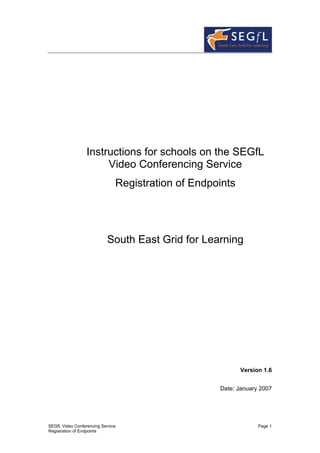
Instructions for schools on registering VC endpoints
- 1. Instructions for schools on the SEGfL Video Conferencing Service Registration of Endpoints South East Grid for Learning Version 1.6 Date: January 2007 SEGfL Video Conferencing Service Page 1 Registration of Endpoints
- 2. Registration of Endponts Introduction ...............................................................................................................3 Getting Started..........................................................................................................5 Registering your Video Conferencing System ..........................................................6 Configuring your Endpoint ........................................................................................9 Testing ......................................................................................................................9 Making Calls ...........................................................................................................10 Appendix 1 Glossary of Terms...................................................................................................11 Record your information ........................................................................................13 SEGfL Video Conferencing Service Page 2 Registration of Endpoints
- 3. Introduction This document provides information on the South East Grid for Learning (SEGfL) videoconferencing service (VCS) and how schools within the member local authority who have chosen to use this facility, can register their videoconferencing equipment and start conferencing over the educational network. The document assumes that schools have a broadband connection and are able to connect directly to the regional network. If you are in any doubt about the connectivity from your school please speak to your local authority support team or contact the SEGfL Project Office. SEGfL has developed this videoconferencing services in association with the South West Grid for Learning (SWGfL). Consequently all school registered to the VCS, through either SEGfL or the SWGfL, are able to use the directory for conferencing. Types of Connection Traditionally, much videoconferencing in education has been point-to-point between two cameras connected via a dedicated ISDN line. These lines are connected in multiples of 128 kbps bandwidths (one line is 128kbps, 2 lines 256kbps etc…). As well as the rental on these lines, videoconferencing calls attracted call charges, the greater the bandwidth the more the charges. With the advent of broadband educational networks, we can now provide videoconferencing services over Internet Protocols (IP). This shares your broadband connection at no extra charge to the school, Types of Videoconferencing The VCS provides a gatekeeper service to all those local authorities who wish to use it and it only supports H.323 videoconferencing (the standard for videoconferencing over IP network). Some local authorities have their own gatekeeper so if you are unsure which service to use, please contact your local authority in the first instance. VCS allows for point to point calls with other schools using the service and full access to the Janet Videoconferencing service (JVCS). JVCS provides a wide range of videoconferencing faculties including an ISDN gateway, testing facility, comprehensive multipoint conference facilities and a booking service (see below for more information on JVCS) Security The access to IP networks poses a security threat for vulnerable users so the SEGfL VCS has created a secure method of videoconferencing for schools. The endpoints at each site have to be registered separately and are given a unique address (its E164 number) that conforms to an agreed national standard. This hides the IP address of the equipment and also means that the school can control who they conference with and who conference with them. SEGfL Video Conferencing Service Page 3 Registration of Endpoints
- 4. It is important that schools include videoconferencing in their e-safety documents and Internet policy. Kent LA has an up to date comprehensive policy. Additional information can be found on the Becta website. Conferencing with Sites still on ISDN If you need to use ISDN or wish to conference with another site on ISDN, you will need to register on the JVCS service (see below). The school making the booking will be billed for any ISDN used in a conference. You can specify for ISDN site to ‘dial in’ in order to save on these costs. Conferencing with External Sites If you wish to conference with a school/site that is not using the SEGfL VC service (i.e. not in the directory) then you can connect to them via the JVCS service (see below). Once you are registered on the service you can either book conferences with any registered educational site (HE, FE and UK wide schools) or guest venues that are on either a public IP network or using ISDN. There will be a cost for using ISDN to a guest site if you use this facility. Guest venues are normally schools overseas or pupils at home. JVCS has user acceptance policy which users must sign up to and the service can not be used for non-educational use. Conferencing with other educational sites in the UK including National Museums and Universities using JVCS The national schools videoconferencing project began in 2004, with the aim of connecting all RBCs and opt-out LEAs to a national videoconferencing service on the educational broadband network. This project was funded by Becta and the service is delivered by JANET videoconferencing services (JVCS) though UKERNA. SEGfL has connected to this service and schools have been using the facilities to connect to other schools in other LEAs/regions in the UK, universities, national content providers. During 2005, one of the aims of the RBCs and JVCS was to connect to the National Museums to offer videoconferencing workshops over the broadband network. Now there are 15 museums and content providers on this service and the number will continue to grow. They have to comply with a strict security policy and conditions of use. An up to date list of this providers can be found on the SEGfL website in the videoconferencing section. JVCS offers the following facilities: Automatic dial out to all sites, multipoint conferences (unlimited sites and many layouts), various bandwidth options (Max 2Meg per site) booking service for conferences, guest sites on both ISDN and IP, ISDN gateway, data-sharing facility and a support desk. To find out more information on the JVCS service, please go to the web site: www.jvcs.ja.net/schools The JVCS service is open to all schools and they need to be registered and complete a quality assurance assessment before a conference can be booked. All schools using only IP for videoconferencing and who wish to book workshops with museums and content providers must register on JVCS. SEGfL Video Conferencing Service Page 4 Registration of Endpoints
- 5. To register, please contact Heather Pettitt via email after you have registered on VCS: heather.pettitt@segfl.org.uk Getting started In order for your school to be set up on the Video Conferencing Service several things need to be in place. These are as follows: (You might find it helpful to refer to the glossary of terms at the end of this document) 1. Your school needs to be connected to the SEGfL broadband network. This is through the local authority schools IP network. Your videoconferencing equipment needs to be support H.323 and be connected to your school LAN. Standalone pieces of videoconferencing equipment can connect directly via an Ethernet cable and port, software codecs are connected via a networked PC. 2. You will need to decide which IP address to use on your school network. It should be a free address. 3. To set up your school on the VCS service you need to supply SEGfL VC helpdesk with the school’s DFES number (all 7 digits) plus the school’s name, address, main contact details and LEA Email these details to the helpdesk on: support@segfl.ifl.net or telephone on 0870 908 1907 Your user name and password will be issued within approximately 2 days from your initial request. Once you receive your user name and password, keep it in a safe place as you will need it in the future. SEGfL Video Conferencing Service Page 5 Registration of Endpoints
- 6. Registering your Video Conferencing System Once you have received your user name and password, your videoconferencing end points (cameras etc) need to be registered with the VCS and the gatekeeper. To register an endpoint, on to the Video Conferencing Service use any Internet enabled PC to visit http://vcs.segfl.org.uk/admin and enter your username, DFES number and password. If you are logging in for the first time you will be asked to agree to our user policy and it is worth keeping a copy by printing it out. A screen similar to the one shown below will appear. It will say which school you are from and show any previously registered local endpoints (those belonging to the school). If you are logging in for the first time, this area will be empty as you have not registered any endpoints. SEGfL Video Conferencing Service Page 6 Registration of Endpoints
- 7. To add your endpoint (s), select Create New Endpoint and a screen with the form below is displayed. H323 ID: The H323 ID: is automatically prefixed with the school DfES number. The remainder of field is used to describe your system e.g. Maths room Comment This is a free text field to add more information for future reference E 164: Enter three digits to uniquely define the end point in the school. Note:1 is entered as 001. The 17 digit number generated will be used by other users to call this video conferencing system. Each new endpoint registered must have a different three digit series. Most sites use 001,002,003 etc. IP Address Enter your chosen VC IP address in this box. If it does not accept the IP address as being valid in your range then you need to call the helpdesk on 0870 908 1709 and check that they have the correct address. Ex directory Click on this box to prevent the details appearing the directory. Endpoint Type Select from the drop down menu the type of endpoint that best matches the Video Conferencing system Then go to the next tab, ‘call rules’. SEGfL Video Conferencing Service Page 7 Registration of Endpoints
- 8. This table displays the call rules (who you can call and who can call you) for your endpoint that you have created. Depending on your school (if it is primary or secondary) certain boxes will be ticked and crossed as part of a standard template for safe use. You can change the rules depending on who you wish to conference with by clicking on the box. The call rules can be changed when you want and are set as soon as you ‘save details’. All changes are real time and can be changed as many times as you want. *Note: If you try to call or be called by another site on the service and it does not work and a message appears on the VC system about permissions denied then it is these call rules that are blocking you call attempts. Some schools tick all the boxes to prevent this but it then means that they a reducing the security feature and have to be aware of the possible implications. The final tab ‘E.164 exceptions’ allows each system to have exceptions to the call rules. For example, if you wish to block all calls from secondary schools except the one you are doing a project with, then place their E.164 number in one of the boxes in the E.164 exceptions tab. The third tab ‘system details’ allows you to set the rules for using the additional services. We would advise all schools to check that the UKERNA boxes are ticked because they allow you to use JVCS which most schools wish to do. Save all these details by going to ‘save details’. You will get a help screen that will provide you with all the details that you need to configure your endpoint. You will need to record the IP Address, H323 name and E164 Number as they will be used in the configuration of the video conferencing system. Write them down or print the screen for you records Once you endpoint has been created, you can come back and changing the endpoint settings (call rules, system details and E.164 exceptions) at anytime. SEGfL Video Conferencing Service Page 8 Registration of Endpoints
- 9. Configuring your Endpoint Once you have registered on the VCS web portal (as above) you will need to ensure that the information is mirrored in your endpoint. To do this you will need to go to the administrator setup on your endpoint. You will need to add the gatekeeper details, H.323 name and E.164 number as well as configure the IP address in the system. There is no standard interface for configuring video conferencing systems and therefore the following information is provided to help with the configuration process for your systems. Specific product guides may be available via your local authority. It is advisable to involve the company that you purchase your VC equipment from as they should be able to install the system correctly (they will find it useful to have this document). Gatekeeper The SEGfL Gatekeeper has an IP address of 62.171.194.50. On a few systems the ports used for the gatekeeper are required and the IP address can be entered as 62.171.194.50:1719. It might do this automatically. H323 Name Normally the H323 Name can be entered in a defined field in the configuration. Do not forget to add the school DfES number prefix then – and the name. For some systems the user name is used as the H323 name in which case replace your name with the H323 Name. If the H.323 name is entered does not match exactly the name created on the VCS web page then you will not get a successful gatekeeper registration. E164 Number The full 17 digit E164 number is required. Check this is correct and matches the VCS webpage. Testing Endpoint registration Ensure that your endpoint is switched on and connected to the broadband network. Confirm that the system is registered with the SEGfL gatekeeper by visiting the video conferencing service web site http://vcs.segfl.org.uk . All registered endpoints should appear in the top window with the E164 and H323 name displayed as entered during the registration process. If your system is not displayed, check that your entries for the gatekeeper, H323 name and E164 numbers are correct. If you still have problems registering, contact the helpdesk on 0870 908 1709. SEGfL Video Conferencing Service Page 9 Registration of Endpoints
- 10. Test Conference The VCS has a test conference. This conference is a reflection of the video and audio being sent from your system. To call this conference, dial the E164 Number 00440213548101050. You should see the picture from your system and hear your voice, albeit with a slight delay. You can use this conference at any time to test your audio and video settings. Your system is now ready to use the service. Making Calls A video conferencing call can only be made to systems that are currently on line and registered with the gatekeeper. Calls can be made using either the H323 name or the E164 number. To view the list the systems currently registered and ‘live’, ready for conference visit the web site http://vcs.segfl.org.uk Available systems are displayed in one of three areas. The top area displays endpoints registered within the grid. This list can be filtered based upon Grid or Local LEA by using the links above. The Resources area will display the SEGfL managed service and any LEA support service for your school. If you are using the JVCS service for you conference, you still need to be registered on the VCS gatekeeper and appear as an ‘online endpoint’. The directory shows all endpoints that are registered on the VCS in alphabetical order but they are not necessarily available (view at Grid level for SEGfL Video Conferencing Service Page 10 Registration of Endpoints
- 11. all available endpoints). If you wish to conference with these schools it is best to telephone first. If you wish to look at some support material that explains videoconferencing and some of the technical terms please look at the following site developed by WMNet, the West Midlands RBC. http://www.wmnet.org.uk/vc For ideas on VC content or projects please visit the South East Grid for Learning website on a regular basis. www.segfl.org.uk Glossary of Terms CODEC Short for Coder/decoder. It is a device that switches audio and video signals from analogue to digital and then compresses it to be transmitted. At the receiving end the signal is decompressed and turned back to analogue to be viewed. All videoconferencing requires this process. Videoconferencing systems are sometimes referred to as the ‘ codec’. Desktop System A videoconferencing system that is designed to be used by one person. It is run off a PC and can be portable. These systems are usually Standards compliant. Endpoint This refers to any videoconferencing system. It could be a dedicated piece of equipment or part of a PC software solution with a web camera. E.164 number This is a sequence of numbers that is 17 digits long. The schema was decided nationally and is now adopted across the country. The combination of numbers acts as an address so that a call can connect to the correct endpoint. It means that IP addresses are not presented. Instead sites are dialled using the E.164 number. Gatekeeper This is a security device that controls video and audio traffic between networks. On the VCS, the gatekeeper controls all the videoconferencing connections to and from the registered schools on the grid. It uses the E.164 numbering scheme to control traffic and aid security. Gateway The gateway enables sites IP H.323 networks to communicate with sites not on H.323 networks. Usually it is used to connect sites on IP with sites on ISDN. H.320 The ITU standard for videoconferencing over digital networks like ISDN SEGfL Video Conferencing Service Page 11 Registration of Endpoints
- 12. H.323 The ITU standard for videoconferencing over packet switched networks such as LANs, the educational network and the internet (including broadband) IP address The unique combination of numbers assigned to a device on an IP network. They contain a series of numbers and dots. Internal IP addresses are assigned usually on a series starting on 10. and they are only relevant to devices on your internal network. A Public IP address is public facing and can be mapped to internal addresses for devices that wish to communicate outside the internal network (like VC). IP network A network that uses TCP IP protocol. ISDN Integrated Services Digital Network, ISDN is a digital telephone network that allows both data and voice over the same line. LAN Local Area Network. A network that connects devices (computers, VC equipment) in a small area such as a school. Large Room based system A videoconferencing system that is designed to be used in a large room by many people. They contain their own powerful codec and connect to a screen (s). These systems are often designed to fit the user’s exact requirements such as extra microphones, additional cameras and in built multipoint facilities. Small Room system A videoconferencing system that is designed for a small group of people (2-5). It is usually connected to a screen and contains it’s own codec. It is usually portable. WAN Wide Area Network. A network that connects devices over a large area such as LEA or Grid. Webcam A web camera is connected to a PC and uses it processing power to act as a codec. Software is used to manage the videoconferencing ( e.g. NetMeeting) Record your Information Fill in your details so that you have a record of them. Log in details to SEGfL VCS at http://vcs.segfl.org.uk/admin SEGfL Video Conferencing Service Page 12 Registration of Endpoints
- 13. User name: DfES number: Password: Internal IP address for VC: Printed copy of the acceptable use policy? Yes / No Have you included VC in your school internet policy? Yes / No Your endpoint Information Location of the VC H.323 name E.164 number Are you registered on Ukerna’s JVCS? Yes / No • Who is the JVCS registered user for your school: • Additional users: • Our venue name is: SEGfL Video Conferencing Service Page 13 Registration of Endpoints