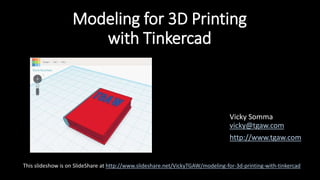
Modeling for 3D Printing with Tinkercad
- 1. Modeling for 3D Printing with Tinkercad Vicky Somma vicky@tgaw.com http://www.tgaw.com This slideshow is on SlideShare at http://www.slideshare.net/VickyTGAW/modeling-for-3d-printing-with-tinkercad
- 2. 3D Printing • “Layer by Layer”…Like Legos! Source: https://youtu.be/2ujP-_cWWBU
- 3. 3D Printing • “Layer by Layer”…Like Legos! Source: https://youtu.be/He_gYshkOmI
- 4. 3D Models • The Printer Needs a Model to Print • We Can Download Existing Models (More Later) -OR- • Make Our Own!
- 5. Making Models – MANY Options • Blender http://www.blender.org • Maya http://www.autodesk.com/products/maya /overview • OpenSCAD http://www.openscad.org • AutoDesk 123D http://www.123dapp.com/ Want more options? Check out https://www.shapeways.com/creator/tools • Sketchup http://www.sketchup.com/ • ZBrush http://pixologic.com/ • LightWave 3D https://www.lightwave3d.com/ • SculptGL (Web-Based) http://stephaneginier.com/sculptgl/# • Even iPad/iPhone Apps!
- 6. Making Models - Tinkercad • Free • Online, Nothing to Install • “The Easiest Fiercest 3D Design Tool Around” http://www.tinkercad.com
- 8. Fails Happen Photo Credits: http://www.pinterestfail.com
- 9. 3D Printing Fails Happen
- 10. Tinkercad – Signing In http://www.tinkercad.com Signing in is straight forward
- 11. Tinkercad - Workplane • Like a piece of graph paper. • By Default– Millimeter measurements (Can be changed)
- 12. Tinkercad – Camera Controls • Navigation Buttons (officially called “The Camera”) on the upper left hand corner • Right Click allows you to move the “camera” • Shift Right Click allows you to pan • Mouse Scroll Wheel lets you zoom in and out
- 13. Tinkercad – Shapes, Letters, Numbers, Etc. • Our building blocks. • To start click on the “Basic Shapes” in the dropdown
- 14. Tinkercad - Shapes You can build a lot out of standard shapes
- 15. Tinkercad - Shapes You can build a lot out of these standard shapes- “Bipedal Mech” by Mathew Ridge in Tinkercad! http://shpws.me/GQX5
- 16. Tinkercad – #3DBlockZoo (Photos courtesy of Tessa Nesci)
- 17. Tinkercad - Adding Shapes • Drag and Drop to Your Workplane
- 18. Tinkercad - Adding Shapes • Shape Properties give you another way to size your objects • You can use the slidebar to change dimensions • If you double click on the number, you can type in an exact number
- 19. Tinkercad - Selecting Shapes • Left Click on a Shape to Select It • Holding the Shift Key Allows you to Select Multiple Objects • You can also draw a box to select multiple objects at once.
- 20. Tinkercad - Clicking You can think of it as alphabetic order: Left Clicks Shapes Right Clicks Workplane Mouse Image by Wasin Waeosri
- 21. Tinkercad - “Inspector” • Additional Properties for the Object Such as Colors and Holes (More Later)
- 22. Tinkercad - Moving Things on the Workplane Photo Credit: Project Ignite
- 23. Moving Things – Along the Workplane • Along the Workplane (X and Y), just Left Click and Drag and Drop Tip: Be careful to click on the object and not one of the icons. • The numbers and arrows show you how far you have moved it.
- 24. Moving Things – Up and Down • To move up and down off the workplace, Left Click on the little arrow icon and drag. • As you pull it up, you’ll see a shadow, indicating the object is not resting on the workplane. • The numbers to the right of the object tell you exactly how far it is off the workplane
- 25. Moving Things – Up and Down • The practical application is to put objects on top of each other.
- 26. Moving Things - Nudging • You can also use the arrow keys to nudge. • How far is each press of the arrow key? It’s defined in the lower right hand corner in the Snap Grid • To nudge 10 units at a time, hold down the Shift key and use the arrow keys at the same time. • To nudge up and down (off the workplane), hold down the Control key as you use the arrow keys
- 27. Tinkercad - Rotating • When an object is selected, the three little curved arrow icons (the “Rotation Handles”) allow you to rotate your object.
- 28. Tinkercad - Rotating • A circle appears to help you rotate (The “Protractor”) • The Inner Circle rotates at 22.5 degrees steps • The Outer Circle rotates at 1 degree steps • Holding down Shift rotates at 45 degrees steps
- 29. Tinkercad - Resizing (Scaling) • When you select and object, there are black and white dots (the “Scaling Handles”)
- 30. Tinkercad - Resizing • White Dots scale two sizes (dimensions) at once • Black Dots scale one size • Hint: You can tell what sides you are resizing by the numbers
- 31. Tinkercad - Resizing • The White Dot (“handle”) at the top allows you to control the height of your object
- 32. Tinkercad - Resizing – Proportional • If you want to resize everything uniformly (you love your object, you just want it bigger all around), hold down the Shift key. • If you want to grow out from the center while resizing, hold down the Alt Key
- 33. Tinkercad – Copying Items • You can use Copy and Paste Icons • You can also do Ctrl-C and Ctrl-V • Holding down the Alt key while you Left Click and Drag will also make a copy of the object. • You can select multiple objects at once and copy and paste those too.
- 34. Tinkercad - Fixing Mistakes • Undo/Redo Like Word, Excel or most programs, you have the ability to Undo and Redo steps. • Delete Just click on the object and click the Delete button
- 35. Tinkercad - Holes • Any Shape, Letter, Number, etc Can Be Turned Into a Hole • Holes allow you to subtract an object from another • Click on the Inspector and select Hole
- 36. Tinkercad - Holes • Practical Applications: • Actual Holes • To Change Shapes • Or to Engrave!
- 37. Tinkercad - Grouping • Grouping makes multiple objects into one and applies any holes • Select your objects and hit Group Icon (or Ctrl-G). You can always Ungroup.
- 38. Tinkercad – Download for 3D Printing • Click on Export button • In most cases, you’ll pick .STL as the format
- 39. Design Time!
- 40. 3D Printing – “Slicing” • We used Tinkercad to make .STL files. • Next we used a Slicer Software to “slice” our model into layer by layer instructions for the printer (called Gcode)
- 41. 3D Printing Concepts and Vocabulary Words Filament – Our “thread” for our final product Filament Drive – Moves the Filament to the Hot End Hot End – Melts that Filament so we can “draw” with it.
- 42. 3D Printing – Start Up and the Skirt • Makes sure the filament is flowing • Like squirting mustard before putting it on your sandwich Photo by Josh Reichlin
- 43. 3D Printing – The All Important First Layer • You want your print to stick • People have employed a variety of tools to make that happen: • Heated Bed • Painters Tape • Glue Stick • Hairspray • Even Superglue • Rafts
- 44. 3D Printing – The All Important First Layer • Why? • Your print may fall off or move • Precise Measurements – A curled edge may throw things off • Your Nozzle could even knock the print
- 45. 3D Printing – Infill • Prints Aren’t Usually Solid • Saves Time and Material
- 46. Design Considerations – Thin Walls • Your object needs to be sturdy enough to support itself… and be moved.
- 47. Design Considerations – Thin Walls • The 3D Printing service companies publish guidelines on Wall Thickness • Varies for My Home Printing: • Walls Supporting Lot of Weight– 2mm • Normal Walls 1.0 – 1.5mm • Detailing (such as Embossed Letters) – 0.5mm
- 48. Design Considerations - Bridging • With the right speeds and temperatures, we can print over gaps! • Just small distances - I tend to stick to 20mm-30mm gaps Find/Test Your Printer’s Capabilities With “Ultimate Extruder Calibration Test” http://www.thingiverse.com/thing:9804
- 49. Design Considerations - Bridging • Bridging Can Be Exploited for Moving Parts
- 50. Design Considerations - Overhangs • Overhangs – Supported underneath by one side • Works when there is good overlap with previous layer • Most printers can handle angles of 45 degrees or higher Photo Courtesy of Joel Telling, The 3D Printing Nerd
- 51. Design Considerations - Supports • Overhangs too flat, bridges too far, object starts in mid-air? • Supports are temporary structures that help the print
- 52. Design Considerations–Orientation You aren’t necessarily going to print your object right side up.
- 53. Design Considerations–Orientation Printing Heart Upside Down Doesn’t Require Supports
- 54. Design Considerations– Splitting Up Into Parts You don’t necessarily have to print it all at once
- 55. Design Considerations – Using Other Parts • No need to recreate the wheel.
- 56. Getting Models - Thingiverse http://www.thingiverse.com
- 57. Getting Models - Smithsonian http://3d.si.edu/
- 58. Getting Models – So MANY Resources Including PinShape, YouMagine, Yeggi Need A Listing? Check out http://3dprintingforbeginners.com/3d-model-repositories/
- 59. Advanced Tinkercad – Importing Models • You found and downloaded a model you like. • In Tinkercad, click on Import, browse to the file and hit Import again.
- 60. Advanced Tinkercad – Importing Models • It’ll bring the new object into Tinkercad and you can manipulate, add additional objects or engrave just as a normal object to make it your own
- 61. Advanced Tinkercad – Ruler • Adds keyboard control to be more exact with the measurements • Drag the Ruler icon to your Workplane. • It’ll display the dimensions of your object. Click on a measurement and you can enter in exact numbers.
- 62. Advanced Tinkercad – Workplane Tool • Drag the Workplane icon allows you to move the Workplane (our graph paper) • Helps save some layout and rotation time
- 63. Advanced Tinkercad - Align • A quick way to line your objects. • Click on Adjust (in the top tool bar) and choose Align… • Click where you want to align everything (Top, Middle, Bottom, Right, Left)
- 64. Tinkercad – Resources to Learn More • In Tinkercad, click Learn to access all their tutorials
- 65. Tinkercad - Resources to Learn More • AutoDesk’s Project Ignite Site - FULL of Tinkercad classes and tutorials • The same login as Tinkercad • https://projectignite.autodesk.com
- 66. Printing Models – MANY Options