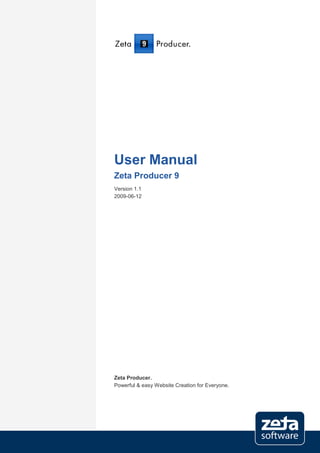
Zeta Producer 9 CMS online manual
- 1. User Manual Zeta Producer 9 Version 1.1 2009-06-12 Zeta Producer. Powerful & easy Website Creation for Everyone.
- 2. zeta software GmbH Manfred-Wörner-Straße 115 D-73037 Göppingen Germany Web: www.zeta-software.de Email: info@zeta-software.de © 1999-2009 zeta software GmbH Phone: +49 (7161) 98897-0 Fax: +49 (7161) 98897-29 Zeta Producer 9 – User Manual 2
- 3. TABLE OF CONTENTS 1 ABOUT THIS MANUAL .............................................................................. 9 2 WELCOME ................................................................................................ 10 2.1 Welcome to Zeta Producer! .......................................................................................10 2.2 Why using a Content Management System? .............................................................10 2.3 Creation of a Website ................................................................................................12 2.4 Differences among the Versions ................................................................................13 2.5 Info about the Zeta Producer Version ........................................................................14 2.6 Terms of License .......................................................................................................14 2.6.1 Professional and Enterprise Version ............................................................................. 14 2.6.2 Freeware and Desktop Version ..................................................................................... 14 2.7 Copyright ...................................................................................................................15 3 INSTALLATION ........................................................................................ 16 3.1 System Requirements................................................................................................16 3.2 Installation .................................................................................................................16 3.2.1 File Installation ............................................................................................................... 16 3.2.2 Client Setup / Installation of the additional Components ............................................... 17 3.3 Uninstall .....................................................................................................................17 4 LICENSING ............................................................................................... 18 4.1 Licensing the Professional/Enterprise Version ...........................................................18 4.2 Licensing the Freeware Version .................................................................................19 4.3 Licensing the Desktop Version...................................................................................19 4.3.1 Licensing of the Main Application .................................................................................. 19 5 NEW IN VERSION 9 ................................................................................. 20 6 FREEWARE/DESKTOP VERSION .......................................................... 22 6.1 Layouts ......................................................................................................................22 6.1.1 Selecting a Layout ......................................................................................................... 22 6.1.2 Editing a Layout ............................................................................................................. 22 6.1.3 The Zeta Producer Desktop Designer ........................................................................... 23 6.2 Settings .....................................................................................................................24 6.2.1 Text ................................................................................................................................ 24 6.2.2 Search ............................................................................................................................ 25 6.2.3 Visibility .......................................................................................................................... 25 Zeta Producer 9 – User Manual 3
- 4. 6.2.4 Extra Menu ..................................................................................................................... 26 6.2.5 Print Version .................................................................................................................. 26 6.3 Color Management ....................................................................................................27 6.4 Creating a new Web Project ......................................................................................27 7 THE MAIN WINDOW ................................................................................ 28 7.1 Structure of the Main Window ....................................................................................28 7.2 Working inside the Main Window ...............................................................................29 7.2.1 Overview of the Menu Items .......................................................................................... 30 7.2.2 Keyboard Shortcuts ....................................................................................................... 35 8 THE PREVIEW FUNCTIONS .................................................................... 36 9 THE PROJECT STRUCTURE .................................................................. 37 9.1 Introduction ................................................................................................................37 9.2 Project Folder ............................................................................................................37 9.3 Project Folder Properties ...........................................................................................38 9.3.1 Standard......................................................................................................................... 38 9.3.2 Extended ........................................................................................................................ 38 9.3.3 Attributes ........................................................................................................................ 38 9.3.4 Permissions ................................................................................................................... 39 9.3.5 Status Information .......................................................................................................... 39 9.4 Insert a new Project Folder ........................................................................................39 10 WORKING WITH PAGES ......................................................................... 41 10.1 Introduction ................................................................................................................41 10.2 Main Pages and Child Pages .....................................................................................41 10.3 Creating a new Page .................................................................................................42 10.4 Page Properties .........................................................................................................42 10.4.1 Standard......................................................................................................................... 42 10.4.2 Extended ........................................................................................................................ 43 10.4.3 Folders ........................................................................................................................... 43 10.4.4 Attributes ........................................................................................................................ 44 10.4.5 Template ........................................................................................................................ 44 10.4.6 Permissions ................................................................................................................... 45 10.4.7 Status Information .......................................................................................................... 45 10.5 Moving a Page ...........................................................................................................46 10.6 Visibility and Validity of Pages ...................................................................................46 10.6.1 Marking a Page as inactive ............................................................................................ 46 10.6.2 Visibility of a Page .......................................................................................................... 46 10.6.3 Validity of a Page ........................................................................................................... 47 Zeta Producer 9 – User Manual 4
- 5. 11 WORKING WITH ARTICLES.................................................................... 48 11.1 Introduction ................................................................................................................48 11.2 Inserting an Article .....................................................................................................48 11.3 Moving an Article .......................................................................................................49 11.4 Entering formatted Text .............................................................................................49 11.5 Importing Text ............................................................................................................50 11.6 Preview Button ..........................................................................................................50 11.7 Hyperlinks ..................................................................................................................50 11.8 Inserting a Hyperlink ..................................................................................................50 11.9 Inserting a Table ........................................................................................................51 11.10 Inserting Images ........................................................................................................51 11.11 Changing the View of an Article .................................................................................52 11.12 Visibility of an Article ..................................................................................................52 11.13 Editing an Article Externally .......................................................................................53 11.14 When to insert an Article? ..........................................................................................53 11.15 Spell checking an Article ............................................................................................54 12 TEASER .................................................................................................... 55 12.1 Introduction ................................................................................................................55 12.2 Using Teasers ...........................................................................................................56 12.3 Deleting a Teaser ......................................................................................................56 13 WORKING WITH IMAGES ....................................................................... 57 13.1 Introduction ................................................................................................................57 13.2 Inserting an Image .....................................................................................................57 13.3 Importing Images .......................................................................................................58 13.4 Editing Images ...........................................................................................................58 13.5 Checking the Usage of an Image ...............................................................................59 13.6 Editing Images Externally ..........................................................................................59 13.7 File Formats...............................................................................................................59 13.8 File Size and Loading Time .......................................................................................60 13.9 Tips for high-quality Images .......................................................................................60 14 WORKING WITH FILES ........................................................................... 61 14.1 Introduction ................................................................................................................61 14.2 Importing Files ...........................................................................................................61 14.3 Checking the Usage of a File .....................................................................................62 14.4 Setting hyperlinks to Files ..........................................................................................62 Zeta Producer 9 – User Manual 5
- 6. 15 FORMS ...................................................................................................... 63 15.1 Introduction ................................................................................................................63 15.2 Creating a Form .........................................................................................................63 15.3 Field Types in Forms .................................................................................................64 15.4 Inserting a Form.........................................................................................................65 16 DATABASES ............................................................................................ 66 16.1 Inserting a new Database ..........................................................................................66 16.2 Database Styles.........................................................................................................67 16.3 Field Types in Databases ..........................................................................................67 16.4 Sorting the Records of a Database ............................................................................68 17 ACTIVE OBJECTS ................................................................................... 69 17.1 Inserting Active Objects .............................................................................................69 17.2 Available Active Objects ............................................................................................69 18 ATTRIBUTES ............................................................................................ 73 18.1 Creating Attributes .....................................................................................................73 18.2 Inserting Attributes .....................................................................................................74 18.3 Copying Attributes .....................................................................................................74 19 GENERATE AND PUBLISH WEBSITE.................................................... 75 19.1 Simple Generate and Publish ....................................................................................75 19.2 Configurable Generate...............................................................................................75 19.3 Configurable Publish ..................................................................................................77 19.4 Complete Generate and Publish ................................................................................78 20 THE USER MANAGEMENT ..................................................................... 79 20.1 Introduction ................................................................................................................79 20.2 User Groups ..............................................................................................................79 20.2.1 Roles .............................................................................................................................. 79 20.2.2 Creating a new User Group ........................................................................................... 80 20.3 Users .........................................................................................................................80 20.3.1 Creating a new User ...................................................................................................... 80 20.3.2 Importing from Active Directory ..................................................................................... 81 20.4 Page Permissions ......................................................................................................82 20.5 Assigning Page Permissions......................................................................................83 21 WORKFLOW ............................................................................................. 84 Zeta Producer 9 – User Manual 6
- 7. 21.1 Introduction ................................................................................................................84 21.2 Activating Workflow ...................................................................................................84 21.3 General Workflow ......................................................................................................85 21.3.1 Editing of Objects ........................................................................................................... 85 21.3.2 Objects to Release ......................................................................................................... 85 21.3.3 Rejected Objects ............................................................................................................ 86 21.3.4 Objects currently being Edited ....................................................................................... 86 22 HYPERLINK MANAGEMENT................................................................... 87 22.1 Introduction ................................................................................................................87 22.2 Validating Hyperlinks .................................................................................................87 22.3 Error Page for invalid Hyperlinks................................................................................88 22.4 Defining an Error Page ..............................................................................................88 23 WEB PROJECT SETTINGS ..................................................................... 89 23.1 Standard ....................................................................................................................89 23.2 Options ......................................................................................................................90 23.3 Folders ......................................................................................................................91 23.4 Attributes ...................................................................................................................91 23.5 Web Server................................................................................................................92 23.5.1 Configurations ................................................................................................................ 92 23.5.2 Settings .......................................................................................................................... 92 23.5.3 Testing a Connection ..................................................................................................... 93 23.5.4 Advanced Settings ......................................................................................................... 93 23.5.5 Remarks ......................................................................................................................... 93 24 RSS FUNCTION ........................................................................................ 94 24.1 Information about RSS...............................................................................................94 24.2 Configuration of the RSS function ..............................................................................94 24.3 Include or exclude articles .........................................................................................95 24.4 RSS Output file ..........................................................................................................96 24.5 Tips............................................................................................................................96 24.5.1 Feedburner .................................................................................................................... 96 24.5.2 Twitter ............................................................................................................................ 96 24.6 Controlling RSS generation .......................................................................................97 24.6.1 Attributes – General ....................................................................................................... 97 24.6.2 Attribute – File generation .............................................................................................. 99 24.6.3 Miscellaneous ................................................................................................................ 99 25 FURTHER OPTIONS .............................................................................. 100 25.1 Find .........................................................................................................................100 Zeta Producer 9 – User Manual 7
- 8. 25.2 Integrating External Applications ..............................................................................100 25.3 Managing Backups ..................................................................................................100 25.4 Web Project Statistics ..............................................................................................100 25.5 Compacting Database .............................................................................................101 25.6 Showing the Project Folder in Windows Explorer .....................................................101 25.7 Startup Center .........................................................................................................101 25.8 Checking for Updates ..............................................................................................102 25.9 Sending and Receiving a Project .............................................................................102 25.9.1 Sending a Project ......................................................................................................... 102 25.9.2 Receiving a Project ...................................................................................................... 102 25.10 Dynamically linked Folders ......................................................................................103 25.11 Window with Latest News ........................................................................................103 26 ONLINE MODULES ................................................................................ 104 27 APPENDIX .............................................................................................. 105 27.1 Command Line Arguments ......................................................................................105 27.1.1 Language of the Graphical User Interface ................................................................... 105 27.1.2 Automatic Building and Publishing .............................................................................. 105 28 INDEX ...................................................................................................... 107 Zeta Producer 9 – User Manual 8
- 9. About this Manual 1 ABOUT THIS MANUAL The Desktop Website Content Management System Zeta Producer is available in the versions Free- ware, Desktop, Professional and Enterprise. Depending on the version you are working with some functions are not available. This manual in PDF format gives you an introduction to Zeta Producer and shows you the most impor- tant functions of all versions. Behavior that depends on a special version is being marked with a note. General notes for Zeta Producer are shown in gray. Please note: Note text Special notes for the Freeware/Desktop version are shown colored. Note for the Freeware/Desktop version: Note text The specific functions of the Freeware/Desktop version are shown in the chapter “Freeware/Desktop version”, starting on page 22. Zeta Producer 9 – User Manual 9
- 10. Welcome – Welcome to Zeta Producer! 2 WELCOME 2.1 Welcome to Zeta Producer! Zeta Producer is a powerful Desktop Website Content Management System that enables you to man- age your website in a very comfortable and easy way. With Zeta Producer you can create new text for your website, modify existing information and publish all this, together with your images, with a single mouse click into the internet. 2.2 Why using a Content Management System? Having to manage and regularly update a conventional website you usually send your change re- quests to your internet agency which in turn manages the updating for you. Or, you are creating and updating your website with the help of an HTML editor? By using Zeta Producer you have advantages over both of these scenarios because of the following advantages: Reducing the Error Rate You know best which contents are to be placed where on your website. You have the expertise and are acquainted with the technical terms, the context from images, etc. Therefore errors are avoided. In addition, Zeta Producer eliminates technical errors such as invalid hyperlinks. Fast, independent Updating You develop the texts and supply the images. Once you’ve done this, you can quickly publish the information with Zeta Producer. Your website is immediately updated independent of any External internet agency Reduce Costs The fewer the errors, the less time is spent correcting them. The costs of maintaining your website are reduced, since you don’t depend on External internet agencies for these tasks. When updating your website you only have to concentrate on the actual content of your web- site and do not have to bother with updating the navigation nor do you have to deal with real HTML files. Training costs for you and your staff are reduced considerably. Teamwork With Zeta Producer, multiple users can work on the same website simultaneously. Note for the Freeware/Desktop version: This feature is not available in the Freeware/Desktop version. Zeta Producer 9 – User Manual 10
- 11. Welcome – Why using a Content Management System? User Management and Permissions The user management allows you to delegate the updating of certain areas of your website to different persons. Note for the Freeware/Desktop version: This feature is not available in the Freeware/Desktop version. Validity for Pages and Content You can assign validity periods to pages and contents within Zeta Producer. This ensures that expired contents are automatically removed from your website. Or you can define a date on which your contents are to be visible on the website. Homogenous, professional looking Websites The separation of content and layout enables you to create professionally designed web pages. Since the design of the pages comes from the design template, your newly added pages auto- matically have the same design. Simple Redesign If the design of your website changes you simply require a new design template. All contents automatically appear in the new design. Zeta Producer 9 – User Manual 11
- 12. Welcome – Creation of a Website 2.3 Creation of a Website With Zeta Producer you can manage and update the pages of your website, even if you only have basic knowledge about Windows and PCs. You can create new pages or delete existing pages at anytime; Zeta Producer automatically keeps the navigation and all hyperlinks up-to-date all the time. The result: your professional looking website, easy to use for your visitors, a great looking design and always up-to-date. The professional management and designing of your website combined with the easiest handling with Zeta Producer is a result of the following elements: 1. Creation of a Design Model: An internet agency sets up a screen design for your website. Based on this screen design the agency will then make a design model for your website with Zeta Producer. This model shows you how your website will look. Note for the Freeware/Desktop version: The creation of own templates is not possible for the Freeware/Desktop version. Instead you have com- plete layouts that you can adjust and configure individually. More information about the different versions of Zeta Producer is available in the chapter “Differences among the Versions” on page 13. 2. Building of the Page Structure: You create and arrange new pages by yourself and build the structure of your website com- pletely without the help of the internet agency. Newly added pages automatically appear in the layout of the design model. 3. Inserting Content: The pages created by you can be filled with text and images Zeta Producer 9 – User Manual 12
- 13. Welcome – Differences among the Versions 2.4 Differences among the Versions Zeta Producer is available in the versions Freeware, Desktop, Professional and Enterprise. The following table shows you an overview which functions are available in each version. Functions / Differences Freeware Desktop Professional Enterprise Professionelle Websites mit indivi- Sehr kleine bis mittlere Websites mit Target audience duellem Design und erweitertem Standard-Design Funktionsumfang Available at zeta software and part- Available online only, ners; Distribution ready-to-use within minutes additional services required for Design Template Separation of structure, content and design No HTML knowledge required Compatible with all web servers Comfortable, fast preview function Symbolic hyperlinks for pages and files Asset management for images and files Integration of scripts (ASP, Perl, PHP, ) Validity for pages and articles Unicode and UTF-8 support Integrated spell checking Integrated form editor - Active Objects (Sitemap, Site search, ) - Number of navigation levels 3 3 unlimited unlimited Layout customization (integrated Designer) - - Development of individual Layouts - - Flexible article structure - - Unlimited areas per page - - Supports HTML frames - - Maximum number of pages 10 80 unlimited unlimited Multiuser capable - - User management - - RSS function Automatically generated TOCs - - . Multiple output formats per page - - - Database (e.g. for schedules) - - - Release workflow - - - Project folder (e.g. for multiple languages) - - - Zeta Producer 9 – User Manual 13
- 14. Welcome – Info about the Zeta Producer Version 2.5 Info about the Zeta Producer Version Information about the installed version of Zeta Producer is available through the main menu command “? | Info”. This information is important when submitting support requests. Please note: The Desktop Website Content Management System Zeta Producer is available in the versions Free-ware, Desk- top, Professional and Enterprise. Depending on the version you are working with some functions are not availa- ble. More information about the different versions of Zeta Producer is available in the chapter “Differences among the Versions” on page 13. 2.6 Terms of License 2.6.1 Professional and Enterprise Version For the usage and licensing of Zeta Producer, only two important factors exist: 1. The number of users that work concurrently with Zeta Producer. 2. The number of web projects that are being managed with Zeta Producer. The basis for the usage and licensing of Zeta Producer are the following terms:: Buy purchasing a program license, the purchaser is entitled to manage one web project with Zeta Producer. At any time only one user can work with Zeta Producer. For every additional user that concur- rently works with Zeta Producer, an additional user license must be purchased. To manage multiple web projects with a program license, a web license must be purchased for each additional web project. 2.6.2 Freeware and Desktop Version By purchasing a Freeware/Desktop license, the purchaser is allowed to install Zeta Producer as a one-seat-license on computer. A parallel installation (e.g. on a notebook) is allowed as long as no other user is using this installation. If he does, another license must be purchased. Zeta Producer 9 – User Manual 14
- 15. Welcome – Copyright 2.7 Copyright Zeta Producer is a product of zeta software GmbH Manfred-Wörner-Straße 115 D-73037 Göppingen Germany Web: www.zeta-software.de E-mail: info@zeta-software.de © 1999-2009 zeta software GmbH Phone: +49 (7161) 98897-0 Fax: +49 (7161) 98897-29 Zeta Producer 9 – User Manual 15
- 16. Installation – System Requirements 3 INSTALLATION 3.1 System Requirements Please read the following system requirements for Zeta Producer 9: Microsoft Windows Vista Microsoft Windows XP (SP2) Microsoft Windows Server 2003 Intel Pentium or AMD Athlon with 700 MHz or higher Min. 500 MB RAM Min. 150 MB free hard disk space SVGA graphic adapter Microsoft Internet Explorer 6 or higher Additional components: Microsoft Data Access Components Microsoft JET Database Engine Microsoft .NET Framework 2.0 (SP1) 3.2 Installation 3.2.1 File Installation In order to install Zeta Producer double click the setup file. The InstallShield Wizard for Zeta Producer 9 starts. Select the Installation folder and click on the “Next” button. The Zeta Producer installation files are being copied into the folder you specified. Notes for the Freeware/Desktop version: The most recent setup file for the Freeware/Desktop version is available in the download area on the Zeta Pro- ducer website (www.zeta-producer.com). Destination folder: Because of limited write permissions for the standard user under Windows XP and Windows Vista, the following folders will be created during installation: Program folder: (Standard: C:Program FilesZeta Producer Desktop 9): Applications User folder: (C:userUsername): Projects, Stationary, ColorSchemes, Layouts Zeta Producer 9 – User Manual 16
- 17. Installation – Uninstall 3.2.2 Client Setup / Installation of the additional Components After the file installation you have to run the Client Setup. The Client Setup creates shortcuts and sets file access permissions in order to successfully start Zeta Producer from a network share or a mapped network drive. In order to start the Client Setup, navigate to the folder “ClientSetup” and double-click the “Setup.exe” file. Check appropriate options and finally click the “Perform actions” button. Please note: To successfully install the Client Setup you need administrative permissions. You also can download the additional components via Windows Update from Microsoft. We recommend that you use Windows Update to install all important updates, as well as all optional updates. Note for the Freeware/Desktop version: The Client Setup is not required for the Freeware/Desktop version. The setup already includes the additional components. We recommend that you use Windows Update to install all important updates, as well as all optional updates. 3.3 Uninstall In order to uninstall Zeta Producer use the “Add or remove Programs” option in the Windows Con- trol Panel. Therefore click “Start | Control Panel | Add or remove Programs” on the task bar. Click the Zeta Producer 9 entry, then click the “Remove” button. Zeta Producer will be removed from your system. Zeta Producer 9 – User Manual 17
- 18. Licensing – Licensing the Professional/Enterprise Version 4 LICENSING 4.1 Licensing the Professional/Enterprise Version You must license your version of Zeta Producer at the first start by performing the following steps: Please note: In order to successfully license your Zeta Producer version, a Professional or Enterprise license must have been configured before. 1. In the licensing window, click the “Request license number now” button. ► Your browser start and the Zeta Producer License Management website loads. 2. Log in with your administrator e-mail address. 3. Select either the entry “Zeta Producer 9 Professional” or “Zeta Producer 9 Enterprise”. 4. Your PC ID is automatically being entered. 5. Click the “Send license data per e-mail” button. ► The license data is being sent to the administrator’s e-mail address. 6. Once you receive the e-mail message, enter the license data (license name and license num- ber) into the licensing window in Zeta Producer. ► The licensed version is being shown and the “OK” button is enabled. 7. Confirm by clicking the “OK” button. ► You Zeta Producer version is now successfully licensed. Please note: After successful licensing Zeta Producer, the “Open Web Project” window appears. Please select your web project and click “OK”. Your project is then being loaded into Zeta Producer. You can show your license data by using the menu item “? | Licensing”. Zeta Producer 9 – User Manual 18
- 19. Licensing – Licensing the Freeware Version 4.2 Licensing the Freeware Version The Freeware Version can be used without licensing. 4.3 Licensing the Desktop Version 4.3.1 Licensing of the Main Application You must license your version of Zeta Producer at the first start by performing the following steps: Note for the Freeware/Desktop version: You must have purchased a license for Zeta Producer Desktop. 1. In the licensing window, click the “Request license number now” button. ► Your browser start and the Zeta Producer License Management website loads. The version selection will be displayed. 2. Select the Desktop license. ► The customer area page will be loaded. 3. Log in with your customer data (e-mail address and password). ► You are now logged in. 4. Click the hyperlink “Request license data now or show my already requested license da- ta”. ► The overview page of your bought license(s) is being loaded. 5. Click the “Request new license data” button. 6. Enter your PC ID in the appropriate field. Note for the Freeware/Desktop version: Your PC ID is displayed in the licensing window. 7. Click the “Request license number” button. ► The license data will be sent to your e-mail address. 8. Enter the received license number into the licensing window. ► The licensed version is being shown and the “OK” button is enabled. 9. Confirm by clicking the “OK” button. ► The Desktop version is successfully licensed. Notes for the Freeware/Desktop version: After successful licensing Zeta Producer, the standard project is being loaded into Zeta Producer. You can show your license data by using the menu item “? | Licensing”. Zeta Producer 9 – User Manual 19
- 20. New in Version 9 – Licensing the Desktop Version 5 NEW IN VERSION 9 Please note: Some functions are only available in certain versions of Zeta Producer. More information about the different ver- sions of Zeta Producer is available in the chapter “Differences among the Versions” on page 13. Multi View The user interface of version 9 was developed further, editing your website is therefore easier than ever. The new “Multi View” simplifies the editing of a website because all elements (like articles and teasers) of a page are now shown on one single screen in parallel. You can imme- diately start editing your articles with a single click. Further, your screen space is being used more economically, especially on wide screen displays. More information is available in the chapter “Structure of the Main Window” on page 28. RSS function The new RSS function enables you to publish your articles as an RSS feed. RSS is a standard format being offered by many websites and weblogs and is compatible with all modern brows- ers and various so called “RSS reader” applications. More information is available in the chap- ter “RSS Function” on page 94. Please note: In order to enable RSS for your website, the template files of your project need to be adjusted. Please contact your contact person at zeta software for further information. Note for the Freeware/Desktop version: All template files of the Freeware/Desktop version that ship with version 9 are RSS-ready. Startup Center The Startup Center enables you to configure the startup behavior of Zeta Producer. More in- formation is available in the chapter “Startup Center” on page 101. Support for Microsoft SQL Server As a high-performance replacement alternative to the standard local Microsoft Access data- base (MDB), Zeta Producer 9 supports the usage of Microsoft SQL Server (version 2005 or higher) as the web project backend database. This is especially useful when working on larger projects to increase performance. Please note: Please contact your contact person at zeta software for further information. Note for the Freeware/Desktop version: The Freeware/Desktop version does not support Microsoft SQL Server. Single-click article editing Each article on the Multi View now shows an “Edit” hyperlink that enables you to edit it by a single click. Zeta Producer 9 – User Manual 20
- 21. New in Version 9 – Licensing the Desktop Version Teaser with title Teasers now support a title text, which makes a teaser more similar to an article. Please note: In order to enable the title for teasers, the template files of your project need to be adjusted. Please con- tact your contact person at zeta software for further information. Active Objects The well known Active Objects have been adjusted and enhanced further. Now you can confi- gure and customize them even more to fit your needs. In addition we added several new Active Objects. More information is available in the chapter “Active Objects” on page 69. Improved lists for image management, file management and attributes The categories for the image and file management dialog windows are now modeled as list views. Therefore you are able to access the elements easier and faster. Automatically publish backups to an FTP server The backup function has been enhanced. You now can specify an FTP server to which your backup is automatically published after being created. In case of a local data-loss you still have your backup on your remote server. In addition the selected layout is now also selectable to be included into the backup process. Tell-a-friend By clicking “Extras | Recommend...” in the main menu in Zeta Producer you can recommend Zeta producer to your friends and colleagues by e-mail. Zeta Producer 9 – User Manual 21
- 22. Freeware/Desktop Version – Layouts 6 FREEWARE/DESKTOP VERSION This chapter describes functions and settings that are specific for the Freeware/Desktop version only. A more general introduction will be presented in the following chapters below. 6.1 Layouts The layout defines the look-and-feel and the placement of the elements on your website, e.g. the kind of navigation (menu), the layout of the content area or the colors of the elements on a page. 6.1.1 Selecting a Layout To select a layout, follow these steps: 1. Select the menu item “File | Select layout”. 2. Select the desired Layout. 3. Confirm with “OK”. Please note: If you have selected a new layout, your website must be rebuilt. To simplify this process select the menu item “Preview | Build website (simple)” once after changing the layout. 6.1.2 Editing a Layout With the Zeta Producer Desktop Designer you can adjust the design of the selected layout to fit your individual needs or to match your corporate design of your business. To edit a layout you first have to create a copy of it. Please follow these steps: 1. Select the menu item “File | Select layout”. 2. Click the selected layout. 3. Click the “Layout options” button. Please note: You can select the layout options by right-clicking a list item. 4. Select the menu item “Create copy of layout”. ► The “Copy layout” window appears. 5. Enter a name and optionally a short description. 6. Confirm by clicking the “OK” button. ► The layout will be copied and placed in the category “My own layouts”. Zeta Producer 9 – User Manual 22
- 23. Freeware/Desktop Version – Layouts To finally edit the copied layout, follow these steps: 1. Click your selected layout. 2. Click the “Layout options” button. 3. Select “Edit layout”. ► The Zeta Producer Desktop Designer opens. Please note: More Information about the Zeta Producer Desktop Designer is available in the chapter “The Zeta Pro- ducer Desktop Designer” on page 23. 4. Adjust the elements to fit your needs. 5. Confirm by clicking the “OK” button. Please note: If you have adjusted you layout, your website must be rebuilt. To simplify this process select the menu item “Pre- view | Build website (simple)” once after changing the layout. 6.1.3 The Zeta Producer Desktop Designer In the Zeta Producer Desktop Designer you can individually adjust the selected layout to fit your needs and design requirements. By default all layouts have the following categories: General General settings for favicon, background, font, hyperlinks and list styles. Main menu Common settings for the main menu and the menu states “inactive”, “mouse over” and “active”. Sub menu level 1 Common settings for the first sub menu level and the menu states “inactive”, “mouse over” and “active”. Sub menu level 2 Common settings for the second sub menu level and the menu states “inactive”, “mouse over” and “active”. Extra menu Common settings for the extra menu and the link state. Header Common settings for the header area, the web name and the web slogan. Logo Settings for the format of the logo graphic and the Flash logo. Content area Settings for background, headline, content text, article area, image title and navigation path. News area Background settings, font settings and content text settings. Search Settings for the search field and the search button. Zeta Producer 9 – User Manual 23
- 24. Freeware/Desktop Version – Settings Form Border settings and settings for input fields. Teaser Font settings. Footer Font settings. Please note: In some layouts there are additional categories available that contain special design components that are specific to the layout. The categories may vary in some Layouts. Each category contains design groups and design components. The properties of the design compo- nents can either be modified directly by entering text or by clicking the selection icon at the end of a line. The changes properties are immediately available in the preview area. To view the preview page completely click the “External preview” button. The preview page will be opened in your standard web browser. To reset a layout to its initial state, click the “Reset all values” button. Please note: If you click the “Reset all values” button and close the Zeta Producer Desktop Designer by clicking “OK”, all your changes are permanently overwritten. 6.2 Settings 6.2.1 Text You can enter the name of your website, a slogan, a description of your website for search engine as well as keywords for search engines in the further website setting window. Therefore open the website settings window with the menu item “Website | Settings”. Select the “Standard” tab. Click the “Further website settings” button and select the “Texts” tab. The settings you enter here will be stored in the appropriate attributes. Information about attributes is available in the chapter “Attributes” on page 73. Zeta Producer 9 – User Manual 24
- 25. Freeware/Desktop Version – Settings 6.2.2 Search By default the Zeta Producer layouts show a search field on every page. Please note: If you do not want to use the search function, you can hide the search field. The required steps are described in the chapter “Visibility” on page 25. More information about Active Objects is available in the chapter “Active Objects” on page Fehler! Textmarke nicht definiert.. To configure the search function on your website, follow these steps: 1. Create a new page and name it e.g. “Search”. 2. On this new page, insert the Active Object “Search”. 3. Open the website settings with the main menu item “Website | Settings”. 4. Select the tab “Standard”. 5. Click the “Further website settings” button and select the tab “Search and visibility”. 6. In the field „Search result page“, select your newly created page that contains the Active Object “Search”. 7. Close all open windows by clicking the “OK” button. 6.2.3 Visibility In the “Further website settings” window you configure whether to display the website name, the slo- gan the breadcrumb navigation or the search field on your website. Therefore open the website settings window with the menu item “Website | Settings”. Select the “Standard” tab. Click the “Further website settings” button and select the “Search and visibility” tab. Activate or deactivate the appropriate check boxes in the “Visibility” area. To apply these settings to all pages, you must select the main menu item “Preview | Generate web- site (complete)”. Zeta Producer 9 – User Manual 25
- 26. Freeware/Desktop Version – Settings 6.2.4 Extra Menu The Zeta Producer layouts contain three so called extra menu items that are usually displayed in the upper or lower area of your website. You can rename or re-link these extra menu items to fit your re- quirements. Therefore open the website settings window with the menu item “Website | Settings”. Select the “Standard” tab. Click the “Configure extra menu” button. Adjust the names and hyperlinks. The settings you enter here will be stored in the appropriate attributes. Information about attributes is available in the chapter “Attributes” on page 73. Please note: If you want to have only one or two visible extra menu items, simply leave the second or third name field empty. 6.2.5 Print Version All Zeta Producer layouts contain a special style sheet for the print output. All modern web browsers will use this media specific style sheet to directly switch to the print version. Therefore the content of your website can be printed by simply clicking the menu item “File | Print” in the web browser. In addition you can add a print option within the extra menu of your website. Therefore open the web- site settings window with the menu item “Website | Settings”. Select the “Standard” tab. Click the “Configure extra menu” button. At one extra menu item enter a meaningful name, e.g. “Print ver- sion”. Then enter the following JavaScript expression into the associated URL field: javascript:window.print(); To apply these settings to all pages, you must select the main menu item “Preview | Generate web- site (complete)”. Zeta Producer 9 – User Manual 26
- 27. Freeware/Desktop Version – Color Management 6.3 Color Management The color management enables you to create and store your very individual color schemes. Beside your own color schemes you have an automatically generated list of all color schemes of all layouts in your Zeta Producer installation. You can refer to the color schemes from within the Zeta Producer Desktop Designer. To create a new color scheme, follow these steps: 1. Select the main menu entry “File | Color management”. 2. Click the “New” button. 3. Enter a name and an optional description for the color scheme. 4. Click the “New” button to add a user-defined color, a web color, a browser-safe color or a color from another layout to your color scheme. 5. If you have added all desired colors, you can optionally sort them by using the button "Sorting actions" or Drag & Drop. 6. Click the “OK” button to store your color scheme. On the “Miscellaneous” tab, you can configure how color codes are being displayed. 6.4 Creating a new Web Project In order to create a new web project, select the main menu entry “File | Create new web project”. Enter the name of the web project to create and click the “OK” button. After the operation has fi- nished, you will see a notification message box. Zeta Producer 9 – User Manual 27
- 28. The Main Window – Structure of the Main Window 7 THE MAIN WINDOW 7.1 Structure of the Main Window The main window of Zeta Producer is similar to the structure of Windows Explorer: Page Structure View Integrated Preview and the Page Area Views The left part of the main window contains the page structure view. Here, all pages of your website are listed. Every element in the page structure view corresponds to one HTML page of your website. The right part of the main window contains the integrated preview and the area view (Multi-View). Zeta Producer 9 – User Manual 28
- 29. The Main Window – Working inside the Main Window The integrated preview displays the created page of your project. Before a page will be pub- lished, you can use the integrated preview to check whether the page looks as expected. In the area view the areas and articles are displayed. An area corresponds to an optical sepa- rated part of a web page (e.g. a box with news on the right part of a web page). Areas group articles. Articles are units (“paragraphs”) containing the actual information (text and images). Teasers are areas and placeholders in your website that gives you more flexibility in designing your layout and your contents. You can edit a teaser just as you edit a normal article, by e.g. inserting images and text. In contrast to normal articles, teasers are outside the normal content area of your website, e.g. in the header or footer. You usually use teasers to show banner ads or to highlight important information that you want to be available on every page of your web- site. Please note: You can use teasers only if the corresponding areas were designed for your web project. Customers of the Professional and Enterprise version usually define these areas together with us during creation of their project template. 7.2 Working inside the Main Window As is common for Windows applications, there are different ways to complete a task or execute a command: Using the Menu bar The menu bar contains all executable commands of Zeta Producer. A complete Overview of the Menu Items is available on page 29. Using the Tool bar The tool bar contains the mostly used command like e.g. “Manage Images” or “Manage Files”. Using Keyboard Shortcuts By using keyboard shortcuts you can quickly execute often used commands. An Overview of the Keyboard Shortcuts is available on page 34. Please note: The keyboard shortcuts for important commands are shown in the menu bar menus. Using the right mouse button The page structure view and the area view both enable you to use the most common functions by right-clicking an element and select a command from the appearing context menu. Zeta Producer 9 – User Manual 29
- 30. The Main Window – Working inside the Main Window 7.2.1 Overview of the Menu Items Following is a list of the individual menu items of Zeta Producer: Menu File Open web project Opens the window to select a web project. Opens the window to create a new web project (Only active Create new web project in Zeta Producer Desktop) Exit Ends the application. Menu Edit Properties Shows the properties of the currently selected page / article. Cut Cuts the currently selected page / article. Copy Copies the currently selected page / article. Paste Pastes the currently selected page / article. Delete Deletes the currently selected page / article. Shows the window to search for text in all pages and articles Find of the currently loaded web project. Move up Moves the currently selected page / article up. Move down Moves the currently selected page / article down. Copies the URL (object ID) of the currently selected page / Copy URL article. Opens the currently selected article in the configured Exter- Edit article Externally nal editor application. Read-back Externally edited article Opens the window to read back a previously edited article. Zeta Producer 9 – User Manual 30
- 31. The Main Window – Working inside the Main Window Menu Insert Insert new page Opens the window to insert a new page. Insert new article Opens the window to insert a new article. Insert new database Opens the window to insert a new database. Insert form Opens the window to insert a form. Insert active object Opens the window to insert an Active Object. Menu Preview Displays the currently selected page in the inte- Show current page grated preview window. Displays the currently selected page in the Show current page in External web browser standard web browser. Generate current page Generates the currently selected page. Displays the currently selected page in the most Show editor preview of current page recent but not yet released version (if workflow is activated). Shows the local website in the standard web Show local website browser. Shows the live online website in the standard Show live website web browser. Automatically generates all elements in the list Generate website (simple) of elements-to-generate. Lets you selectively generate elements of your Generate website (configurable) website. Generate website (complete) Generates all elements of you website. Navigates one page back in the navigation his- Go backward tory. Navigates one page forward in the navigation Go forward history. Menu Publish Automatically generates and publishes all ele- Generate and publish website (simple) ments that were changed since the last genera- tion and publishing. Lets you selectively generate and publish ele- Generate and publish website (configurable) ments of your website. Generates and publishes all elements of your Generate and publish website (complete) website. Lets you selectively publish elements of your Publish website (configurable) website. Zeta Producer 9 – User Manual 31
- 32. The Main Window – Working inside the Main Window Menu Manage Manage images Opens the image management window. Manage files Opens the file management window. Manage forms Opens the form management window. Manage texts Opens the text management window. Manage folders Opens the window to manage dynamically linked files. Menu Website Opens the window to validate internal and External hyper- Validate hyperlinks links. Shows a list of all objects to release for the current editor (if Objects to release workflow is activated). Shows a list of all rejected objects for the current editor (if Rejected objects workflow is activated). Shows a list of all objects currently being edited (if workflow Objects currently being edited is activated). Extended See menu Website | Extended Configure backup Opens the window to manage backups. Opens the window to configure basic settings of your web Settings project. User management Opens the window to manage users and user groups. Menu Website | Extended Opens the window with statistic values about the current Web project statistics web project. Shows the folder of the current web project in Windows Ex- Show project folder plorer. Opens the database file of the current web project with Mi- Open database file crosoft Office Access. Compact database Compacts the database file of the current web project. Send project Shows the wizard to send the current web project. Receive project Opens the wizard to receive a web project. Global change log Shows a list of all elements of the change log. Zeta Producer 9 – User Manual 32
- 33. The Main Window – Working inside the Main Window Menu Template Start template editor See Template | Start template editor Edit article styles Opens the window to edit article styles. Edit database styles Opens the window to edit database styles. Opens the window to copy article styles and data- Copy styles base styles between projects. Check and apply template modifications Checks the templates for modifications. Open template database file See menu Template | Open template database file Opens the Active Object web database file with Open Active Object web database file Microsoft Office Access. Opens the Active Object template database file with Open Active Objects template database file Microsoft Office Access. Menu Template | Start template editor Opens the standard template of the current web project with Template Standard Zeta Producer Template Editor. Opens the print template of the current web project with Template Print Zeta Producer Template Editor. Menu Template | Open template database file Opens the standard template database file with Microsoft Template Standard Office Access. Opens the print template database file with Microsoft Office Template Print Access. Menu Extras Opens the Zeta Producer online mod- Visit your Zeta Producer online modules ule management in the standard web browser. Opens the window to recommend Zeta Recommend Zeta Producer Producer. Refreshes the view of the currently Refresh view selected page. Opens the window to manage macro Manage macros scripts. Manage plug-ins Opens the window to manage plug-ins. Checks whether a newer version of Check for updates Zeta Producer exists. Opens the window to configure Zeta Options Producer options Zeta Producer 9 – User Manual 33
- 34. The Main Window – Working inside the Main Window Menu ? User’s manual Opens this manual (PDF) with Adobe Reader. Opens the Zeta Producer website with the stan- Visit the Zeta Producer website dard web browser. Opens the Zeta Producer support website with the Show online support options standard web browser. Opens the customer module for remote assis- Remote support tance. Generates and copies a screenshot to the clip- Capture screenshot to clipboard board. Opens the window to show and enter licensing Licensing information. Opens the diagnostic center to repair and confi- Diagnostic center gure Zeta Producer. Opens the Zeta Uploader website in the standard Send a file via Zeta Uploader web browser. Opens the information window to display Zeta Info Producer Version information. Zeta Producer 9 – User Manual 34
- 35. The Main Window – Working inside the Main Window 7.2.2 Keyboard Shortcuts Function Shortcut Open web project Ctrl+O Cut Ctrl+X Copy Ctrl+C Paste Ctrl+V Delete Ctrl+Del Find Ctrl+F Move up Ctrl+Up Move down Ctrl+Down Copy URL Ctrl+Shift+C Insert new page Ctrl+Shift+N Insert new article Ctrl+N Show current page F11 Show current page in External web browser Shift+F4 Generate current page Ctrl+F7 Show local website F5 Show live website Str+F5 Generate website (simple) F7 Generate website (configurable) Ctrl+Shift+F7 Generate and publish website (simple) F6 Manage images Alt+1 Manage files Alt+2 Manage forms Alt+3 Show project folder Ctrl+Shift+P Send project Ctrl+Shift+S Receive project Ctrl+Shift+R Project settings Alt+F7 Check and apply template modifications Ctrl+Shift+T Manage macros Ctrl+Shift+M Show user’s manual F1 Zeta Producer 9 – User Manual 35
- 36. The Preview Functions 8 THE PREVIEW FUNCTIONS By using the page structure view and the area view you get an overview of the contents of your web- site in Zeta Producer. To preview the final layout as it would appear on the internet (i.e. your website), you can use the preview functions of Zeta Producer. These preview functions are displayed on your local computer in the configured standard web browser. There are three different preview functions: Using the integrated preview method. Use “Preview” in the area view to navigate your website as usual. Using the command “Website | open website preview in browser”. By using this command, Zeta Producer builds automatically all modified pages and displays the website it in your web browser. Using the command “Website | open current page in browser”. By using this command, Zeta Producer builds the currently selected page and displays it in your web browser. Please note: Changes of the page properties usually also affect other dependent pages. If you want the navigation of the website to function correctly you have to use the command “Website | Open website preview in browser” or select the integrated preview function. If you only made changes to articles, the quick preview is sufficient. Zeta Producer 9 – User Manual 36
- 37. The Project Structure – Introduction 9 THE PROJECT STRUCTURE 9.1 Introduction Websites are managed with Zeta Producer as web projects. The web project contains all texts, images and files of your website. An unlimited number of pages can be created within a web project (only Professional/Enterprise version). A navigational link is automatically created for each page to enable easy access for the site visitor. For more detailed information see the chapter, “Working with Pages” on page 41. It is also possible to insert an unlimited number of articles and other objects on each page. More de- tailed information can be found in the chapter “Working with Articles” on page 48. Notes for the Freeware/Desktop version: The Freeware version is limited to 10 pages, the Desktop version is limited to 80 page. Databases are not available in the Freeware/Desktop version. 9.2 Project Folder Multiple project folders can be created for larger web projects (only available in the Enterprise ver- sion). Each project folder behaves like an independent web project. When working with multilingual websites each language has its own project folder, making it easy to manage different languages. Compared with separate web projects the advantage is that images and files can be shared. You can create references between the project folders with the familiar user interface and the simple adminis- tration. Please note: The Professional version does not support multiple project folders. Note for the Freeware/Desktop version: The Freeware/Desktop version does not support multiple project folders. Zeta Producer 9 – User Manual 37
- 38. The Project Structure – Project Folder Properties 9.3 Project Folder Properties You configure the project folder properties by clicking the project folder and then selecting the main menu entry “Edit | Properties”. 9.3.1 Standard Name Enter the name of your project folder here. Description Here you can enter a short description. Address for URLs which cannot be found Here you can define an error page for displaying an error message for invalid links. 9.3.2 Extended Object ID Prefix This text is used as a prefix for all pages of the project folder. Language The language code is being used for the spell checking. Folder Here you put in the name of the output folder relative to the output base folder of the web project settings (shouldn’t be changed in the Desktop version). Complete Path Automatically displays the complete output path. Template file Here you define the template to be used for a page without a specific template. If nothing is en- tered here, the default template will be used. 9.3.3 Attributes The attributes of the project folder can be defined here. Zeta Producer 9 – User Manual 38
- 39. The Project Structure – Insert a new Project Folder 9.3.4 Permissions Permitted user groups Here you add, edit or delete user groups. More information is available in the chapter “The Us- er Management” on page 79. Workflow Instance Use this field to specify the customer workflow instance. Further information is available in the chapter “Workflow” on page 84. Note for the Freeware/Desktop version: The “Permissions” tab is not available in the Freeware/Desktop version. 9.3.5 Status Information Status information tells you the internal, unique number (ID) of the project folder. 9.4 Insert a new Project Folder Please note: This function is not available in the Professional version. Note for the Freeware/Desktop version: This function is not available in the Freeware/Desktop version. To add a new project folder, follow these steps: 1. Right click the root element (the project name itself) in the page structure view. ► A context menu appears. 2. Select “Insert | Insert new project folder”. ► The properties window for the project folder opens. 3. Fill all necessary fields on the different tabs. 4. Click the “OK” button. ► The new project folder is inserted into the page structure view. Zeta Producer 9 – User Manual 39
- 40. The Project Structure – Insert a new Project Folder To import an existing web project as a new project folder, follow these steps: 1. Right click the root element (the project name itself) in the page structure view. ► A context menu appears. 2. Select “Insert | Import existing web project as new project folder”. ► The web project import wizard will be opened. 3. Follow the steps of the import wizard. Please note: The web project import wizard was design to import web projects that use the same templates as the cur- rent web project. 4. Click the “OK” button. ► The project folder is inserted into the page structure view. Zeta Producer 9 – User Manual 40
- 41. Working with Pages – Introduction 10 WORKING WITH PAGES 10.1 Introduction With Zeta Producer it is quite easy to insert new pages or to modify the existing page structure. Zeta Producer automatically creates a navigation menu. The navigation menu allows your visitors to select different pages without losing their orientation, even on large websites. 10.2 Main Pages and Child Pages Your website consists of two kinds of pages: Main page Child page 1. Main Pages Main pages are at the first level of the page hierarchy. Together, all main pages form the main menu of your website. Zeta Producer 9 – User Manual 41
- 42. Working with Pages – Creating a new Page 2. Child Pages Child pages are subordinate to main pages. You can create as many sub pages as needed. The navigation structure of your website is similar to the folder structure of the Windows Explor- er. The number of levels that are actually displayed on your web page depends on the template used. A plus sign (“ ”) left of a page in the page structure view indicates that a page has child pages. Just click that plus sign to display the child pages. 10.3 Creating a new Page To insert a new page: 1. To insert a new main page select the root (the name of your website in bold) in the page struc- ture view and then click on the command “Insert | Insert new page”. 2. To insert a new child page select the page you want the inserted page to be assigned to and then click on the command “Insert | Insert new page”. 3. Enter the name of the page in the field “Name” in the “Insert new page” window and confirm with the “OK” button. 10.4 Page Properties You define the properties of a page by clicking the page and then selecting “Edit | Properties” from the main menu. The following chapters define the different tabs of the page properties window. Please note: If other pages are affected by this change, they will also be automatically updated. 10.4.1 Standard Name Enter the name of a page into this field. The name will be displayed in the menu of your web- site (as long as the page is not hidden). See also chapter “Visibility and Validity of Pages” on page 46. The name of a page also appears in the site map (Active Object) and in the result list of a search operation (Active Object). Description Enter a short description of the page. The description will be shown as a quick info in the menu system and in the result list of a search operation (Active Object) as a descriptive text. Visibility See chapter “Visibility and Validity of Pages” on page 46. Zeta Producer 9 – User Manual 42
- 43. Working with Pages – Page Properties 10.4.2 Extended Title Enter a title for the page into this field. This can be a more detailed text than the text in the “Name” field. The title appears inside the title bar of the web browser as the caption and will also be used when visitors bookmark your pages in their web browser. Last, the title is an im- portant factor when seeking for high ratings within search engines like Google. Please note: You can select an automatically generated title if you open the field. If no title is given, the name of the page will be used as the title. Object ID This field will be filled automatically when creating a new page. You can enter your own object ID. Valid characters include a to z, A to Z, 0 to 9 and the underscore _. Validity See chapter “Visibility and Validity of Pages” on page 46. 10.4.3 Folders File name Upon creation of a page, the file name is automatically generated from the page name. You can change this behavior by entering your own file name or selecting a predefined text from the list. Select “index” for the very first page of your website. Please note: Most web servers nowadays support one or multiple predefined file names as the start page for a web- site. Usually the start page is named “index.html”. This file is automatically retrieved when the URL is being entered in a web browser. File type Use this field to select or enter a file type. The file type defines the extension of the generated file name. Leave this field empty to use the file type of the template. Please note: The list for this field contains popular suggestions. Folder Use this field to enter a folder where the generated HTML page will be stored. If you leave this field empty, the generated page will be stored in the same folder as the parent page respective- ly the where project folder points to. Please note: The list for this field contains all previously entered folder names. Zeta Producer 9 – User Manual 43
- 44. Working with Pages – Page Properties Complete path This field displays the complete path where your HTML page will be stored. URL Use this field to select or enter an URL that will be used as a hyperlink in the navigation sys- tem. If you enter a value into this field, the user that clicks on the menu item for the page will be redirected to the URL you entered, instead of displaying the page content. This option is useful for redirecting to External resources or to link to internal documents multiple times from within the navigation system. 10.4.4 Attributes Use this tab to define attributes that are only valid for this page or child pages. More information is available in the chapter “Attributes” on page 73. 10.4.5 Template Template file Use this field to select an alternative template for the page. If you leave this field empty, the standard template will be used. See also chapter “Project Folder Settings”, tab “Extended”, section “Template” on page 38. Please note: The list contains only template that are available in all template projects, i.e. only the intersection. Image Use this field to define an image for the page navigation system (menu) that will be displayed if the page is not selected. If you specify no image, no image will be associated with the page. Use this option to e.g. specify manually rendered texts for the menu items. Please note: The specified image will be used only if supported by the template project. Image (open) Use this field to define an image for the page navigation system (menu) that will be displayed if a child page is selected. If you specify no image, no image will be associated with the page. Use this option to e.g. specify manually rendered texts for the menu items. Please note: The specified image will be used only if supported by the template project. Zeta Producer 9 – User Manual 44
- 45. Working with Pages – Page Properties Image (active) Use this field to define an image for the page navigation system (menu) if the page is selected. If you specify no image, no image will be associated with the page. Use this option to e.g. spe- cify manually rendered texts for the menu items. Please note: The specified image will be used only if supported by the template project. Image (hover) Use this field to define an image for the page navigation system (menu) if the mouse hovers over the menu item. If you specify no image, no image will be associated with the page. Use this option to e.g. specify manually rendered texts for the menu items. Please note: The specified image will be used only if supported by the template project. 10.4.6 Permissions Permitted user groups Here you add, edit or delete user groups. More information is available in the chapter “The Us- er Management” on page 79. Workflow Instance Use this field to specify the customer workflow instance. Further information is available in the chapter “Workflow” on page 84. Note for the Freeware/Desktop version: The “Permissions” tab is not available in the Freeware/Desktop version. 10.4.7 Status Information Use this tab to display status information about the page. Activate the check box “Always build this page” to instruct Zeta Producer to always generate the page if anything other information changed in the web project (i.e. even if the page itself has not changed). Please note: The check box “Always build this page” is useful for pages that contain a page overview or a search function, to always keep those pages up-to-date. Zeta Producer 9 – User Manual 45
- 46. Working with Pages – Moving a Page 10.5 Moving a Page In order to move a page to another location in the page structure, use the commands “Cut” and “Paste” from the “Edit” main menu. To change the order of a page in one level, use one of these two methods: 1. Use the commands “Move up” and “Move down” in the “Edit” menu. 2. Right click a page and click „Extended | Sort child pages“. This function enables you to sort ascending or descending in alphabetical order or to drag and drop a page to its desired position. 10.6 Visibility and Validity of Pages Zeta Producer enables you to remove pages from your website without actually deleting them. These pages still exist in Zeta Producer but are not visible on your website. By using validity periods you can schedule this process. In addition you can hide pages in the navigation structure so that they are only accessible by setting a hyperlink or directly entering the URL in the web browser. 10.6.1 Marking a Page as inactive To deactivate the visibility of a page: 1. Open the properties window of the page. 2. Uncheck the option “Show this page on the web”. 3. Confirm by clicking the “OK” button. Please note: The page will be displayed in red in the page structure view. 10.6.2 Visibility of a Page To remove a page from the navigation menu: 1. Open the properties window of the page. 2. Uncheck the option “Show this page in the navigation menu”. 3. Confirm by clicking the “OK” button. Please note: The page will be displayed in gray in the page structure view. Zeta Producer 9 – User Manual 46
- 47. Working with Pages – Visibility and Validity of Pages 10.6.3 Validity of a Page You can define the visibility period for each individual page on your website. You can define both start and end dates or only one of them. To define the validity of a page: 1. Open the properties window of the page. 2. Click the “Extended” tab. 3. Set the dates in the “Valid from” and “Valid to” fields. 4. Click the “OK” button. Please note: The field “Expiration at” and the “Keywords” field are used only for custom-built templates. Zeta Producer 9 – User Manual 47
