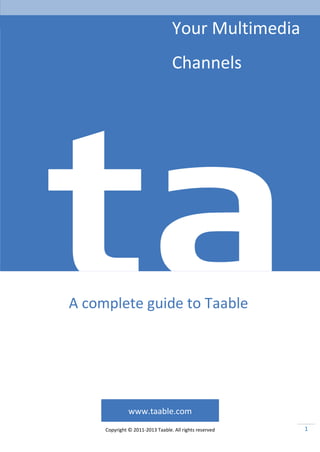
A complete guide to taable 201306
- 1. 1 Your Multimedia Channels www.taable.com Copyright © 2011-2013 Taable. All rights reserved A complete guide to Taable
- 2. 2 CONTENT 1. TAABLE......................................................................................................................................................................6 1.1 WHAT IS TAABLE? .....................................................................................................................................................6 1.2 BASIC CONCEPTS .......................................................................................................................................................6 1.2.1 ELEMENTS ...........................................................................................................................................................7 1.3 SUPPORTED SOCIAL NETWORKING SERVICES .........................................................................................................11 1.4 CROSS PLATFORM ...................................................................................................................................................11 1.5 DIFFERENT FROM OTHERS ......................................................................................................................................11 1.6 WHO USES TAABLE?................................................................................................................................................12 1.7 WHAT CAN USERS DO WITH TAABLE?.....................................................................................................................13 1.8 WHY BUSINESSES MARKET WITH TAABLE?.............................................................................................................14 1.9 BUSINESS USE WITH TAABLE...................................................................................................................................14 1.10 STRENGTHS OF TAABLE MARKETING..................................................................................................................15 2. GET STARTED...........................................................................................................................................................16 2.1 REGISTER AS TAABLER.............................................................................................................................................16 BY EMAIL.........................................................................................................................................................................16 BY GOOGLE+ ...................................................................................................................................................................17 BY FACEBOOK...................................................................................................................................................................17 2.2 LOGIN AND LOGOUT ...............................................................................................................................................17 2.3 GET HELP IN TAABLE................................................................................................................................................19 2.4 EXPLORE TAABLE CONTENTS...................................................................................................................................20 2.4.1 THE MAIN INTERFACE ...........................................................................................................................................20 A. KEY FOCUS .............................................................................................................................................................20 2.4.2 PROFILE PAGE ....................................................................................................................................................20 MY CHANNELS.........................................................................................................................................................21
- 3. 3 ENGAGED CHANNELS................................................................................................................................................21 SUBSCRIBED CHANNELS.............................................................................................................................................22 MY CREWS.............................................................................................................................................................22 ENGAGED...............................................................................................................................................................23 FOLLOWER AND FOLLOWING ......................................................................................................................................23 LIKED PROGRAMS ....................................................................................................................................................24 VIEWED PROGRAMS .................................................................................................................................................24 2.5 SEARCH....................................................................................................................................................................25 2.6 EXPLORE NEARBY CHANNELS..................................................................................................................................25 2.7 GO TO OWN PROFILE ..............................................................................................................................................25 2.8 SHARE......................................................................................................................................................................27 2.9 LANGUAGE SETTING................................................................................................................................................27 3. EXPLORE CHANNEL PAGE ........................................................................................................................................28 3.1 CHANNEL INFORMATION ........................................................................................................................................28 3.2 SUBSCRIBE CHANNEL ..............................................................................................................................................29 3.3 VIEW MORE PRODUCER INFORMATION .................................................................................................................29 4. EXPLORE PROGRAM PAGE ......................................................................................................................................30 4.1 VIEW DESCRIPTION OF CONTENT............................................................................................................................30 4.2 BOOKMARK CONTENT.............................................................................................................................................31 4.3 SHARE CONTENT .....................................................................................................................................................31 4.4 VIEW PROGRAM INFORMATION.............................................................................................................................31 4.5 RATING....................................................................................................................................................................32 4.6 TAG..........................................................................................................................................................................32 4.7 GEO .........................................................................................................................................................................32 4.8 LIKE..........................................................................................................................................................................32 4.9 FULLSCREEN MODE .................................................................................................................................................33 4.10 PLAY SLIDE..........................................................................................................................................................33
- 4. 4 4.11 SUBMIT CONTENT...............................................................................................................................................34 4.12 EDIT PROGRAM ..................................................................................................................................................34 ENTER "TA” MODE ............................................................................................................................................................34 ENTER “CO-TA” MODE........................................................................................................................................................34 5. EXPLORE PROFILE PAGE ..........................................................................................................................................35 5.1 INTERFACE INTRODUCE...........................................................................................................................................35 5.2 ADD CREW...............................................................................................................................................................36 5.3 FOLLOW USER .........................................................................................................................................................36 5.4 EDIT PROFILE...........................................................................................................................................................36 6. ESTABLISH AND MANAGE YOUR CHANNELS ...........................................................................................................38 6.1 CREATE NEW CHANNEL ...........................................................................................................................................38 6.2 CHANGE CHANNEL THUMBNAIL..............................................................................................................................39 6.3 EDIT CHANNEL INFORMATION................................................................................................................................39 6.4 DELETE CHANNEL ....................................................................................................................................................40 7. LET’S “TA”................................................................................................................................................................41 7.1 CREATE NEW PROGRAM .........................................................................................................................................41 7.2 START TO “TA” ........................................................................................................................................................41 7.2.1 “TA” MODE INTERFACE .........................................................................................................................................41 7.2.2 CREATE TEXT CONTENT FROM CONTENT PANEL...........................................................................................................42 7.2.3 CREATE CONTENT FROM CONTENT PANEL..................................................................................................................43 7.2.4 EDIT CONTENT TITLE AND DESCRIPTION.....................................................................................................................43 7.2.5 ADJUST THE SIZE OF THE CONTENT...........................................................................................................................44 7.2.6 EDIT THE CONTENT ..............................................................................................................................................44 7.2.7 EDIT CONTENT STYLE ............................................................................................................................................44 7.2.8 REPLACE EXISTING CONTENT BY OTHER CONTENT.........................................................................................................44 7.2.9 CLEAR THE CONTENT ............................................................................................................................................45 7.2.10 DELETE THE CONTENT ......................................................................................................................................45 7.2.11 ADJUST PROGRAM AREA...................................................................................................................................45 7.2.12 PUBLISH THE PROGRAM....................................................................................................................................45
- 5. 5 7.3 THEME SETTING ......................................................................................................................................................47 7.4 DELETE PROGRAM...................................................................................................................................................47 7.5 ADD TAG FOR A PROGRAM.....................................................................................................................................48 7.6 ADD GEO TAG FOR A PROGRAM .............................................................................................................................48 8. TERMS AND CONDITIONS........................................................................................................................................49
- 6. 6 1. TAABLE 1.1 WHAT IS TAABLE? Taable is a social multimedia sharing platform which allows users simply and comprehensively upload, link, manage, organize, share and give comments on their multimedia contents in highly interactive and personalized programs housed inside users’ owned channels. Taable was launched in year 2012 and founded by T&A Technology Limited based in Hong Kong which manages and privately owns Taable. 1.2 BASIC CONCEPTS Taable provides new experiences to social networking service, blogging service and multimedia sharing. Upon registration via Taable’s website, Google or Facebook, registered users (called "Taablers") are able to manipulate their channels and manage programs inside channels, for which these actions are known as "ta", while unregistered users can watch and share users’ programs.
- 7. 7 1.2.1 ELEMENTS Taabler – registered user in Taable. A Taabler can create and share his/her channel in Taable. Follower – a Taabler can follow any other Taablers in Taable without permission required. Taable allows a Taabler to keep looking the update trend of other Taablers when he/she is interested in other Taablers’ activities, programs and channels. Crew – a team of producers in Taable. A Taabler can add other Taablers as his/her crew members without permission required. A crew member has permission to edit the crew leader’s (the Taabler who adds other Taablers to his/her crew) programs Program – a collection of multimedia contents. A Taabler can produce his/her program (the “Producer”) with program name and description. A producer can place videos, photos and text contents in his/her program via Google search, Youtube, Picasa, Facebook, Instagram, Flickr, Twitter and Vimeo. Channel – a collection of programs. A Taabler is required to create a channel before creating his/her program and has to give the name, thumbnail and description to his/her channel so that other users (registered and unregistered) can easily understand what the channel talks about. “ta” – edit program. A Taabler can produce his/her program. When a Taabler starts to “ta” his/her program, he/she can add/delete program’s contents and edit the program theme style. Subscribe – subscribe any channel. A Taabler can subscribe some interesting channels to keep watching the channels’ news and programs. Like – like a program. When a Taabler finds a program is good and interesting, he/she can like the program. This allows Taablers to show their support for specific programs. Bookmark – bookmark the photo and video contents from program. When a Taabler finds an interesting content, he/she can bookmark the content and use it to produce his/her program. The bookmarked contents can be viewed in Taablers’ profile page. Rating – a Taabler can give a score to a program ranging from 1 to 5. 1 ranks the lowest while 5 is the highest. Tag – a text to describe the program. Adding a tag to your programs is a great way to attract new followers, share your programs with more people and make the programs more searchable. Geo – a location tag to checkin the program. Adding a geo to your programs allows other nearby users explore your programs and tells others about the location of some contents.
- 8. 8 ON AIR / OFFLINE – the status of the program. To publish your programs, you can turn your program status to ON AIR. When you are preparing the programs or just close the programs, you can turn the program status to OFFLINE. Be a Taaber To enjoy and share your multimedia Channels, simply register as our member, namely “Taabler”. You can register via Taable’s website, Google or Facebook. Exhibit ideas in Channels All Taablers can share joyful moments, ideas, interests, hobbies, news, talents and expertise in Channels. Every Taabler can own three channels with personalized decoration.
- 9. 9 Create multimedia Programs One or more Programs containing shared multimedia Contents can be placed within a Channel. Import Contents easily Contents can be a photo, a video or a text. Taable provides thoughtful and convenient ways to import and integrate Contents from different sources such as submission, uploads, camera, searching and access contents from social platforms after authentication. You can easily import your Program Contents. Share anywhere You can share your beloved Programs with others in any devices, any platforms by any ways. Instant sharing is also supported via Google, Facebook, Twitter, instant messengers, emails and so on.
- 10. 10 Collaborating production You can invite and permit other Taablers as your Crew members to update your Programs. A Crew is formed by a team of Taabers to produce Channels together. As Producer, you can invite and permit other Taablers to update your Programs. Geo-tagging support Taable’s Geo-tagging feature allows users to search or locate the geographical location of Programs.
- 11. 11 1.3 SUPPORTED SOCIAL NETWORKING SERVICES Taable allows users to connect his/her familiar social network accounts or search for importing media contents into Taable world. Photo Video Facebook [Import] [Import] Picasa [Import] [Import] Instagram [Import] - Flickr [Import]/ [Search] [Import]/ [Search] Twitter [Import] [Import] Youtube - [Import]/ [Search] Vimeo - [Import]/ [Search] [Import] – get photos or videos from the social network account [Search] – get photos or videos by searching in the platform 1.4 CROSS PLATFORM Taable supports multi-platforms. A Taabler can “ta” and share his/her beloved Programs with others in any devices, any platforms by any means. For Computers For Mobile Devices Website iOS Facebook Application Android 1.5 DIFFERENT FROM OTHERS As new technology launches, especially in the world of social networks, one will often ask, “Do I really have time for ONE MORE social site? Can’t I just do this on Facebook?” Taable has lots of critical and noticeable differences compared to other platforms. Take a look on below comparison to understand more about Taable.
- 12. 12 Alternative Primary Use Why Taable is different Facebook / Google+ Keep track of friends using status updates and image sharing Taable allows users to follow programs with a topic. Users do not need to keep track of status updates and will not miss any posts of other users. Instagram Instantly share photos with social network Users do not have to create image or video. Alternatively, they can just make use of others’ images/videos from internet. Twitter Personal distribution of contents Taable allows users focus on a topic rather than personal activities. Pinterest Photo sharing blogging Taable allows users to make multimedia contents (videos, photos and texts) rather than just photos pinning. Zeen Create a digital magazine Taable does not require users to produce a whole page to publish. It is simple to produce own his/her program to share. 1.6 WHO USES TAABLE? As more and more individuals use Taable, more brands and businesses will be enthusiastic to participate. Taable assists in image spreading and broadcasting of video of latest products, creations or additions of the company.
- 13. 13 1.7 WHAT CAN USERS DO WITH TAABLE? Share your photos Wilson made his own photo gallery for sharing his photos. He grouped many photos about sunset in different places. (http://www.Taable.com/Channel/157/3) Build idol fan page Terry “ta” a program to gather his idol – Robnn & Kendy. The program contains some music videos and the singer’s photos. (http://www.Taable.com/Channel/171/1) Share interesting things Dom Lee has shared a variety of amazing, wonderful, magnificent buildings in his new channel - World building. (http://www.Taable.com/Channel/204/2)
- 14. 14 Publish traveling reference Joseph loves travel so he used Taable to produce a program to introduce the familiar traveling cities in 2013 and share to public. (http://www.Taable.com/Channel/208/1) Users are amazing and creative. Within Taable, they can come up with wonderful experiences and benefits that platform designers can never think of. 1.8 WHY BUSINESSES MARKET WITH TAABLE? Taable supports service in cross platforms. So it provides a free way to promote your products and creations in different platforms anywhere. Also, Taable provides optimized search for users to find the topic they want. It allows users get the related information though your business programs. 1.9 BUSINESS USE WITH TAABLE Business can make use of Taable for the followings: Brand promotion Products marketing News updates Brand campaign Customer opinions collection (Several examples how business use Taable)
- 15. 15 1.10 STRENGTHS OF TAABLE MARKETING Marketing with Taable has its strengths for brands. Getting your contents on Taable can: Strengthen your brand image People learn more about your brand through sharing your company’s channels and program in Taable. You can update the news of your brand in programs to help people keep track on your company’s trend. Interact with your potential customers Your company can make use of the feature “submission” in Taable to collect customers’ opinions or any other valuable information. For example, your company can hold a campaign or competition of taking photos about your brand. Taablers can submit their photos to your event program and results can be announced by posting their submissions in a program. Re-promotion Taablers can share your brand’s channels and programs to other social network: Facebook, Google+ or LinkedIn, when they feel interest about your brand. This helps you make an advertisement free of charge. When they like your products, Taablers can bookmark your products’ contents and reuse them in their own programs. Actually, Taablers would help you re-promote your products.
- 16. 16 2. GET STARTED 2.1 REGISTER AS TAABLER To enjoy and share your multimedia Channels, simply register as our member, namely “Taabler”. People can register an account by: A. Email B. Facebook C. Google+ BY EMAIL 1. Input your email, your preset password twice and username in the fields. After clicking confirm button, a confirmation email will be sent to your registered email address for activating the account. 2. Check your email and complete the registration.
- 17. 17 BY GOOGLE+ In Taable website, after clicking “Google”, a pop up will ask you to login with Google account. After authorizing Taable, an account will be established. BY FACEBOOK In Facebook, Taable app can be found in App Center (http://www.facebook.com/appcenter/Taableplatform). After clicking the “Go to App”, users are asked to authorize the app with the permissions. After authorizing Taable, an account will be established. 2.2 LOGIN AND LOGOUT A Taabler can login any page in Taable by clicking the login button in the top menu bar. The login panel will be shown. After input the registered email address and the password, click the login button in the panel.
- 18. 18 Alternatively, A Taabler can use his/her Facebook or Google account to sign-in by clicking the Facebook or Google icon in the panel. The familiar login interface in Facebook or Google will be shown. After logged-in Facebook or Google and authorized Taable app, the Taabler successfully logged-in Taable. The user picture will be displayed in the top menu bar, which shows the mini user profile. To logout, a Taabler can logout in any page in Taable by clicking the user picture in the top menu bar. Then the user mini profile panel is shown. Click the logout button in the bottom left in the mini profile panel. The Taabler logged-out Taable successfully.
- 19. 19 2.3 GET HELP IN TAABLE Now watch the video to see how to register, login and logout in Taable.
- 20. 20 2.4 EXPLORE TAABLE CONTENTS 2.4.1 THE MAIN INTERFACE The main interface shows the different kinds of collections for users to explore or search what they want. Taabler can create his/her own channel here. A. KEY FOCUS Highlight some popular and special categories which Taablers may feel interest including “Top Viewed Channels”, “Top Producers”, “Taable Channels”, “Featured Channels”, “Monthly Active Users”, “Favorite Channels”, “Crew Stars”, “Most Viewed Programs” and “Most Liked Programs”. 2.4.2 PROFILE PAGE In profile page, taablers can find the user’s related users, channels, programs, photo albums and video albums including “My Channels”, “Subscribed Channels”, “Engaged Channels”, “Crews”, “Engaged”, “Followers”, “Following”, “Liked Programs”, and “Viewed Programs”.
- 21. 21 MY CHANNELS Every Taabler can be a channel producer. To create a new channel or to manage the channels you built, enter the My Channels page from left menu. ENGAGED CHANNELS When a Taabler joins a crew, he/she has permission to edit the crew leader’s channels. In the Engaged Channels option, a Taabler can find out all channels that are permitted to edit.
- 22. 22 SUBSCRIBED CHANNELS Taabler can subscribe any interesting channels to keep an eye on the channels’ updates. In the Subscribed Channels option, all subscribed channels are shown. MY CREWS A Taabler can invite other Taablers to become his/her crew members, co-operate with his/her crews to produce channels and programs and view all his/her crew members in Crew collection.
- 23. 23 ENGAGED When a Taabler has invited you as his/her crew member, you can find that Taabler (crew leader) in the Engaged option. All crew team leaders will be shown in this page. FOLLOWER AND FOLLOWING A Taabler can follow anyone in Taable world to keep watching the updates of the one being followed. When a Taabler has followers, he can view all followers in Follower option. At the same time, follower(s) can find who is/are being followed in his/her Following option.
- 24. 24 LIKED PROGRAMS A Taabler can like interesting programs. He/She can find the liked programs in program option. VIEWED PROGRAMS A Taabler can browse the recent visited programs. He/She can find the visited programs in program option.
- 25. 25 2.5 SEARCH A Taabler can search channels, users, tags or geos in the main page. To search items, click the search button in the top menu bar. 2.6 EXPLORE NEARBY CHANNELS A Taabler can search nearest channels by geo location. To explore more channels, open the map by clicking the geo button in the top menu. Taable will base on Taabler’s location to search channels nearby. 2.7 GO TO OWN PROFILE
- 26. 26 Every Taabler can go to his/her profile page by clicking his/her profile picture in the top menu bar followed by clicking the “View Profile” button.
- 27. 27 2.8 SHARE A Taabler can share the current exploring page via Google+, Facebook, Twitter, LinkedIn, Sina Weibo, Gmail or Hotmail. Once a program is produced, a Taabler can share with his/her friends by other social networks. 2.9 LANGUAGE SETTING Taable supports two languages including English and Chinese (Traditional). A Taabler can change interface language in the top menu bar in every page.
- 28. 28 3. EXPLORE CHANNEL PAGE A Taabler can view all programs within a channel and the program and channel information in the channel page by dragging the program thumbnail from the left hand side panel. Three options are available from the left panel including browsing program history, the mostly viewed programs and the recently ta programs. 3.1 CHANNEL INFORMATION After select the icon, click “Channel” thumbnail to view channel information. Owner can edit channel information by clicking the “Edit Channel Info” button at the bottom right.
- 29. 29 3.2 SUBSCRIBE CHANNEL To keep watching the updates about a channel, every Taabler can subscribe the channel in channel page and its program pages. A Taabler can subscribe or unsubscribe the channel anytime by clicking “+” subscribe button in the bottom. 3.3 VIEW MORE PRODUCER INFORMATION In channel info page, Taablers can get more information about the producer by clicking the user picture. The mini profile panel will be shown which summarizes the user information. By clicking “View Profile” button, Taablers can read more about the producer in his/her profile page.
- 30. 30 4. EXPLORE PROGRAM PAGE A program page is made up of many contents that consist of texts, photos and videos. Taablers can scroll down to view more contents in the program page. 4.1 VIEW DESCRIPTION OF CONTENT A Taabler can get more descriptions about the content by selecting that content. Descriptions will then be shown at the bottom of the content if the content owner has given description for this content.
- 31. 31 4.2 BOOKMARK CONTENT A Taabler can bookmark the photo and video contents for his/her own collection or use them in his/her own programs. To bookmark the content, select the content and click the “Bookmark” button at the bottom left. 4.3 SHARE CONTENT A Taabler can share the photo and video contents to his/her friends via other social platform such as Facebook and Google+. To share the content, select the content and click the “Share” button at the bottom left. 4.4 VIEW PROGRAM INFORMATION After select icon in the left hand side, a Taabler can get more information about a program by clicking “More details” button at the bottom i.e. program description, active users in the program, view count, the number of online users in the program, like count, tag count, the number of crew members for the program, the average rating and the number of submissions by others.
- 32. 32 4.5 RATING A Taabler can give a rating for a program ranging from 1 to 5. 4.6 TAG In program detail page, a Taabler can view the tags in a program and explore other programs with similar tags. To view more channels and programs, a Taabler can select any tag he/she want. 4.7 GEO A Producer can set the geo location for his/her programs to be more searchable. A Taabler can search nearby channels to find out the programs. 4.8 LIKE A Taabler can express his/her favor to a program by clicking the button in the program page.
- 33. 33 4.9 FULLSCREEN MODE To view a program bigger and clearer, a Taabler can turn on fullscreen mode for watching program. By clicking button, the program area will expand. The left panel, the bottom control and the top menu will be minimized. 4.10 PLAY SLIDE In the fullscreen mode, Taable provides slide mode to view whole program contents. After clicking “Play” button, the contents will be played one by one.
- 34. 34 4.11 SUBMIT CONTENT Taablers can submit multimedia contents to a program created by another Taabler when the program is open to public. When program is private, it cannot be viewed. 4.12 EDIT PROGRAM ENTER "TA” MODE A program owner can design his/her program with a certain topic by clicking “ta” button. ENTER “CO-TA” MODE Crew members can co-ta a program by adding/deleting contents.
- 35. 35 5. EXPLORE PROFILE PAGE A profile of a Taabler contains the Taabler’s basic information and summarizes his/her activities and contents in Taable. Taablers can know more about another Taabler through his/her profile. Other social network connections used are also shown in the profile page such as Facebook and Google. 5.1 INTERFACE INTRODUCE The profile page of a Taabler mainly contains: The Taabler ‘s channels, subscribed channels and engaged channels The Taabler’s viewd programs and liked programs The Taabler ‘s crews, followers and other Taablers being followed The Taabler ‘s albums of photos and videos When a Taabler previews the photos or videos, the list of programs using these photos or videos is shown in the left panel. The Taabler can directly go to the program from the list.
- 36. 36 A Taabler can edit the information in his/her profile including profile link, bookmarked media as well as settings of his/her profile page in Taable. 5.2 ADD CREW Through the profile page, a Taabler can add any user to his/her crew. He/She can find out who his/her crew members are and who are engaged in his/her crew team. 5.3 FOLLOW USER A Taabler can follow any user in his/her profile page and get known who is/are following him/her and who is/are followed by him/her. 5.4 EDIT PROFILE Every Taabler can edit his/her profile information including user picture, gender, introduction, interest, website, music, movie, book, quote and other.
- 37. 37 In the account setting, Taablers can update their login email, password, username, real name and language. For profile cover, Taablers can change own profile cover photo by uploading own photo or selecting default photo.
- 38. 38 6. ESTABLISH AND MANAGE YOUR CHANNELS 6.1 CREATE NEW CHANNEL By clicking “My Channels” collection in the main page, Taablers can view their channels and create a new channel by clicking button. Taablers can input the channel’s name and its introduction. To make the channel more outstanding, Taablers can upload or take a photo for the thumbnail of the channel. Confirm to create the channel by clicking “Create” button. Then the new channel will be shown in My Channels page of the Taabler.
- 39. 39 Now let’s watch the video to see how to create a channel. 6.2 CHANGE CHANNEL THUMBNAIL In the own channel, Taablers can update the thumbnail of the channel by clicking the “Edit Channel Info” button at the bottom right. The editing channel panel will be shown. Producers can update the channel thumbnail by uploading photos or taking new photos. 6.3 EDIT CHANNEL INFORMATION In the editing channel panel, Taablers can revise the channel description.
- 40. 40 6.4 DELETE CHANNEL In “My Channels” collection from profile page, Taablers can delete their channels. After click the “Delete Channel” to turn the deleting mode, select a channel. Then a confirmation alert will be popup and click the “Delete” button to confirm to delete the channel.
- 41. 41 7. LET’S “TA” 7.1 CREATE NEW PROGRAM A Taabler in his/her channel page can create, edit or delete a program. To create a program, click , input the program name and program description which are essential. Set the program status to “Private” which disallows publishing of the program so that more settings can be made. The program can be published when the program status is “Public” which means anyone can view the program. 7.2 START TO “TA” In info page, the program owner can edit the program name, description, background style, set the program status (Public/Private) or delete the program. 7.2.1 “TA” MODE INTERFACE To ta program, click the “ta” button.
- 42. 42 There are three sections in the ta mode. Content panel (in the left hand side) – Taablers can get all photos or videos here by searching or through other social networking services (SNS). Top control (at the top right) – it contains the controls of apply (save), cancel and publish. Bottom control (at the bottom) – it contains some panels for editing contents including texting tool, photo tool, style tool and the templates of content with defined styles 7.2.2 CREATE TEXT CONTENT FROM CONTENT PANEL Taablers can create a blank content by choosing “Text” option in content panel and then “Create Text” button. You can input texts into it.
- 43. 43 7.2.3 CREATE CONTENT FROM CONTENT PANEL A Taabler can search or get photos or videos in the bottom panel. Next, he/she can drag and drop the photo or video to the top (program area). 7.2.4 EDIT CONTENT TITLE AND DESCRIPTION By selecting a content, input the title and description for it in the bottom under “Content Description” tab.
- 44. 44 7.2.5 ADJUST THE SIZE OF THE CONTENT By selecting a content, Taablers can drag and drop at the bottom right to resize the content. 7.2.6 EDIT THE CONTENT By selecting a content, click to edit the content. Photos in the photo content can be zoomed in and out and locate centrally. Taablers can format the texts in the text content i.e. text color, font size, font type, alignment, bold text, italics text and underline text. 7.2.7 EDIT CONTENT STYLE By selecting a content, click to modify the content style i.e. the color, opacity and other style of content border, title and body parts. 7.2.8 REPLACE EXISTING CONTENT BY OTHER CONTENT Taablers can drag and drop a photo or video from the content panel into the preselected content in program area to replace the existing photo or video in the content.
- 45. 45 7.2.9 CLEAR THE CONTENT By selecting a content, click to clear the photo, video or text from the content to become a blank content. 7.2.10 DELETE THE CONTENT By selecting a content, click to delete the content from the program area. 7.2.11 ADJUST PROGRAM AREA Taablers can insert or remove some space in the program area by clicking the top right “Add/Reduce page row” button. 7.2.12 PUBLISH THE PROGRAM To publish the program, click in the top right corner. The save panel is shown with the following options:
- 46. 46 Choose the program thumbnail Set the program status - Public or Private Input the program name Input the program description Input the program tags Save with check-in some place If choose “Save & Exit” button, the program will be saved and exited. If choose “Exit” button, the ta mode will be exited without saving the change. If choose “Cancel” button, the save action will be cancelled and return to editing mode. Now let’s watch the video to see how to “ta” program.
- 47. 47 7.3 THEME SETTING Producers can set the program page background style. Click “Show details” button on the left hand side followed by “Edit Theme” button to start modifying the theme style. 7.4 DELETE PROGRAM A channel owner can delete programs in his/her channel index page or program page. In program page, click the “Show details” button on the right hand side and then click “Delete Program” button. A confirmation alert will be popped-up to confirm to delete the program. By clicking the “Delete” button, the program will be deleted
- 48. 48 7.5 ADD TAG FOR A PROGRAM A Taabler can tag the program page up to 10 tags. It is important to make a program more searchable. Using different terms in tags can increase the effective search rate. 7.6 ADD GEO TAG FOR A PROGRAM A Taabler can pick a geo location for a program. It represents the program location. Geo tag increases the accessibility of the program by geo searching.
- 49. 49 8. TERMS AND CONDITIONS T&A Technology Limited ("T&A", "our", "us" or "we") provides Taable, an online service that allows users to simply and easily create, collaborate, manage and share their multimedia contents in own channels' programs (the "Services") through our websites located at Taable.com and related domains (the "Site") and mobile applications, desktop applications, television applications (the "Application"). Please read carefully the following terms and conditions ("Terms"). Terms govern your access to and use of our Services and constitute a binding legal agreement between you and T&A. Key Terms related to Content "Content" means text, graphics, images, music, software, audio, video, information or other materials. "Taable Content" means all Content that we makes available through the Site, Application or Service, including any Content licensed from a third party, but excluding Member Content. "Member" means a person that completes Taable's account registration process, as described under "Account Registration" below. "Member Content" means all Content that a Member submits or transmits to be made available through the Site, Application or Services. "Site Content" means Member Content and Taable Content. YOU ACKNOWLEDGE AND AGREE THAT, BY ACCESSING OR USING THE SITE, APPLICATION OR SERVICES OR BY POSTING ANY CONTENT ON THE SITE, APPLICATION OR THROUGH THE SERVICES, YOU ARE INDICATING THAT YOU HAVE READ, UNDERSTAND AND AGREE TO BE BOUND BY THESE TERMS, WHETHER OR NOT YOU HAVE REGISTERED WITH THE SITE AND APPLICATION. IF YOU DO NOT AGREE TO THESE TERMS, THEN YOU HAVE NO RIGHT TO ACCESS OR USE THE SITE, APPLICATION, SERVICES OR SITE CONTENT. Eligibility
- 50. 50 The Site, Application and Services are intended solely for persons who are 13 or older. Any access to or use of the Site, Application or Services by anyone under 13 is expressly prohibited. By accessing or using the Site, Application or Services you represent and warrant that you are 13 or older. If you are at least 13, but are still a minor (this depends on where you live), you must have your parent or legal guardian's permission to use the Services. Please have him or her read this Agreement with you. NOTICE TO PARENTS AND GUARDIANS: By granting your child permission to use the Services, you agree to the Terms on behalf of your child. You are responsible for monitoring and supervising your child's use of the Services. If your child is using the Services and is either under 18 or does not have your permission, please contact us immediately so that we can disable his or her access. If you have questions about whether the Services is appropriate for your child, please contact us. WARNING: Even if you are old enough to use the Services and/or have your parent's or guardian's permission, some of the content available within the Services may not be appropriate for you. Some content may contain "R-rated" material, nudity, profanity, and mature subject matter. If you are under 18, do not view such content. Account Registration In order to use features of the Site, Application and Services, you must register to create an account ("Account"). You agree to provide accurate, current and complete information during the registration process and to update such information to keep it accurate, current and complete. You may register with Taable through your account with certain third party social networking services (SNS), including, but not limited to, Facebook and Google+. When you link your SNS account to Taable account, you will be asked to login to the Services using your SNS account credentials. Doing so means you allow Taable to access your SNS account information and you agree to abide by the applicable terms and conditions of your SNS in your use of the Services via such SNS. You are responsible for safeguarding your password. You agree not to disclose your password to any third party and to take sole responsibility for any activities or actions under your Account, whether or not you have authorized such activities or actions. You will immediately notify T&A of any unauthorized use of your Account. Termination and Account Cancellation
- 51. 51 If you breach any of these Terms, T&A will have the right to suspend or disable your Account or terminate these Terms, at its sole discretion and without prior notice to you. T&A reserves the right to revoke your access to and use of the Site, Application, Services and Content at any time, with or without cause. Privacy We are concerned to ensure that all personal data submitted through Taable are handled in strict adherence to the relevant provisions of the Personal Data (Privacy) Ordinance ( http://www.pcpd.org.hk/english/ordinance/ordfull.html) Disclaimers THE SITE, APPLICATION, SERVICES AND SITE CONTENT ARE PROVIDED "AS IS", WITHOUT WARRANTY OF ANY KIND, EITHER EXPRESS OR IMPLIED. WITHOUT LIMITING THE FOREGOING, T&A EXPLICITLY DISCLAIMS ANY WARRANTIES OF MERCHANTABILITY, FITNESS FOR A PARTICULAR PURPOSE, QUIET ENJOYMENT OR NON-INFRINGEMENT, AND ANY WARRANTIES ARISING OUT OF COURSE OF DEALING OR USAGE OF TRADE. T&A MAKES NO WARRANTY THAT THE SITE, APPLICATION, SERVICES OR SITE CONTENT WILL MEET YOUR REQUIREMENTS OR BE AVAILABLE ON AN UNINTERRUPTED, SECURE, OR ERROR-FREE BASIS. T&A MAKES NO WARRANTY REGARDING THE QUALITY OF ANY PRODUCTS, SERVICE OR SITE CONTENT OBTAINED THROUGH THE SITE, APPLICATION OR SERVICES OR THE ACCURACY, TIMELINESS, TRUTHFULNESS, COMPLETENESS OR RELIABILITY OF ANY SITE CONTENT OBTAINED THROUGH THE SITE, APPLICATION OR SERVICES. ADVICE OR INFORMATION, WHETHER ORAL OR WRITTEN, OBTAINED FROM T&A OR THROUGH THE SITE, SERVICES, CONTENT OR MEMBER CONTENT, WILL CREATE ANY WARRANTY NOT EXPRESSLY MADE HEREIN. YOU ARE SOLELY RESPONSIBLE FOR ALL OF YOUR COMMUNICATIONS AND INTERACTIONS WITH OTHER USERS OF THE SITE, APPLICATION OR SERVICES AND WITH OTHER PERSONS WITH WHOM YOU COMMUNICATE OR INTERACT AS A RESULT OF YOUR USE OF THE SITE, APPLICATION OR SERVICES. YOU UNDERSTAND THAT T&A DOES NOT SCREEN OR INQUIRE INTO THE BACKGROUND OF ANY USERS OF THE SITE, APPLICATION OR SERVICES, NOR DOES T&A MAKE ANY ATTEMPT TO VERIFY THE STATEMENTS OF USERS OF THE SITE, APPLICATION OR SERVICES. T&A MAKES NO REPRESENTATIONS OR WARRANTIES AS TO THE CONDUCT OF USERS OF THE SITE, APPLICATION, OR SERVICES OR THEIR COMPATIBILITY WITH ANY CURRENT OR FUTURE USERS OF THE SITE,
- 52. 52 APPLICATION OR SERVICES. YOU AGREE TO TAKE REASONABLE PRECAUTIONS IN ALL COMMUNICATIONS AND INTERACTIONS WITH OTHER USERS OF THE SITE, APPLICATION OR SERVICES AND WITH OTHER PERSONS WITH WHOM YOU COMMUNICATE OR INTERACT AS A RESULT OF YOUR USE OF THE SITE, APPLICATION OR SERVICES. Indemnity You agree to defend, indemnify, and hold T&A Technology, its officers, directors, employees and agents, harmless from and against any claims, liabilities, damages, losses, and expenses, including, without limitation, reasonable legal and accounting fees, arising out of or in any way connected with (i) your access to or use of the Site, Application, Services or Site Content, (ii) your Member Content, or (iii) your violation of these Terms. Ownership The Site, Application, Services and Site Content are protected by copyright, trademark, and other laws of the Hong Kong Special Administrative Region and foreign countries. Except as expressly provided in these Terms, T&A and its licensors exclusively own all right, title and interest in and to the Site, Application, Services and Site Content, including all associated intellectual property rights. You will not remove, alter or obscure any copyright, trademark, service mark or other proprietary rights notices incorporated in or accompanying the Site, Application, Services or Site Content. If you decide to use the Application, subject to your compliance with the terms and conditions of these Terms, T&A grants you a limited non-exclusive, non-transferable, revocable license, without the right to sublicense, for you to install, access and use such Application on a mobile device that you own or control, solely for your personal and non-commercial purposes. T&A reserves all rights in the Application not expressly granted to you by these Terms. Taable Content and Member Content License Subject to your compliance with the terms and conditions of these Terms, T&A grants you a limited, non-exclusive, non-transferable license, without the right to sublicense, to access, view, download and print any Taable Content solely for your personal and non-commercial purposes. Subject to your compliance with the terms and conditions of these Terms, T&A grants you a limited, non-exclusive, non-transferable license, without the right to sublicense, to access and view any Member Content solely for your personal and internal business purposes. You will not use, copy,
- 53. 53 adapt, modify, prepare derivative works based upon, distribute, license, sell, transfer, publicly display, publicly perform, transmit, stream, broadcast or otherwise exploit the Site, Application, Services, or Site Content except as expressly permitted in these Terms. No licenses or rights are granted to you by implication or otherwise under any intellectual property rights owned or controlled by T&A or its licensors, except for the licenses and rights expressly granted in these Terms. Member Content We may, in our sole discretion, permit Members to post, upload, publish, submit or transmit Member Content. By making available any Member Content through the Site, Application or Services, you hereby grant to T&A a worldwide, irrevocable, perpetual, non-exclusive, transferable, royalty-free license, with the right to sublicense, to use, copy, adapt, modify, distribute, license, sell, transfer, publicly display, publicly perform, transmit, stream, broadcast, access, view, and otherwise exploit such Member Content only on, through or by means of the Site, Application or Services. T&A does not claim any ownership rights in any such Member Content and nothing in these Terms will be deemed to restrict any rights that you may have to use and exploit any such Member Content. You acknowledge and agree that you are solely responsible for all Member Content that you make available through the Site, Application and Services. Accordingly, you represent and warrant that: (i) you either are the sole and exclusive owner of all Member Content that you make available through the Site, Application and Services or you have all rights, licenses, consents and releases that are necessary to grant to T&A the rights in such Member Content, as contemplated under these Terms; and (ii) neither the Member Content nor your posting, uploading, publication, submission or transmittal of the Member Content or T&A Technology's use of the Member Content (or any portion thereof) on, through or by means of the Site, Application and the Services will infringe, misappropriate or violate a third party's patent, copyright, trademark, trade secret, moral rights or other proprietary or intellectual property rights, or rights of publicity or privacy, or result in the violation of any applicable law or regulation. Content Restrictions You may not upload, post, or transmit (collectively, "submit") any content that: Infringes any third party's copyrights or other rights (e.g., trademark, privacy rights, etc.);
- 54. 54 Contains sexually explicit content or pornography (provided, however, that non-sexual nudity is permitted); Contains hateful, defamatory, or discriminatory content or incites hatred against any individual or group; Exploits minors; Depicts unlawful acts or extreme violence; Depicts animal cruelty or extreme violence towards animals; Promotes fraudulent schemes, multi level marketing (MLM) schemes, get rich quick schemes, online gaming and gambling, cash gifting, work from home businesses, or any other dubious money-making ventures; or Violates any law. Copyright Policy T&A has adopted and implemented a policy that provides for the termination in appropriate circumstances of registered users or other account holders who repeatedly infringe or are believed to be repeatedly infringing the rights of copyright holders. Links The Site and Application may contain links to third-party websites or resources. You acknowledge and agree that T&A is not responsible or liable. You acknowledge sole responsibility for and assume all risk arising from your use of any such websites or resources. Modification T&A reserves the right, at its sole discretion, to modify, discontinue or terminate the Site, Application or Services or to modify these Terms, at any time and without prior notice. If we modify these Terms, we will post the modification on the Site. Feedback
- 55. 55 We welcome and encourage you to provide feedback, comments and suggestions for improvements to the Site, Application and Services ("Feedback"). You acknowledge and agree that all Feedback will be the sole and exclusive property of T&A and you hereby irrevocably assign to T&A and agree to irrevocably assign to T&A all of your right, title, and interest in and to all Feedback, including without limitation all worldwide patent, copyright, trade secret, trademark, moral rights and other proprietary or intellectual property rights therein. Controlling Law and Jurisdiction These Terms and any action related thereto will be governed by the laws of the Hong Kong Special Administrative Region without regard to its conflict of laws provisions. Last Updated Date: October 30, 2012
