Advanced search directions
•Als DOCX, PDF herunterladen•
0 gefällt mir•513 views
Using the Advanced Search feature in TPM allows teachers to organize and sort Fountas & Pinnell Benchmark data by instructional level, fluency, and comprehension in order to guide instruction, develop student goals, and inform flexible groupings. Teachers can complete an advanced search by selecting the Fountas & Pinnell option, choosing filters like grade level or teacher name, and sorting the results to analyze the class's literacy performance.
Melden
Teilen
Melden
Teilen
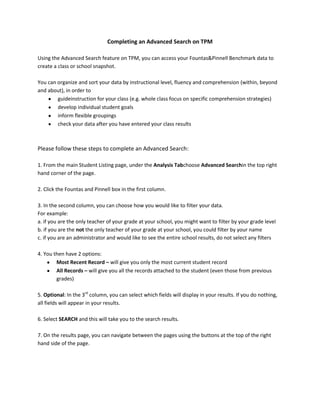
Empfohlen
Empfohlen
Weitere ähnliche Inhalte
Andere mochten auch
Andere mochten auch (7)
Ähnlich wie Advanced search directions
Ähnlich wie Advanced search directions (20)
Using ExamSoft Rubrics to Assess Student Medical Research 

Using ExamSoft Rubrics to Assess Student Medical Research
How to create a poll for live classroom meeting times

How to create a poll for live classroom meeting times
Mehr von Susan Robertson
Mehr von Susan Robertson (20)
Advanced search directions
- 1. Completing an Advanced Search on TPM Using the Advanced Search feature on TPM, you can access your Fountas&Pinnell Benchmark data to create a class or school snapshot. You can organize and sort your data by instructional level, fluency and comprehension (within, beyond and about), in order to guideinstruction for your class (e.g. whole class focus on specific comprehension strategies) develop individual student goals inform flexible groupings check your data after you have entered your class results Please follow these steps to complete an Advanced Search: 1. From the main Student Listing page, under the Analysis Tabchoose Advanced Searchin the top right hand corner of the page. 2. Click the Fountas and Pinnell box in the first column. 3. In the second column, you can choose how you would like to filter your data. For example: a. if you are the only teacher of your grade at your school, you might want to filter by your grade level b. if you are the not the only teacher of your grade at your school, you could filter by your name c. if you are an administrator and would like to see the entire school results, do not select any filters 4. You then have 2 options: Most Recent Record – will give you only the most current student record All Records – will give you all the records attached to the student (even those from previous grades) 5. Optional: In the 3rd column, you can select which fields will display in your results. If you do nothing, all fields will appear in your results. 6. Select SEARCH and this will take you to the search results. 7. On the results page, you can navigate between the pages using the buttons at the top of the right hand side of the page.
- 2. 8. Click the arrow at the top of each column to rank students’ data by that filter. For example, you can sort the students by Instructional Levels (e.g. Levels A-Z) by clicking on the arrow at the top of the column. 9. You can copy, save or print your data. Use the Copy button to copy the data and then paste into an Excel document. *We find this to be the best way to work with student data. In Excel, you can delete columns that are not needed and also highlight particular areas of interest. Select the Save button to create a PDF of your results, which can be printed.
