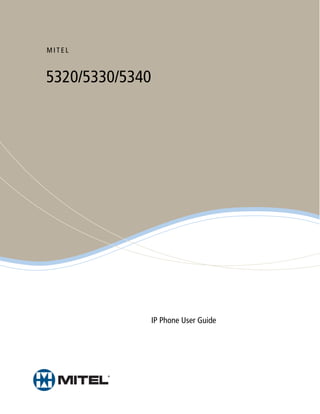
Mitel phoneguide
- 1. MITEL 5320/5330/5340 IP Phone User Guide
- 3. 5320/5330/5340 IP Phone Quick Reference Guide This guide provides information for frequently used Commonly Used Feature Codes features. For more information about these and other features, refer to the user guide. For voice mail Contact your system administrator for more information information, refer to the voice mail user guide for your about system features. system. Feature Code Feature Buttons ACD Agent – Log In/Out 328 Most of the following feature codes work when your Automatic IC Call Access – On/Off 361 phone is idle. However, if you are on an active call or if the phone is off-hook, you may need to press Automatic Trunk Call Access – On/Off 360 (Special) to activate the feature before you enter the Background Music – On/Off 313 feature code. Call Forward – All Calls 355 If you make a mistake when entering numbers or Call Logging 333 characters, you can press (Hold) to move the cursor to the left and delete the characters entered, or Conference 5 you can press * to cancel the feature. Default Station 394 Directory 307 Button Action Display Time And Date 300 (Up) Provides volume control. Do-Not-Disturb – On/Off 372 (Down) Scrolls through feature options. Handsfree – On/Off 319 Activates Handsfree Mode. Headset – On/Off 317 (Speaker) Activates features. Hold – Individual 336 (Mute) Mutes the microphone during a Hold – System 335 call. Hunt Group – Remove/Replace 324 (Applications) Activates the Application menu Message – Cancel Left Message 366 to view system information and adjust Contrast and Brightness Message – Delete Message 368 settings. Message – Leave Message 367 Activates features while on a Message – View Messages Menu 365 call. Microphone Mute – On/Off 314 (Special) The (Special) button does Page Receive – On/Off 325 not cancel features. To cancel features, press the Star button Personal Call Routing – On/Off 364 (*). Personal Call Routing Handoff 388 (Redial) Calls the last external number Program Buttons 397 dialed. You cannot redial Program Station Password 392 internal numbers. Programmable Buttons – Default 395 (Hold) Places the current call on hold. Queue (Callback) Request 6 Left/Backspace when entering dialpad characters. Record-A-Call 385 (Transfer) Transfers the current call. Reverse Transfer (Call Pick-Up) 4 Right/Forward when entering Ring Tone Selection 398 dialpad characters. Station Speed Dial 382 (Message) Connects to voice mailbox and Station Speed Dial – Programming 383 notifies when you have Switch Keymap 399 messages. System Forward – On/Off 354 Toggles between Alpha Mode and Numeric Mode. System Speed Dial 381 View Button Assignments 396 Mitel® 5320/5330/5340 IP Phone User Guide – Issue 3, September 2009
- 4. Answering Calls Placing Conference Calls Lift the handset, or press (Speaker) to 1. While on the first call, press the Conf button to answer a call while using a headset or to answer place the call on hold. CALL NEXT PARTY TO a call in Handsfree Mode. CNF appears. 2. Place a call to the next conference party. For Placing Emergency Calls external calls, press the Outgoing button or Dial the emergency number (911 U.S. or enter the Outgoing Call access code (8 is the 999/112 Europe). The system immediately places default code), and then dial the number. the emergency call as soon as you dial the 3. After the party answers, announce the number, even if you do not select an outside line. conference, and then press the Conf button to place the call on hold. If necessary, repeat this Placing Internal (Intercom) Calls step to add the remaining conference party. With or without the handset lifted, dial the 4. Press the Conf button again to start the extension number. If you enter incorrect digits, conference. CNF IN PROGRESS appears. you can press (Hold) to move the cursor backward, deleting the last digits entered. If you Viewing and Responding to Messages are using Handsfree Mode, listen for the double tone, and then begin to speak. 1. With the handset on-hook, press (Message) or the VIEW MESSAGE menu button (5340 IP Phones only). Messages are displayed as first in/ Placing External Calls first out. If there is more than one message, you Press the Outgoing button, an unlit Call button, can repeatedly press (Message) to scroll or enter the Outgoing Call access code (8 is the through the messages. default code), and then dial the number. 2. When the desired message is displayed, press #, or lift the handset for privacy, and then press # to Redialing External Numbers respond. (If your handset is off-hook and you With or without the handset lifted, press the press [Message], you automatically place a (Redial). The system automatically selects call to the party or message center who left the a line and dials the number. message.) Transferring Calls to Other Extensions Using Do-Not-Disturb 1. While on the call, press (Transfer), and 1. Press the DND button, and then do one of the then enter the extension number. following: 2. Do one of the following: • Press (Up) or (Down) to scroll through the messages. • Wait for an answer, announce the call, and then hang up. If the extension is • Enter the two-digit number for the DND unavailable, press the flashing IC or Call message. button to return to the caller. 2. If applicable, enter the additional text for the • Hang up to transfer the call and disconnect DND description. the call from your phone. 3. Press (Speaker), or lift and replace the handset. Forwarding Calls 1. Press the Fwd button, and then enter the feature Placing a Page Announcement code, if applicable. ENTER FORWARD DEST 1. Press 7. appears. 2. Enter the page-zone number (0 to 9). 2. Enter the extension number, or press the Outgoing button or enter the Outgoing Call 3. After the tone, make your announcement, and access code (8 is the default code), and then dial then hang up. the telephone number. Mitel® 5320/5330/5340 IP Phone User Guide – Issue 3, September 2009
- 5. Notice This guide is released by Mitel Networks Corporation and provides information necessary to use the 5320/5330/5340 IP Phones. The guide contents, which reflect current Mitel standards, are subject to revision or change without notice. Some features or applications mentioned may require a future release and are not available in the initial release. Future product features and applications are subject to availability and cost. Some features or applications may require additional hardware, software, or system administrator assistance. For sales, service, or technical support, contact your local authorized provider: Enter provider information above. If you do not know the contact information for your local provider, use the “Partners” link at the top of the Mitel home page (www.mitel.com) to find a location near you. If you have any questions or comments regarding this user guide or other technical documentation, contact the Technical Publications Department (USA) at: tech_pubs@mitel.com Mitel® is a registered trademark of Mitel Networks Corporation. All other trademarks mentioned in this document are the property of their respective owners, including Mitel Networks Corporation. All rights reserved. © 2008-2009 Mitel Networks Corporation Personal use of this material is permitted. However, permission to reprint/republish this material for advertising or promotional purposes or for creating new collective works for resale or redistribution to servers or lists, or to reuse any copyrighted component of this work in other works must be obtained from Mitel. Mitel® 5320/5330/5340 IP Phone User Guide – Issue 3, September 2009 Page i
- 6. Important Safety Instructions and Precautions Remember the following safety guidelines when using the phone. Programming Emergency Numbers Make sure to do the following when programming emergency numbers and/or making test calls to emergency numbers: • Remain on the line and briefly explain to the dispatcher the reason for the call. • Perform tests during off-peak hours such as early morning or late evenings. Safety Notices The following notices may appear on the product or in the technical documentation. Notice Description Caution indicates a potentially hazardous situation which, if not avoided, may result in minor or moderate injury and/or damage to the equipment or property. Warning indicates a potentially hazardous situation which, if not avoided, could result in death or serious injury. Danger indicates an imminently hazardous situation which, if not avoided, will result in death or serious injury. The exclamation point within an equilateral triangle indicates that important operating and maintenance (servicing) instructions are included in the literature accompanying the product. Maintenance and Repair There are no user serviceable parts inside the phones. For repairs, return the phone to an authorized Mitel provider. Changes or modifications not expressly approved by Mitel may void the user’s right to operate the NOTE equipment. Page ii Mitel® 5320/5330/5340 IP Phone User Guide – Issue 3, September 2009
- 7. Power Requirements CAUTION Phone Damage Hazard. To avoid damaging the phone, make sure the phone is connected to the proper power supply before powering on. Contact your system administrator for more information. The phone requires any one of the following power supplies: • Mitel 48-volt DC Ethernet power adaptor 100-240 volt AC 50-60Hz (ES) -part number 50005301 • An industry-standard IEEE 802.3af Power over Ethernet (PoE) power supply unit If your phone uses a centralized PoE power supply unit, do not use the 48-volt DC Ethernet power adaptor. If necessary, contact your system administrator for assistance before connecting your phone to the centralized power source. Make sure the phone is plugged into an uninterruptible power supply (UPS). If your phone is plugged into the UPS and the power fails, it should remain powered on for about 10 minutes. If the phone is not plugged into a UPS and the power fails, the current call is dropped and you will not be able to use the phone until the power is restored. Software Updates CAUTION Phone Damage Hazard. Do not use your phone or disconnect it from the power supply while it is updating software. The phone may require occasional software updates when new versions are available. The phone is configured to download the updates automatically. Contact your system administrator for more information. Product Disposal Instructions This symbol indicates that the product is classified as electrical or electronic equipment and should not be disposed of with other commercial or household waste at the end of its working life. For appropriate disposal and recycling instructions, contact your local Mitel provider. The Waste of Electrical and Electronic Equipment (WEEE) Directive (2002/96/EC) was established by the European Union to minimize negative impact on the environment, control hazardous substances, and curtail landfill expansion by using the best available recovery and recycling techniques. Mitel® 5320/5330/5340 IP Phone User Guide – Issue 3, September 2009 Page iii
- 8. Phone Usage This equipment is not for connection to the telephone network or public coin phone service. It is only for use when connected to Mitel systems. WARNING When using your phone equipment, basic safety precautions should always be followed to reduce the risk of fire, electric shock and injury to persons, including the following: • Do not use this product near water, for example, near a bath tub, wash bowl, kitchen sink or laundry tub, in a wet basement, or near a swimming pool. • Avoid using a phone (other than a cordless type) during an electrical storm. There may be a remote risk of electric shock from lightning. • Do not use the phone to report a gas leak in the vicinity of a leak. • Do not connect directly to the Public Switched Telephone Network (PSTN). Any connection of this phone to an off premise application, an out of plant application, any other exposed plant application, or to any equipment other than the intended application may result in a safety hazard, and/or defective operation, and/or equipment damage. “Exposed plant” means where any portion of the circuit is subject to accidental contact with electric lighting or power conductors operating at a voltage exceeding 300 volts between conductors or is subject to lightning strikes. • The socket outlet, if used, shall be located near the equipment and shall be easily located by the user. • Use only Mitel approved power adaptors. See “Power Requirements” on page iii. • The handset supplied with the phone is not certified for use with any other phone. Use of the handset with any other phone may have the potential to cause hearing loss in the event of a lighting strike on the outside plant wiring. Page iv Mitel® 5320/5330/5340 IP Phone User Guide – Issue 3, September 2009
- 9. Notice to Canadian Customers The Class B digital apparatus complies with Canadian ICES-003. Notice to U.S. Customers This equipment has been tested and found to comply with the limits for a Class B digital device, pursuant to Part 15 of the FCC Rules. These limits are designed to provide reasonable protection against harmful interference in a residential installation. This equipment generates, uses, and can radiate radio frequency energy and, if not installed and used in accordance with the instructions, may cause harmful interference to radio communications. However, there is no guarantee that interference will not occur in a particular installation. If this equipment does cause harmful interference to radio or television reception, which can be determined by turning the equipment off and on, the user is encouraged to try to correct the interference by one or more of the following measures: • Reorient or relocate the receiving antenna. • Increase the separation between the equipment and receiver. • Connect the equipment into an outlet on a circuit different from that to which the receiver is connected. • Consult the dealer or an experienced radio/TV technician for help. Notice to European Customers We, Mitel Networks LTD. Of, Mitel Castlegate Business Park Portskewett Caldicot NP26 5YR UK Declare that for the hereinafter mentioned product the presumption of conformity with the applicable essential requirements of DIRECTIVE 1999/5/EC OF THE EUROPEAN PARLIAMENT (RTTE DIRECTIVE) AND OF THE COUNCIL is given. Mitel Phones: 5320/5330/5340 Any unauthorized modification of the product voids this Declaration. For a copy of the original signed Declaration of Conformity (in full conformance with EN45014), please contact the Regulatory Approvals Manager at the above address. Mitel® 5320/5330/5340 IP Phone User Guide – Issue 3, September 2009 Page v
- 11. Contents Contents Getting Started 1 Welcome . . . . . . . . . . . . . . . . . . . . . . . . . . . . . . . . . . . . . . . . . . . . . . . . . . . . . . . . . . . . . . . . . . . . . . . 1 About Your Phone . . . . . . . . . . . . . . . . . . . . . . . . . . . . . . . . . . . . . . . . . . . . . . . . . . . . . . . . . . . . . . . 1 5320/5330 IP Phone Features . . . . . . . . . . . . . . . . . . . . . . . . . . . . . . . . . . . . . . . . . . . . . . . . . . . 2 5340 IP Phone Features . . . . . . . . . . . . . . . . . . . . . . . . . . . . . . . . . . . . . . . . . . . . . . . . . . . . . . . 3 Phone Feature Descriptions. . . . . . . . . . . . . . . . . . . . . . . . . . . . . . . . . . . . . . . . . . . . . . . . . . . . . 3 Handset . . . . . . . . . . . . . . . . . . . . . . . . . . . . . . . . . . . . . . . . . . . . . . . . . . . . . . . . . . . . . . . . 3 Display . . . . . . . . . . . . . . . . . . . . . . . . . . . . . . . . . . . . . . . . . . . . . . . . . . . . . . . . . . . . . . . . . 4 Ring/Message Indicator . . . . . . . . . . . . . . . . . . . . . . . . . . . . . . . . . . . . . . . . . . . . . . . . . . . . 4 Speaker . . . . . . . . . . . . . . . . . . . . . . . . . . . . . . . . . . . . . . . . . . . . . . . . . . . . . . . . . . . . . . . . 4 Feature Buttons . . . . . . . . . . . . . . . . . . . . . . . . . . . . . . . . . . . . . . . . . . . . . . . . . . . . . . . . . . 5 Dialpad Buttons . . . . . . . . . . . . . . . . . . . . . . . . . . . . . . . . . . . . . . . . . . . . . . . . . . . . . . . . . . 5 Programmable Buttons. . . . . . . . . . . . . . . . . . . . . . . . . . . . . . . . . . . . . . . . . . . . . . . . . . . . . 6 Menu Buttons (5340 IP Phones only). . . . . . . . . . . . . . . . . . . . . . . . . . . . . . . . . . . . . . . . . . 6 Navigation Page Buttons . . . . . . . . . . . . . . . . . . . . . . . . . . . . . . . . . . . . . . . . . . . . . . . . . . . 6 Phone Signals . . . . . . . . . . . . . . . . . . . . . . . . . . . . . . . . . . . . . . . . . . . . . . . . . . . . . . . . . . . . . . . . . . 7 Comfort and Safety Tips . . . . . . . . . . . . . . . . . . . . . . . . . . . . . . . . . . . . . . . . . . . . . . . . . . . . . . . . . . 7 Headset Instructions . . . . . . . . . . . . . . . . . . . . . . . . . . . . . . . . . . . . . . . . . . . . . . . . . . . . . . . . . . . . . 8 System Information . . . . . . . . . . . . . . . . . . . . . . . . . . . . . . . . . . . . . . . . . . . . . . . . . . . . . . . . . . . . . . 8 Personalizing Your Phone 9 Adjusting the Viewing Angle . . . . . . . . . . . . . . . . . . . . . . . . . . . . . . . . . . . . . . . . . . . . . . . . . . . . . . 9 Changing Volume Levels . . . . . . . . . . . . . . . . . . . . . . . . . . . . . . . . . . . . . . . . . . . . . . . . . . . . . . . . 10 Changing the Ring Tone . . . . . . . . . . . . . . . . . . . . . . . . . . . . . . . . . . . . . . . . . . . . . . . . . . . . . . . . . 10 Adjusting the Display Contrast and Brightness . . . . . . . . . . . . . . . . . . . . . . . . . . . . . . . . . . . . . . 10 Using the Screen Saver. . . . . . . . . . . . . . . . . . . . . . . . . . . . . . . . . . . . . . . . . . . . . . . . . . . . . . . . . . 11 Changing the Text Size on a Display . . . . . . . . . . . . . . . . . . . . . . . . . . . . . . . . . . . . . . . . . . . . . . . 14 Changing the Language . . . . . . . . . . . . . . . . . . . . . . . . . . . . . . . . . . . . . . . . . . . . . . . . . . . . . . . . . 14 Listening to Background Music . . . . . . . . . . . . . . . . . . . . . . . . . . . . . . . . . . . . . . . . . . . . . . . . . . . 15 Using Programmable Buttons . . . . . . . . . . . . . . . . . . . . . . . . . . . . . . . . . . . . . . . . . . . . . . . . . . . . 15 Additional Programmable Buttons . . . . . . . . . . . . . . . . . . . . . . . . . . . . . . . . . . . . . . . . . . . 15 Default Access Codes . . . . . . . . . . . . . . . . . . . . . . . . . . . . . . . . . . . . . . . . . . . . . . . . . . . . . . . . 16 Outside Line Access Codes . . . . . . . . . . . . . . . . . . . . . . . . . . . . . . . . . . . . . . . . . . . . . . . . 16 Extension Numbers . . . . . . . . . . . . . . . . . . . . . . . . . . . . . . . . . . . . . . . . . . . . . . . . . . . . . . 16 Default Feature Codes . . . . . . . . . . . . . . . . . . . . . . . . . . . . . . . . . . . . . . . . . . . . . . . . . . . . . . . . 16 Viewing Button Assignments . . . . . . . . . . . . . . . . . . . . . . . . . . . . . . . . . . . . . . . . . . . . . . . . . . . . . 19 Resetting Programmable Buttons . . . . . . . . . . . . . . . . . . . . . . . . . . . . . . . . . . . . . . . . . . . . . . . . . 19 Mitel® 5320/5330/5340 IP Phone User Guide – Issue 3, September 2009 Page vii
- 12. Contents Resetting the Phone to the Default Settings . . . . . . . . . . . . . . . . . . . . . . . . . . . . . . . . . . . . . . . . . 19 Switching Keymaps . . . . . . . . . . . . . . . . . . . . . . . . . . . . . . . . . . . . . . . . . . . . . . . . . . . . . . . . . . . . . 19 Answering and Placing Calls 21 Answering Calls. . . . . . . . . . . . . . . . . . . . . . . . . . . . . . . . . . . . . . . . . . . . . . . . . . . . . . . . . . . . . . . . 21 Answering Waiting Calls . . . . . . . . . . . . . . . . . . . . . . . . . . . . . . . . . . . . . . . . . . . . . . . . . . . . . . 21 Using Automatic Call Access . . . . . . . . . . . . . . . . . . . . . . . . . . . . . . . . . . . . . . . . . . . . . . . . . . . 21 Redirecting Calls . . . . . . . . . . . . . . . . . . . . . . . . . . . . . . . . . . . . . . . . . . . . . . . . . . . . . . . . . . . . 22 Using Automatic Trunk Answer . . . . . . . . . . . . . . . . . . . . . . . . . . . . . . . . . . . . . . . . . . . . . . . . . . . 22 Placing Calls . . . . . . . . . . . . . . . . . . . . . . . . . . . . . . . . . . . . . . . . . . . . . . . . . . . . . . . . . . . . . . . . . . 22 Placing Emergency Calls . . . . . . . . . . . . . . . . . . . . . . . . . . . . . . . . . . . . . . . . . . . . . . . . . . . . . . 22 Placing Internal Calls . . . . . . . . . . . . . . . . . . . . . . . . . . . . . . . . . . . . . . . . . . . . . . . . . . . . . . . . . 23 Requesting a Callback (Queuing the Phone) . . . . . . . . . . . . . . . . . . . . . . . . . . . . . . . . . . . 23 Using Camp-on . . . . . . . . . . . . . . . . . . . . . . . . . . . . . . . . . . . . . . . . . . . . . . . . . . . . . . . . . 23 Placing External Calls . . . . . . . . . . . . . . . . . . . . . . . . . . . . . . . . . . . . . . . . . . . . . . . . . . . . . . . . 24 Redialing a Number . . . . . . . . . . . . . . . . . . . . . . . . . . . . . . . . . . . . . . . . . . . . . . . . . . . . . . . . . . 24 Using Speed Dial . . . . . . . . . . . . . . . . . . . . . . . . . . . . . . . . . . . . . . . . . . . . . . . . . . . . . . . . . . . . . . . 24 Using System Speed Dial . . . . . . . . . . . . . . . . . . . . . . . . . . . . . . . . . . . . . . . . . . . . . . . . . . . . . 24 Using Station Speed Dial . . . . . . . . . . . . . . . . . . . . . . . . . . . . . . . . . . . . . . . . . . . . . . . . . . . . . . 25 Storing Station Speed-Dial Numbers . . . . . . . . . . . . . . . . . . . . . . . . . . . . . . . . . . . . . . . . . 25 Using the Dialpad Buttons to Enter Characters . . . . . . . . . . . . . . . . . . . . . . . . . . . . . . . . . 25 Dialing Station Speed-Dial Numbers . . . . . . . . . . . . . . . . . . . . . . . . . . . . . . . . . . . . . . . . . 26 Deleting Speed-Dial Entries . . . . . . . . . . . . . . . . . . . . . . . . . . . . . . . . . . . . . . . . . . . . . . . . 27 Assigning Speed-Dial Entries to Programmable Buttons . . . . . . . . . . . . . . . . . . . . . . . . . . 27 Using the Directory . . . . . . . . . . . . . . . . . . . . . . . . . . . . . . . . . . . . . . . . . . . . . . . . . . . . . . . . . . . . . 28 Using Account Codes . . . . . . . . . . . . . . . . . . . . . . . . . . . . . . . . . . . . . . . . . . . . . . . . . . . . . . . . . . . 29 Call Features 31 Using Handsfree Mode . . . . . . . . . . . . . . . . . . . . . . . . . . . . . . . . . . . . . . . . . . . . . . . . . . . . . . . . . . 31 Using Ring Intercom Always . . . . . . . . . . . . . . . . . . . . . . . . . . . . . . . . . . . . . . . . . . . . . . . . . . . . . 31 Using Mute . . . . . . . . . . . . . . . . . . . . . . . . . . . . . . . . . . . . . . . . . . . . . . . . . . . . . . . . . . . . . . . . . . . . 31 Placing Calls On Hold . . . . . . . . . . . . . . . . . . . . . . . . . . . . . . . . . . . . . . . . . . . . . . . . . . . . . . . . . . . 32 Entering a Hookflash. . . . . . . . . . . . . . . . . . . . . . . . . . . . . . . . . . . . . . . . . . . . . . . . . . . . . . . . . . . . 32 Transferring Calls . . . . . . . . . . . . . . . . . . . . . . . . . . . . . . . . . . . . . . . . . . . . . . . . . . . . . . . . . . . . . . 32 Transferring Calls to Other Extensions . . . . . . . . . . . . . . . . . . . . . . . . . . . . . . . . . . . . . . . . . . . 32 Transferring Calls to External Numbers . . . . . . . . . . . . . . . . . . . . . . . . . . . . . . . . . . . . . . . . . . . 33 Using Reverse Transfer . . . . . . . . . . . . . . . . . . . . . . . . . . . . . . . . . . . . . . . . . . . . . . . . . . . . . . . 33 Viewing Your System Information . . . . . . . . . . . . . . . . . . . . . . . . . . . . . . . . . . . . . . . . . . . . . . . . . 33 Viewing Caller ID Information . . . . . . . . . . . . . . . . . . . . . . . . . . . . . . . . . . . . . . . . . . . . . . . . . . . . . 33 Page viii Mitel® 5320/5330/5340 IP Phone User Guide – Issue 3, September 2009
- 13. Contents Forwarding Calls . . . . . . . . . . . . . . . . . . . . . . . . . . . . . . . . . . . . . . . . . . . . . . . . . . . . . . . . . . . . . . . 34 Manual Call Forwarding . . . . . . . . . . . . . . . . . . . . . . . . . . . . . . . . . . . . . . . . . . . . . . . . . . . . . . . 34 System Forwarding . . . . . . . . . . . . . . . . . . . . . . . . . . . . . . . . . . . . . . . . . . . . . . . . . . . . . . . . . . 34 Using Personal Call Routing. . . . . . . . . . . . . . . . . . . . . . . . . . . . . . . . . . . . . . . . . . . . . . . . . . . . . . 35 Placing Conference Calls . . . . . . . . . . . . . . . . . . . . . . . . . . . . . . . . . . . . . . . . . . . . . . . . . . . . . . . . 37 Adding a Conference Party . . . . . . . . . . . . . . . . . . . . . . . . . . . . . . . . . . . . . . . . . . . . . . . . . . . . 37 Transferring a Conference . . . . . . . . . . . . . . . . . . . . . . . . . . . . . . . . . . . . . . . . . . . . . . . . . . . . . 37 Dropping Out of a Conference . . . . . . . . . . . . . . . . . . . . . . . . . . . . . . . . . . . . . . . . . . . . . . . . . . 37 Ending a Conference and Placing all Parties on Hold . . . . . . . . . . . . . . . . . . . . . . . . . . . . . . . . 38 Using Record-A-Call . . . . . . . . . . . . . . . . . . . . . . . . . . . . . . . . . . . . . . . . . . . . . . . . . . . . . . . . . . . . 38 Using Group Listen . . . . . . . . . . . . . . . . . . . . . . . . . . . . . . . . . . . . . . . . . . . . . . . . . . . . . . . . . . . . . 38 Using Call Logging . . . . . . . . . . . . . . . . . . . . . . . . . . . . . . . . . . . . . . . . . . . . . . . . . . . . . . . . . . . . . 39 Using Secondary Extension Buttons. . . . . . . . . . . . . . . . . . . . . . . . . . . . . . . . . . . . . . . . . . . . . . . 40 Remote Programming . . . . . . . . . . . . . . . . . . . . . . . . . . . . . . . . . . . . . . . . . . . . . . . . . . . . . . . . . . . 40 Entering a Remote Programming Password . . . . . . . . . . . . . . . . . . . . . . . . . . . . . . . . . . . . . . . 40 Using Remote Programming to Change the Password . . . . . . . . . . . . . . . . . . . . . . . . . . . . . . . 41 Using Remote Programming to Change DND Settings . . . . . . . . . . . . . . . . . . . . . . . . . . . . . . . 41 Using Remote Programming to Forward Calls. . . . . . . . . . . . . . . . . . . . . . . . . . . . . . . . . . . . . . 42 Using Remote Programming for Personal Call Routing. . . . . . . . . . . . . . . . . . . . . . . . . . . . . . . 42 Messages 43 Leaving Messages at Other Extensions . . . . . . . . . . . . . . . . . . . . . . . . . . . . . . . . . . . . . . . . . . . . 43 Viewing and Responding to Messages . . . . . . . . . . . . . . . . . . . . . . . . . . . . . . . . . . . . . . . . . . . . . 44 Canceling Messages Left at Other Extensions . . . . . . . . . . . . . . . . . . . . . . . . . . . . . . . . . . . . . 44 Deleting Waiting Inter-Station Messages . . . . . . . . . . . . . . . . . . . . . . . . . . . . . . . . . . . . . . . . . . 44 Using Do-Not-Disturb (DND) . . . . . . . . . . . . . . . . . . . . . . . . . . . . . . . . . . . . . . . . . . . . . . . . . . . . . . 45 Using Reminder Messages . . . . . . . . . . . . . . . . . . . . . . . . . . . . . . . . . . . . . . . . . . . . . . . . . . . . . . . 46 Paging Other System Users . . . . . . . . . . . . . . . . . . . . . . . . . . . . . . . . . . . . . . . . . . . . . . . . . . . . . . 47 Placing a Page Announcement . . . . . . . . . . . . . . . . . . . . . . . . . . . . . . . . . . . . . . . . . . . . . . . . . 47 Enabling or Disabling the Paging Feature . . . . . . . . . . . . . . . . . . . . . . . . . . . . . . . . . . . . . . . . . 47 Hunt Groups 49 Logging in to ACD Hunt Groups . . . . . . . . . . . . . . . . . . . . . . . . . . . . . . . . . . . . . . . . . . . . . . . . . . 49 Logging out of ACD Hunt Groups . . . . . . . . . . . . . . . . . . . . . . . . . . . . . . . . . . . . . . . . . . . . . . . . . 50 Stopping the ACD Hunt Group Wrap-up Timer . . . . . . . . . . . . . . . . . . . . . . . . . . . . . . . . . . . . . . . 50 Other Hunt Group Features . . . . . . . . . . . . . . . . . . . . . . . . . . . . . . . . . . . . . . . . . . . . . . . . . . . . . . 50 Requesting Agent Help . . . . . . . . . . . . . . . . . . . . . . . . . . . . . . . . . . . . . . . . . . . . . . . . . . . . . . . 50 Diverting Hunt Group Calls . . . . . . . . . . . . . . . . . . . . . . . . . . . . . . . . . . . . . . . . . . . . . . . . . . . . 51 Mitel® 5320/5330/5340 IP Phone User Guide – Issue 3, September 2009 Page ix
- 14. Contents Hunt Group Supervisor Features . . . . . . . . . . . . . . . . . . . . . . . . . . . . . . . . . . . . . . . . . . . . . . . . . . 51 Accepting or Rejecting Agent Help Calls . . . . . . . . . . . . . . . . . . . . . . . . . . . . . . . . . . . . . . . . . . 51 Monitoring Calls . . . . . . . . . . . . . . . . . . . . . . . . . . . . . . . . . . . . . . . . . . . . . . . . . . . . . . . . . . . . . 52 Using Barge-in . . . . . . . . . . . . . . . . . . . . . . . . . . . . . . . . . . . . . . . . . . . . . . . . . . . . . . . . . . . . . . 52 Stealing Hunt Group Calls . . . . . . . . . . . . . . . . . . . . . . . . . . . . . . . . . . . . . . . . . . . . . . . . . . . . . 52 Cordless Devices (5330/5340 IP Phones Only) 53 Cordless Module . . . . . . . . . . . . . . . . . . . . . . . . . . . . . . . . . . . . . . . . . . . . . . . . . . . . . . . . . . . . . . . 54 Handset and Headset Combinations . . . . . . . . . . . . . . . . . . . . . . . . . . . . . . . . . . . . . . . . . . . . . . . 54 Pairing the Cordless Module and Devices . . . . . . . . . . . . . . . . . . . . . . . . . . . . . . . . . . . . . . . . . . 55 Using a Cordless Device as a Remote Control. . . . . . . . . . . . . . . . . . . . . . . . . . . . . . . . . . . . . . . 56 Alerting Tones and LEDs . . . . . . . . . . . . . . . . . . . . . . . . . . . . . . . . . . . . . . . . . . . . . . . . . . . . . . . . 56 Low Battery Level . . . . . . . . . . . . . . . . . . . . . . . . . . . . . . . . . . . . . . . . . . . . . . . . . . . . . . . . . . . . . . 56 Cordless Handset . . . . . . . . . . . . . . . . . . . . . . . . . . . . . . . . . . . . . . . . . . . . . . . . . . . . . . . . . . . . . . 57 Cordless Handset Features . . . . . . . . . . . . . . . . . . . . . . . . . . . . . . . . . . . . . . . . . . . . . . . . . . . . 57 Answering Calls . . . . . . . . . . . . . . . . . . . . . . . . . . . . . . . . . . . . . . . . . . . . . . . . . . . . . . . . . . . . . 58 Hanging Up . . . . . . . . . . . . . . . . . . . . . . . . . . . . . . . . . . . . . . . . . . . . . . . . . . . . . . . . . . . . . . . . 58 Cordless Handset LEDs. . . . . . . . . . . . . . . . . . . . . . . . . . . . . . . . . . . . . . . . . . . . . . . . . . . . . . . 58 Cordless Headset . . . . . . . . . . . . . . . . . . . . . . . . . . . . . . . . . . . . . . . . . . . . . . . . . . . . . . . . . . . . . . 59 Cordless Headset Features . . . . . . . . . . . . . . . . . . . . . . . . . . . . . . . . . . . . . . . . . . . . . . . . . . . . 59 Answering Calls . . . . . . . . . . . . . . . . . . . . . . . . . . . . . . . . . . . . . . . . . . . . . . . . . . . . . . . . . . . . . 59 Hanging Up . . . . . . . . . . . . . . . . . . . . . . . . . . . . . . . . . . . . . . . . . . . . . . . . . . . . . . . . . . . . . . . . 59 Cordless Headset LEDs. . . . . . . . . . . . . . . . . . . . . . . . . . . . . . . . . . . . . . . . . . . . . . . . . . . . . . . 60 Using the Cordless Devices Application . . . . . . . . . . . . . . . . . . . . . . . . . . . . . . . . . . . . . . . . . . 60 Troubleshooting 61 Contact Information. . . . . . . . . . . . . . . . . . . . . . . . . . . . . . . . . . . . . . . . . . . . . . . . . . . . . . . . . . . . . 61 Error Messages . . . . . . . . . . . . . . . . . . . . . . . . . . . . . . . . . . . . . . . . . . . . . . . . . . . . . . . . . . . . . . . . 61 Troubleshooting Tips . . . . . . . . . . . . . . . . . . . . . . . . . . . . . . . . . . . . . . . . . . . . . . . . . . . . . . . . . . . 62 Index 65 Page x Mitel® 5320/5330/5340 IP Phone User Guide – Issue 3, September 2009
- 15. Getting Started Getting Started Welcome The instructions in this guide are for using the Mitel Model 5320/5330/5340 Internet Protocol (IP) Phone on the Mitel 5000 Communications Platform (CP). The Quick Reference Guide is an overview of frequently used features. Your phone should be powered on and ready to use. If the display is blank, or if the display name, extension number, or time or date are incorrect, contact your system administrator for assistance. Because a variety of voice mail products work with the 5000 CP, this guide does not include voice mail instructions. For voice mail instructions, refer to the voice mail user guide for your system. For example, refer to the Enterprise Messaging, Basic Voice Mail, and Embedded Voice Mail Card User Guide, part number 835.3205, or the Mitel NuPoint Unified Messaging User Guide on the Mitel Web site (http://edocs.mitel.com). Contact your system administrator for more information about your voice mail system. Because many phone features can be programmed to perform various tasks, NOTE some features may work differently than the descriptions in this guide. Contact your system administrator for more information. About Your Phone The IP Phones are full-feature, dual port phones that provide voice communication over an IP network. All phones have a 160 x 320 (pixels) liquid crystal display (LED), self-labeling programmable buttons, on-hook dialing, and a Ring/Message Indicator. For one-touch feature access, the 5320 IP Phone has 8 programmable buttons, the 5330 IP Phone has 33 programmable buttons, and the 5340 IP Phone has 42 programmable buttons. Mitel® 5320/5330/5340 IP Phone User Guide – Issue 3, September 2009 Page 1
- 16. Getting Started 5320/5330 IP Phone Features The 5320 and 5330 IP Phones are shown here.1 See “Phone Feature Descriptions” on page 3 for more information about the phone features. 5320 IP Phone 1 2 3 4 5 8 6 7 5330 IP Phone 1 2 3 4 5 8 6 7 1 – Handset 5 – Feature buttons 2 – Programmable buttons1 6 – Dialpad buttons 2 3 – Display 7 – Navigation page buttons 4 – Ring/Message Indicator 8 – External speaker 1. The top three buttons on the 5320 IP Phone do not have LEDs. 2. The 5320 IP Phone does not have a backlit display. 1. These images are examples of how your phone may be programmed. Page 2 Mitel® 5320/5330/5340 IP Phone User Guide – Issue 3, September 2009
- 17. Getting Started 5340 IP Phone Features The 5340 IP Phone is shown here.2 See “Phone Feature Descriptions” below for more information about the phone features. 1 2 3 4 5 6 9 8 7 1 – Handset 6 – Dialpad buttons 2 – Display 7 – Programmable buttons 3 – Menu buttons 8 – Navigation page buttons 4 – Message Indicator lamp 9 – External speaker 5 – Feature buttons Phone Feature Descriptions The following sections describe default configurations. Your phone may be programmed differently. Contact your system administrator for more information. See “5320/5330 IP Phone Features” on page 2“ and “5340 IP Phone Features” above for phone feature locations. Handset The handset provided with this equipment is hearing aid compatible (HAC). If you are using a headset or if you are in Handsfree Mode, you do not need to use the handset. See “Headset Instructions” on page 8 and “Using Handsfree Mode” on page 31 for more information. 2. This image is an example of how your phone may be programmed. Mitel® 5320/5330/5340 IP Phone User Guide – Issue 3, September 2009 Page 3
- 18. Getting Started Display The display provides a 160 x 320 (pixels) high-resolution viewing area for selecting and using features and identifying callers. When idle, the display shows user information, the system time and date, and feature button assignments. Consider the following when using the display: • The 5320 IP Phone does not have a backlit display. • You can adjust the display Contrast and Brightness levels (see page 10). • 5330 and 5340 IP Phones include an embedded screen saver that you can configure for your display. Configuration options include the screen saver timeout, display image, and brightness options (see page 11). • You can control the size of the text that appears on the display for programmable buttons (see page 14). Ring/Message Indicator The Ring/Message Indicator flashes or stays lit to indicate call, message, and feature activity. For more information about messaging features, see “Messages” on page 43. Ring/Message Indicator signals are described in the following table. Indicator Signals Description Rapidly flashing You have an incoming call. Slowly flashing You have a waiting message or callback message. On You are on a call or using a feature. Off Your phone is idle. Speaker The speaker provides audio for handsfree calls and background music. See “Using Handsfree Mode” on page 31 for information about handsfree calls. See “Listening to Background Music” on page 15 for more information about background music. Page 4 Mitel® 5320/5330/5340 IP Phone User Guide – Issue 3, September 2009
- 19. Getting Started Feature Buttons Feature buttons provide quick access to commonly used features. See the following table for descriptions. Button Action (Up) or (Down Provides volume control for the ringer, handset, and speaker. Scrolls through feature options. (Speaker) Activates Handsfree Mode (speakerphone). See “Using Handsfree Mode” on page 31. Activates features. (Mute) Temporarily turns off your microphone during a call. (Applications) Activates the Application menu to view system information and adjust Contrast and Brightness settings. See “Dial 317 (Headset on/ off). HEADSET MODE OFF appears.” on page 8 and “Adjusting the Display Contrast and Brightness” on page 10. (Special) Activates features while on a call. The (Special) button does not cancel features. To cancel features, press the Star button (*). (Redial) Calls the last external number dialed. You cannot redial internal numbers. (Hold) Places the current call on hold. Left/backspace when entering dialpad characters. See “Using the Dialpad Buttons to Enter Characters” on page 25. (Transfer) Transfers the current call. Right/forward when entering dialpad characters. See “Using the Dialpad Buttons to Enter Characters” on page 25. (Message) Connects to your voice mailbox and flashes to notify you of waiting messages. Toggles between Alpha Mode and Numeric Mode when entering dialpad characters. Dialpad Buttons Use the dialpad buttons to dial phone numbers, enter feature codes, and to enter characters when using features that require text input. Mitel® 5320/5330/5340 IP Phone User Guide – Issue 3, September 2009 Page 5
- 20. Getting Started Programmable Buttons The IP Phones have self-labeling, programmable buttons. The 5320 IP Phone has 11 programmable buttons. The 5330 IP Phone has 33 programmable buttons. The 5340 IP Phone has 42 programmable buttons. Each phone has the following buttons that are programmed by the system administrator and cannot be reprogrammed; however, you can program the remaining buttons for quick access to features or speed-dial entries. See “Using Programmable Buttons” on page 15. Button Action Do-Not-Disturb Turns Do-Not-Disturb (DND) mode on or off. Outgoing Selects an outgoing line for external calls. Call 1 Selects an outside line or answers a call. Call 2 Selects an outside line or answers a call. Intercom Answers an intercom (internal) call. Conference Places a conference call. Forward Forwards the call to the specified number. Menu Buttons (5340 IP Phones only) The 5340 IP Phone has eight dynamic menu buttons at the top of the Display that change depending on the feature and menu currently displayed. You can use the menu buttons to view and select feature options. Navigation Page Buttons The IP Phones have three Navigation Page icons located in the bottom right hand corner of the display to navigate between the phone’s three display pages. When a page icon in the bottom right-hand corner of the Display blinks, it means that there is real-time activity on the page where the number or feature is located. If you navigate to the second or third pages, you must use the Navigation Page buttons to return to the first page. You are not automatically returned to the first page after using features or when the phone is idle. You can also press the (Home) button on the 5340 IP Phone (only) to return to the first page. Page 6 Mitel® 5320/5330/5340 IP Phone User Guide – Issue 3, September 2009
- 21. Getting Started Phone Signals The IP Phones have several audio and visual signals to indicate feature activity. The following are a few helpful tips: • Lit or blinking buttons indicate call or feature activity. • All phone button lamps illuminate at the same time for a few seconds when the phone is reset or powered on. • The following actions may cause an error tone: o Pressing an invalid button combination. o Selecting a restricted feature. o Dialing a restricted or invalid number. o Dialing too slowly between digits. o Waiting too long before performing the next step. To correct an error tone, hang up and try again. • Many features “time-out” if you wait too long before performing the next step. If this happens, you must start over. • “Off-hook” means the handset is lifted. “On-hook” means the handset is in the cradle. • If your phone does not have a lamp under the speaker button, the large message indicator lamp on the top right of the phone indicates that the speakerphone is in use. Comfort and Safety Tips Observe the following comfort and safety tips when using the phone: • Do not cradle the handset: Prolonged use of the handset can lead to neck, shoulder, or back discomfort, especially if you cradle the handset between your neck and shoulder. If you frequently use the phone, you might find a headset more comfortable. See “Headset Instructions” below. • Adjust the viewing angle: The built-in stand tilts to give you a better view of the buttons. See “Adjusting the Viewing Angle” on page 9. • Protect your hearing: Because prolonged exposure to loud sounds can contribute to hearing loss, keep the volume at a moderate level. You can adjust the volume levels of the handset receiver or headset. See “Changing Volume Levels” on page 10. Mitel® 5320/5330/5340 IP Phone User Guide – Issue 3, September 2009 Page 7
- 22. Getting Started Headset Instructions When using a headset, press (Speaker) to connect to or disconnect from calls. The Headset icon appears when the headset is in use. You cannot use the handset or speakerphone when the phone is in Headset Mode. Disconnecting the headset automatically enables the handset. The headset must be hearing aid compatible (HAC). NOTES If your headset has a power-saver mode, make sure the system administrator has enabled the “Headset Connect Tone” feature. If this is not enabled, you may miss the first few seconds of an incoming call. To connect and activate the headset: 1. Insert the headset jack into the Headset port located on the back of the phone. 2. Dial 317 (Headset on/off). HEADSET MODE ON appears. Because Headset Mode disables the handset and speakerphone, you NOTE must turn off Headset Mode before you can use the handset or speakerphone. To turn off Headset Mode and activate the handset and speakerphone: Dial 317 (Headset on/off). HEADSET MODE OFF appears. System Information You can use the phone to view system or phone information. To view system information: 1. Press (Applications). 2. Press About 5320/5330/5340 IP Phone. A screen similar to the following appears. 3. Press Close to exit the Applications menu. Page 8 Mitel® 5320/5330/5340 IP Phone User Guide – Issue 3, September 2009
- 23. Personalizing Your Phone Personalizing Your Phone This chapter describes features you can use to personalize your phone. Adjusting the Viewing Angle You can tilt the phone stand for a better view of the buttons and display. Press tabs on both sides to release and detach unit. To adjust the viewing angle: 1. Turn the phone so it faces away from you. 2. Hold the base firmly, and then press the tabs on the sides of the stand to release and detach the base unit. 3. Hinge the hooks on the base unit into the notches on the back of the phone, and then snap into place as follows: • For a high-angle mount, hinge the two lower hooks into the bottom set of notches, and then snap the two upper hooks into the middle set of notches. • For a low-angle mount, hinge the two lower hooks into the middle set of notches, and then snap the two upper hooks into the top set of notches. Mitel® 5320/5330/5340 IP Phone User Guide – Issue 3, September 2009 Page 9
- 24. Personalizing Your Phone Changing Volume Levels You can change the following volume levels: • Ringer (alerting tone) • Handset • Headset • Background music • External speaker Turning the external speaker volume down to the lowest levels may prevent you NOTE from hearing the feature “warning tones” that notify you when errors occur (for example, when you enter an incorrect feature code). You must be using the feature to change the volume level. For example, if you want to change handset volume level, you must be using the handset. However, you can adjust the ringer (alerting tone) volume level when the phone is idle. To change a volume level: While using the feature, press (Up) to increase the volume or press (Down) to decrease the volume. The volume level is automatically saved. Changing the Ring Tone You can select one of nine different ring tones. To change the ring tone: 1. With the handset on-hook, dial 398. 2. Do one of the following to listen to (or turn off) ring tones: • Press 0 or the RINGER OFF menu button (5340 IP Phones only) to turn the ringer off. • Press (Up) or (Down) or 1 to 9 to listen to ring tones. • Press the PREVIOUS or NEXT menu buttons (5340 IP Phones only) to listen to and select a ring tone. 3. Press (Speaker), #, the ACCEPT menu button (5340 IP Phones only), or lift and replace the handset to select the ring tone. Adjusting the Display Contrast and Brightness You can adjust the display Contrast and Brightness levels. By default, the phone display dims to 20 percent of the maximum brightness level after 5 minutes of inactivity (no button presses or audio, including background NOTE music). If the brightness is set at the lowest level, you may not notice when the display dims. To adjust the Contrast or Brightness levels: 1. Press (Applications). 2. Press Brightness and Contrast. 3. Press (Contrast or Brightness) + or – to find the desired level. 4. Press # or Save to save the setting, and then press Close to exit the Applications menu. Page 10 Mitel® 5320/5330/5340 IP Phone User Guide – Issue 3, September 2009
- 25. Personalizing Your Phone Using the Screen Saver The 5320, 5330, and 5340 IP Phones include an embedded screen saver that you can configure for your display. By default the screen saver image is disabled. When your phone enters screen saver mode, only the phone’s backlight dims. All 5340 and newer 5330 IP Phones have a backlit display. 5320 IP Phones do not have a backlit display. You can enable the screen saver image and when your phone enters screen saver mode, the phone’s backlight dims and the embedded screen saver image, similar to the one below, appears on your display. The screen saver image is the same image you see when you press NOTE (Applications) and select the About 5330/5340 IP Phone menu option. Mitel® 5320/5330/5340 IP Phone User Guide – Issue 3, September 2009 Page 11
- 26. Personalizing Your Phone Screen saver options include the following: • Screen saver timeout: Specifies how long your phone is idle before it enters screen saver mode. Options include 1 minute, 5 minutes, 10 minutes, and 15 minutes. By default, the timeout period is set to 5 minutes. • Display Image option: Specifies how your phone’s screen saver mode functions: o If you enable the screen saver image, the image appears and your backlight dims when your phone enters screen saver mode. o If you disable the screen saver image, only your backlight dims when your phone enters screen saver mode. By default, the Display Image option is disabled. • Brightness options: Specifies the brightness level for your phone display when it is in screen saver mode. This option only applies to your phone if it has a backlight (all 5340 and newer 5330 IP Phones). To configure the screen saver on your 5330/5340 IP Phone: 1. Press (Applications). 2. Press Screen Saver. 3. Configure your screen saver options: a. Select one of the following screen saver timeout options: o 15 minutes o 10 minutes o 5 minutes o 1 minute Page 12 Mitel® 5320/5330/5340 IP Phone User Guide – Issue 3, September 2009
- 27. Personalizing Your Phone b. If desired, enable the Display Image option: o If you enable the Display Image option, the screen saver image appears and your backlight dims when your phone enters screen saver mode, as specified by the screen saver timeout setting. o If you disable the Display Image option, only your backlight dims (if your phone has a backlight) when your phone enters screen saver mode, as specified by the screen saver timeout setting. This is the default setting. c. Configure brightness options if your phone has a backlight (all 5340 and newer 5330 IP Phones). Options include: o Brightness+: Increases the brightness of the display when your phone is in screen saver mode. o Brightness-: Decreases the brightness of the display when your phone is in screen saver mode. o Show Brightness: Shows the brightness level of the display when your phone is in screen saver mode. The display returns to normal after approximately two seconds. 4. Press Save. 5. Press Close to exit the Applications menu. To wake your phone from screen saver mode: Lift the handset or press any button to wake the phone. Mitel® 5320/5330/5340 IP Phone User Guide – Issue 3, September 2009 Page 13
- 28. Personalizing Your Phone Changing the Text Size on a Display You can control the size of the text that appears on the display for programmable buttons. This enhancement does not apply to the text size that appears on the display for the menu buttons. Text size options include: • Large text: Provides one line of basic information for the features and functions programmed for the button. Large text is enabled by default. • Small text: Provides a first line of basic information and a second line of supplemental information for the features and functions programmed for the button. The table below includes several examples for the large text and small text display options. Programmable Large Text Small Text Second line provides... Button Example Example Station Speed Dial Monica S Monica S The station speed-dial number 25598 programmed for the button. System Speed Dial Chandler TS Chandler TS The system speed-dial number 4809619000 programmed for the button. Direct Station Jessica A Jessica A The extension number programmed Selection (DSS) 28899 for the user. Programmable DND DND The feature code that corresponds Feature (372) to the feature programmed for the button. Intercom Call (IC) IC IC The name or number for the other Charlie B party on the internal call. To change the text size on a display: 1. Press (Applications). 2. Press Text Size. Changing the Language Your system administrator can select two of the following languages as the primary and secondary languages to display text.1 • American English • British English • Spanish For example, if your system administrator programmed your phone with American English as the primary language, American English is used for display text. You can change the language by selecting the secondary language. Contact your system administrator for more information. To change the language: Dial 301 to select either the primary or secondary language. The display shows text in the selected language. 1. This feature may or may not be enabled for your system. Page 14 Mitel® 5320/5330/5340 IP Phone User Guide – Issue 3, September 2009
- 29. Personalizing Your Phone Listening to Background Music If your system is equipped with a music source, you can listen to background music or system audio (for example, organizational conference calls) through the external speaker. To turn on or turn off background music: Dial 313 (on/off). BACKGROUND MUSIC ON (or OFF) appears. Using Programmable Buttons For quick access, you can assign feature codes, extensions, or speed-dial numbers to your programmable buttons. The new button assignments are self labeled, which means the button labels automatically appear on the Display when the buttons are programmed. You can then press the programmed buttons to activate features or place calls. See “Default Access Codes “ and “Default Feature Codes” on page 16 for code lists. You cannot reprogram the default button assignments. See “Programmable Buttons” on page 6. To program a button: 1. With the handset on-hook, dial 397. 2. Press the button that you want to program. If the button is: • not programmed, UNDEFINED KEY appears. • programmed, the feature or extension programmed for the button appears. • not programmable, NON-PROGRAMMABLE KEY appears. 3. Enter the feature code, extension number, or speed-dial code (0 to 9) to be assigned to the button. Before assigning a speed-dial number to a programmable button, the NOTE number must be stored with either a Station or System speed-dial code. See “Using Speed Dial” on page 24. After you program a button, you can: • Press the button to place a call to the assigned extension. • Press the button and then hang up to transfer a call to the assigned extension. If the call is transferred to voice mail you hear repeating double tones. • Visually monitor the call activity of the assigned extension if the button you assign has a lamp. The following table describes the lamp signals and the indicated call activity: Lamp Signals Description Continuously Lit The extension is busy or off-hook. Slowly flashing The extension is in Do-Not-Disturb (DND). Quickly flashing The extension has a call ringing in. Continuously flashing The extension is causing a “Station Off-Hook” system alarm. Additional Programmable Buttons You can also use the Direct Station Selection/Busy Lamp Field (DSS/BLF) unit to add additional programmable buttons to your telephone. You can program buttons the same way as those on the associated telephone as described earlier in this section. Contact your system administrator for details. Mitel® 5320/5330/5340 IP Phone User Guide – Issue 3, September 2009 Page 15
- 30. Personalizing Your Phone Default Access Codes The following are default system access codes. If your system uses different codes, record the codes in the “New Code” column for reference. Outside Line Access Codes Code Type Code New Code Emergency Call 911 (999/112 Europe) Outgoing Call (Default) 8 Select Line Group 1 to 208 92001 to 92208 Automatic Route Selection 92000 Extension Numbers Code Type Code New Code Attendant 0 Phone Extensions 1000 to 1999 Hunt Groups 2000 to 2299 Default Feature Codes The following table lists default feature codes. If your system administrator changes any of the default codes, you can record the new codes in the “New Code” column for reference. Most of the following feature codes work when your phone is idle. However, if you NOTE are on an active call or if the phone is off-hook, you may need to press (Special) before you enter the feature code to activate the feature. To delete the characters entered: Press (Hold) to move the cursor to the left and delete the characters entered. To cancel the feature: Press *. Feature Page Code New Code Account Code – Follow Calls 29 391 Account Code – Optional 29 390 ACD Agent – Log In 49 326 ACD Agent – Log In/Out 49 328 ACD Agent – Log Out 49 327 ACD Agent – Wrap-up Terminate 50 329 Agent Help – Reject 50 376 Agent Help – Request 50 375 Answer Ringing Call 21 351 Page 16 Mitel® 5320/5330/5340 IP Phone User Guide – Issue 3, September 2009
- 31. Personalizing Your Phone Feature Page Code New Code Automatic IC Access – On/Off 21 361 Automatic Trunk Access – On/Off 21 360 Automatic Trunk Answer 22 350 Background Music – On/Off 15 313 Barge-in 52 386 Call Forward – All Calls 34 355 Call Forward – If Busy 34 357 Call Forward – If No Answer 34 356 Call Forward – No Answer/Busy 34 358 Call Logging 39 333 Change Language 14 301 Conference 37 5 Default Station 19 394 Directory 28 307 Display Time And Date 33 300 Do-Not-Disturb 45 370 Do-Not-Disturb – Cancel 45 371 Do-Not-Disturb – On/Off 45 372 Do-Not-Disturb – Override 45 373 Group Listen 38 312 Handsfree – On/Off 31 319 Headset – Off 8 316 Headset – On 8 315 Headset – On/Off 8 317 Hold – Individual 32 336 Hold – System 32 335 Hookflash (Recall in Europe) 32 330 Hunt Group – Remove 51 322 Hunt Group – Remove/Replace 51 324 Hunt Group – Replace 51 323 Display Contrast Control 10 303 Message – Cancel Left Message 44 366 Message – Delete Message 44 368 Message – Leave Inter-station Message 43 367 Message – View Messages 44 365 Microphone Mute – On/Off 31 314 Page 47 7 Mitel® 5320/5330/5340 IP Phone User Guide – Issue 3, September 2009 Page 17
- 32. Personalizing Your Phone Feature Page Code New Code Page Receive – On/Off 47 325 Personal Call Routing On 35 363 Personal Call Routing Off 35 362 Personal Call Routing On/Off 35 364 Personal Call Routing Handoff 35 388 Program Buttons 15 397 Program Station Password 40 392 Programmable Buttons – Return to Default 19 395 Queue (Callback) Request 23 6 Record-A-Call 38 385 Redial 24 380 Redirect Call 22 331 Reminder Message 45 305 Reminder Message – Cancel 45 306 Remote Programming 40 359 Reverse Transfer (Call Pick-Up) 33 4 Ring Intercom Always – On/Off 31 377 Ring Tone Selection 10 398 Station Monitor 52 321 Station Speed Dial 25 382 Station Speed Dial – Programming 25 383 Steal Call 52 387 System Forward – Off 34 353 System Forward – On 34 352 System Forward – On/Off 34 354 System Speed Dial 26 381 Switch Keymap 19 399 Transfer To Hold 32 346 Transfer To Ring 32 345 View Programmable Button Assignments 19 396 Page 18 Mitel® 5320/5330/5340 IP Phone User Guide – Issue 3, September 2009
- 33. Personalizing Your Phone Viewing Button Assignments You can view programmable button (key) feature assignments. To view button assignments: 1. With the handset on-hook, dial 396. PRESS THE KEY TO REVIEW appears. 2. Press any of the feature buttons to display the assignment. 3. Press # or (Speaker) to exit. Resetting Programmable Buttons You can reset all buttons (keys) that you have programmed to the default assignments. Resetting the programmable buttons does not reset button assignments programmed by the system administrator. To reset the feature buttons to the default values: With the handset on-hook, dial 395. FEATURE KEYS DEFAULTED appears. Resetting the Phone to the Default Settings Resetting the phone to the default settings does the following: • Returns all volume settings to the default levels. See “Changing Volume Levels” on page 10. • Cancels Background Music. See “Listening to Background Music” on page 15. • Cancels Callback (queue) requests. See “Requesting a Callback (Queuing the Phone)” on page 23. • Restores Handsfree Mode. “Using Handsfree Mode” on page 31. • Cancels Manual Call Forwarding. See “Manual Call Forwarding” on page 34. • Cancels System Forwarding. See “System Forwarding” on page 34. • Cancels Do-Not-Disturb (DND). See “Using Do-Not-Disturb (DND)” on page 45. • Restores Page settings. See “Paging Other System Users” on page 47. • Resets hunt group calls. See “Hunt Groups” on page 49. To reset your phone to the default settings: Dial 394. Station DEFAULTED appears. Switching Keymaps Keymaps are the default button assignments on your phone. Your system may have programmed an alternate keymap, allowing you to switch between keymap assignments. Contact your system administrator for more information. To switch between keymaps when your phone is idle: With the handset on-hook, dial 399. The display shows either ALTERNATE (or) STANDARD KEYMAP IS ACTIVE. To switch between keymaps during a call: Press (Special), and then dial 399. Mitel® 5320/5330/5340 IP Phone User Guide – Issue 3, September 2009 Page 19
- 35. Answering and Placing Calls Answering and Placing Calls The following instructions describe how to answer and place internal and external calls and how to use related features. By default, internal (intercom) calls are assigned to the IC button, and external calls NOTE are assigned to the Call Key buttons. Answering Calls Your phone may be preset to automatically answer incoming internal calls in Handsfree Mode. To disable Handsfree Mode, see “Using Handsfree Mode” on page 31. After disabling Handsfree Mode, you can use your handset or headset to answer incoming calls. To answer a call: Lift the handset, or press (Speaker) to answer a call while using a headset or to answer a call in Handsfree Mode. See “Using Handsfree Mode” on page 31. If you are currently on a call, press the flashing IC or Call Key button to answer a waiting call. See “Answering Waiting Calls” below. Answering Waiting Calls If you receive a call while you are on another call, you hear a “call waiting” tone, the IC or Call button flashes, and the display shows the Caller ID information (if available). To answer a waiting call: Press the flashing IC or Call Key button. This places the first call on hold and connects you to the waiting call. You can also place the first call on hold before you answer the waiting call. See “Placing Calls On Hold” on page 32. Using Automatic Call Access Automatic Call Access connects you to incoming internal or external calls when you pick up the handset or press (Speaker). When Automatic Call Access is turned off, you must press the flashing IC or Call Key button to answer incoming calls. To use Automatic Call Access for incoming IC calls: With the handset on-hook, dial 361 to turn on (or off). AUTO IC ACCESS ON (or OFF) appears. To use Automatic Call Access for incoming external (trunk) calls: With the handset on-hook, dial 360 to turn on or off. AUTO TRNK ACCESS ON (or OFF) appears. Mitel® 5320/5330/5340 IP Phone User Guide – Issue 3, September 2009 Page 21
- 36. Answering and Placing Calls Redirecting Calls You can redirect calls to another extension or external number. If you have a 5340 IP Phone, you can use the menu buttons to redirect calls to the following destinations: • SEND TO V-MAIL: Sends the call directly to your voice mailbox. You must have a mailbox to use this destination. • IC CALL TO DND: Places your phone in DND Mode and blocks the call. See “Using Do- Not-Disturb (DND)” on page 45. • SEND TO DEST: Redirects the call to the extension or phone number entered. To redirect calls: 1. While a call is ringing, dial 331 or press the menu button as described above (5340 IP Phones only). 2. If applicable, enter the extension number or press the Outgoing button ( 8 is the default code), and then enter the external number, or enter the DND code (see page 45). The call is redirected to the destination specified. Using Automatic Trunk Answer You can use Automatic Trunk Answer to answer incoming external calls for other internal parties who are members of an “Answer Access” list. Your system administrator creates Answer Access lists. Contact your system administrator for Answer Access list extensions.1 Automatic Trunk Answer answers calls in the order they are received (that is, the first call received by any extension in the Answer Access list is the first one answered). To use Automatic Trunk Answer: 1. While an incoming external call is ringing at another Answer Access list extension, lift the handset or press (Speaker). 2. Dial 350 or press the flashing Trunk <number> button. Placing Calls The following instructions describe how to place calls and related features. Placing Emergency Calls WARNING Contact your system administrator and your local Mitel provider for important information about dialing emergency services before using your phone. When dialing an emergency number (911 U.S. or 999/112 Europe), you do not have to press the Outgoing button or enter the Outgoing Call access code (8 is the default code). The system automatically places emergency calls immediately after you dial the number, even if you do not select an outside line. 1. This feature may or may not be enabled for your system. Page 22 Mitel® 5320/5330/5340 IP Phone User Guide – Issue 3, September 2009
- 37. Answering and Placing Calls Placing Internal Calls Internal calls are calls placed to other extensions in the system. Internal calls are assigned to the Intercom (IC) button on your phone. Contact your system administrator for a list of extension numbers. To place an internal call: With or without the handset lifted, dial the extension number. If you enter incorrect digits, you can press (Hold) to move the cursor backward, deleting the last digits entered. If you are using Handsfree Mode, speak after you hear a double tone. If there is no answer or if the extension is busy, you can do the following: • Request a callback (queue). See “Requesting a Callback (Queuing the Phone)” below. • Camp-on to the busy extension. See “Using Camp-on” below. • Leave a message. See “Leaving Messages at Other Extensions” on page 43. Requesting a Callback (Queuing the Phone) When you request a callback (queue the phone), the system calls you when the extension is available and places a call to the phone. To request a callback: If there is no answer or if the extension is busy, press (Special) followed by 6 or the QUEUE menu button (5340 IP Phones only), and then hang up. QUEUE REGISTERED FOR <name> appears. When the extension becomes available, your extension rings. To cancel the callback request: Press 6 or the CANCEL QUEUE menu button (5340 IP Phones only). QUEUE REQUEST CANCELED appears. Using Camp-on Camp-on keeps you connected to the called extension until it becomes available. You cannot use Camp-on if the called extension is in DND, or if the call is forwarded to voice mail. See “Using Do-Not-Disturb (DND)” on page 45. To use Camp-on: Stay on the line and wait for the extension to become available. Do not hang up. If Camp- on is enabled, you hear Music-on-Hold while you are waiting. Mitel® 5320/5330/5340 IP Phone User Guide – Issue 3, September 2009 Page 23