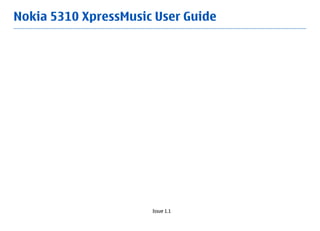
Nokia 5310 Xpress Music Apac Ug En
- 1. Nokia 5310 XpressMusic User Guide Issue 1.1
- 2. DECLARATION OF CONFORMITY Hereby, NOKIA CORPORATION declares that this RM-303 product is in compliance with the essential requirements and other relevant provisions of Directive 1999/5/EC. A copy of the Declaration of Conformity can be found at http://www.nokia.com/phones/ declaration_of_conformity/. © 2007 Nokia. All rights reserved. Nokia, Nokia Connecting People, Visual Radio, and Navi are trademarks or registered trademarks of Nokia Corporation. Nokia tune is a sound mark of Nokia Corporation. Other product and company names mentioned herein may be trademarks or tradenames of their respective owners. Reproduction, transfer, distribution, or storage of part or all of the contents in this document in any form without the prior written permission of Nokia is prohibited. US Patent No 5818437 and other pending patents. T9 text input software Copyright © 1997-2007. Tegic Communications, Inc. All rights reserved. Includes RSA BSAFE cryptographic or security protocol software from RSA Security. Java and all Java-based marks are trademarks or registered trademarks of Sun Microsystems, Inc. This product is licensed under the MPEG-4 Visual Patent Portfolio License (i) for personal and noncommercial use in connection with information which has been encoded in compliance with the MPEG-4 Visual Standard by a consumer engaged in a personal and noncommercial activity and (ii) for use in connection with MPEG-4 video provided by a licensed video provider. No license is granted or shall be implied for any other use. Additional information, including that related to promotional, internal, and commercial uses, may be obtained from MPEG LA, LLC. See http://www.mpegla.com. Nokia operates a policy of ongoing development. Nokia reserves the right to make changes and improvements to any of the products described in this document without prior notice. TO THE MAXIMUM EXTENT PERMITTED BY APPLICABLE LAW, UNDER NO CIRCUMSTANCES SHALL NOKIA OR ANY OF ITS LICENSORS BE RESPONSIBLE FOR ANY LOSS OF DATA OR INCOME OR ANY SPECIAL, INCIDENTAL, CONSEQUENTIAL OR INDIRECT DAMAGES HOWSOEVER CAUSED. THE CONTENTS OF THIS DOCUMENT ARE PROVIDED "AS IS". EXCEPT AS REQUIRED BY APPLICABLE LAW, NO WARRANTIES OF ANY KIND, EITHER EXPRESS OR IMPLIED, INCLUDING, BUT NOT LIMITED TO, THE IMPLIED WARRANTIES OF MERCHANTABILITY AND FITNESS FOR A PARTICULAR PURPOSE, ARE MADE IN RELATION TO THE ACCURACY, RELIABILITY OR CONTENTS OF THIS DOCUMENT. NOKIA RESERVES THE RIGHT TO REVISE THIS DOCUMENT OR WITHDRAW IT AT ANY TIME WITHOUT PRIOR NOTICE. The availability of particular products and applications and services for these products may vary by region. Please check with your Nokia dealer for details, and availability of language options. Export controls
- 3. This device may contain commodities, technology or software subject to export laws and regulations from the US and other countries. Diversion contrary to law is prohibited. The third-party applications provided with your device may have been created and may be owned by persons or entities not affiliated with or related to Nokia. Nokia does not own the copyrights or intellectual property rights to the third-party applications. As such, Nokia does not take any responsibility for end-user support, functionality of the applications, or the information in the applications or these materials. Nokia does not provide any warranty for the third-party applications. BY USING THE APPLICATIONS YOU ACKNOWLEDGE THAT THE APPLICATIONS ARE PROVIDED AS IS WITHOUT WARRANTY OF ANY KIND, EXPRESS OR IMPLIED, TO THE MAXIMUM EXTENT PERMITTED BY APPLICABLE LAW. YOU FURTHER ACKNOWLEDGE THAT NEITHER NOKIA NOR ITS AFFILIATES MAKE ANY REPRESENTATIONS OR WARRANTIES, EXPRESS OR IMPLIED, INCLUDING BUT NOT LIMITED TO WARRANTIES OF TITLE, MERCHANTABILITY OR FITNESS FOR A PARTICULAR PURPOSE, OR THAT THE APPLICATIONS WILL NOT INFRINGE ANY THIRD-PARTY PATENTS, COPYRIGHTS, TRADEMARKS, OR OTHER RIGHTS. Issue 1.1
- 4. Contents For your safety .................................................6 Calls................................................................15 Make a call...........................................................................15 General information.........................................7 Answer or end a call...........................................................16 About your phone.................................................................7 Dialing shortcuts.................................................................16 Network services...................................................................7 Voice dialing........................................................................16 Enhancements.......................................................................7 Options during a call..........................................................16 Access codes..........................................................................7 Configuration setting service..............................................8 Write text.......................................................17 Download content................................................................8 Text modes..........................................................................17 Software updates..................................................................8 Traditional text input.........................................................17 Nokia support........................................................................9 Predictive text input...........................................................17 Digital rights management..................................................9 Navigate the menus.......................................17 Get started........................................................9 Install SIM card and battery.................................................9 Messaging.......................................................18 Insert a microSD card.........................................................10 Text and multimedia messages........................................18 Remove the microSD card..................................................10 Text messages..................................................................18 Charge the battery..............................................................11 Multimedia messages......................................................18 Antenna...............................................................................11 Create a text or multimedia message............................19 Headset................................................................................11 Read a message and reply..............................................19 Strap.....................................................................................12 Send messages.................................................................19 Keys and parts.....................................................................12 E-mail...................................................................................19 Switch the phone on and off.............................................13 E-mail setup wizard.........................................................20 Standby mode.....................................................................13 Write and send an e-mail................................................20 Display...............................................................................13 Read an e-mail and reply................................................20 Power saving....................................................................13 New e-mail notifications.................................................20 Active standby..................................................................14 Flash messages...................................................................20 Shortcuts in the standby mode......................................14 Nokia Xpress audio messages...........................................21 Indicators..........................................................................14 Instant messaging..............................................................21 Flight mode.........................................................................14 Info messages, SIM messages and service Keypad lock (keyguard)......................................................15 commands...........................................................................21 Functions without a SIM card............................................15 Voice messages...................................................................21
- 5. Message settings................................................................21 Gallery............................................................31 Folders and files..................................................................31 Contacts..........................................................22 Print images........................................................................31 Manage contacts.................................................................22 Memory card........................................................................31 Business cards.....................................................................23 Assign dialing shortcuts.....................................................23 Media..............................................................32 Camera and video...............................................................32 Call log ...........................................................23 Take a picture...................................................................32 Record a video clip...........................................................32 Settings..........................................................24 Camera and video options..............................................32 Profiles.................................................................................24 Music player.........................................................................32 Themes................................................................................24 Music menu.......................................................................33 Tones....................................................................................24 Play music tracks..............................................................33 Display..................................................................................24 Change the music player look.........................................34 Date and time.....................................................................25 Radio....................................................................................34 My shortcuts........................................................................25 Tune in to radio stations.................................................34 Left and right selection key............................................25 Radio features..................................................................34 Other shortcuts................................................................25 Voice recorder.....................................................................35 Synchronization and backup.............................................25 Equalizer..............................................................................35 Connectivity.........................................................................26 Bluetooth wireless technology.......................................26 Push to talk....................................................35 Packet data.......................................................................26 USB data cable..................................................................27 Applications....................................................36 Nokia PC Suite..................................................................27 Launch an application........................................................36 Call........................................................................................27 Download an application...................................................36 Phone...................................................................................28 Voice commands.................................................................28 Organizer........................................................37 Software updates over the air...........................................29 Alarm clock..........................................................................37 Enhancements.....................................................................29 Calendar...............................................................................37 Configuration......................................................................29 To-do list..............................................................................37 Security................................................................................30 Notes....................................................................................37 Restore factory settings.....................................................30 Calculator.............................................................................38 Timers..................................................................................38 Operator menu...............................................30 Stopwatch............................................................................38
- 6. Web ...............................................................38 Vehicles................................................................................47 Connect to a service............................................................39 Potentially explosive environments.................................47 Appearance settings...........................................................39 Emergency calls...................................................................47 Security settings.................................................................39 CERTIFICATION INFORMATION (SAR)...................................48 Cache memory..................................................................39 MANUFACTURER’S LIMITED WARRANTY..............................48 Scripts over secure connection.......................................40 Warranty period...............................................................48 Service inbox.......................................................................40 How to get warranty service..........................................49 Browser security.................................................................40 What is not covered?.......................................................49 Certificates........................................................................40 Other important notices..................................................50 Digital signature..............................................................41 Limitation of Nokia's liability.........................................51 Statutory obligations.......................................................51 SIM services....................................................41 Index..............................................................52 Genuine enhancements.................................42 Enhancements.....................................................................42 Battery.................................................................................42 Nokia Stereo Headset HS-16..............................................42 Nokia Wireless Audio Gateway AD-42W...........................42 Nokia Bluetooth Display Car Kit CK-15W...........................42 Battery information.......................................43 Charging and discharging..................................................43 Nokia battery authentication guidelines.........................43 Authenticate hologram...................................................44 What if your battery is not authentic?..........................44 Care and maintenance....................................45 Additional safety information.......................46 Small children.....................................................................46 Operating environment.....................................................46 Medical devices...................................................................46 Implanted medical devices.............................................46 Hearing aids.....................................................................46
- 7. For your safety Read these simple guidelines. Not following them may be SWITCH OFF NEAR BLASTING dangerous or illegal. Read the complete user guide for Follow any restrictions. Do not use the device further information. where blasting is in progress. SWITCH ON SAFELY QUALIFIED SERVICE Do not switch the device on when wireless Only qualified personnel may install or repair phone use is prohibited or when it may cause this product. interference or danger. ENHANCEMENTS AND BATTERIES ROAD SAFETY COMES FIRST Use only approved enhancements and Obey all local laws. Always keep your hands free batteries. Do not connect incompatible to operate the vehicle while driving. Your first products. consideration while driving should be road safety. WATER-RESISTANCE INTERFERENCE Your device is not water-resistant. Keep it dry. All wireless devices may be susceptible to EMERGENCY CALLS interference, which could affect performance. Ensure the phone function of the device is SWITCH OFF IN HOSPITALS switched on and in service. Press the end key as Follow any restrictions. Switch the device off many times as needed to clear the display and near medical equipment. return to the standby mode. Enter the SWITCH OFF IN AIRCRAFT emergency number, then press the call key. Give your location. Do not end the call until given Follow any restrictions. Wireless devices can permission to do so. cause interference in aircraft. SWITCH OFF WHEN REFUELING Do not use the device at a refueling point. Do not use near fuel or chemicals. 6
- 8. General information About your phone you can use the network services. Your service provider can give you instructions and explain what charges will The wireless device described in this guide is approved for apply. Some networks may have limitations that affect use on the EGSM 900 and GSM 1800 and 1900 networks. how you can use network services. For instance, some Contact your service provider for more information about networks may not support all language-dependent networks. characters and services. When using the features in this device, obey all laws and Your service provider may have requested that certain respect local customs, privacy and legitimate rights of features be disabled or not activated in your device. If so, others, including copyrights. these features will not appear on your device menu. Your Copyright protections may prevent some images, music device may also have a special configuration such as (including ringing tones), and other content from being changes in menu names, menu order, and icons. Contact copied, modified, transferred, or forwarded. your service provider for more information. Remember to make back-up copies or keep a written record of all important information stored in your device. Enhancements When connecting to any other device, read its user guide Practical rules about accessories and enhancements for detailed safety instructions. Do not connect ● Keep all accessories and enhancements out of the reach incompatible products. of small children. Warning: To use any features in this device, other ● When you disconnect the power cord of any accessory than the alarm clock, the device must be switched on. Do or enhancement, grasp and pull the plug, not the cord. not switch the device on when wireless device use may ● Check regularly that enhancements installed in a cause interference or danger. vehicle are mounted and are operating properly. ● Installation of any complex car enhancements must be Network services made by qualified personnel only. To use the phone you must have service from a wireless service provider. Many of the features require special Access codes network features. These features are not available on all To set how your phone uses the access codes and security networks; other networks may require that you make settings, select Menu > Settings > Security. specific arrangements with your service provider before 7
- 9. ● The security code helps to protect your phone against To save the settings, select Show > Save. If required, unauthorized use. The preset code is 12345. You can enter the PIN code supplied by the service provider. change the code, and set the phone to request the code. ● The PIN (UPIN) code, supplied with the SIM (USIM) card, Download content helps to protect the card against unauthorized use. You may be able to download new content (for example, ● The PIN2 (UPIN2) code, supplied with some SIM (USIM) themes) to your phone (network service). cards, is required to access certain services. ● PUK (UPUK) and PUK2 (UPUK2) codes may be supplied Important: Use only services that you trust and with the SIM (USIM) card. If you enter the PIN code that offer adequate security and protection against incorrectly three times in succession, you are asked for harmful software. the PUK code. If the codes are not supplied, contact your service provider. For the availability of different services and pricing, contact your service provider. ● The barring password is required when using the Call barring service to restrict incoming calls to and outgoing calls from your phone (network service). Software updates ● To view or change the security module settings, select Nokia may produce software updates that may offer new Menu > Settings > Security > Security module features, enhanced functions, or improved performance. sett.. To update the phone software, you need the Nokia Software Updater application and a compatible PC with recent Microsoft Windows operating system, broadband Configuration setting service internet access, and a compatible data cable to connect To use some of the network services, such as mobile your phone to the PC. internet services, MMS, Nokia Xpress audio messaging, or To get more information and to download the Nokia remote internet server synchronization, your phone needs Software Updater application, visit www.nokia-asia.com/ the correct configuration settings. For more information softwareupdate or your local Nokia website. on availability, contact your service provider or the nearest If software updates over the air are supported by your authorized Nokia dealer, or visit the support area on the network, you may also be able to request updates through Nokia website. See "Nokia support," p. 9. the phone. See "Software updates over the air," p. 29. When you have received the settings as a configuration message and the settings are not automatically saved and Important: Use only services that you trust and activated, Configuration settings received is displayed. that offer adequate security and protection against 8 harmful software.
- 10. Nokia support intellectual property including copyrights. This device uses various types of DRM software to access DRM protected Check www.nokia-asia.com/support or your local Nokia content. With this device you may be able to access website for the latest version of this guide, additional content protected with WMDRM 10, OMA DRM 1.0, OMA DRM information, downloads, and services related to your 1.0 forward lock, and OMA DRM 2.0. If certain DRM software Nokia product. fails to protect the content, content owners may ask that Configuration settings service such DRM software's ability to access new DRM protected Download free configuration settings such as MMS, GPRS, content be revoked. Revocation may also prevent renewal e-mail, and other services for your phone model at of such DRM protected content already in your device. www.nokia-asia.com/setup. Revocation of such DRM software does not affect the use of content protected with other types of DRM or the use of Nokia PC Suite non-DRM-protected content. You may find PC Suite and related information on the Nokia DRM protected content comes with an associated website at www.nokia-asia.com/pcsuite. activation key that defines your rights to use the content. Customer service To back up OMA DRM protected content, use the backup If you need to contact customer service, feature of Nokia PC Suite. check the list of local Nokia Care contact If your device has WMDRM protected content, both the centers at www.nokia-asia.com/ activation keys and the content will be lost if the device contactus. memory is formatted. You may also lose the activation Maintenance keys and the content in case the files on your device get For maintenance services, check your nearest Nokia corrupted. Losing the activation keys or the content may service center at www.nokia-asia.com/repair. limit your ability to use the same content on your device again. For more information, contact your service provider. Digital rights management Content owners may use different types of digital rights management technologies (DRM) to protect their Get started Install SIM card and battery For availability and information on using SIM card services, contact your SIM card vendor. This may be the service Always switch the device off and disconnect the charger provider or other vendor. 9 before removing the battery.
- 11. This phone is intended for use with a BL-4CT battery. 3. Always use original Nokia batteries. See "Nokia battery authentication guidelines," p. 43. The SIM card and its contacts can be easily damaged by scratches or bending, so be careful when handling, inserting, or removing the card. Important: To release the SIM card lock, always remove the battery before you insert or remove the SIM Insert the battery (5) and replace the back cover (6, 7). card. 1. Insert a microSD card Use only compatible microSD cards approved by Nokia for use with this device. Nokia uses approved industry standards for memory cards, but some brands may not be fully compatible with this device. Incompatible cards may damage the card and the device and corrupt data stored on the card. 1. Remove the back cover of the phone. 2. Insert the card into the microSD card Open the back cover (1, 2) and remove the battery (3). slot with the 2. Insert or contact surface remove the facing down, and SIM card (4). press it until it locks into place. Remove the microSD card Important: Do not remove the memory card in the middle of an operation when the card is being accessed. 10 Removing the card in the middle of an operation may
- 12. damage the memory card as well as the device, and data 2. Connect the lead from the stored on the card may be corrupted. charger to the charger You can remove or replace the microSD card during phone connector of your phone. operation without switching the device off. If the battery is completely 1. Make sure that no application is currently accessing the discharged, it may take a few microSD memory card. minutes before the charging 2. Remove the back cover of the device. indicator appears on the display or before any calls can be made. 3. Press the microSD card slightly in to release the lock and remove it. The charging time depends on the charger used. Charging a BL-4CT battery with the AC-3 charger takes approximately 2 hours 30 minutes while the Charge the battery phone is in the standby mode. Check the model number of any charger before use with this device. This device is intended for use when supplied Antenna with power from the AC-3 and AC-4 charger. Warning: Use only batteries, chargers, and Note: As with any radio transmitting enhancements approved by Nokia for use with this device, avoid touching an antenna unnecessarily particular model. The use of any other types may when the antenna is in use. For example, avoid invalidate any approval or warranty, and may be touching the cellular antenna during a phone call. dangerous. Contact with a transmitting or receiving antenna affects the quality of the radio communication, For availability of approved enhancements, please check may cause the device to operate at a higher with your dealer. When you disconnect the power cord of power level than otherwise needed, and may any enhancement, grasp and pull the plug, not the cord. reduce the battery life. 1. Connect the charger to a wall socket. The picture shows the antenna area marked in grey. Headset Warning: Listen to music at a moderate level. Continuous exposure to high volume may damage your hearing. 11
- 13. When connecting any external device or any headset, other than those approved by Nokia for use with this Keys and parts device, to the Nokia AV Connector, pay special attention to volume levels. Warning: When you use the headset, your ability to hear outside sounds may be affected. Do not use the headset where it can endanger your safety. Do not connect products that create an output signal as this may cause damage to the device. Do not connect any voltage source to the Nokia AV Connector. Strap Thread the strap as shown in the picture and tighten it. 1 — Earpiece 2 — Charger connector 3 — Music player: skip/rewind key 4 — Music player: play/pause key 5 — Music player: skip/forward key 6 — Left selection key 7 — Call key 8 — Keypad 9 — Display 10 — Navi™ key: hereafter referred to as the scroll key 11 — Right selection key 12 — End key 13 — Microphone 12 14 — Loudspeaker 15 — Volume down key
- 14. 16 — Volume up key Display 17 — Strap eyelet 18 — Nokia AV Connector (3.5 mm) 19 — Micro USB cable connector 20 — Power key 21 — Camera lens Switch the phone on and off To switch the phone on or off, press and hold the power key. If the phone prompts for a PIN or a UPIN code, enter the code (displayed as ****). 1 — Signal strength of the cellular network The phone may prompt you to set the time and date. Enter the local time, select the time zone of your location in 2 — Battery charge status terms of the time difference with respect to Greenwich 3 — Indicators Mean Time (GMT), and enter the date. See "Date and time," p. 25. 4 — Name of the network or the operator logo When you switch on your phone for the first time, you may 5 — Clock be prompted to get the configuration settings from your 6 — Display service provider (network service). For more information, 7 — Function of the left selection key refer to Connect to support. See"Configuration", p. 29, and "Configuration setting service", p. 8 8 — Function of the Navi key 9 — Function of the right selection key Standby mode You may change the function of the left and right selection When the phone is ready for use, and you have not entered key. See "Left and right selection key," p. 25. any characters, the phone is in the standby mode. Power saving Your phone has a Power saver and a Sleep mode feature in order to save battery power in the standby mode when 13
- 15. no keys are pressed. These features may be activated. See The phone does not ring for an incoming call or text "Display," p. 24. message. The alarm clock is activated. Active standby The active standby mode displays a list of selected phone / The phone is registered to the GPRS or EGPRS features and information that you can directly access. network. To switch active standby on or off, select Menu > / A GPRS or EGPRS connection is established. Settings > Display > Active standby > Active standby mode. / The GPRS or EGPRS connection is suspended (on hold). In the standby mode, scroll up or down to navigate in the list, and choose Select or View. The arrows indicate that A Bluetooth connection is active. further information is available. To stop navigation, select If you have two phone lines, the second phone line is Exit. selected. To organize and change the active standby mode, select All incoming calls are diverted to another number. Options. Calls are limited to a closed user group. Shortcuts in the standby mode The timed profile is selected. To access the list of dialed numbers, press the call key once. Scroll to the number or name, and press the call key to call the number. Flight mode Use the flight mode in radio sensitive environments—on To open the web browser, press and hold 0. board aircraft or in hospitals—to deactivate all radio To call your voice mailbox, press and hold 1. frequency functions. You still have access to offline games, Use keys as a shortcut. See "Dialing shortcuts," p. 16. calendar, and phone numbers. When the flight mode is active, is shown. Indicators To activate or set up the flight mode, select Menu > unread messages Settings > Profiles > Flight > Activate or Personalise. unsent, canceled, or failed messages To deactivate the flight mode, select any other profile. missed call 14 The keypad is locked.
- 16. Emergency call in flight mode To unlock the keypad, select Unlock, and press * within Enter the emergency number, press the call key, and select 1.5 seconds. If Security keyguard is set to on, enter the Yes when Exit flight profile? is displayed. security code if requested. To answer a call when the keypad is locked, press the call Warning: With the flight profile you cannot make key. When you end or reject the call, the keypad or receive any calls, including emergency calls, or use other automatically locks. features that require network coverage. To make calls, you Further features are Automatic keyguard and Security must first activate the phone function by changing keyguard. See "Phone," p. 28. profiles. If the device has been locked, enter the lock code. If you need to make an emergency call while the device is When the device or keypad is locked, calls may be possible locked and in the flight profile, you may be also able to to the official emergency number programmed into your enter an official emergency number programmed in your device. device in the lock code field and select 'Call'. The device will confirm that you are about to exit flight profile to start Functions without a SIM card an emergency call. Some functions of your phone may be used without installing a SIM card, such as music player, radio, games, Keypad lock (keyguard) and data transfer with a compatible PC or another To prevent accidental keypresses, select Menu, and press compatible device. Some functions appear dimmed in the * within 3.5 seconds to lock the keypad. menus and cannot be used. Calls Make a call ● To access the list of dialed numbers, press the call key once in the standby mode. Select a number or name, You can start a call in several ways: and press the call key. ● Enter the phone number, including the area code, and ● Search for a name or phone number that you saved in press the call key. Contacts. See "Manage contacts," p. 22. For international calls, press * twice for the To adjust the volume in a call, press the volume key up or international prefix (the + character replaces the down. international access code), enter the country code, the area code without the leading 0, if necessary, and the phone number. 15
- 17. Answer or end a call 2. Speak the name of the contact you want to dial. If the voice recognition is successful, a list with matches is To answer an incoming call, press the call key. To end the shown. The phone plays the voice command of the first call, press the end key. match on the list. If it is not the correct command, scroll To reject an incoming call, press the end key. To mute the to another entry. ringing tone, select Silence. Options during a call Dialing shortcuts Many of the options that you can use during a call are First assign a phone number to one of the number keys, 2 network services. For availability, contact your service to 9. See "Assign dialing shortcuts," p. 23. provider. Use a dialing shortcut to make a call in one of the following During a call, select Options and from the following ways: options: ● Press a number key, then the call key. Call options are Mute or Unmute, Contacts, Menu, Lock ● If Menu > Settings > Call > Speed dialling > On keypad, Record, Voice clarity, Loudspeaker or is selected, press and hold a number key. Handset. Network options are Answer or Reject, Hold or Unhold, New call, Add to conference, End call, End all calls, and Voice dialing the following: Make a phone call by saying the name that is saved in the ● Send DTMF — to send tone strings contact list of the phone. ● Swap — to switch between the active call and the call As voice commands are language-dependent, you must on hold select Menu > Settings > Phone > Language ● Transfer — to connect a call on hold to an active call settings > Recognition lang. and your language before and disconnect yourself using voice dialing. ● Conference — to make a conference call ● Private call — to have a private discussion in a Note: Using voice tags may be difficult in a noisy conference call environment or during an emergency, so you should not rely solely upon voice dialing in all circumstances. Warning: Do not hold the device near your ear 1. In the standby mode, press and hold the right selection when the loudspeaker is in use, because the volume may key or the volume down key. A short tone sounds, and be extremely loud. 16 Speak now is displayed.
- 18. Write text Text modes To access the most common punctuation marks and special characters, repeatedly press the number key 1 or To enter text (for example, when writing messages) you press * to select a special character. can use traditional or predictive text input. When you write text, press and hold Options to toggle Predictive text input between traditional text input, indicated by , and Predictive text input is based on a built-in dictionary to predictive text input, indicated by . Not all languages which you can also add new words. are supported by predictive text input. 1. Start writing a word, using the keys 2 to 9. Press each The character cases are indicated by , , and . To key only once for one letter. change the character case, press #. To change from the 2. To confirm a word by adding a space, press 0. letter to number mode, indicated by , press and hold ● If the word is not correct, press * repeatedly, and #, and select Number mode. To change from the number select the word from the list. to the letter mode, press and hold #. ● If the ? character is displayed after the word, the To set the writing language, select Options > Writing word you intended to write is not in the dictionary. language. To add the word to the dictionary, select Spell. Enter the word using traditional text input, and select Traditional text input Save. Press a number key, 2 to 9, repeatedly until the desired ● To write compound words, enter the first part of the character appears. The available characters depend on the word, and press the scroll key right to confirm it. selected writing language. Write the last part of the word, and confirm the word. If the next letter you want is located on the same key as the present one, wait until the cursor appears and enter 3. Start writing the next word. the letter. Navigate the menus The phone offers you an extensive range of functions that 1. To access the menu, select Menu. 17 are grouped into menus.
- 19. 2. Scroll through the menu, and select an option (for To exit the menu, select Exit. example, Settings). To change the menu view, select Options > Main menu 3. If the selected menu contains further submenus, select view > List, Grid, Grid with labels, or Tab. one (for example, Call). To rearrange the menu, scroll to the menu to be moved, 4. If the selected menu contains further submenus, and select Options > Organise > Move. Scroll to where repeat step 3. you want to move the menu, and select OK. To save the 5. Select the setting of your choice. change, select Done > Yes. 6. To return to the previous menu level, select Back. Messaging You can read, write, send and save text and multimedia An indicator at the top of the display shows the total messages, e-mail, audio and flash messages. The number of characters left and the number of messages messaging services can only be used if they are supported needed for sending. by your network or service provider. Before you can send any text or SMS e-mail messages, you must save your message center number. Select Menu > Text and multimedia messages Messaging > Message settings > Text messages > Message centres > Add centre, enter a name, and the You can create a message and optionally attach for number from the service provider. example a picture. Your phone automatically changes a text message to a multimedia message when a file is attached. Multimedia messages A multimedia message can contain text, pictures, sound Text messages clips, and video clips. Your device supports the sending of text messages beyond the limit for a single message. Longer messages are sent Important: Exercise caution when opening as two or more messages. Your service provider may messages. Messages may contain malicious software or charge accordingly. Characters with accents or other otherwise be harmful to your device or PC. marks, and characters from some language options, take To check availability and to subscribe to the multimedia up more space, and limit the number of characters that messaging service (MMS), contact your service provider. can be sent in a single message. You also may download the configuration settings. See 18 "Nokia support," p. 9.
- 20. Create a text or multimedia message Send messages 1. Select Menu > Messaging > Create message > Message sending Message. To send the message, select Send. The phone saves the 2. To add recipients, scroll to the To: field, and enter the message in the Outbox folder, and the sending starts. recipient’s number or e-mail address, or select Add to select recipients from the available options. Select Note: The message sent icon or text on your device Options to add recipients and subjects and to set screen does not indicate that the message is received at sending options. the intended destination. 3. Scroll to the Text: field, and enter the message text. If message sending is interrupted, the phone tries to 4. To attach content to the message, scroll to the resend the message a few times. If these attempts fail, the attachment bar at the bottom of the display and select message remains in the Outbox folder. To cancel the the desired type of content. sending of the messages in the Outbox folder, select 5. To send the message, press Send. Options > Cancel sending. The message type is indicated at the top of the display and To save the sent messages in the Sent items folder, select changes automatically depending on the content of the Menu > Messaging > Message settings > General message. settings > Save sent messages. Service providers may charge differently depending on the Organize your messages message type. Check with your service provider for details. The phone saves received messages in the Inbox folder. Organize your messages in the saved items folder. Read a message and reply To add, rename, or delete a folder, select Menu > Messaging > Saved items > Options. Important: Exercise caution when opening messages. E-mail messages or multimedia message E-mail objects may contain malicious software or otherwise be harmful to your device or PC. Access your POP3 or IMAP4 e-mail account with your phone to read, write and send e-mail. This e-mail application is Your phone issues a notification when a message is different from the SMS e-mail function. received. Press Show to display the message. If more than one message was received select a message from the Before you can use e-mail, you must have an e-mail inbox and press Open. Use the scroll key to view all parts account and the correct settings. To check the availability of the message. and the settings of your e-mail account, contact your e- mail service provider. You may receive the e-mail 19 Select Reply to create an answer message.
- 21. configuration settings as a configuration message. See 2. To download an e-mail and attachments, select an e- "Configuration setting service," p. 8. mail and press Open or Retrieve. 3. To reply or forward the e-mail, select Options. E-mail setup wizard 4. To disconnect from your e-mail account, select The e-mail setup wizard starts automatically if no e-mail Options > Disconnect. The connection to the e-mail settings are defined in the phone. To start the setup account automatically ends after some time without wizard for an additional e-mail account, select Menu > activity. Messaging and the existing e-mail account. Select Options > Add mailbox to start the e-mail setup wizard. Follow the instructions on the display. New e-mail notifications Your phone can automatically check your e-mail account in time intervals and issue a notification when new e-mail Write and send an e-mail is received. You may write your e-mail before connecting to the e-mail 1. Select Menu > Messaging > Message settings > service. E-mail messages > Edit mailboxes. 1. Select Menu > Messaging > Create message > E- 2. Select your e-mail account, Downloading sett., and mail message. the following options: 2. If more than one e-mail account is defined, select the ● Mailbox upd. interval — to set how often your account from which you want to send the e-mail. phone checks your e-mail account for new e-mail 3. Enter the recipient’s e-mail address, the subject, and ● Automatic retrieval — to retrieve new e-mail the e-mail message. To attach a file, select Insert and automatically from your e-mail account from the options. 3. To enable the new e-mail notification, select Menu > 4. To send the e-mail, select Send. Messaging > Message settings > E-mail messages > New e-mail notif. > On. Read an e-mail and reply Flash messages Important: Exercise caution when opening Flash messages are text messages that are instantly messages. E-mail messages may contain malicious displayed upon reception. software or otherwise be harmful to your device or PC. 1. To write a flash message, select Menu > Messaging > 1. To download e-mail message headers, select Menu > Create message > Flash message. Messaging and your e-mail account. 20 2. Enter the recipient’s phone number, write your message (maximum 70 characters), and select Send.
- 22. Nokia Xpress audio messages Service commands Create and send an audio message using MMS in a Service commands allow you to write and send service convenient way. requests (USSD commands) to your service provider, such as activation commands for network services. 1. Select Menu > Messaging > Create message > Audio message. The voice recorder opens. To write and send the service request, select Menu > Messaging > Serv. commands. For details, contact your 2. Record your message. See "Voice recorder," p. 35. service provider. 3. Enter one or more phone numbers in the To: field, or SIM messages select Add to retrieve a number. SIM messages are specific text messages that are saved to 4. To send the message, select Send. your SIM card. You can copy or move those messages from the SIM to the phone memory, but not vice versa. Instant messaging To read SIM messages, select Menu > Messaging > With instant messaging (IM, network service) you can send Options > SIM messages. short text messages to online users. You must subscribe to a service and register with the IM service you want to Voice messages use. Check the availability of these services, pricing, and instructions with your service provider. The menus may The voice mailbox is a network service to which you may vary depending on your IM provider. need to subscribe. For more information, contact your service provider. To connect to the service, select Menu > Messaging > I M and follow the instructions on the display. To call your voice mailbox, press and hold 1. To edit your voice mailbox number, select Menu > Info messages, SIM messages and Messaging > Voice messages > Voice mailbox no.. service commands Info messages Message settings Select Menu > Messaging > Message settings to set You can receive messages on various topics from your up your messaging features. service provider (network service). For more information, contact your service provider. ● General settings — to set your phone to save sent messages, to allow overwriting of older messages if the Select Menu > Messaging > Info messages and from message memory is full, and to set up other preferences the available options. related to messages 21
- 23. ● Text messages — to allow delivery reports, to set up allow the reception of multimedia messages and message centers for SMS and SMS e-mail, to select the adverts, and to set up other preferences related to type of character support, and to set up other multimedia messages preferences related to text messages ● E-mail messages — to allow e-mail reception, to set ● Multimedia messages — to allow delivery reports, to the image size in e-mail, and to set up other preferences set up the appearance of multimedia messages, to related to e-mail Contacts You can save names, phone numbers as contacts in the Save names and numbers phone memory and on the SIM card memory and search To save a name and phone number, select Menu > and recall them to make a phone call or to create a Contacts > Names > Options > Add new contact. message. Add and edit details Manage contacts The first number you save is automatically set as the default number and is indicated with a frame around the Select the memory for contacts number type indicator (for example, ). When you select The phone memory can save contacts with additional a name from contacts (for example, to make a call), the details, such as various phone numbers and text items. You default number is used unless you select another number. can also save an image, a tone, or a video clip for a limited Search for the contact to add a detail, and select Details > number of contacts. Options > Add detail and from the available options. The SIM card memory can save names with one phone Search for a contact number attached to them. The contacts saved in the SIM card memory are indicated by . Select Menu > Contacts > Names and scroll through the list of contacts, or enter the first characters of the name to 1. Select Menu > Contacts > Settings > Memory in search. use to select the SIM card, the phone memory, or both for your contacts. Copy or move a contact between SIM card and phone memory 2. Select Phone and SIM to recall contacts from both memories. When you save contacts, they will be saved 1. Select Menu > Contacts > Names. in the phone memory. 2. Select the contact to copy or move and Options > Copy contact or Move contact. 22
- 24. Copy or move several contacts between SIM card and 2. Select Add or Options > Add new group to create a phone memory new group. 1. Select the first contact to copy or move and Options > 3. Enter the group name, optionally select an image and Mark. a ringing tone and select Save. 2. Mark the other contacts, and select Options > Copy 4. Select the group and View > Add to add contacts to marked or Move marked. the group. Copy or move all contacts between SIM card and phone memory Business cards Select Menu > Contacts > Copy contacts or Move You can send and receive a person’s contact information contacts. from a compatible device that supports the vCard Delete contacts standard. Search for the desired contact, and select Options > To send a business card, search for the contact, and select Delete contact. Details > Options > Send business card. To delete all the contacts and the details attached to them When you receive a business card, select Show > Save to from the phone or SIM card memory, select Menu > save the business card in the phone memory. Contacts > Del. all contacts > From phone memory or From SIM card. Assign dialing shortcuts To delete a number, text item, or an image attached to the contact, search for the contact, and select Details. Scroll Assign phone numbers to the number keys 2–9 as a to the desired detail, and select Options > Delete and shortcut. from the available options. 1. Select Menu > Contacts > Speed dials, and scroll to Create a contact group a number key. Arrange contacts into caller groups with different ringing 2. Select Assign, or if a number has already been tones and group images. assigned to the key, select Options > Change. 1. Select Menu > Contacts > Groups. 3. Enter a number or search for a contact. Call log To view the information on your calls, select Menu > ● Call log — to view your recently missed and received Log. calls and dialed numbers chronologically 23
- 25. ● Missed calls, Received calls, or Dialled ● Message log, or Sync log — to view the number of sent numbers — for information about your recent calls and received messages or synchronizations ● Msg. recipients — to view the contacts to whom you most recently sent messages Note: The actual invoice for calls and services from ● Call duration, Data counter, or Pack. data timer — to your service provider may vary, depending on network view the general information on your recent features, rounding off for billing, taxes, and so forth. communications Settings Profiles Tones Your phone has various setting groups called profiles, You can change the tone settings of the selected active which you can customize with ringing tones for different profile. events and environments. Select Menu > Settings > Tones. You can find the same Select Menu > Settings > Profiles, the desired profile, settings in the Profiles menu. and from the following options: If you select the highest ringing tone level, the ringing ● Activate — to activate the selected profile tone reaches its highest level after a few seconds. ● Personalise — to change the profile settings ● Timed — to set the profile to be active until an end time. When the time set for the profile expires, the Display previous profile that was not timed becomes active. Select Menu > Settings > Display and from the available options: Themes ● Wallpaper — to add a background image for the standby mode A theme contains elements for personalizing your phone. ● Active standby — to activate, organize, and Select Menu > Settings > Themes and from the personalize the active standby mode following options: ● Standby font colour — to select the font color for the ● Select theme — Open the Themes folder, and select a standby mode theme. ● Navigation key icons — to display the icons of the ● Theme downloads — Open a list of links to download scroll key shortcuts in the standby mode when active more themes. standby is off 24 ● Notification details — to display details in missed call and message notifications
- 26. ● Screen saver — to create and set a screen saver ● Power saver — to dim the display automatically and My shortcuts to display a clock when the phone is not used for a With personal shortcuts you get quick access to often used certain time functions of the phone. ● Sleep mode — to switch off the display automatically when the phone is not used for a certain time Left and right selection key ● Font size — to set the font size for messaging, To select a function from the list, select Menu > contacts, and web pages Settings > My shortcuts > Left selection key or Right ● Operator logo — to display the operator logo selection key. ● Cell info display — to display the cell identity, if In the standby mode, if the left selection key is Go to, to available from the network activate a function, select Go to > Options and from the following options: Date and time ● Select options — to add or remove a function To change the clock type, time, time zone, and date ● Organise — to rearrange the functions settings, select Menu > Settings > Date and time. When traveling to a different time zone, select Menu > Other shortcuts Settings > Date and time > Date & time settings > Select Menu > Settings > My shortcuts and from the Time zone: and scroll left or right to select the time zone following options: of your location. The time and date are set according to ● Navigation key — to assign other functions from a the time zone and enable your phone to display the correct predefined list to the navigation key (scroll key). sending time of received text or multimedia messages. ● Active standby key — to select the movement of the For example, GMT +7 denotes the time zone for Thailand, navigation key to activate the active standby mode Indonesia, and Vietnam, 7 hours east of Greenwich/ London (UK). Synchronization and backup For example, GMT +8 denotes the time zone for Singapore, Malaysia, and Philippines, 8 hours east of Greenwich/ Select Menu > Settings > Sync and backup and from London (UK). following options. For example, GMT +10 denotes the time zone for Sydney ● Phone switch — Synchronize or copy selected data (Australia), 10 hours east of Greenwich/London (UK). between your phone and another phone using Bluetooth. For example, GMT +12 denotes the time zone for Auckland ● Create backup — Create a backup of selected data to (New Zealand), 12 hours east of Greenwich/London (UK). the memory card. 25
- 27. ● Restore backup — Select a backup file stored on the 1. Select My phone's name and enter a name for your memory card and restore it to the phone. Select phone. Options > Details for information about the selected 2. To activate Bluetooth connectivity select Bluetooth > backup file. On. indicates that Bluetooth is active. ● Server sync — Synchronize or copy selected data between your phone and another device, PC or network 3. To connect your phone with an audio enhancement, server (network service). select Search audio enhanc. and the device that you want to connect. Connectivity 4. To connect your phone with any Bluetooth device in range, select Paired devices > New . Your phone provides several features to connect to other devices to transmit and receive data. Select a device and Pair. Enter a passcode (up to 16 characters) on your phone Bluetooth wireless technology and allow the connection on the other Bluetooth device. Bluetooth technology allows you to connect your phone using radio waves to a compatible Bluetooth device within If you are concerned about security, turn off the Bluetooth 10 meters (32 feet). function, or set My phone's visibility to Hidden. Always accept only Bluetooth communication from others whom This device is compliant with Bluetooth Specification 2.0 you trust. + EDR supporting the following profiles: generic access, network access, generic object exchange, advanced audio PC connection to the internet distribution, audio video remote control, hands-free, Use Bluetooth to connect your compatible PC to the headset, object push, file transfer, dial-up networking, SIM internet without PC Suite software. Your phone must have access, and serial port. To ensure interoperability between activated a service provider that supports internet access, other devices supporting Bluetooth technology, use Nokia and your PC has to support Bluetooth personal area approved enhancements for this model. Check with the network (PAN). After connecting to the network access manufacturers of other devices to determine their point (NAP) service of the phone and pairing with your PC, compatibility with this device. your phone automatically opens a packet data connection There may be restrictions on using Bluetooth technology to the internet. in some locations. Check with your local authorities or service provider. Packet data Setup a Bluetooth connection General packet radio service (GPRS) is a network service Select Menu > Settings > Connectivity > Bluetooth that allows mobile phones to send and receive data over 26 an internet protocol (IP)-based network. and take the following steps:
- 28. To define how to use the service, select Menu > Nokia PC Suite Settings > Connectivity > Packet data > Packet data With Nokia PC Suite you can manage your music, conn. and from the following options: synchronize contacts, calendar, notes, and to-do notes ● When needed — to set the packet data connection to between your phone and the compatible PC or a remote established when an application needs it. The internet server (network service). You may find more connection will be closed when the application is information and PC Suite on the Nokia website. See "Nokia terminated. support," p. 9. ● Always online — to automatically connect to a packet data network when you switch the phone on Call You can connect a compatible PC to the phone by Select Menu > Settings > Call and from the following Bluetooth or USB data cable and use the phone as a options: modem. For details refer to Nokia PC Suite. See "Nokia support," p. 9. ● Call divert — to divert your incoming calls (network service). You may not be able to divert your calls if some USB data cable call barring functions are active. See "Security," p. 30. You can use the USB data cable to transfer data between ● Anykey answer — to answer an incoming call by the phone and a compatible PC or a printer supporting briefly pressing any key, except the power key, the left PictBridge. and right selection keys, or the end key To activate the phone for data transfer or image printing, ● Automatic redial — to make a maximum of 10 connect the data cable and select the mode: attempts to connect the call after an unsuccessful call ● PC Suite — to use the cable for PC Suite attempt ● Printing & media — to use the phone with a ● Voice clarity — to enhance speech intelligibility, PictBridge compatible printer or with a compatible PC especially in noisy environments ● Data storage — to connect to a PC that does not have ● Speed dialling — to dial the names and phone Nokia software and use the phone as a data storage numbers assigned to the number keys 2 to 9 by pressing device and holding the corresponding number key ● Call waiting — to have the network notify you of an To change the USB mode, select Menu > Settings > incoming call while you have a call in progress (network Connectivity > USB data cable and the desired USB service) mode. ● Summary after call — to briefly display the approximate duration after each call ● Send my caller ID — to show your phone number to 27 the person you are calling (network service). To use the
- 29. setting agreed upon with your service provider, select ● Flight query — to let the phone ask when it is switched Set by network. on whether to use the flight mode. With the flight ● Outgoing call line — to select the phone line 1 or 2 mode, all radio connections are switched off. for making calls if supported by your SIM card (network ● Confirm SIM actions — See "SIM services," p. 41. service) Voice commands Phone Call contacts and carry out phone functions by speaking a Select Menu > Settings > Phone and from the following voice command. options: Voice commands are language-dependent. Select Menu > ● Language settings — To set the display language of Settings > Phone > Language settings > your phone, select Phone language. Automatic Recognition lang. and your language before using voice selects the language according to the information on commands. the SIM card. To set a language for the voice commands, To train the voice recognition of your phone to your voice, select Recognition lang.. select Menu > Settings > Phone > Voice ● Memory status — to check the memory consumption recognition > Voice recog. training. ● Automatic keyguard — to lock the keypad automatically after a preset time delay when the phone To activate a voice command for a function, select Menu > is in the standby mode and no function has been used. Settings > Phone > Voice recognition > Voice ● Voice recognition — See "Voice commands," p. 28. commands, a feature and a subsequent function. ● Security keyguard — to ask for the security code indicates that the voice command is activated. when you unlock the keyguard To activate the voice tag, select Add. To play the activated ● Welcome note — to write a note that is shown when voice command, select Play. the phone is switched on To use voice commands, see "Voice dialing", p.16. ● Phone updates — to receive software updates from your service provider (network service). This option To manage the voice commands, scroll to a function, and may not be available, depending on your phone. See select Options and from the following: "Software updates over the air," p. 29. ● Edit or Remove — to rename or deactivate the voice ● Operator selection — to set a cellular network command available in your area ● Add all or Remove all — to activate or deactivate voice ● Help text activation — to select whether the phone commands for all functions in the voice commands list shows help texts ● Start-up tone — to let the phone plays tone when it 28 is switched on
- 30. Software updates over the air Enhancements Your service provider may send phone software updates This menu or the following options are shown only if the over the air directly to your phone (network service). This phone is or has been connected to a compatible mobile option may not be available, depending on your phone. enhancement. Select Menu > Settings > Enhancements. Select an Warning: If you install a software update, you enhancement, and an option depending on the cannot use the device, even to make emergency calls, until enhancement. the installation is completed and the device is restarted. Be sure to back up data before accepting installation of an update. Configuration Software update settings You can configure your phone with settings that are required for certain services. Your service provider may To allow or disallow software and configuration updates, also send you these settings. See "Configuration setting select Menu > Settings > Configuration > Device service," p. 8. manager sett. > Serv. softw. updates. Select Menu > Settings > Configuration and from the Request a software update following options: 1. Select Menu > Settings > Phone > Phone ● Default config. sett. — to view the service providers updates to request available software updates from saved in the phone and set a default service provider your service provider. ● Activ. def. in all apps. — to activate the default 2. Select Current softw. details to display the current configuration settings for supported applications software version and check whether an update is ● Preferred access pt. — to view the saved access points needed. ● Connect to support — to download the configuration 3. Select Downl. phone softw. to download and install settings from your service provider a software update. Follow the instructions on the ● Device manager sett. — to allow or prevent the display. phone from receiving software updates. This option may not be available, depending on your phone. See 4. If the installation was canceled after the download, "Software updates over the air," p. 29. select Install softw. update to start the installation. ● Personal config. sett. — to manually add new The software update may take several minutes. If there personal accounts for various services and to activate are problems with the installation, contact your service or delete them. To add a new personal account, select provider. Add, or Options > Add new. Select the service type, and enter the required parameters. To activate a 29
- 31. personal account, scroll to it, and select Options > ● Closed user group — to specify a group of people Activate . whom you can call and who can call you (network service) Security ● Security level — Select Phone to request the security code whenever a new SIM card is inserted into the When security features that restrict calls are in use (such phone. Select Memory, to request the security code as call barring, closed user group, and fixed dialling), calls when the SIM card memory is selected, and you want may be possible to the official emergency number to change the memory in use. programmed into your device. ● Access codes — to change the security code, PIN code, Select Menu > Settings > Security and from the UPIN code, PIN2 code, or barring password following options: ● Code in use — to select whether the PIN code or UPIN code should be active ● PIN code request or UPIN code request — to request ● Authority certificates or User certificates — to view for your PIN or UPIN code every time the phone is the list of the authority or user certificates downloaded switched on. Some SIM cards do not allow the code into your phone. See "Certificates," p. 40. request to be turned off. ● Security module sett. — to view Secur. module ● PIN2 code request — to select whether the PIN2 code details, activate Module PIN request, or change the is required when using a specific phone feature which is protected by the PIN2 code. Some SIM cards do not module PIN and signing PIN. See "Access codes," p. 7. allow the code request to be turned off. ● Call barring service — to restrict incoming calls to and Restore factory settings outgoing calls from your phone (network service). A To restore the phone back to factory conditions, select barring password is required. Menu > Settings > Rest. factory sett. and from the ● Fixed dialling — to restrict your outgoing calls to following options: selected phone numbers if supported by your SIM card. When the fixed dialing is on, GPRS connections are not ● Restore settings only — to reset all preference possible except while sending text messages over a settings without deleting any personal data GPRS connection. In this case, the recipient’s phone ● Restore all — to reset all preference settings and number and the message center number must be delete all personal data, such as contacts, messages, included in the fixed dialing list. media files and activation keys Operator menu 30 Access a portal to services provided by your network operator. The operator can update this menu with a operator. For more information contact your network service message. See "Service inbox," p. 40.
- 32. Gallery Manage images, video clips, music files, themes, graphics, tones, recordings, and received files. These files are stored Memory card in the phone memory or an attached memory card and Use a memory card to store your multimedia files such as may be arranged in folders. video clips, music tracks, sound files, images, and messaging data. Copyright protections may prevent some images, music (including ringing tones), and other content from being copied, modified, transferred or forwarded. Warning: Keep all memory cards out of the reach of small children. Your phone supports an activation key system to protect acquired content. Always check the delivery terms of any Some of the folders in Gallery with content that the phone content and activation key before acquiring them, as they uses (for example, Themes) may be stored on the memory may be subject to a fee. card. To insert and remove a memory card see "Insert a microSD card", p. 10 and "Remove the microSD card", p. 10. Folders and files Format the memory card To view the list of folders, select Menu > Gallery. To view the list of files in a folder, select a folder and Open. To view Some supplied memory cards are preformatted; others the folders of the memory card when moving a file, scroll require formatting. When you format a memory card, all to the memory card, and press the scroll key right. data on the card is permanently lost. 1. To format a memory card, select Menu > Gallery or Print images Applications, the memory card folder , and Your phone supports Nokia XPressPrint to print images Options > Format memory card > Yes. that are in the jpeg format. 2. When formatting is complete, enter a name for the 1. To connect your phone to a compatible printer, use a memory card. data cable or send the image by Bluetooth to a printer Lock the memory card supporting Bluetooth technology. See "Bluetooth Set a password (maximum 8 characters) to lock your wireless technology," p. 26. memory card against unauthorized use. 2. Select the image you want to print and Options > Print. Select the memory card folder and Options > Set password. 31