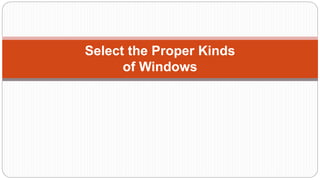
uid 3.4- MKH.pptx
- 1. Select the Proper Kinds of Windows
- 2. Select the Proper Kinds Of Windows Windows is an area of the screen Contents Windows characteristics Windows components Windows presentation styles Types of windows available Organizing window system function Windows operations Web system The Attraction of windows and useful of windows Constraints in windows
- 3. Web system Web System: have limited limited windows capabilities i. Frames ii. Pop-Up Windows Frames Frames is an independent pane of information presented in a web page. Frames allow the displaying of multiple document on a single web page. These multiple documents can be independently viewed, scrolled and updated. Uses where portions of the page content are expected to change / modify frequently. Frames allow users to compare multiple pieces of information displayed within the different frames. Advantages: Decrease the users need to jump back and forth between screen by navigation related. Allow content pages to be developed independently. Disadvantages: cannot distinguish single web page and frame page Crowded and visually complex. Copying the content and Page printing difficulties Pop-up Windows: Cautious in the use because polluting screens a nd content of page cannot seen or read by the user. Eg:
- 4. Module 4 Select the Proper Kinds Of Windows Select the Proper Device Based Controls Choose the Proper Screen Based Controls
- 5. Select the Proper Device Based Controls Interaction devices are the input mechanisms or devices through which people communicate their needs and desires to the computer. Output mechanisms or devices through which the computer responds to people. Some of the input devices the are Trackball Joystick Graphic tablet or trackpad Touch screen Light pen Voice Mouse Keyboard
- 6. Characteristics of Input Devices Direct devices are operated on the screen itself. Examples : light pen, the finger, and voice. Indirect devices are operated in a location other than the screen, most often on the desktop. Examples : mouse, trackball, and keyboard. Input devices are either discrete or continuous in their action. Discrete devices are used to enter individual bits of information — letters, numbers, or commands. Continuous input devices operate sequentially in nature— best exemplified by tasks such as dragging or drawing. Several specific tasks are performed using Graphical Systems. To point at an object on the screen. To select the object or identify it as the focus of attention. To drag an object across the screen. To draw something free-form on the screen. To track or follow a moving object. To orient or position an object. To enter or manipulate data or information.
- 7. Trackball Description: –– A spherical object (ball) that rotates freely in all directions in its socket. –– Direction and speed is tracked and translated into cursor movement. Advantages: –– Direct relationship between hand and pointer movement in terms of direction and speed. –– Does not require additional desk space (if mounted on keyboard). Disadvantages: –– Movement is indirect, in a plane different from the screen. –– No direct relationship exists between hand and pointer movement in terms of distance. –– Requires a degree of eye-hand coordination. –– Requires different hand movements. –– Requires additional desk space (if not mounted on keyboard). –– May be difficult to control.
- 8. Joystick Description: –– A stick or bat-shaped device anchored at the bottom. –– Variable in size, smaller ones being operated by fingers, larger ones requiring the whole hand. –– Variable in cursor direction movement method, force joysticks respond to pressure; movable ones respond to movement. –– Variable in degree of movement allowed, from horizontal-vertical only to continuous. Advantages: –– Direct relationship between hand and pointer movement in terms of direction. –– Does not obscure vision of screen. –– Does not require additional desk space (if mounted on keyboard). Disadvantages: –– Movement indirect, in plane different from screen. –– Indirect relationship between hand and pointer in terms of speed and distance. –– Requires a degree of eye-hand coordination. –– Requires different hand movements to use. –– May be slow and inaccurate
- 9. Graphic Tablet or Trackpad Description: –– Pressure-, heat-, light-, or light-blockage-sensitive horizontal surfaces that lie on the desktop or keyboard. –– May be operated with fingers, light pen, or objects like a stylus or pencil. –– Pointer imitates movements on tablet. Advantages: –– Direct relationship between touch movements and pointer movements in terms of direction, distance, and speed. –– More comfortable horizontal operating plane. –– Does not obscure vision of screen. Disadvantages: –– Movement is indirect, in a plane different from screen. –– Requires hand to be removed from keyboard. ––Requires different hand movements to use. –– Requires additional desk space. –– Finger may be too large for accuracy with small objects
- 10. Touch Screen Description: –– A special surface on the screen sensitive to finger or stylus touch. Advantages: –– Direct relationship between hand and pointer location in terms of direction, distance, and speed. –– Movement is direct, in the same plane as screen. –– Requires no additional desk space. –– Stands up well in high-use environments. Disadvantages: –– Finger may obscure part of screen. –– Finger may be too large for accuracy with small objects. –– Requires moving the hand far from the keyboard to use. –– Very fatiguing to use for extended period of time. –– May soil or damage the screen. Design Guidelines: –– Screen objects should be at least 3⁄4 × 3⁄4 inches in size. –– Object separation should be at least 1⁄8 inch. –– Provide visual feedback in response to activation. –– When the consequences are destructive, require confirmation after selection to eliminate inadvertent selection. –– Provide an instructional invitation to begin using.
- 11. Light Pen Description: –– A special surface on a screen sensitive to the touch of a special stylus or pen. Advantages: –– Direct relationship between hand and pointer movement in terms of direction, distance, and speed. –– Movement is direct, in the same plane as screen. –– Requires minimal additional desk space. –– Stands up well in high-use environments. –– More accurate than finger touching. Disadvantages: –– Hand may obscure part of screen. –– Requires picking it up to use. –– Requires moving the hand far from the keyboard to use. –– Very fatiguing to use for extended period of time.
- 12. Voice Description: –– Automatic speech recognition by the computer. Advantages: –– Simple and direct. –– Useful for people who cannot use a keyboard. –– Useful when the user’s hands are occupied. Disadvantages: –– High error rates because of difficulties in Recognizing boundaries between spoken words. Blurred word boundaries because of normal speech patterns. –– Slower throughput than with typing. –– Difficult to use in noisy environments. –– Impractical to use in quiet environments.
- 13. Mouse Description: –– A rectangular or dome-shaped, movable, desktop control containing from one to three buttons used to manipulate objects and information on the screen. –– Movement of screen pointer mimics the mouse movement. Advantages: –– Direct relationship between hand and pointer movement in terms of direction, distance, and speed. –– Permits a comfortable hand resting position. –– Selection mechanisms are included on mouse. –– Does not obscure vision of the screen. Disadvantages: –– Movement is indirect, in a plane different from screen. –– Requires hand to be removed from keyboard. –– Requires additional desk space. –– May require long movement distances. –– Requires a degree of eye-hand coordination.
- 14. Mouse Functions and Operations, Usage Guidelines Functions. The functions performed by a mouse are Select, Menu, and Adjust. The Select function is used to manipulate controls, to select alternatives and data, and to select objects that will be affected by actions that follow The Menu function is typically used to request and display a pop-up menu on a screen. The Adjust function extends or reduces the number of items selected. Operations. Several operations can be performed with a mouse. The first, point, is the movement and positioning of the mouse pointer over the desired screen object. It prepares for a selection or control operation. To press is to hold the button down without releasing it. It identifies the object to be selected. and perform the operation like Single click is, double-click , To drag Mouse Usage Guidelines ■ Provide a “hot zone” around small or thin objects that might require extremely fine mouse positioning. ■ Never use double-clicks or double-drags as the only means of carrying out essential operations.
- 15. Keyboard Description: –– Standard typewriter keyboard and cursor movement keys. Advantages: –– Familiar. –– Accurate. –– Very useful for • Entering/ Editing text and alphanumeric data. • Keyed shortcuts — accelerators. • Keyboard mnemonics — equivalents. –– Advantageous for • Performing actions when less than three mouse buttons exist. • Use with very large screens. • Touch typists. Disadvantages: –– Slow for non-touch-typists. –– Slower than other devices in pointing. –– Requires discrete actions to operate. –– No direct relationship between finger or hand movement on the keys and cursor movement on screen in
- 16. Keyboard Guidelines Provide keyboard accelerators. — Assign single keys for frequently performed, small-scale tasks. — Use standard platform accelerators. — Assign Shift+key combinations for actions that extend or are complementary to the actions of the key or key combination used without the Shift+key. — Assign Ctrl+key combinations for • Infrequent actions. • Tasks that represent larger-scale versions of the task assigned to the unmodified key. Provide keyboard equivalents. — Use standard platform equivalents. — Use the first letter of the item description. — If first letter conflicts exist, use • Another distinctive consonant in the item description. • A vowel in the item description. — Provide window navigation through use of keyboard keys.
- 17. Selecting the Proper Input Device Selecting the Proper Input Device Many studies have been performed comparing the various input devices for assorted office tasks. Significant findings include the following: Keyboard versus Mouse Why do many skilled typists prefer a keyboard to a mouse? Speed is obviously one reason. An experienced typist, through kinesthetic memory, has memorized the location of keyboard keys. The keying process becomes exceptionally fast and well learned. The mouse is slower, and it has a tendency to move about the desk. Its location cannot be memorized. The keyboard keys always remain in the same spot. Consider the following: When using the mouse, the time to move one’s hand from the keyboard, grasp the mouse, and point at a screen object ranges from 1.5 to 2 seconds. A very skilled typist can type 13 to 15 characters in that amount of time; an average typist can type 4 to 6 characters. No wonder the keyboard is often preferred.
- 18. Control Research The following summarization concerning tasks involving pointing and dragging: The fastest tools for pointing at stationary targets on screens are the devices that permit direct pointing: the touch screen and light pen In terms of positioning speed and accuracy for stationary targets, the indirect pointing devices — the mouse, trackball, and graphic tablet. The joystick is the slowest, although it is as accurate A separate confirmation action that must follow pointer positioning increases pointing accuracy but reduces speed. The mouse offers a very effective design configuration for tasks requiring this confirmation. For tracking small, slowly moving targets, the mouse, trackball, and graphic tablet are preferred to the touch screen and light pen because the latter may obscure the user’s view of the target. The graphic tablet yielded best performance during pointing. The mouse yielded best performance during dragging. The trackball was a poor performer for both pointing and dragging, and it had a very high error rate in dragging.
- 19. Guidelines for Selecting the Proper Input Device Consider the characteristics of the task. — Provide keyboards for tasks involving Heavy text entry and manipulation. Movement through structured arrays consisting of a few discrete objects. — Provide an alternative pointing device for graphical or drawing tasks. The following are some suggested best uses: Mouse — pointing, selecting, drawing, and dragging. Joystick — selecting and tracking. Trackball — pointing, selecting, and tracking. Touch screen — pointing and selecting. Graphic tablet — pointing, selecting, drawing, and dragging. — Provide touch screens under the following conditions: The opportunity for training is minimal. Targets are large, discrete, and spread out. Frequency of use is low. Desk space is at a premium. Little or no text input requirement exists. Consider user characteristics and preferences. — Provide keyboards for touch typists. Consider the characteristics of the environment. Consider the characteristics of the hardware. Consider the characteristics of the device in relation to the application. Provide flexibility. Minimize eye and hand movements between devices.
- 20. Pointer Guidelines The pointer — Should be visible at all times. — Should contrast well with its background. — Should maintain its size across all screen locations and during movement. — The hotspot should be easy to locate and see. — Location should not warp (change position). The user should always position the pointer. The shape of a pointer — Should clearly indicate its purpose and meaning. — Should be constructed of already defined shapes. — Should not be used for any purpose other than its already defined meaning. — Do not create new shapes for already defined standard functions. Use only as many shapes as necessary to inform the user about current location and status. Too many shapes can confuse a person. Be conservative in making changes as the pointer moves across the screen. — Provide a short “time-out” before making noncritical changes on the screen. Animation should not — Distract.
- 21. Output Devices Output Devices The computer communicates to the user through output devices. The most common is the display screen. Screens Screens are very useful for presenting a wide range of visual elements and complex data. the visual display terminal, or VDT cathode ray tube (CRT). the liquid crystal display (LCD). Image : require high-resolution screen will be desirable. For text a lower resolution may be satisfactory. Colors The application will determine this requirement. Size Speakers Computer sounds have advanced from a simple beep to the reproduction of speech, music, and sound effects.