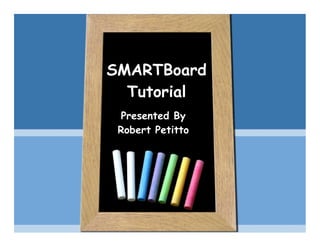
SMART Board Tutorial
- 1. SMARTBoard Tutorial Presented By Robert Petitto
- 3. How does a SMART Board Work? Pull
- 4. Board Basics Pull Pull Pull
- 5. Orienting the Board To access the orientation screen press the two buttons on the pen tray simultaneously. Then, touch each point at its direct center.
- 6. Right-Click To right-click (control click on for Mac), press the right click mouse button. A bubble will appear informing you that your next screen press will be a right click.
- 7. The Circle-Tap Erase Pull Pull
- 9. Notebook 10 Basics
- 10. The Toolbar Navigation Buttons Displays the previous notebook page Displays the next notebook page Adds a new blank page to your notebook
- 11. The Toolbar Saving Your Work Saving your notes is one of the single greatest advantages of working with a SMART Board. From the toolbar, select the save button , specify the name and location and then click 'save'. Note that if you do this right now, you will save all the changes that you have made to this file. Click here to open a sample notebook file and practice saving your changes.
- 12. The Toolbar The Screen Shade The screen shade button can be placed over any page. You can then use it to reveal information in smaller portions (much like a piece of paper on an overhead). Little dimples will appear on the screen along the edges. Click on one of the circles and drag it towards the center. Double tap anywhere on the shade to restore it. Click the button to get rid of the shade.
- 13. The Toolbar Full Screen Mode The full screen button can be used to optimize the amount of board space to write on. Use the arrow buttons to move forward and backward through the pages of this notebook. To exit full screen click the exit full screen button.
- 14. The Toolbar Capture Toolbar The Capture Toolbar Click on the camera icon to bring up the screen capture toolbar This toolbar will float over top of ALL windows so that you can access the screen capture feature while working in ANY application. Area capture : press on the screen and, using constant pressure, drag a square around the object or area that you want to capture. When you release the pressure on the SMART Board, Notebook will take a picture and insert it into your file. Try capturing a portion of your desktop or a portion of an internet window. Note that checking the 'capture to new page' box allows you to control where the captured image is displayed.
- 15. The Toolbar The Capture Toolbar Window capture : press inside the window you want to capture. Release the pressure once the desired window appears as a hatched area. Notebook will capture the hatched area. Screen capture : navigate to the screen that you want to capture. A single press will capture the entire screen. Freehand Capture : Press and drag to create a freehand shape around the area that you want to capture. Release pressure once the desired area is selected.
- 16. The Toolbar Tables The tables button can be used to insert a table into Notebook. Select the number of rows and columns to create the table. Marquee select the entire table and use the handle on the top left to move. You can add/ delete cells, add cell shades, and drag and drop into cells.
- 17. The Toolbar Pens and Lines The pen tool can be used to write, draw or highlight in Notebook. The pens and highlighters can be customized by clicking on the properties tab. Use the creative pen tool to write on the board. The line tool can be used to draw different types of lines.
- 18. The Toolbar Shapes Use the shape tool to add a variety of shapes to the page. Customize any shape by selecting the properties tab. Use the shape pen to add allow your shapes to snap. Try drawing a circle, triangle, and square.
- 19. The Toolbar Text Boxes Click to create a text box for typing. Or, simply start typing and a text box will automatically appear. NOTE: Text boxes cannot be erased with the eraser. You must use the delete button .
- 20. The Tab Menu
- 21. The Tab Menu
- 22. The Tab Menu The properties tab allows you to change properties of an object, set transparency, create object animation, and page recording. Click on the properties tab and select page recording. This allows you to record a step by step process and save it as a recording on a Notebook page.
- 23. Resizing and Rotating Use the select tool to select one of the shapes above (by tapping on it). This will bring up three handles. Drag the green circle to rotate the shape. Drag the white circle to resize the shape. The third handle is the drop down menu. We will explore this option later.
- 24. The Tab Menu Click on the Gallery Side Tab and explore the extensive gallery collection. It is organized into folders and subfolders. Navigate through the folders by clicking the plus signs. When you see something you like, double click or drag it into your workspace.
- 25. Linking The linking feature allows you to link to a web page, page in Notebook, attachments file, or file on your computer.
